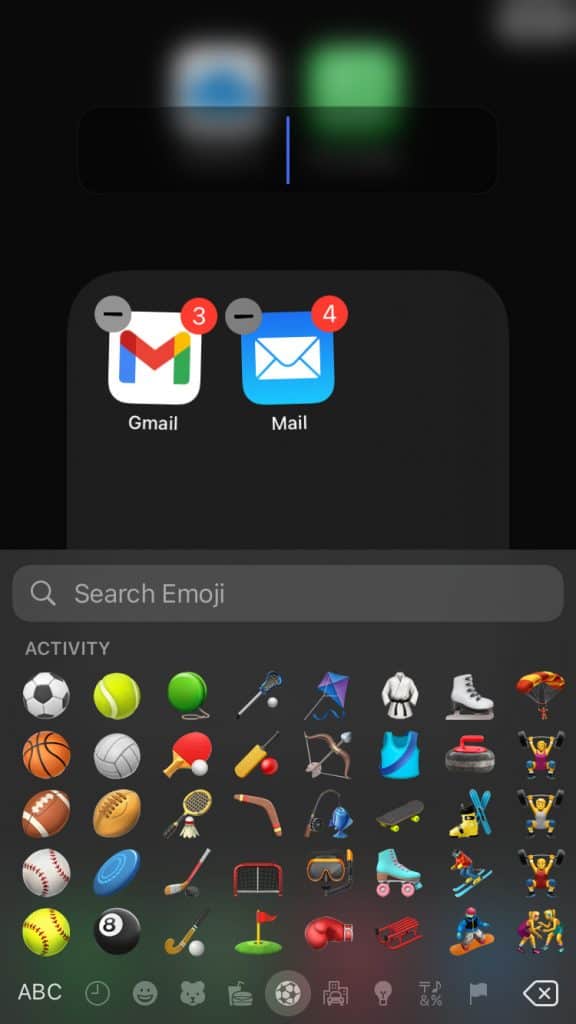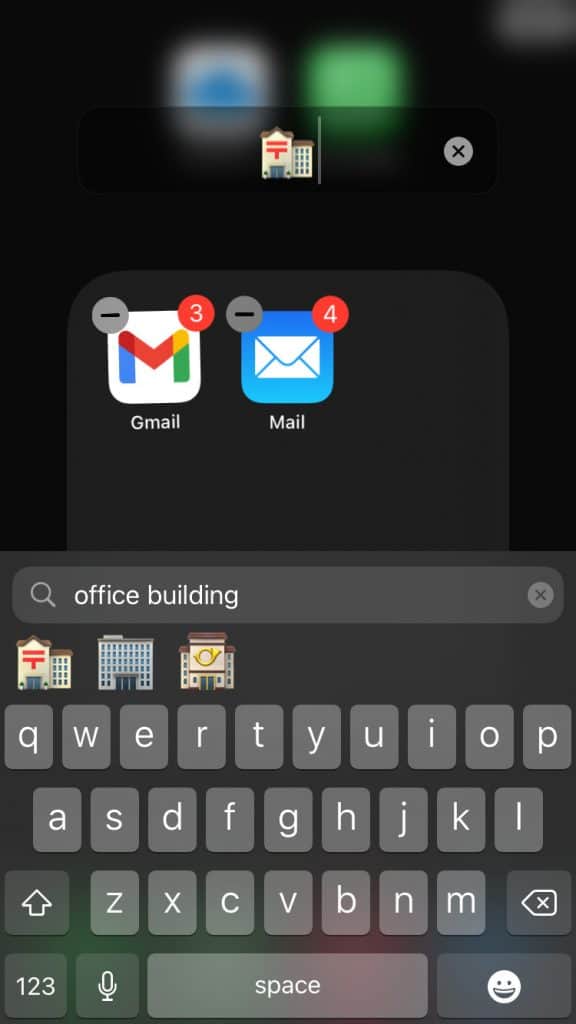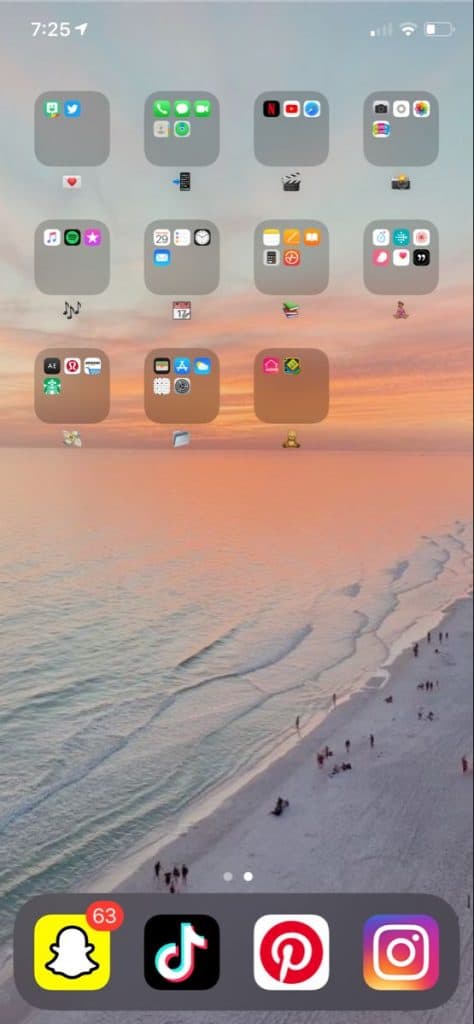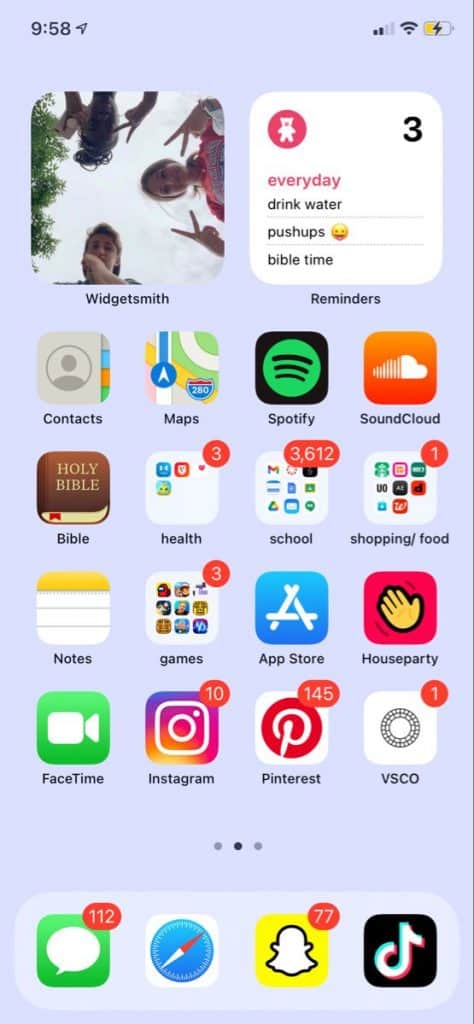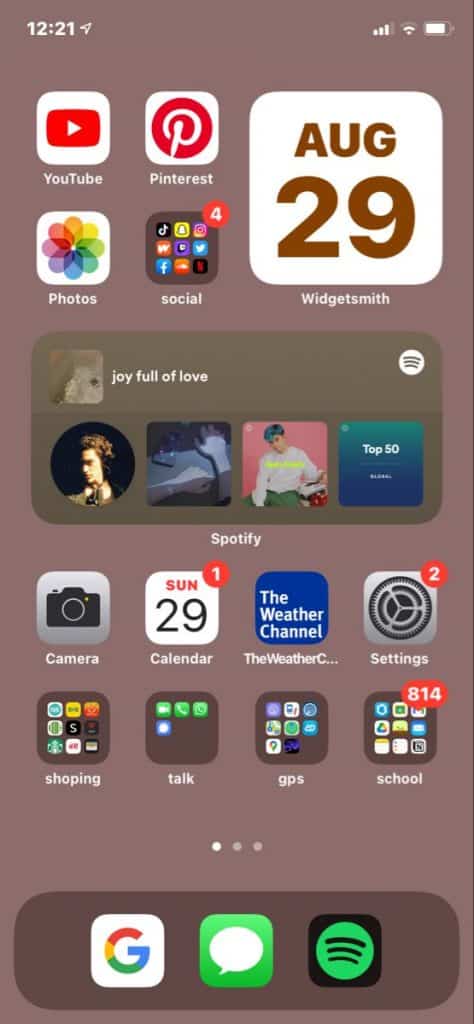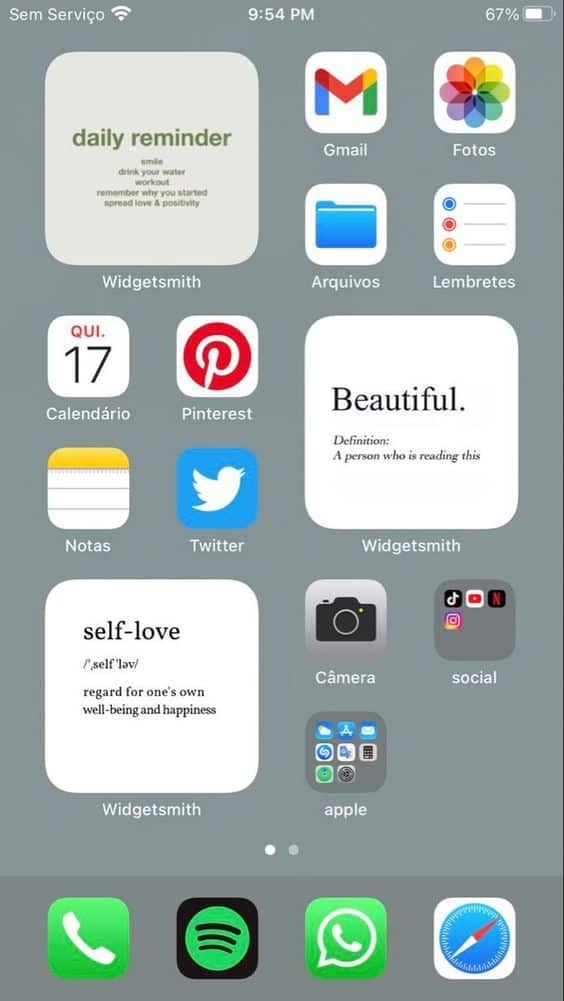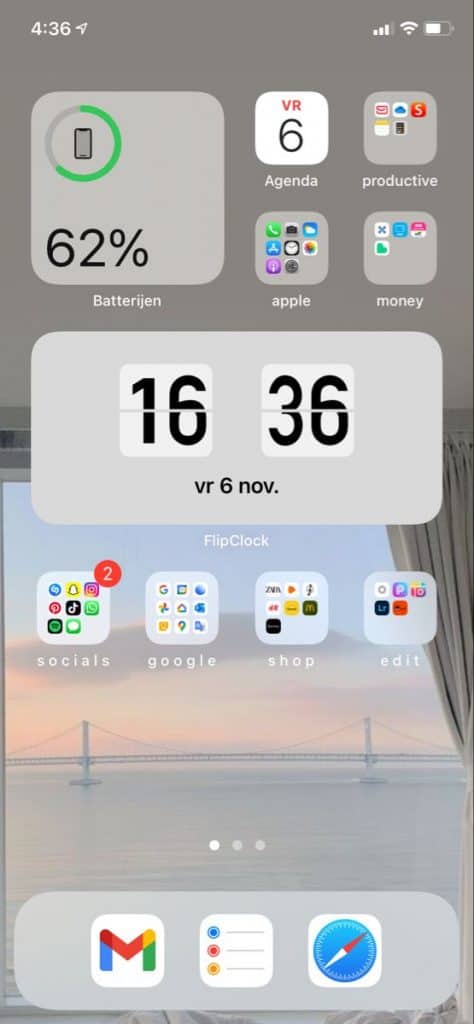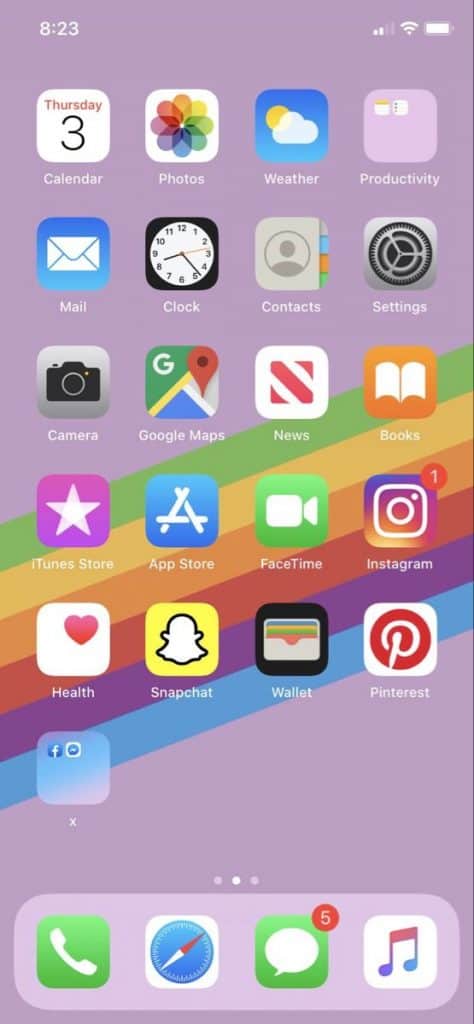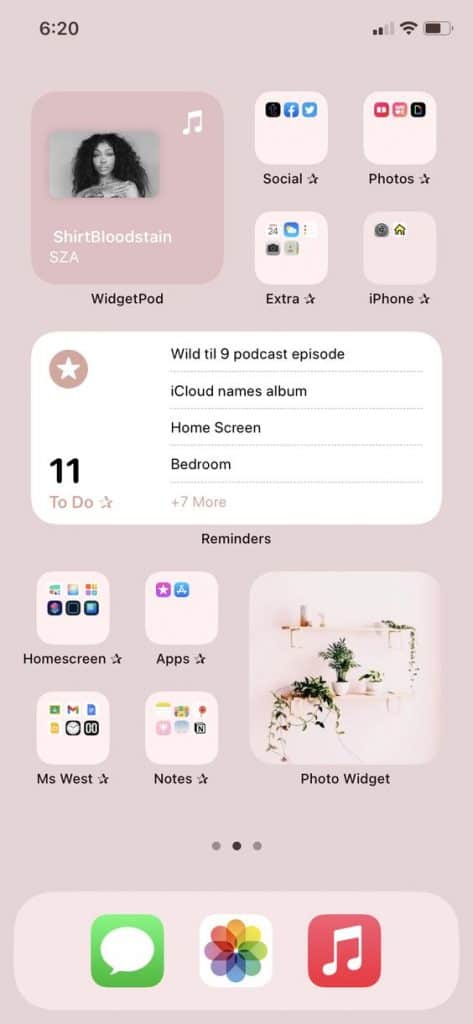- iOS 17 Home Screen ideas curated for customized iPhone layouts provide a fresh approach to design elements and user interface customization.
- Willfulness concept allows arranging apps in folders with customized icons or emojis, enhancing organization and visual appeal on the Home Screen.
- Alacrity, Brown Bread, Feel Motivated, and other themed layouts offer personalized setups to boost productivity, organization, and aesthetic appeal on iOS devices in 2025.
iPhone and iPad are wonderful devices, and they bring in the majority of the revenues for Apple. The Cupertino-based company is playing safe and not taking any experimental risks. iPhone is wonderful, but it’s boring in terms of design elements and a slowly progressing iOS software user interface. So here are the iOS 17 Home Screen ideas curated for the best setups. You can capture the concept in your mind and customize it according to your preferences.
Best iOS 17 Home Screen Ideas
1. Willfulness
Humans’ brains have exceeded the imagination of the world, and you can do the same even in a restricted environment. You can arrange iOS 15 apps in folders and rename all of them. You can use icons or emoji instead of text to define the folder category.
You can use the video camera icon of emoji to define the category and push YouTube, Vimeo, Netflix, Amazon Prime, and other apps in it.
- Contain one category of apps in a folder.
- Tap and hold the folder for a couple of seconds and choose the “Rename” option.
- Remove the existing name.
- Open the emoji bar from the keyboard and start looking for a suitable icon for the folder.
- I selected office building emoji.
- Exit the keyboard.
- Minimize the folder to see a clear picture of the emoji/icon in the folder name.
Remove system apps from the dock and replace them with frequently used ones. You will simplify the navigation and increase productivity by having essential shortcuts in the dock.
You can set any wallpaper on the Home Screen, but I suggest you go with beach-themed background for will full mood. You can have two Home Screens to separate your professional and personal life and don’t have to worry about distractions.
2. Alacrity Home Screen – Best iOS 15 Home Screen
Alacrity Home Screen is all about the customization that explains your personality. This is one of the best iPhone home screen ideas. You can start with the dock and pin frequently used apps such as social media, productivity apps, and more.
Add a Photos widget on the top panel to spread positive vibes in your life and remind yourself of your loved ones all the time. Add the To-Do list widget right beside it, so you can focus on the world and motivate yourself to grow even further for the people in your life.
Add the most important apps on the first row, such as Contacts, Maps, Music apps, Cab booking apps, etc.
There are no boundaries on what you want to add in the first Home Screen and maintain others as well. Choose any light bright color to spread positive vibes throughout the day, and colors impact your life, so choose carefully.
3. Brown Bread – Top iOS 15 Home Screen
Brown bread is a color scheme and suitable for newer iPhone models. Many iPhone users have opted out of the Apple services and started to appreciate third-party services.
Add frequently used apps in the dock, and music is my go-to app while working. I’m a Spotify user, so it is my primary choice to be in the dock.
Add a calendar widget on the top side of the screen, so you can know what day is today. Add three apps of your choice and put all social media apps in a folder.
Music is life, and that’s why Spotify or Apple Music widget goes in the middle of the screen. Of course, you can choose the widget that takes the middle slap indefinitely.
Stick apps that you use occasionally, but they may be required anytime. Create a bunch of folders and stuff all occasionally used apps in them including system applications.
4. Feel Motivated – Creative iOS 15 Home Screen
Are you starting a startup business or learning a new course? All successful were told that they won’t make it and you may be surrounded by such people. Don’t let anyone tell you how to lead your life and on what terms you want to succeed in the path you choose.
You spend a lot of time on the smartphone to read, reply, learn, and more. You should set alight & bright color wallpaper to soothe your eyes, and it will keep you motivated. Bright colors have proven to lighten up the mood and will have a positive impact on your day.
Add three motivation phrases on all three parts of the screen. You can use text widgets or notes to remind yourself to move on and focus on the task to reach the goal.
Customize the dock and pin frequently used apps only.
5. Fire Focus – Unique iOS 15 Home Screen
We are leading a busy life and don’t have a minute to waste on unproductive events. You are on fire and moving with the speed of light, and there is no stopping you. You have to keep your iPhone prepared to take your burden off and ease your day-to-day tasks.
Remove all unnecessary apps from the dock and pin productivity apps such as email app, browser, and to-do list app.
Get a blurry wallpaper that resonates with your home and its surroundings.
Add a battery widget in the first row, so you don’t have to wake up the next day with 10% left in the tank. Unfortunately, the latest iPhone still has a notch in all models, and you won’t find notch Android phones in the market.
Add calendar app in the first row, so you can access the reminders, and other information quickly.
6. Mr.Organizer – iOS 15 Aesthetic Design
iOS software doesn’t allow the users to heavily customize the device and that’s a limitation. You cannot break through the limitations but you can add widgets, folders, and apps to make it feel at home.
I leave the dock customization to your liking, and I would stick with the system apps since
they are optimized to work smoothly on it. Get third-party widgets from the App Store and add a large calendar widget on the top row. You can view the day, date, and monthly calendar on, then the Home Screen itself.
Create four folders in the second row and add social media, school/work, photos, games, and notes in it. You can add a note widget in the Home Screen, and it should be a reminder of the goals.
Add a clock widget in the last row and create folders in the space to store the apps in one place. You can create categories such as tools, games, productivity, and more. Our objective is achieved by organizing the Home Screen for productivity and faster accessibility.
You can choose any brown color wallpaper but make sure it has lesser elements to distract you. None of the wallpapers should have distractive words, patterns, or sketch that reminds you of certain moments in life.
7. Rainbow Spirit
Your iPhone has rainbow wallpapers in it, and you should use them for a change. Don’t try to shy away from them because the creators have created them keeping the iOS device in mind.
These wallpapers have a dynamic range with sharp colors to match the display. Yes, it is designed keeping the display aspect ratio and type of technology, so rainbow wallpapers in the library are a must-try in the iPhone.
The dock is rearranged to match the earlier version selection.
- Phone app
- Safari browser
- Messages
- Music
Apple changed the Music app color back to the older version. You can have multiple Home Screens and arrange them accordingly and separate each screen with a category. Now. I leave the creative part to your vision and share the idea in the comment section.
8. Aesthetic Pink
I want to start with aesthetic pink, where it is a combination of organized and pink-themed Home screens. There is no point in having multiple screens in the device and containing every installed app on one screen.
Music is a daily driver for millions of users across the globe and we will add a widget of Apple Music or Spotify on the top of the screen. Social media is an important element in many lives, so we will contain all apps in one folder. You are free to customize the top panel to your liking, so I won’t suggest you anything.
Daily chores are important, so we can’t take a risk of forgetting it so you can add a slap to a To-Do list widget in the middle of the screen. You can take a quick look at the number of tasks to finish on the day.
You have to fit apps installed apps on one screen, so you can organize the apps at the bottom of the screen.
9. Inside Macrocosm
Everyone is built differently from inside and out, we have unique iPhone home screen layout ideas for you. It’s not possible on regular iOS software and required jailbroken iPhone for heavy customization.
Do not jailbreak the iPhone for the sake of customization. It puts your device at risk and might brick it permanently.
You need to download a few packages from Cydia and they are available in the store.
Add a custom icon pack and it will have icons for the most popular apps on the App Store. You can have one widget on the top screen with four essential apps to match the profession or your passion.
Add two widgets in the second row and it should be of your choice for the best outcome. Do not choose random apps to make the Home Screen look aesthetic. Do not trade practicality for unique output and aesthetic design.
RELATED GUIDES:
- How To Turn Off The Orange Dot In iOS 17
- How to Fix iPhone Cellular Data Not Working on iOS 17
- How To Block ‘No Caller ID’ Calls on iOS 17
- How To Fix if Siri Not Working on iPhone After iOS 17 Update
Conclusion
Here’s our take on the best creative iOS 17 Home Screen ideas and define your creative approach in restrictive software. You don’t have to follow the rules and take inspiration from the Home Screen ideas to create your own design. Don’t take jailbreaking technology lightly and it can severely put your device at risk, so don’t walk on a path that you don’t understand. Let us know what do you think about Homer Screen ideas in the comment section below.