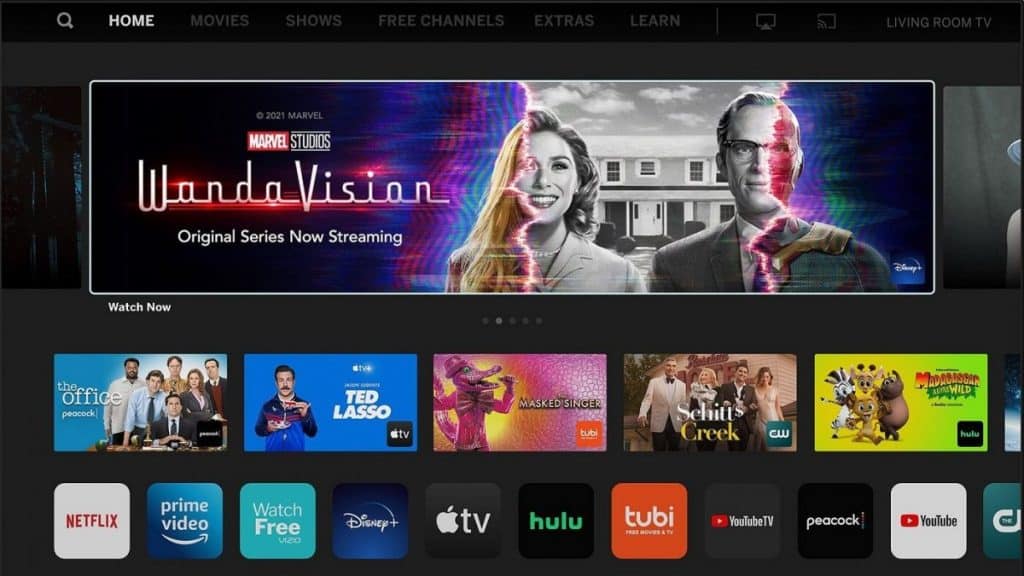- HBO Max offers access to a wide range of shows, movies, and series, including Warner Bros films the same day they hit theaters
- Users can add HBO Max to Vizio Smart TV through Google Chromecast or AirPlay 2
- Alternatively, users can download the HBO Max APK on a USB drive and install it on Vizio Smart TV for easy access without professional help.
HBO has introduced MAX, its latest version to date. Max offers access to the most recent shows, movies, and series. A user can also find old movies and shows that are famous worldwide. Amazon and Roku are the only devices Max App that cannot be accessed on. Here’s How to Install Max on Vizio Smart TV?
Install Max on Vizio Smart TV
At COVID last year, WarnerMedia Direct launched HBO Max, an OTT video streaming platform. One of the best parts of the HBO Streaming App is that the subscription fee was kept the same at $14.99 per month. Therefore, you can now have HBO as well as HBO Max Original instead of only HBO.
As if that wasn’t enough, HBO Max offers Stream all-new Warner Bros movies the same day they hit theaters and up to 10,000 hours of HBO entertainment. There is even a section dedicated to kids.
You can subscribe through HBOMax.com, App stores, TV providers, and Internet service providers. In case you are not ready to purchase a subscription yet, you can try the service for 7 days.
If you already subscribe to the HBO Streaming App, then you do not need to subscribe to HBO Max. Log in to your HBO Max app with your HBO user id and password after downloading the HBO Max app on your device. Go to HBO Max, and choose Access all. Congratulations! Your HBO Max app is ready for use.
Following our explanation of why you should add HBO Max to your Vizio Smart TV, let’s move on to the next section.
Add Max on Vizio Smart TV
Vizio Smart TV does not offer HBO Max at this time. You can still watch HBO Max on your Vizio Smart TV, however. You have three options for adding HBO Max to your Vizio Smart TV.
Add MAX on VIZIO Smart TV using Google Chromecast
Step 1. Sign up for HBO Max. Subscriptions to HBO Max do not need to be purchased if you already subscribe to HBO.
Step 2. Get HBO Max from the app store.
Step 3. You will automatically be able to download and install the app.
Step 4. Once the installation has been completed, open the Application Launcher. Select HBO Max.
Step 5. Log in to HBO Max with your email address and password. Using your HBO App login credentials, you can log in to the HBO Max App if you are a member of the HBO plan.
Step 6. Sign in to your HBO Max account. Check to see if your streaming device and your Vizio Smart TV are both connected within the same Wifi network.
Step 7. Now launch HBO Max on your streaming device and start watching your favorite show or movie. Tap the Cast icon at the top of the screen.
Step 8. You will see the available Chromecast devices on your Home Wifi Network once you tap on the Cast icon. To cast your device’s screen, select the Vizio SmartCast TV name from the list.
Step 9. Once the Vizio SmartCast TV is selected, your movie or show will be visible on the Vizio Smart TV screens.
That’s how easy it is to add HBO Max to your Vizio Smart TV without even a professional’s help. Now let’s explore other options.
Add MAX on VIZIO Smart TV using AirPlay 2
As you have seen, you can use Google Chromecast to watch HBO Max on VIZIO Smart TV. Let’s take a look at the AirPlay 2 feature for Vizio Smart TVs that is exclusive to Apple iPhones and iPads.
1. Download the HBO Max App from the Apple Store or HBO’s official website. If you already subscribe to HBO, you do not need to subscribe to HBO Max.
2. Visit an Apple Store. If you have an Apple device, download HBO Max.
3. When you download the App, it will automatically be installed on your iPhone or iPad.
4. Using the new HBO Max Streaming App login credentials or the old HBO streaming app login credentials, sign into the newly added HBO Max Streaming App.
5. Make sure you have the same Wi-Fi internet connection on both your Apple devices and the Vizio Smart TV.
6. Start streaming a movie or show by tapping on it.
7. In the upper right corner of the Movie or Show Screen, select the AirPlay button.
8. A list of all AirPlay 2 compatible devices appears when you tap on AirPlay. From the list, select the Vizio Smart TV.
Now you can watch all your favorite movies and shows on your Vizio Smart TV. It’s just as simple as the first option. However, it’s only available for Apple devices.
Add Max on VIZIO smart TV using USB flash drive
1. Get HBO Max APK from a reliable source.
2. Place the APK file on a USB drive.
3. Vizio Smart TVs feature a USB port that can be used to connect the USB drive.
4. Open My Files on the TV. Choose the USB drive. Locate the APK file.
5. Use the HBO Max APK file to install HBO Max.
6. Vizio Smart TV will launch the HBO Max app when the installation process has been successfully completed.
7. Go into settings if it has not been launched yet. Click on the application menu.
8. Select the Managed Install Applications option. Find the HBO Max application. Press the launch button. You have now launched HBO Max.
RELATED GUIDES:
- How To Turn on TCL Roku TV Without Remote
- Update HBO Max to Max on Roku, Apple TV, Fire TV
- How to Install, Activate & Watch CNN Go on Roku
- How To Install and Activate PlayStation Vue on Roku
- How to Get & Install Beachbody on Demand on Roku
Final Words
With the given methods, users can install HBO Max on their Vizio Smart TVs. Vizio Smart TV users can screencast HBO Max to access the app.
In addition to Airplay and Chromecast, many other devices can accomplish this task. The Vizio smart TV offers the greatest benefit. Users discover that Vizio Smart TVs have built-in Chromecasts, now called Smart casts.
Thus, no additional connection or setup is necessary. On Vizio Smart TV, you can stream HBO MAX and access many shows.