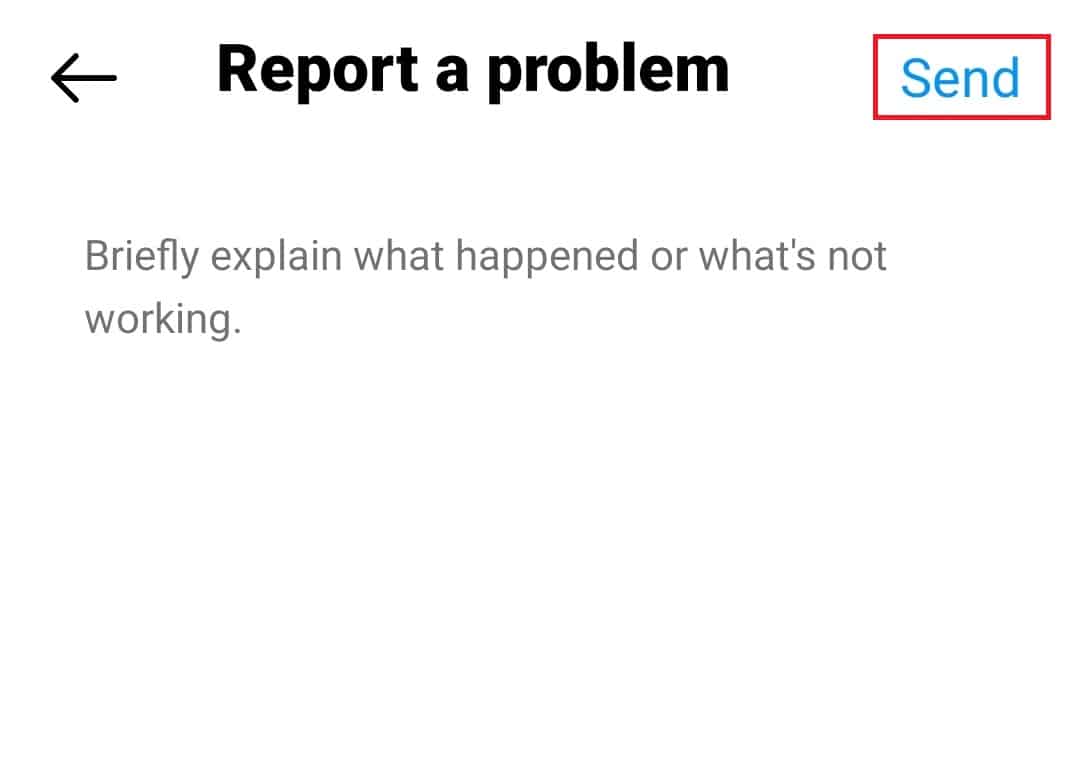- Instagram Story Highlights can be kept permanently on your profile, but many users have reported their highlights disappearing or being removed.
- To fix this issue, you can try restarting the Instagram app, logging out and back into your account, checking internet speed, reinstalling Instagram, or contacting customer support.
- Following these steps should help resolve the problem of disappearing or removed Instagram Story Highlights.
You can add Instagram stories that will disappear after 24 hours. However, the stories you decide to keep on your profile permanently are called Story Highlights. You can keep important stories as story highlights that you don’t want to disappear after 24 hours, and people can see them whenever they visit your profile.
Recently, many users have reported that their Instagram Story Highlights keep disappearing or being removed. If you have been facing the same issue on your Instagram account, this article will help you.
Fix Instagram Story Highlights Are Disappearing or Removed
In this article, we’ll explore some of the most effective methods to fix Instagram Story Highlights that are disappearing or getting removed. By the end of this guide, you should be able to restore your Story Highlights and keep them safe for future viewing.
Restart Instagram
The first thing that you should do is restart the Instagram app. You could be facing this issue if there are bugs in the Instagram app. To do so, follow the steps given below-
- Open the Recent Apps screen on your device by swiping up and holding it from the bottom of your screen.
- Now, swipe the Instagram app to close it.
- Tap on the Instagram app icon on your phone to open it.
- See if you still face the issue, and if you do, then move to the next step in this article.
Login To Your Account Again
Another thing that you can do is log out of your Instagram account and then log in again. Given below are the steps to do so-
- Open the Instagram app, and then tap on your Account icon at the bottom left corner.
- Tap on the Menu icon at the top left corner.
- Now, tap on Settings and Privacy.
- Now, tap on Log Out to log out of Instagram.
- Restart the Instagram app, and you will be asked to log in to your account again.
- Sign in to your account, and check if you still encounter the same issue.
Restart Your Phone
This issue might be because of apps running in the background. Many third-party apps may interfere and cause such issues. Restarting your phone will close all the background apps and processes, and you should no longer face the issue. However, if the issue is still encountered, you should move to the next step in this article.
Check Your Internet Speed
You might face this issue if your Internet speed is slow. You must check your internet connection; if it is slow, you must troubleshoot it. First, visit this article and run the internet speed test. If there’s nothing wrong with the internet speed, you can move to the next step in this article. However, if your internet is slow, then you can try the following ways to troubleshoot it-
- Turn off mobile data and then turn it on again after a few seconds.
- If disabling and enabling mobile data didn’t help, turn on airplane mode. Wait a few seconds, and then turn off airplane mode.
- Close all the applications running in the background which might be using your internet.
- Connect to a Wi-Fi network if mobile data is still causing the issue. Also, ensure no other device connects to the Wi-Fi apart from the device on which you will be using Instagram.
- If you are already connected to a Wi-Fi network, switch to another Wi-Fi network or switch back to the mobile data.
Reinstall Instagram
You can try reinstalling the Instagram app to resolve this issue. This will clear all the bugs and glitches on the Instagram app and should fix the issue you have been facing. Given below are the steps to do so-
- Hold the Instagram app and then tap the Delete/Uninstall button. Confirm deleting the app from your device.
- Now, open the Play Store or App Store on your phone.
- Here, search for Instagram, and tap on the first option.
- Tap on the Install/Get button to install Instagram on your device.
- Open Instagram once installed and sign into your account.
- See if you still face the issue, and if you do, then move to the next step in this article.
Contact Customer Support
If none of the above methods helps, then you can contact the customer support of Instagram for this. You can reach out to Instagram customer support by following the steps given below-
- Open the Instagram app on your phone and head to the profile.
- Tap on the Menu button at the top, then tap Settings and Privacy.
- Scroll down to the bottom of the page and then tap on Help.
- Here, tap on the Report a Problem option.
- Turn off the toggle for Shake phone to report a problem, then tap the Report a problem button.
- Next, tap on Include and continue button.
- Now, briefly mention about the issue you have been facing and tap on Send to send the report.
The Instagram custom support team will contact you very soon and guide you through what can be done to fix the issue.
Final Words
Above are the steps to fix Instagram story highlights disappearing or removed. If you cannot see Instagram story highlights, this article will help you fix it. You can follow the steps given above to fix this issue.
ALSO READ:
- How to Fix Instagram Story Views Not Showing
- How to Fix Instagram Story Camera Not Working
- How to Fix Instagram DMs (Direct Messages) Not Working
- Top 10 Best Picuki Alternatives For Instagram
- Fix Something Went Wrong Creating Your Account on Instagram
- How to Fix Blurry Instagram Stories For Android and iOS
- Download Instagram Windows 11 PC Latest Version
- How To Fix ‘Couldn’t Refresh Feed’ on Instagram
- How to Fix Instagram Black Screen Problem on Android or iPhone