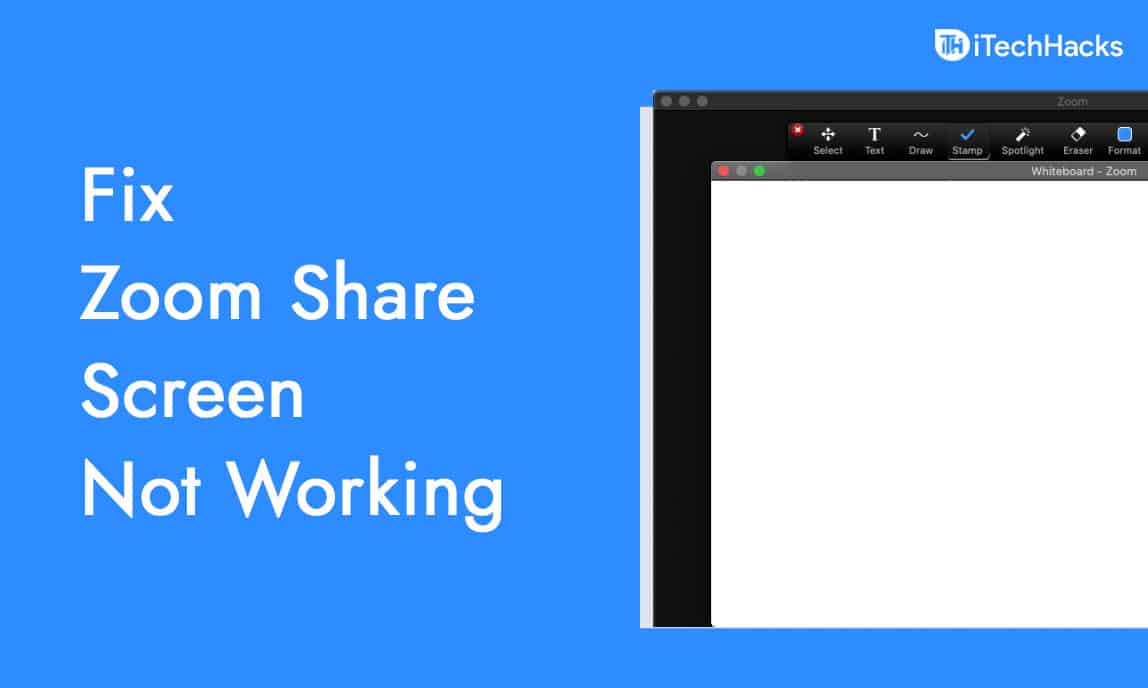- Zoom screen sharing is a crucial feature for video conferences, but issues like it not working can occur.
- To fix Zoom screen sharing not working, update the Zoom application or browser, adjust screen-sharing settings, and grant camera and microphone access.
- If problems persist, try stopping the video before sharing the screen or consider reinstalling the Zoom application.
Being unable to share your screen while in the middle of a meeting on Zoom can be a nightmare for many people. Zoom is one of the biggest and most popular video calling apps that you will find online. This platform allows you to connect to people online through video calls. You can arrange video conferences and meet through this application. Screen sharing is one of the essential features of Zoom.
You can share your screen so that other members can watch. Moreover, you can also allow other members to control your screen as well. Sometimes, you may face issues like Zoom screen sharing not working when trying to share your screen.
It is not you alone facing this issue. Many users have reported facing this issue before, and this is a common issue that you may encounter. Even though in a middle of a meeting, you need not worry about facing this issue. You can easily fix this Zoom Screen Sharing not working issue by following the troubleshooting steps mentioned in this article.
ALSO READ: Fix Your Zoom Camera if Not Working Properly
Fix 1: Update Zoom Application
If you are using the Zoom app on your PC or mobile device, it would be recommended to update the application. Many times screen sharing may not work if your application is outdated. To fix it, you may try updating the application and then try screen sharing again.

If you are using Zoom through your browser, then it would be recommended to update your browser.
Fix 2: Edit The Screen Sharing Settings Of Zoom
You should try changing the screen-sharing settings of Zoom. You may try enabling remote control of all applications settings and lowering the fps of the screen. This may fix the Zoom screen sharing not working issue for you. To change these settings, follow the steps given below-
- Open the Zoom and click on the profile picture. Here click on settings and then click on the share screen.
- Here tick the Enable the remote control of all applications checkbox.
- Click on the advanced button here.
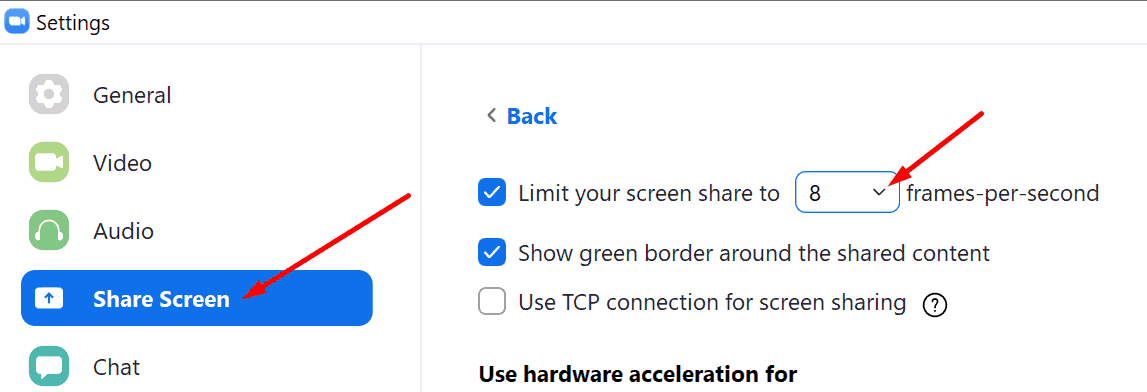
- Here, keep the frame per second below ten.
- Once done, save the settings, and try sharing the screen again. You will not face this issue again.
Fix 3: Give Access Of Your Camera And Microphone To The Zoom
If you have blocked Zoom from accessing the camera, then also you might face this error. The fix for this issue will be to give access to your camera to Zoom. In order to do so, follow the steps given below-
- Head to the settings of the PC by pressing the Windows + I key combo.
- In the settings, head to the privacy and security section.
- Here, you will find the camera option under the App permissions. Select this option.
- Now enable the camera access toggle and also enable let apps access your camera.
- Also, enable the app manually to access your camera for the toggle. If you use any browser to access Zoom, then enable it.
- Also, give microphone permission. Head back to the app permission section, where you will find Microphone. Allow Zoom or the browser to access it as well.
If you still face this error, you should stop the video first and then share your screen.
- While in the middle of the meeting, click on the stop video option. This will stop the video.
- After doing so, click on the share screen to share your screen.
By doing so, you will be able to share your screen on Zoom, and you will not face the Zoom screen share not working issue.
Fix 5: Reinstall The Application
If you still face the Zoom screen share not working issue, it would be recommended to reinstall the application. Many times this issue may occur due to temporary bugs and glitches. Reinstalling the application may solve this issue most probably. Uninstall Zoom from your device, and then install it again. After installing it again, sign in with your account, join the meeting, and you will be able to share your screen now.

If you are using a browser to access Zoom, you should try using another browser. If you don’t face the same issue with another browser, continue using that browser, or reinstall the browser and then access Zoom again. Uninstall your browser, and reinstall it. Access Zoom on it, and sign in with your account. After doing so, you will be able to share your screen while in a meeting.
Conclusion
That’s how you can fix the Zoom screen share not working issue or black screen during screen sharing zoom that you are facing. This is a common issue, but it can be a huge problem when you are in a middle of a conference. Following the troubleshooting steps mentioned in this article, you will fix the Zoom screen share not working issue. We hope the troubleshooting steps mentioned in this article helped you solve the issue. If this article did help you, then do let us know in the comment section.
ALSO READ: