- Spotify, a popular music streaming app, is facing issues with lyrics not showing up on iOS and Android devices, impacting user experience
- The problem could be due to unstable internet, outdated app, or cache issues on Android devices related to Mod APKs
- Solutions to fix the issue include checking Spotify server status, monitoring internet speed, restarting device, logging in/out, clearing app cache, and updating the Spotify app.
Spotify is currently the most popular and largest music streaming app. Everyone uses it for convenience because it has features such as lyrics and artist sorting, and with the help of AI, it can understand your listening patterns and suggest better songs. But what happens when one of its features fails to work? That’s something happening with most users nowadays. A lot of users have been reporting that Spotify lyrics not showing up. The issue is synonymous with Android as well as iOS devices.
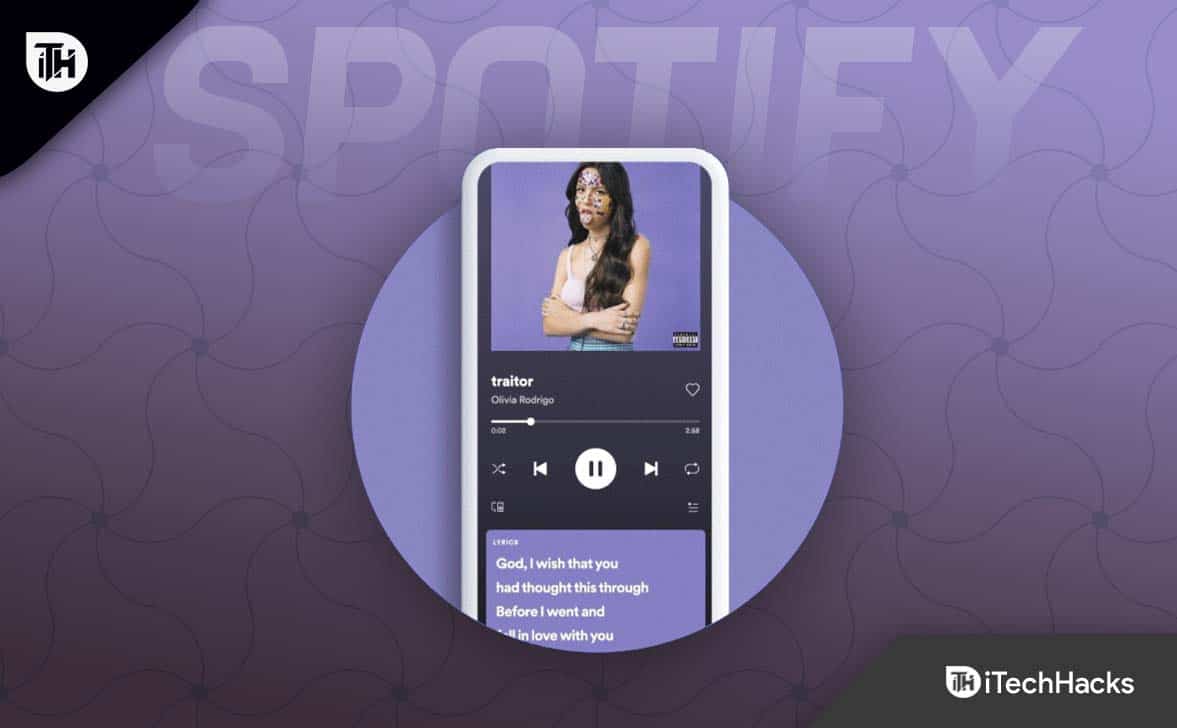
Why Are Lyrics Not Working on Spotify?
Spotify lyrics not showing up can be caused by several issues. It can be because your internet speed is not stable. Or your application might be outdated. This error is often seen on Android devices because of cache issues as well.
On the other hand, some songs on Spotify don’t even have lyrics, and people start worrying about this error. This error can also happen if Spotify is not updated for a long time. A far more common issue most seen on Android devices is Mod APKs. A lot of Android users use Spotify Mod APK. This mod apk provides premium features and high-quality audio for free but does come with some errors.
Fix Spotify Lyrics Not Showing Up on iOS and Android App
Here we have listed several fixes to completely resolve the Spotify lyrics not showing issue. We recommend you go through all the fixes mentioned.
Fix 1: Check Spotify Server Status

If the Spotify server is down, lyrics not showing is a common issue. Further, the issue is synonymous with iOS and Android devices. Unfortunately, if the Spotify server is down, you cannot do anything but wait.
However, if you want to know whether the server is down, you can go to this link and check about the server. The Downdetector website serves as a report forum where users around the globe come forward and report issues so that other users can know that they are not alone.
On the other hand, if you see that reports are comparatively fewer and not anyone from your region is experiencing this issue, move to the next fix.
Fix 2: Check Your Internet Speed
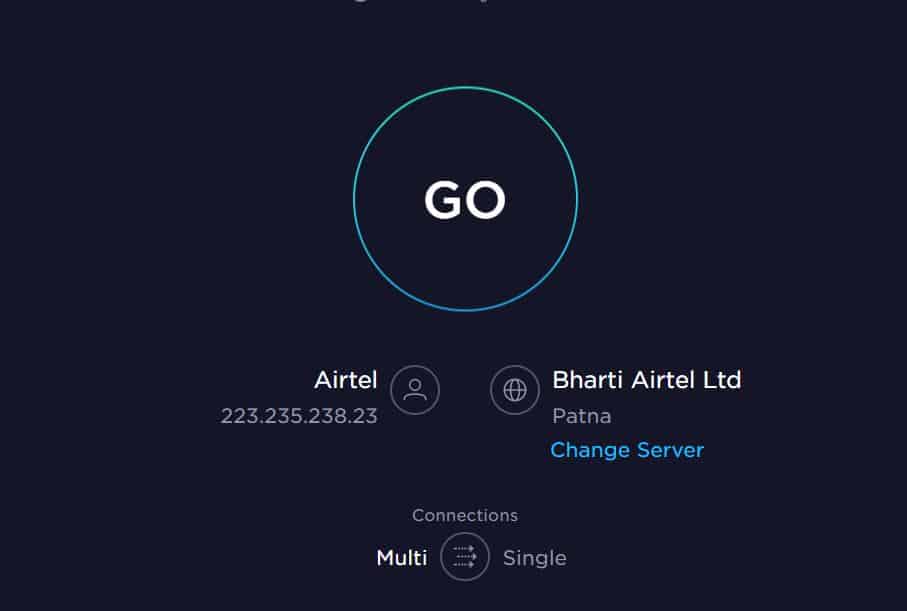
It is possible that your internet speed is slow enough to stream music and lyrics together. You might want to check out the Speedtest website to learn about internet speed. If you find that your internet speed is below 3mbps, you might want to switch to a WiFi connection to improve your speed.
In case you are already using WiFi, try moving close to your router or toggle Airplane Mode. Airplane mode often solves internet issues. If this doesn’t help, don’t worry and move to the next fix.
Fix 3: Restart Your Device
Again, everyone knows to restart their iOS and Android devices. However, what everyone doesn’t know is that restarting can fix many issues, from lagging to not working any application.
We have already seen that flight mode can help you fix a data connection, and everyone often does that. So, put your phone into Airplane Mode and then restart it. Once your phone boots up again, turn off Airplane Mode and open Spotify.
Check whether the lyrics are working or not. It should work if it were for a data connection. If not, follow up with the next fix.
Fix 4: Log into Spotify Again
Logging out of Spotify is again synonymous with both Android and iOS devices. You need to log out of your device and log in again. This Spotify lyrics not showing error usually happens if your paid plan has just expired or you have shared your account with someone else. Nevertheless, follow these steps to log out of Spotify:
- Open the Spotify app.
- From the top right corner, click on Settings.
- Scroll down completely and click on Log Out.
- Once you are logged out of Spotify, log in back again.
Check whether your Spotify is showing lyrics or not. If not, follow up with the next fix.
Fix 5: Clear Spotify App Cache
If there’s an app, there’s a cache. Although the cache is essential for the quick loading of the applications when this cache gets corrupted, it causes serious trouble like lyrics not showing error on Spotify.
For Android Devices
Android phones are notorious for their corrupt cache issue. Therefore, we need to clear the app cache a lot more frequently than on iOS devices. On the other hand, clearing the cache has its own set of benefits, such as improved performance and bug fixes. So, here’s how you can clear your Spotify app cache on Android:
- Open your app drawer.
- Press and hold the Spotify app.
- From the pop-up menu, click on App Info.
- Now, from the next window, scroll down a bit and click on Storage Usage.
- Click on Clear Cache.
Now your Spotify app cache has been cleared.
For iOS Devices
iOS devices, mainly iPhones and iPads, don’t often suffer from corrupt cache because of their secured nature. However, sometimes they do, and then errors like Spotify lyrics not working occur. So, here’s how you can clear the Spotify app cache on iOS devices:
- Open Settings on your iOS device.
- Now click on General.
- Go to iPhone Storage.
- Scroll a bit and find Spotify.
- Click on Offload App.
Now your Spotify app cache is cleared on your iOS device. Open Spotify, log in back again, and check whether you can see the lyrics. If not, follow up with the next fix.
Fix 6: Check Whether to Song Contain Lyrics
As silly as it may sound, some songs don’t contain lyrics on Spotify. So, if the song you are trying to play doesn’t have lyrics, there’s no use to try and fix Spotify no lyrics error.
Therefore, once you have tried all the fixes, make sure that there are lyrics added to the song by the author or producer.

If a song has lyrics, it will be mentioned below the song, just like in the picture above. In case the song doesn’t have any lyrics, it will not be mentioned.

So, if you play this song, you won’t see the lyrics. And this is not an issue but natural.
Fix 7: Update Spotify Application
The developers at Spotify work hard to make their app bug free. But sometimes bugs do creep in and cause issues like Spotify lyrics not working. In that, updating the app is the last and best resolution. As of the update, Spotify regularly updates its app. Below are the steps for both iOS and Android devices.
For Android
If you are using an Android device, you know what to do, but still, here are the steps:
- Open Google PlayStore and search for Spotify.
- Look below, if there’s an update available, click on Update.
- If not, uninstall it and reinstall it again.
For iOS
Here are the steps you to follow if you are using an iOS device:
- Open AppStore and search for Spotify
- Update it manually.
- If there’s no update, you don’t need to reinstall. Just clearing the cache is enough.
Once everything is done, you can now open Spotify and enjoy the lyrics along with the song.
The Bottom Line
Well, that’s all we have here about how you can fix the Spotify lyrics not working issue on Android and iOS devices. We hope this guide has helped you. After reading and following the instructions in this guide, you won’t face any issues with lyrics on Spotify.
ALSO READ:
- 5 Ways to Hide or Unhide Songs on Spotify
- How to Fix Spotify Wrapped 2022 Not Working
- How to Spotify Podcasts Not Playing or Working
- How to Fix Spotify Web Player Not Working Issue
- How To See Who Liked Your Playlist On Spotify
- Free Spotify Premium Accounts & Passwords
- How to Get Spotify Karaoke Mode on iOS, Android, PC

