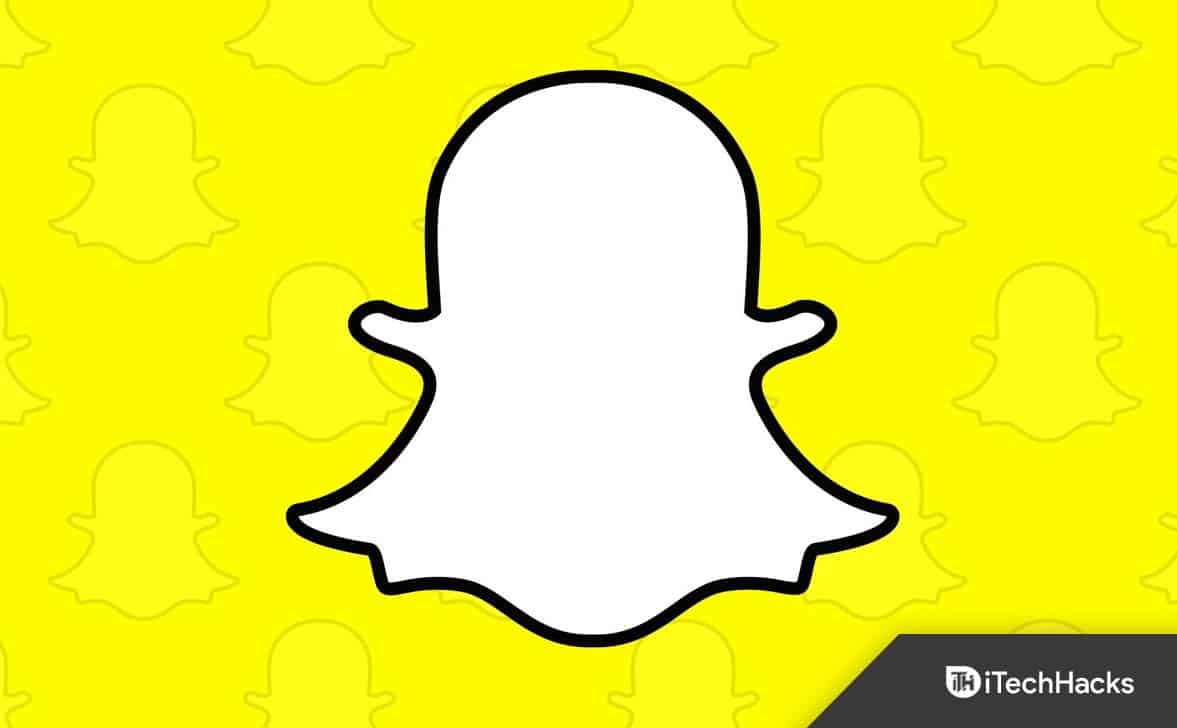- Snapchat support code C14A error prevents users from signing into their accounts, often due to cache issues or using a VPN.
- Ways to fix the error include restarting the Snapchat application, restarting the phone, clearing app cache and data, checking Snapchat servers, stopping VPN usage, and contacting Snapchat Support.
- Users can raise a support ticket with Snapchat if other methods fail, with the support team typically responding within 48 hours to provide a solution.
Snapchat is one of the most popular social media platforms that is always in close competition with Instagram. With more and more users luring towards using Snapchat, many users are frustrated as well. One such issue that is disturbing users nowadays is the Snapchat support code C14A error.
Snapchat support code C14A is more of an error code if looked at carefully. The error stops users from signing into their Snapchat accounts. If you are also facing this error, look no further. Here’s our guide to help you fix the Snapchat error code C14A.
What is the Snapchat Error Code C14A?
The error code C14A on Snapchat is a login error code that stops users from logging in and using the services of Snapchat. If you see this error code, most likely, you would have logged out of Snapchat without any proper instruction or message.
The issue can be caused either by a corrupt cache or an outdated application. Some users have also reported that usage of VPN has resulted in error code C14A. If you are seeing this error, the first thing you need to do is stop using a VPN. If that doesn’t help, you can follow up with our guide.
The issue can also be caused by a server issue that is not in your hands. You will have to wait for some time until Snapchat fixes. If the issue is not fixed for a long time, you can start reading the guide and fix this issue on your own.
Fix Snapchat Support Code C14A Android/iOS
The Snapchat error code C14A doesn’t let the user log into Snapchat even if he or she enters the correct password. If you are now tired of this issue, let’s begin fixing it.
Fix 1: Restart the Snapchat Application
Sometimes restarting is all you need to do in order to fix Snapchat error code C14A. You can simply close the application by going back twice or using the multitask button and swiping the Snapchat application upwards.
Fix 2: Restart Your Phone
If restarting the Snapchat application doesn’t help you fix Snapchat support code C14A, you can now go ahead and restart your phone.
Restarting your phone allocates the resources to the application that are otherwise not available. It also removes the corrupt cache present in the disk partitions of your phone.
If simple restarting doesn’t solve your problem, you can do a hard restart by pressing and holding the power button for 10 seconds. After that, wait for a minute and then restart your phone.
Fix 3: Clear App Cache
If restarting didn’t help, it is now time to clear the cache of Snapchat. Clearing the cache will ensure that there’s no bit of corrupt cache left to affect the app and cause error code C14A. If you don’t know how to do it, here are the steps:
- Press and hold Snapchat for 1 second until a menu pops up.
- Click on (i) App Info.
- In the next window, scroll down to Storage Usage.
- Click on Clear Cache.
- Restart your Phone.
Fix 4: Clear App Data
If clearing the cache didn’t do the trick, it is now time clear app data. Sometimes, even the app data gets corrupted and cause numerous issues. If you don’t know how to clear app data, here are the steps to follow:
- Press and hold Snapchat for 1 second until a menu pops up.
- Click on (i) App Info.
- In the next window, scroll down to Storage Usage.
- Click on Clear Cache and also click on Clear Data.
- Now close everything and restart your phone.
- Open Snapchat and log in.
This time it should work and won’t face the error code C14A. If not, follow up with the next fix.
Fix 5: Check Snapchat Servers
If none of the above methods are proving to be helpful, it is possible that there’s a fault on Snapchat’s end. Snapchat relies on servers to provide the services, but if the servers are down, services will stop. This is true in the case of users living in the same area.
If you live in New York and you are chatting with your friend in London whose Snapchat is working fine, it doesn’t mean his server and your server are the same. The server locations are different for every part of the world.
Open DownDetector and check whether other users are experiencing the same problem. If you see the graph to be in a raised position, you can rest assured that everyone is experiencing the same problem, and you are not alone. Therefore, it is now in your best interest to wait until things get normal.
Fix 6: Stop Using VPN
A lot of users use VPN. We don’t know exactly the reason why they are using it, but still. VPN causes a lot of problems, and errors such as Snapchat error code C14A can also be caused by using a VPN.
Free VPNs usually provide no value but simply hide your IP address which is of no use if you cannot actually use the services properly.
Fix 7: Raise a Support Ticket
If none of the above methods have helped you till now to fix Snapchat error code C14A, it is now time to contact Snapchat Support.
You have to visit this website and select I can’t access my Snapchat account. All this process needs to be completed on your PC or phone’s browser. Once you do that, follow the on-screen instructions to report the problem.
Once the message is sent, you will receive a reference number. The Snapchat support team will take around 48 hours to reach back to you with a definite fix to your issue. Let them know that you have tried the preliminary fixes.
The Bottom Line
Well, that’s all we have here about how you can fix the Snapchat support code C14A error. We hope this guide has helped you. If you still have any questions or issues, don’t hesitate to comment below.
ALSO READ:
- How to Block or Unblock Someone on Snapchat
- Get Rid of My AI on Snapchat Chat Feed without Snapchat Plus
- How to Get My AI On Snapchat on Android & iPhone (2023)
- Reset Your Snapchat Password Without Email or Phone Number
- How To Reactivate Your Snapchat Account
- How to Turn Off Camera Sound on Snapchat
- How to Pin a Friend’s Conversation on Snapchat