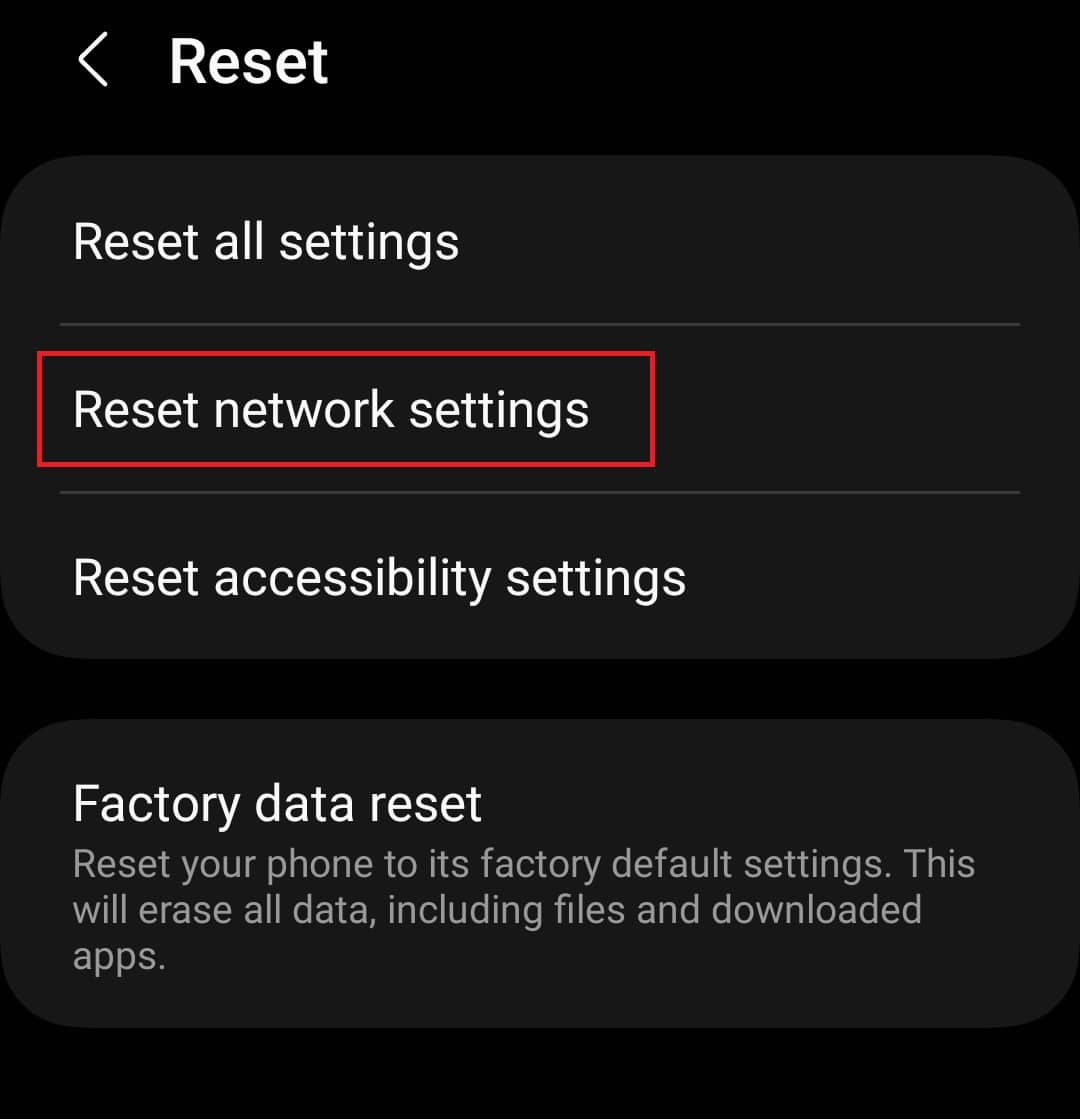- Samsung phones commonly face issues with not detecting SIM cards, affecting basic functions like calls and internet access.
- Causes could range from software glitches, faulty SIM cards, to hardware issues.
- Solutions include restarting the phone, checking SIM card insertion, resetting network settings, testing SIM card on another device, and contacting Samsung support if needed.
If you own a Samsung phone and are experiencing issues with the device not detecting your SIM card, you’re not alone. This is a common problem that many users face, and it can be frustrating when you’re unable to make calls, send texts, or access the internet. Fortunately, there are several solutions that you can try to resolve the issue.
Various Samsung S23 users have reported facing a similar issue on their devices. If you have a Samsung phone and have encountered a similar issue, this article will help you solve it.
In this guide, we’ll explore some of the common causes of a Samsung phone not detecting a SIM card, including software glitches, faulty SIM cards, and hardware issues. We’ll also provide step-by-step instructions on how to troubleshoot and fix the problem, depending on the root cause. Whether you have a Samsung Galaxy S21, S20, S10, or another model, these tips should be applicable and helpful.
Before we dive into the solutions, it’s important to note that some of the steps may involve technical skills, such as accessing the device’s settings, removing the SIM card tray, or resetting the phone.
Fix No SIM Card Detected Error on Samsung Phones
With that said, let’s get started and learn how to fix a Samsung phone not detecting a SIM card.
Restart Your Phone
If your Samsung phone isn’t detecting the SIM card, the first thing you should do is restart your phone. This will fix any minor glitch or bug causing the issue. To do so, follow the steps given below-
- Press and hold the Power button on your phone, and then tap on Power Off from the menu that opens up.
- Tap on Power Off again to turn off your phone.
- Once done, wait for a few seconds after your phone switches off.
- Now, press and hold the Power button until you see the Samsung logo to turn on your phone.
Ensure Your SIM Card Is Properly Inserted
You might face this issue if the SIM card needs to be properly inserted into your phone. You can remove the SIM card from your phone and insert it again. Given below are the steps to do so-
- Firstly, turn off your Samsung phone.
- Now, insert the SIM ejector tool inside the hole on the SIM card tray and push to open it.
- Remove the SIM card from the SIM card tray.
- Now take a cloth and clean any dust on the SIM and SIM card tray.
- Insert the SIM card into the SIM card tray and the SIM card tray back into the phone.
- Press and hold the power button on your phone to turn your device.
- See if the Samsung phone detects SIM card and if not, then move to the next step in this article.
Reset Network Settings
This issue is likely to occur if you have misconfigured or modified the network settings on your phone. You can easily fix this issue by resetting the network settings. Follow the steps given below to do so-
- Open the Settings app on your phone.
- Now, tap on the General Management option.
- In General Management, tap on Reset.
- Now, tap on the Reset Network Settings option.
- Now, tap on the Reset Settings button.
- You will be asked to enter your device’s PIN/password. Once done, select Continue.
- Tap on Reset to confirm resetting the network settings.
Use SIM On Another Phone
Your phone might not detect the SIM card if the SIM card is damaged or faulty. But how to check for a faulty SIM card? The only way to do so is by using the SIM card on another device. Remove the SIM card from your Samsung phone and insert it into another phone.
If the SIM is working on another phone, then there’s no issue with the SIM, and you can move to the next step in this article. However, if the SIM is not working on another phone as well, then that means the SIM is faulty. In case of a faulty SIM card, you will have to contact your network provider to replace the SIM card.
Contact Samsung Support
You must contact the Samsung service center if the SIM works on another device. You can either book an appointment with the Samsung Service center online by clicking on this link or visit the nearest Samsung Service Center. If you want to know which is the nearest Samsung service center, then click on this link.
If your phone is under warranty, the technician will repair the device for free unless there’s some external damage from the user. You must take your device invoice and box when visiting the Samsung service center.
Final Words | No SIM Card Detected Samsung
These were all the ways to fix Samsung Phones not detecting SIM cards. Such issues generally occur when there’s physical damage on the SIM card slot or the SIM card is faulty. However, there have been some instances when this issue resulted from a software glitch. If your Samsung phone cannot detect the SIM card, following the steps above will help you fix it.
ALSO READ:
- How To Activate iPhone and iPad without SIM Card?
- Cracker Barrel Survey at crackerbarrel-survey.com to Win $100 Gift Card
- Activate Destiny Card at destinycard.com/activate Login
- How To Fix Sim Not Provisioned MM2 Error
- How to Unlock SIM On Google Pixel 7 and 7 Pro
- How to Fix Samsung Galaxy Buds 2 Pro Battery Draining Too Fast
- How to Fix Samsung Galaxy S23 Email Setup Error
- Fix Security Policy Prevents Use of Camera on Samsung
- How to Find Samsung Galaxy CSC Region Code
- Boot Samsung Galaxy S23, S23 Plus, S23 Ultra to Recovery Mode
- How to Take Screenshots on Samsung S23, S23+, S23 Ultra