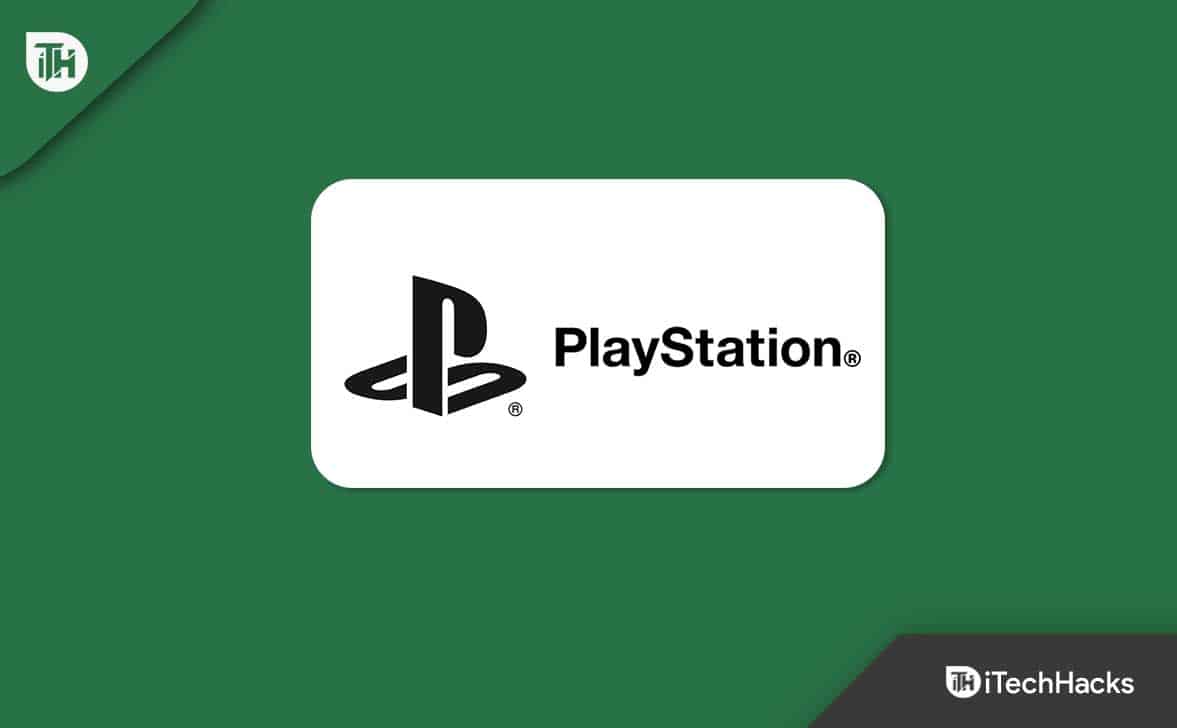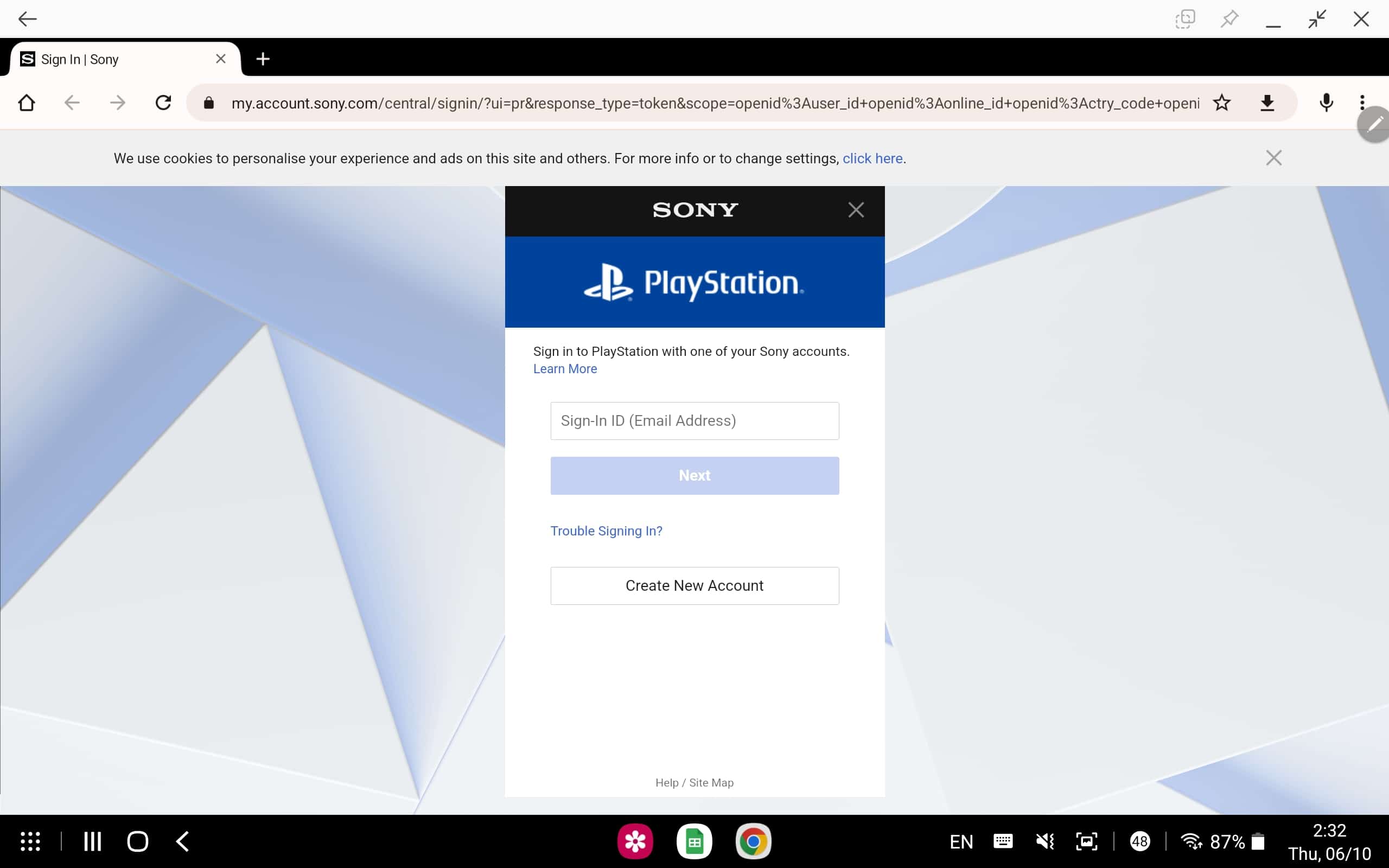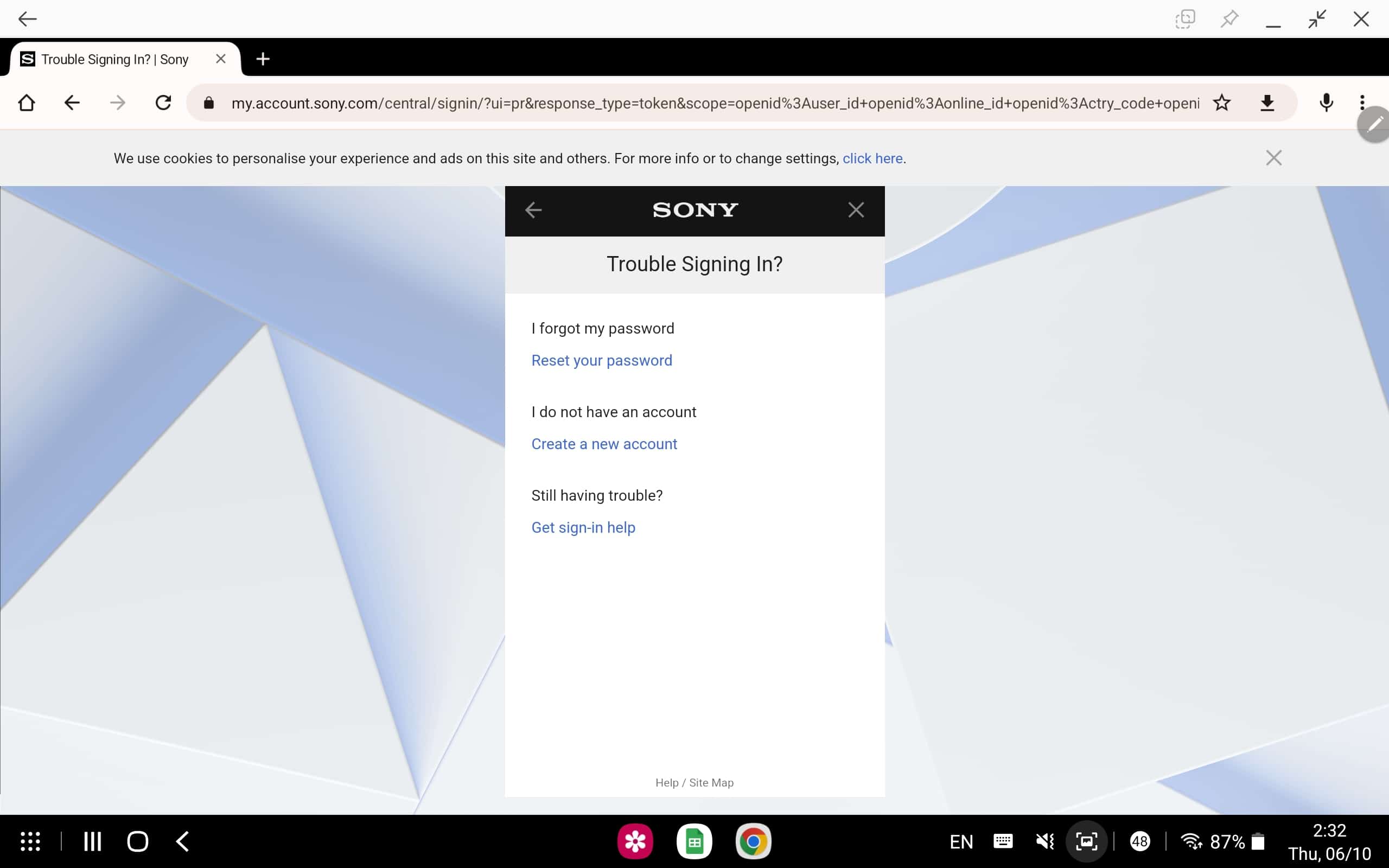- PlayStation Network Sign-In Failed error can be frustrating for PS4 users, but there are multiple troubleshooting methods available to resolve the issue.
- To start, ensure the PlayStation Network service status is up by checking the server's status on the PlayStation Service Status page.
- Additionally, check your network connection for stability, enable automatic login, reset your password, update PS4 firmware, create a new account, or reset your PlayStation if the issue persists.
If you’re seeing the dreaded “PlayStation Network Sign-In Failed” error on your PS4, you’re not alone. Trust me — I’ve been there. It’s incredibly frustrating when you’re all set to play your favorite game, and your console refuses to connect.
Whether you’re a new user trying to log in for the first time or a long-time player suddenly hit by this issue, don’t worry — there are several easy ways to fix it. In this updated 2025 guide, I’ll walk you through every tested and working method that helped me (and many others) get back online.
Fix PS4 Cannot Sign In Failed Error 2025
You need not go anywhere looking for the fix; we have covered all the working solutions we could find to fix PS4 can’t sign in error.
Ensure PlayStation Network Service Status Is Up
Sometimes the issue isn’t on your end — it’s with Sony’s servers. PSN goes through regular maintenance or might experience temporary outages that affect sign-in.
- Visit the official PlayStation Network Service Status page.
- Look for any service disruptions, maintenance updates, or reported issues.
- If PSN is down, all you can do is wait it out — the sign-in error should go away once services are back up.
Pro Tip: Bookmark the status page — it saves time the next time an issue pops up.
If the server is down, wait a while, and the issue will automatically be fixed. However, if there is no issue with the PlayStation server, then move to the next troubleshooting step to fix this issue.
Check Your Network
If the PSN servers are fine, the next culprit could be your internet connection. A weak or unstable network is one of the most common reasons for sign-in errors.
- Restart your router or modem.
- Move your PS4 closer to your Wi-Fi router or switch to a wired Ethernet connection.
- Run a Network Test on your PS4:
- Go to Settings > Network > Test Internet Connection.
- If speeds are low or the connection fails, call your Internet Service Provider (ISP) for assistance.
A reliable internet connection is key to smooth PSN access.
Enable Automatic Login
You must enable automatic login if you have been facing a PlayStation network sign-in issue. Your PS4 will automatically sign in using your credentials when you enable this setting. To enable automatic login, follow the steps given below-
- Open the Settings on your PS4.
- Here, select the User option and then head to Login Settings.
- Now, enable the option to Log In PS4 Automatically.
Reset Your Password
Many users have reported that resetting the password of their PlayStation account proved to be a fix for them. You can also try resetting your password and then check if the issue still persists or not. To do so, follow the steps given below-
- Click on this link to head to the PlayStation Account Management Sign-in page.
- Here, click on Trouble Signing In option.
- You will see the option to reset your password, create a new account, or get help signing in. As you have to reset your password, click on the Reset your Password option.
- You will be asked to enter your registered email address.
- Once done, a mail containing a password reset link will be sent to the email.
- Follow the link and reset your password.
- Once done, try logging in again and then check whether the issue is still faced.
Update PS4 Firmware
Another reason to be facing this issue is outdated PS4 firmware. You should try updating the PS4 firmware to fix the issue. Given below are the steps to update your Console’s firmware-
- Press the PlayStation button on your Controller.
- Now, select Settings and then select System Software Update.
- Select “Update Using the Internet” and follow the on-screen instructions to update the Console’s firmware.
Try Creating a New PSN Account
Sometimes, the issue is isolated to a specific PSN account. Creating a new one can help determine whether the error lies in the account or the console.
- Go to Settings > Account Management > Sign Up for PSN.
- Choose “Create New Account”.
- Enter a different email, password, and user details.
- Complete the sign-up process and try signing in with the new credentials.
If this new account logs in without a hitch, you’ll know your previous account had an issue — possibly due to corruption or suspension.
Reset Your PS4 Console (Factory Reset)
If nothing else works, a factory reset might be your only option. This wipes your console completely and restores it to default settings.
⚠️ Warning: This will delete all user data, games, saved files, and settings — make sure to back everything up first (via USB or cloud save).
- Open Settings > Initialization.
- Select “Initialize PS4”.
- Choose “Full” reset.
- Follow the on-screen instructions to complete the process.
Once the reset is done, set up your PS4 again from scratch and try signing in — this usually clears out any deep-rooted system issues.
Conclusion
The “PS4 cannot sign in failed” error might seem intimidating at first, but it’s rarely something you can’t fix on your own. Whether it’s just a network hiccup, account glitch, or a system update issue — one of these solutions will help you get back into the game.
I’ve personally faced this issue and these steps worked like a charm. Hopefully, this guide helps you fix it too. And remember — when in doubt, check the PSN server status first!
RELATED ARTICLES: