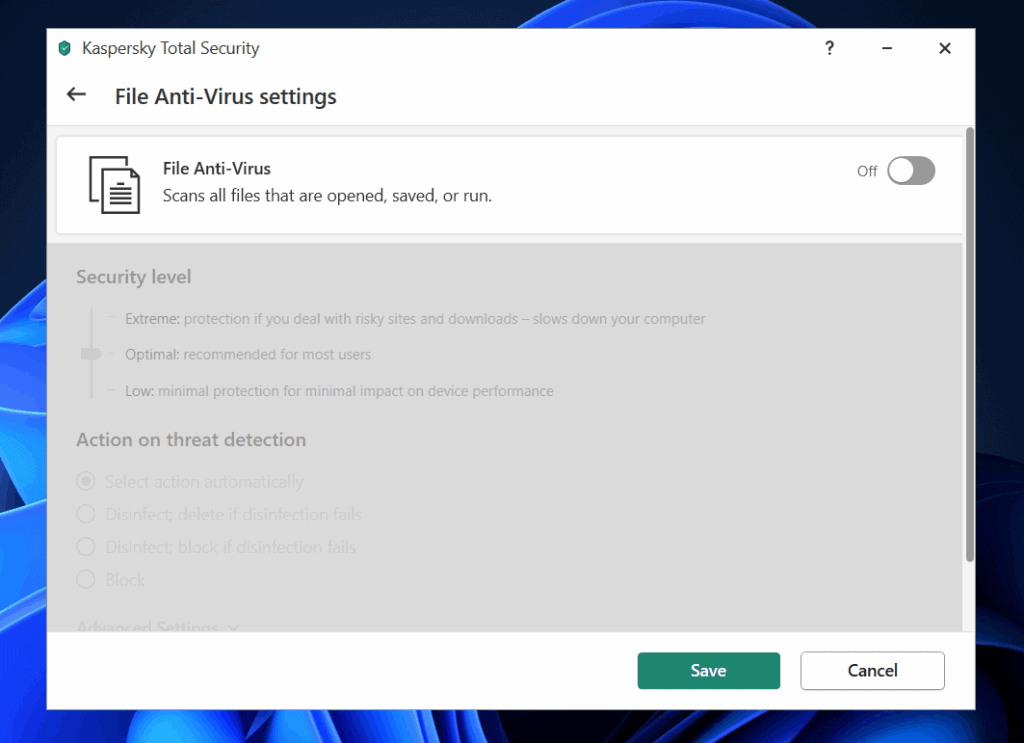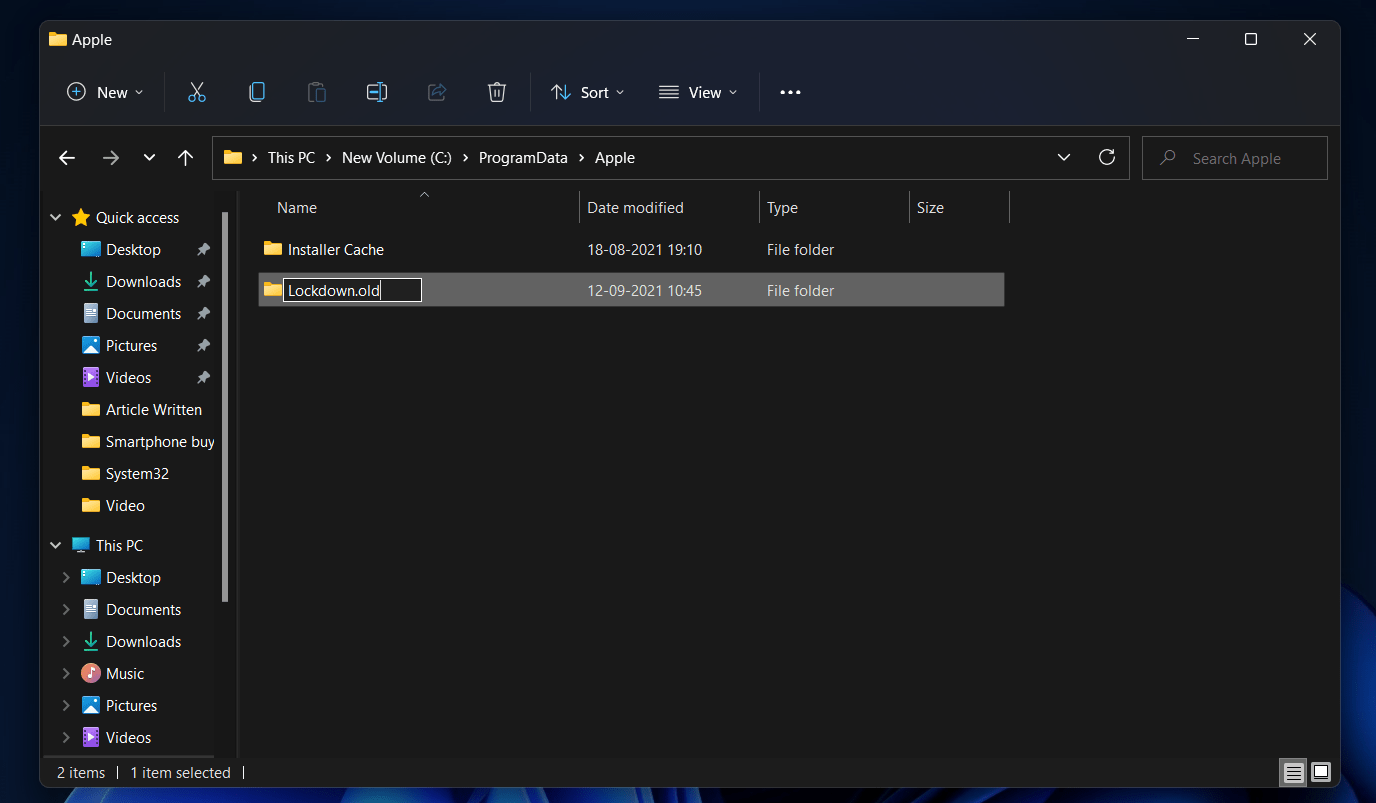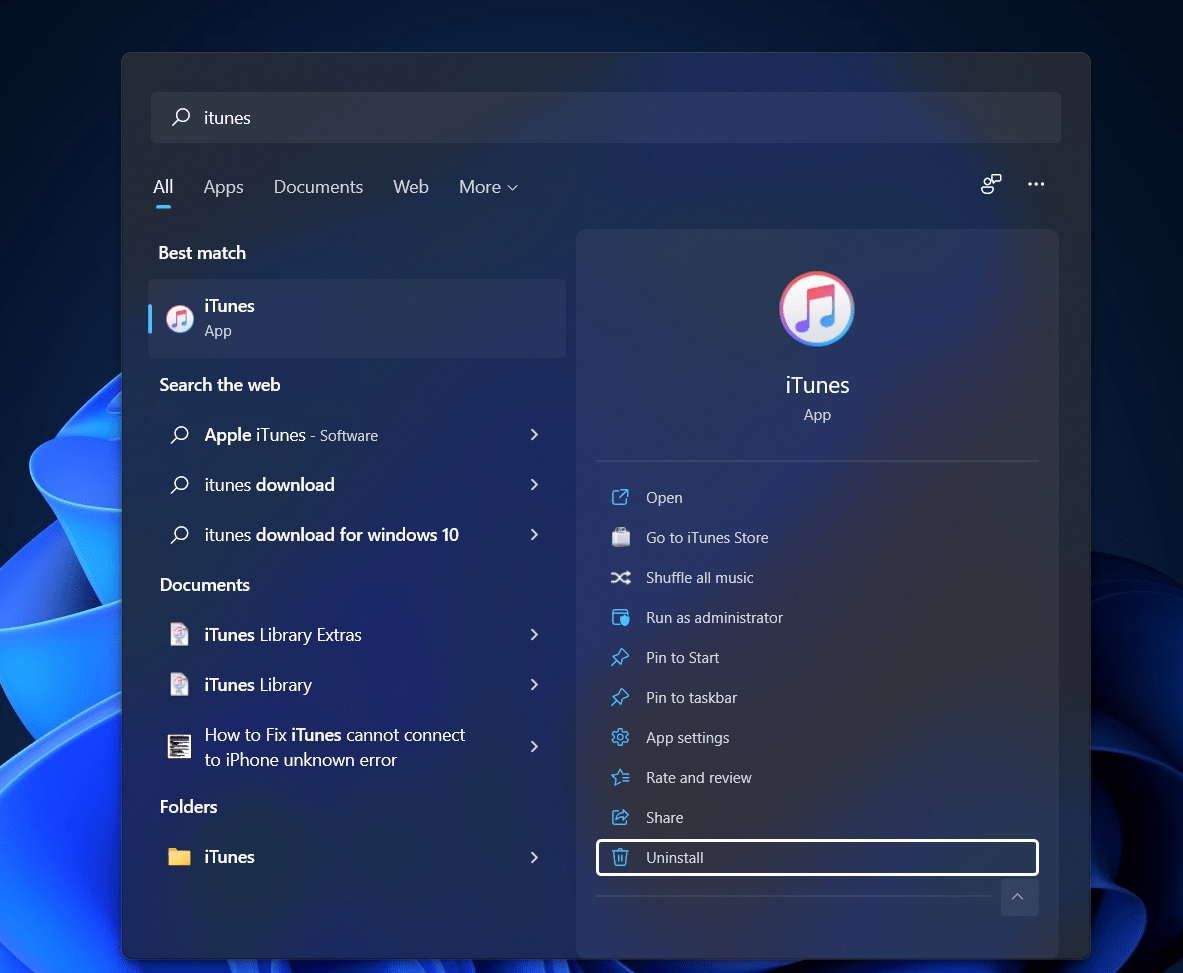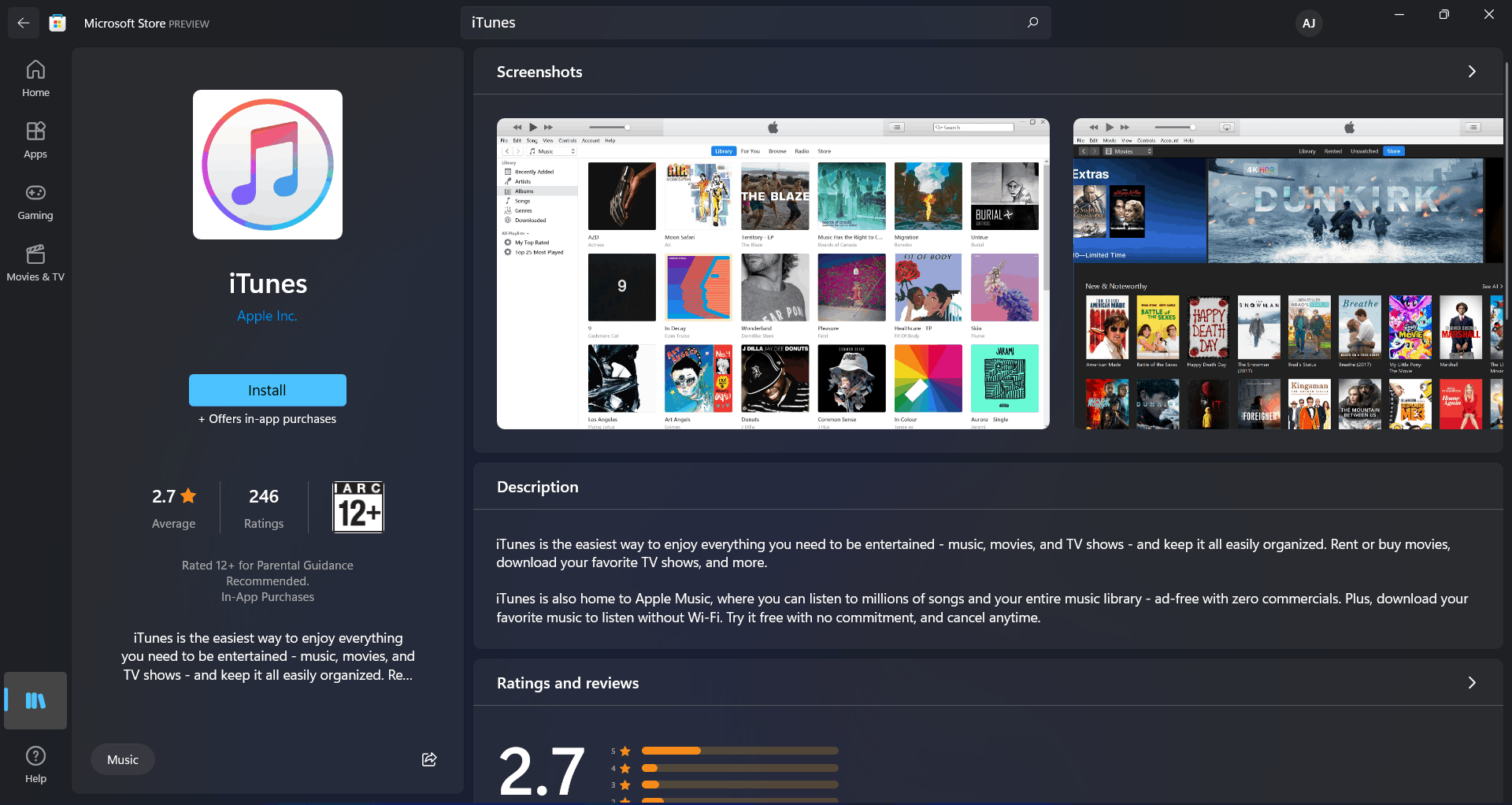- iTunes may encounter the error 'iTunes cannot connect to iPhone. Unknown Error 0XE80000A' when connecting iPhone to the Windows PC, causing frustration for users.
- To fix the error, update the iTunes app on the PC, update the Windows system, restart Apple Mobile Device Services, disable third-party antivirus software, reset the Lockdown folder, and reinstall the iTunes app.
- If the issue persists, consider resetting location and privacy settings on the iPhone to resolve the connectivity error.
If you’re an iPhone or iPad user, iTunes is a pretty important app for managing your device on a Windows PC. It lets you reset, update, or back up your iPhone whenever needed. But sometimes, when you try to connect your iPhone to iTunes, you might run into annoying errors that stop the app from working properly.
One common issue is the “iTunes cannot connect to iPhone. Unknown Error 0xE80000A” message. This error can be frustrating, especially if it keeps popping up every time you plug in your device.
But don’t worry — if you’re seeing this error, you’re definitely not alone, and the good news is that it can be fixed with a few simple steps. In this guide, we’ll walk you through exactly how to resolve it.
How To Fix iTunes Error 0xE80000A
In this article, we will be discussing how you can fix ‘iTunes cannot connect to iPhone. Unknown error 0XE80000A’ easily.
Update The App
The very first thing that you must do is update the iTunes app on your PC. You may face this error due to the app being outdated. You can try updating the app and then check if you still face the error or not. To update the app, follow the steps given below-
- In the Start menu, search for Microsoft Store and open it.
- In the Microsoft Store, search for iTunes.Select the iTunes app and open it.
- Here you will see the Update button. Click on this button to update the iTunes application.
After updating the application, try running it again and connect your iPhone with it. You will now not face the error. However, if you still encounter the same error, you should probably move to the next step.
Update The Windows
You may also face this error due to the outdated Windows system. You should try updating the Windows and then check if you still face the issue or not. To update Windows, follow the steps given below-
- Open the Start menu by pressing the Windows button.
- In the Start menu, search for Windows update and open it.
- Now click on Check for updates to begin checking for updates.
- Download and install all the updates that the Settings finds.
- After doing so, restart your PC, and check if the error persists or not.
If you still face the error, then you should also update the iOS version of your iPhone and then check if you still get the error or not.
Restart Apple Mobile Device Services
Another thing that you can try doing is restarting Apple Mobile Device Services.
- In the Start menu, search for Services and open it.
- In the Services, look out for AppleChargerSrv and select it.
- Right-click on the service, and then click on Properties.
- Here change the Startup type to Automatic, and then click on OK to save the changes.
ALSO READ: How To Fix Apple Carplay Not Working and Connecting
Disable The Antivirus On Your PC
Antivirus software that you have on your PC can conflict with the iTunes app’s well functioning and maintaining proper connectivity. If you have installed any third-party antivirus software on your PC, this may be the reason behind the error. You may try disabling the third-party antivirus that you are using on your PC.
If disabling the third-party antivirus didn’t work on your PC, then you may try uninstalling it. Uninstall the antivirus temporarily and check if you get iTunes cannot connect to iPhone. Unknown Error 0XE80000A’ error or not. If you get the error, the antivirus was not the reason behind it.
Reset The Lockdown Folder
Lockdown folder is a folder that is created by the iTunes app on the Windows PC. This folder has various security certificates to maintain a secure connection of the app to the iPhone or iPad.
- Open the Run dialog box by pressing the Windows + R key combo.
- In the Run dialog box, type %ProgramData% and then press Enter.
- Now in the window that opens up, select the Apple folder, and open it.
- Here select the Lockdown folder and rename it to Lockdown.old.
Reset Location And Privacy Settings
Another thing that you can try doing is resetting the location and privacy settings on your iPhone. If the iPhone’s location and privacy settings get corrupted, this may cause an issue that may only be fixed by resetting them. To reset location and privacy settings, follow the steps given below-
- Open the Settings app on your iPhone.
- In the Settings, head to the General menu.
- Now tap on Reset to open the Reset menu.
- On the next menu, tap on the Reset Settings option.
This will reset the location and privacy settings, and the issue will be fixed.
Reinstall The iTunes App
Even after trying all the above steps, if you still face the issue, you should try reinstalling the iTunes app. To reinstall the iTunes app, follow the steps given below-
- In the Start menu, search for the iTunes app. Right-click on it, and then click on Uninstall. Confirm uninstalling the app.
- Now, head to the Microsoft Store, and then search for the iTunes app.
- Select the app, and click on Get/Install button to install the iTunes app on your device.
After reinstalling the iTunes app on your PC, try connecting your iPhone again, and ‘iTunes cannot connect to iPhone. Unknown Error 0XE80000A’ should be solved.
RELATED GUIDES:
- Fix Code 43 Error Windows has stopped this device in Windows 11
- How To Fix Can’t Take Screenshot Due To Security Policy Error
- How To Fix IRQL_NOT_LESS_OR_EQUAL Error In Windows 11
Conclusion
Following the above steps, you will be able to fix ‘iTunes cannot connect to iPhone. Unknown Error 0XE80000A’ issue. We hope this article helps you solve the issue that you are facing.