Apple CarPlay has become one of the most important car features that a person looks at before purchasing a new vehicle. Moreover, if someone is upgrading their infotainment system, the first thing they look for is either Apple CarPlay or Android Auto because both of these are deal makers. However, what happens when Apple CarPlay is not working? If your Apple CarPlay is not working today, you might feel bad.
Besides, when Apple CarPlay is not working, plenty of other features also stop working, such as taking calls, GPS Navigation, and many more. As a result, recently, all the users of Apple Carplay who have started facing issues with it, are looking for ways to fix it. Here’s our guide to help you with that.
Fix: Apple CarPlay Not Working
Apple CarPlay not working is a common issue to fix, and this isn’t something that you should be worried about. This issue is most probably caused due to certain reasons including, the problem with integration of the apps, outdated iOS version, iPhone not being detected, an issue with Bluetooth connectivity, incompatibility issues, and various such. This article discusses all the possible fixes to fix Apple CarPlay not working.
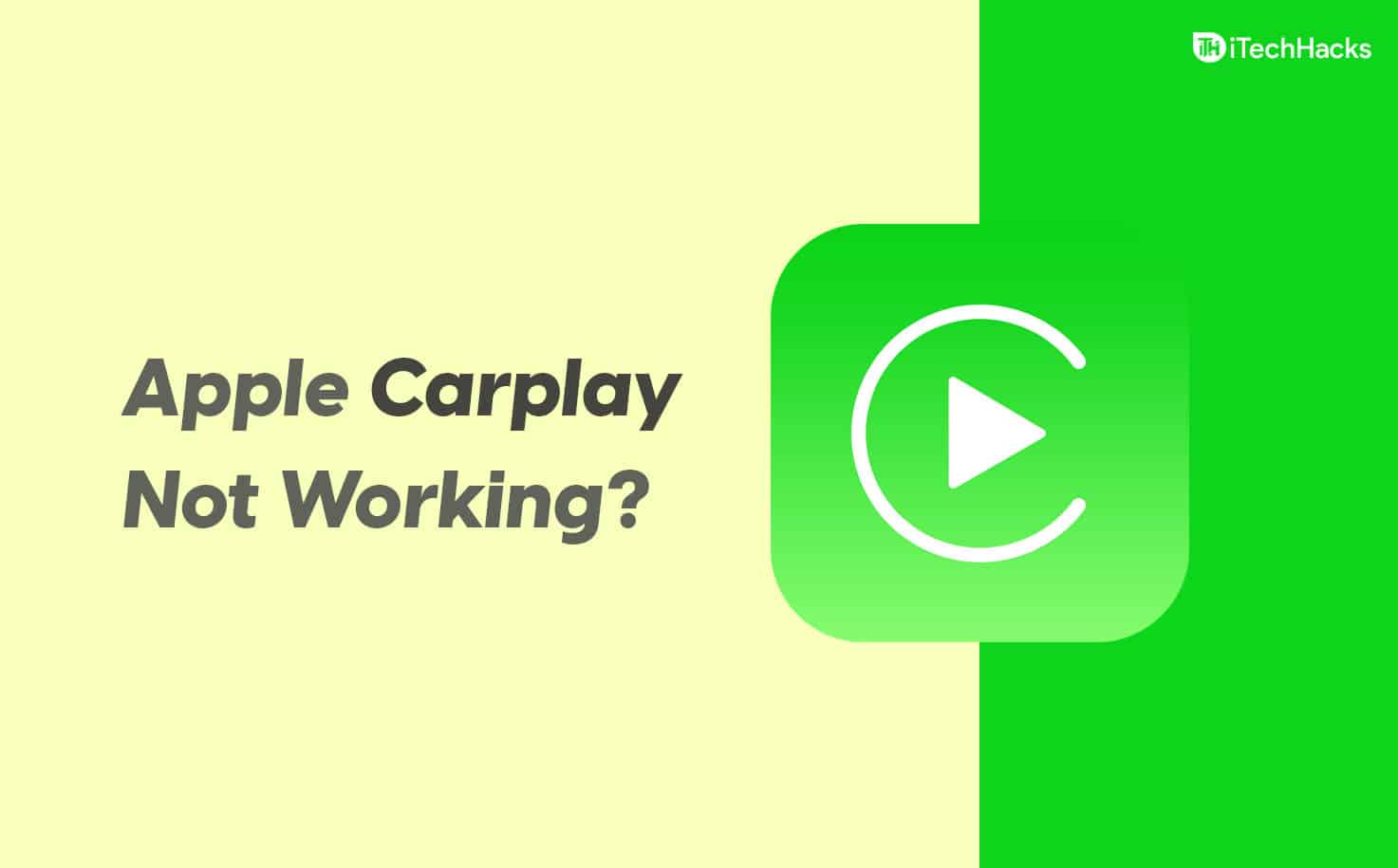
Why is Apple CarPlay Not Working Today?
Apple CarPlay is not working today on your car because it is not configured properly. Furthermore, it is possible that your iPhone has issues. Sometimes, the internet can also cause issues.
For instance, your GPS navigation is not working because the internet is slow, and you might be thinking that your Apple Carplay is not working. Another reason is that you don’t have a proper network on your iPhone, which means you are unable to connect your call.
Other reasons also include a faulty Bluetooth module if you are using wireless Apple CarPlay or a lightning cable issue if using the wired mode of connection. Whatever the reason might be, we are here to fix it all.
Basic Troubleshooting Steps
Before moving to the actual troubleshooting steps, you should try certain basic troubleshooting steps.
- Ensure you properly connect your iPhone to your infotainment system. If Bluetooth and Wi-Fi on your devices are turned off, then also the CarPlay won’t work. Turn on the Bluetooth and Wi-Fi and ensure proper connection.
- Ensure the CarPlay and the infotainment system on your car are turned on.
- Update your iOS to the latest version.
- If you are trying to use CarPlay through cables, then ensure the wires are not broken.
- Check whether the infotainment system of the car is compatible with the Apple CarPlay or not.
- Try unpairing and pairing the Bluetooth again. Also, check that no other devices are connected to the Bluetooth or your car as well as your phone.
- Ensure the firmware of your car is updated.
How to Fix Apple CarPlay Not Working Today 2023
If your Apple CarPlay is not working today, don’t worry, we are here to help you. Just make sure that you go through the fixes in the order they are mentioned, and you are good to go.
Restart Your iPhone
The first and easiest way to fix Apple Carplay not working today is to restart your iPhone. Restarting is known to fix almost every minor issue, including Apple CarPlay not working. If you have been facing the problem since today morning, it is in your best interest to restart your iPhone and try connecting it.
After restarting, your phone should connect accurately. However, if it is not, you can go ahead and force restart your phone. Force restarting means pressing and holding the power button for 10 seconds until you see the Apple logo. Once your phone is shut down, wait for a minute and turn it on. After turning it on, connect your phone and check whether it is working.
Check Your Lightning Cable

Apple CarPlay is usually connected via your lightning cable. If that’s the case, you need to check your lightning cable for any cuts or strangles that might have damaged the cable.
If you notice any damage to your cable, replace it immediately and try connecting your iPhone with a new cable. It should work. You can also clean your cable and try connecting if you don’t clean it too often. In case you prefer wireless CarPlay, follow up with the next fix.
Check Your Bluetooth Connectivity
If you have recently purchased a car with Apple CarPlay or installed a system, you might have a wireless Apple CarPlay system. You can turn off your Bluetooth and then turn it off and check whether it is connecting with your car or not.
After that, you can do the same with your car’s infotainment system Bluetooth. You can forget and re-pair your phone with it. The steps to do this will be different based on your car’s make and model. However, we have discussed about this in our Subaru guide. You can check out this guide if you own a Volkswagen car.
Restart Your Car’s Infotainment System

It is possible that your car is unable to recognize your device, and this is leading to Apple CarPlay not working. Restarting a car is simple, you can turn it off and then on using the Ignition Lock Cylinder. You can also wait for a couple of minutes before doing and after doing this.
If someone else has recently connected their iPhones to your car’s system, your car can have a tough time figuring out which device to connect. In that case, you can restart your device and take your device closer to make it connect.
Make Sure CarPlay Isn’t Restricted
Even after following the above fixes if Apple CarPlay is still not working today, your next option is to check whether Apple CarPlay is restricted or not. If you are not sure, follow these steps:
- Open Settings.
- Go to Screen Time.
- Click on Content & Privacy Restrictions.
- Check if it is On or not.
- Now, go to Allowed Apps and Enable CarPlay.
When done, try connecting your iPhone to your car’s infotainment system to check whether Apple CarPlay is working or not. If not, follow up with the next fix.
Forget and Reconnect Your Car
If you have connected your CarPlay with your car for a long time and then haven’t used it, Apple CarPlay may cause some issues when you try to connect it. This issue is also seen when someone else connects their Apple CarPlay with your car. If this is your problem, follow these steps to forget and reconnect your car.
- One your iPhone, open Settings.
- Go to General and tap on CarPlay.
- Now click on your car name and click on Forget.
- Restart your car and try connecting again.
This will make sure that your device is connected to Apple CarPlay again, and it doesn’t disconnect in the long run.
Contact Support
The last and final way to fix Apple CarPlay not working today is to contact Apple Customer Support. They will be able to diagnose your issue and solve it. Nonetheless, unless you visit an Apple Store, you will receive the same solutions as we gave you.
In case Apple is not able to help you, your car may be at fault. In that case, you will have to take your car to the nearest authorized dealer and get your infotainment system checked for issues. They will be able to help you better.
Turn On Hey Siri
You won’t be able to use the Apple CarPlay if the Hey Siri is off. If your Apple CarPlay is not working, it may be because Hey Siri is turned off. You may try turning on the Hey Siri and then check if the Apple CarPlay works or not. To enable Hey Siri, follow the steps given below-
- Open the Settings on your iPhone, and then head to the Siri & Search option.
- Now ensure you turn on all the toggles under the ASK SIRI section. You will find the following toggles in this section-
- Listen for “Hey Siri”
- Press Side Button for Siri
- Allow Siri When Locked
- Ensure you turn all these toggles on.
Restart Car System
You may face this issue due to temporary bugs on your devices. These temporary bugs can easily be fixed by restarting your device. You may try restarting your iPhone and also the infotainment system of your car. Try restarting them, and then check Apple CarPlay starts working or not. If the Apple CarPlay is still not working, then you should move to the next step.
Try Disabling USB Restricted Mode
USB restricted mode protects the data of users from hackers. This feature disables the USB Data connection to prevent the password from being hacked. To disable USB Restricted Mode, follow the steps given below-
- Open the Settings app on your iPhone. Then open Face ID & Passcode/ TouchID & Passcode.
- Here, ensure the USB Accessories toggle is turned on to disable the feature.
Ensure CarPlay Isn’t Restricted
Next, ensure Apple Carplay isn’t restricted. To do so, follow the steps given below-
- Head to the Settings app on your iPhone.
- In the Settings app, tap on Screen Time.
- Here, tap on Content & Privacy Restrictions.
- Now tap on your car, and then tap on Forget This Car.
After doing so, you will have to set up Apple CarPlay again.
Ensure CarPlay Is Allowed While Locked
If the CarPlay is not allowed while locked, then also you may face the issue. To allow CarPlay While Locked, follow the steps given below-
- Head to the Settings of your iPhone, and then tap on General.
- In General, tap on CarPlay.
- Here search for your car and tap on it.
- Here you will see a toggle with the name Allow CarPlay While Locked. Ensure this toggle is turned on.
Reset All Settings
If any of the above steps didn’t fix Apple CarPlay not working, then you should try resetting all the settings. To do so, follow the steps given below-
- Open the Settings app on your phone.
- Here tap on General and then tap on Reset.
- First, tap on Reset All Settings and confirm reset.
- Then on the same window, tap on Reset Network Settings and confirm it.
This should fix the issue for you.
RELATED GUIDES:
- How To Fix Voicemail Not Working On iPhone
- How To Fix Spotify Not Working On iOS 17
- How To Customize App Icons On iOS 17
- Fix Apple CarPlay Not Working in iOS 17 iPhone
- How to Fix Android Auto Keeps Disconnecting
Final Words
Well, that’s all we have here about how you can fix if Apple CarPlay is not working today. We hope this guide has helped you. If you still have any issues, make sure to comment below. Also, if you had to contact Apple Support, let us know what they did.

