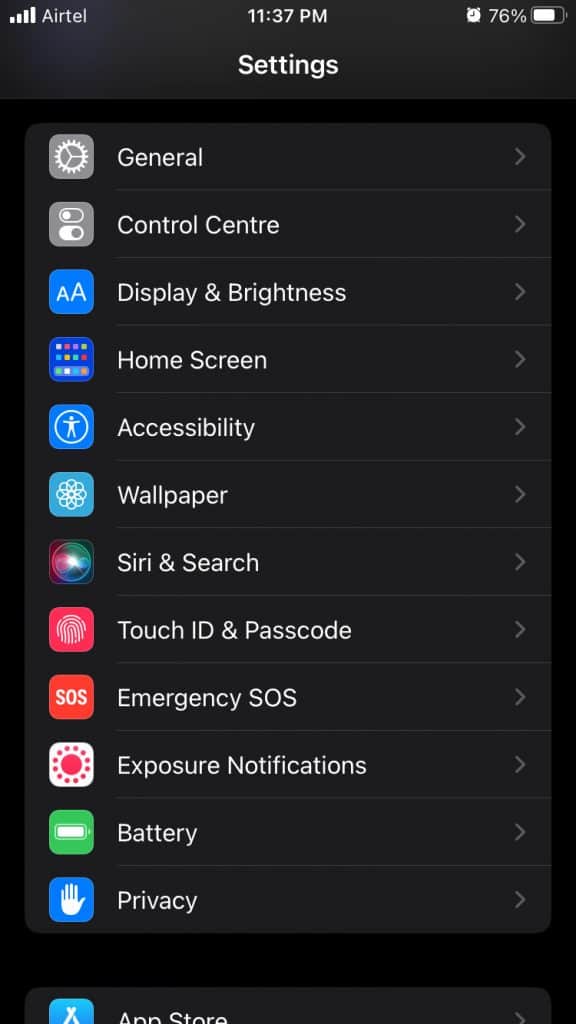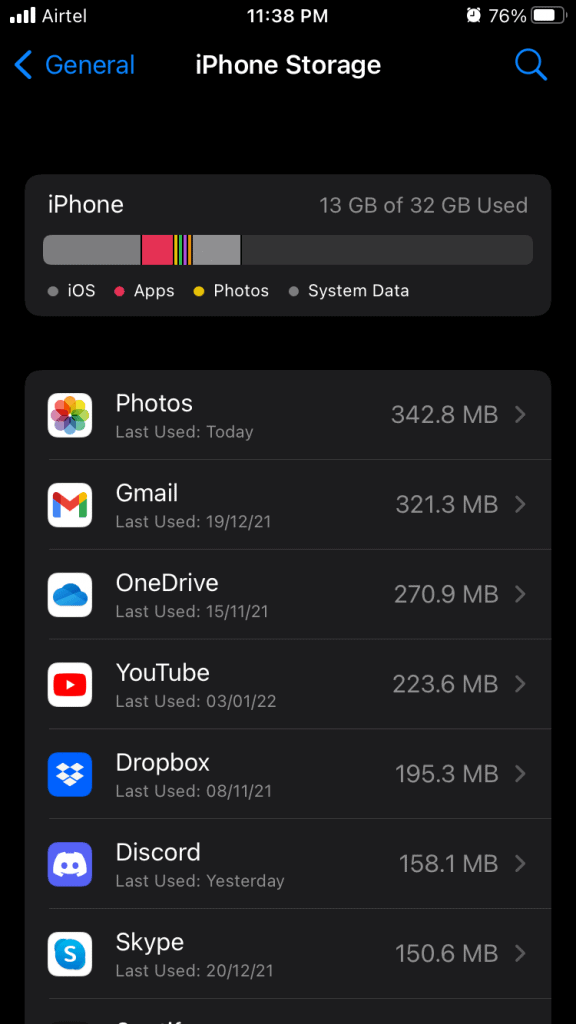- iPhone touch screen not working properly in the latest iOS update, with issues like intermittent response and ignoring touch inputs reported by users
- Potential causes of touch screen problems include physical damage, software bugs, incorrect settings, accessories, debris interference, and lack of maintenance
- Solutions include restarting the iPhone, cleaning the device, removing accessories, adjusting 3D Touch sensitivity settings, freeing up internal storage, factory resetting the software, and reinstalling the iOS firmware
It’s a worrisome moment when the iPhone touch screen not working in the latest iOS 16. Many iPhone owners have reported that the device ignored the touch inputs, and it responds intermittently. Some of the owners have suggested that the case and screen protector is the root cause of it. We have to take a few points into account then conclude the touch screen issue.
Why iPhone Touch screen isn’t working in the latest iOS update
Plaxo survey suggests that 33% of the consumers either lose the device or break the smartphone. In another report, SquareTrade shared that Americans crack 50 million phone screens every year, and that’s about $3.5 billion in replacement costs. It wouldn’t surprise me if the majority of the readers have a minor or major crack on the iPhone’s display.
I had an iPhone 4 with broken glass, but the touch was responsive, and it can carry out day-to-day tasks. Let’s look at several reasons why your smartphone touch screen is having problems registering the inputs.
- Physical damage
- Software bug
- Incorrect iOS setting
- Accessories
- Debris and dust particles interference
- Maintenance
Reach out Apple service center, if the touch screen doesn’t resolve after applying the solutions. Read the entire tutorial, then apply the solutions.
Fix iPhone Touchscreen Not Working on iPhone
We have quoted a few cautions, so don’t go on applying the solutions while you read the tutorial.
Restart iPhone
Millions of smartphones don’t see a good night’s sleep, and they keep on running in standby mode for months. I haven’t let my smart device for weeks, and I decided to give rest for a few minutes. Manufacturers are aware of the user’s behavior, and they have equipped the hardware to cope with the stress.
You have to keep in mind that smart devices are a combination of software & hardware. The iPhone needs to rest for a few minutes in a week, so it can dump the temporary files and the internal components can rest. Shut down the iPhone and leave it aside for a few minutes, then turn it back on.
Let me show you another way if the Sleep/Wake button or Side button is not working.
- Open the “Settings” app.
- Tap the “General” setting.
- Swipe down and tap the “Shut Down” button.
- Swipe the power button to the right side to turn off the iOS device.
Let the iOS device rest for five minutes.
- Connect the charging cable and put the power brick in the socket to wake up the phone.
Your iPhone wakes up automatically, and it doesn’t require the Side button intervention. A periodic sleep time improves the performance, and the software gets an opportunity to dump the temp files then run the drivers again.
Clean iPhone
You may have read somewhere that smartphones have more germs than toilet seats. Your iOS device accumulates dust, debris, and harmful bacteria over the months of use. You should not take it lightly and clean the device using a dry cloth.
You shouldn’t pick up any random cloth from the wardrobe and clean the device. Take necessary measures to prevent damages, and device owners must avoid liquid damage. Allow me to share a couple of tips that I use to clean the iPhone or any smartphone in my collection.
A. Get a dry microfiber cloth.
Don’t buy expensive microfiber cloth from online shopping sites, and they are available for less than $1 in the nearby stores.
B. Don’t use liquid to remove tougher stains such as water.
Most of the repair stores have 99% isopropyl alcohol. I got my phone repaired a few days back, and the engineer used the alcohol to clean it.
You should grab the 99% isopropyl alcohol from the local store, and it is a useful agent to have in the storage room. Don’t worry about the online prices because you can get the same product from the local storage at a nominal price.
C. Get the glass repaired.
One-third of iPhones get broken every year, and 15% of the bunch still use it with the cracked screen. Do not apply any liquid solution on the broken screen, and you should avoid liquid contact, even if the screen has a small crack on it.
Broken iPhone Glass
I had a cracked smartphone myself but I got the glass replaced for $16 in a third-party store. Reach out to the trusted third-party engineer and ask them to replace the glass if the touch screen & display is functional.
Of course, you can claim the warranty under Apple Care+ to get the broken screen replaced. Many consumers haven’t opted-in the Care+ service, and the device is out of warranty. The Apple Service Center charges a ridiculous amount to fix the broken part and that’s when you can seek assistance from the third-party repair stores.
However, you should be careful since third-party repair stores notoriously steal genuine parts from the device. Millions have faced the problem, and the third-party representative justifies the action by saying, “it’s part of the business”. Overall, you can have the glass replaced if the display and touch functionality is working.
Remove Case & Screen Protector
Apple doesn’t ship the iPhone along with the compatible screen protector. The new smartphone owners have to rely on the market to supply tempered glass for the model.
Unfortunately, the tempered glass doesn’t test the product extensively, and they want to generate revenue from it as soon as possible. There is no testing phase, and you end up with a screen guard and case that creates touch-capacitive sensing issues.
Remove the tempered glass and cover/case from the iPhone, then restart the device. The phone touch sensor should work smoothly, and it won’t have any difficulties registering the input anymore. Read the verified reviews from the customers and then add the tempered glass to the cart.
Tweak 3D Touch Sensitivity Settings
The light sensitivity deduces the pressure on the display, and it may reject some inputs. iPhone is used by millions of users coming from different parts of the world, and that’s why you have 3D Touch sensitivity options. You can tweak the sensitivity settings in the iOS software and find the right amount of pressure in your environment.
- Tap the “Settings” app.
- Choose the “Accessibility” setting.
- The option “Touch” on the first row and tap to view more.
- Choose the “3D & Haptic Touch” options.
- You can increase the 3D Touch Sensitivity from Light, Medium, and Firm.
iOS software puts the 3D Touch Sensitivity to the medium by default and switches to Firm for the best results. You can come back anytime to revert the settings so you are not losing important functionality.
Free Internal Storage
Apple boasts about the software and hardware combination, and it is true to some extent. Many Linux (LTS) operating systems are optimized as iOS software. I highly doubt that you will ever encounter performance issues unless it’s the latest release from the official developers.
Free up the internal storage if you got one of those 32GB/64GB ROM devices. First, find what’s consuming the majority of the storage then delete the unnecessary files from the device.
- Open “Settings” from the Home Screen.
- Tap the “General” setting.
- Choose “iPhone Storage” to continue.
- Find the storage-consuming app or media in the smartphone.
- Delete the unnecessary files from the device.
You should maintain a minimum of 2GB of free space in the internal storage. It’s a shame that Apple is selling 64GB without an SD card expansion solution in the entry-level models. iOS takes advantage of the internal storage, and it assists the software to manage the RAM better.
Factory Reset iOS Software
Factory reset has been around since the feature phone days, and it was an effective option in Java mobile phones. Fortunately, the iPhone OS 1 has the option to reset the software, and the official developers have continued it.
Use iTunes or Finder (Mac) to back up the data in the local storage. I skipped the iCloud backup, and you can backup the data in the cloud storage if it doesn’t have the limit. Charge the iPhone and maintain a minimum of 85% battery charge.
- Open “Settings” from the Home Screen.
- Tap the “General” setting.
- Tap “Transfer & Reset iPhone” from the bottom.
- Tap on the “Reset” button.
- Tap the “Reset All Settings” option.
- Go through the security protocol.
- Tap “Reset All Settings” to start the resetting process.
Your iPhone restarts, and it will show you a progress bar with the Apple logo. Now, you have to sit down and wait for the resetting process to finish. You don’t have to set up the software from scratch, but you will lose customized data.
Reinstall iOS Software
I always ask the readers to reinstall the iOS firmware and that’s effective to tackle multiple software-related problems. Of course, we are not asking to duck the hardware-level damages, but you can consider it as a last resort.
Note: You should memorize the Apple ID credentials so you don’t become the next victim of iCloud lock.
Step #1: Backup Data
I implore everyone to create a backup in Windows or Mac computers and in the iCloud account. The iPhone’s internal storage will be wiped and the stored data will be deleted permanently. Take your time and create a backup in the local storage or cloud storage.
Step #2: Put your iPhone in Recovery Mode
Follow the below tutorial to put the iPhone into Recovery Mode.
iPhone 8 or Later:
- Press the Volume Up button and release it quickly.
- Press the Volume Down button and release it quickly.
- Press and hold the Side button and keep holding it until the Apple logo shows up on the screen.
The Recovery Mode technique works with iPhone with Face ID and SE (2nd gen).
iPhone 7 Series:
- Press and hold the Sleep/Wake and Volume Down buttons together.
- Do not release the button until the recovery mode shows up on the screen.
This tutorial applies to iPhone 7, and 7 Plus models.
iPhone 6S or Earlier:
I will share a trick that will boot the iPhone directly into Recovery Mode.
- Turn off the iOS device.
- Connect the lighting cable to the Windows 11 PC or Mac.
- Open iTunes in Windows and Finder in Mac.
- Hold the Home button and connect the lighting cable.
- Do not release the Home button until Recovery mode shows up on the screen.
You can kick the device back into the iOS software by holding the Side button for a few seconds and releasing it when the Apple logo shows up on the screen.
Step #3: Restore iOS Software
You need an internet connection that doesn’t have bandwidth limitations and Windows/Mac computer with iTunes in it. The latest macOS Catalina is integrated with iTunes in the Finder app.
- Open iTunes.
- Click on “Restore” and iTunes will detect the iPhone in Recovery Mode.
- Click on the “Restore and Update” option.
You don’t have to intervene any further and treat yourself to a cup of coffee. iTunes will download the IMG file from the servers and wipe the internal storage in the meantime. You should sit back and relax until the iOS software is restored successfully.
Bottom Line
Locate the Apple service center in the region and talk to them about the iPhone touch screen not working in the latest iOS 15. Get the display replaced from the service center under Apple Care+ service. I would suggest you reach out to a trusted third-party store for cheaper replacement solutions. Let us know which solution helped you to resolve the iPhone touchscreen issues in the comment section below.
Editors’ Recommendations:
- Fix iPhone Snapchat App Not Working in iOS 16
- Fix iPhone Apps Keep Crashing After iOS 16 Update
- Reset Apple ID Password in iOS 16 | iforgot.apple 2022
- Fix iPhone Cellular Data Not Working on iOS 16
- How To Fix if Siri Not Working on iPhone After iOS 16 Update
- Fix iPhone Wallpaper Turns Black on iOS 16
- How to Permanently Delete Apps from iPhone iCloud