- iOS 16 by Apple offers great features but some users are facing issues with the Music App crashing
- Possible reasons for the crashes include outdated software, bugs, insufficient storage, and network settings
- Solutions to fix the iOS 16 Music App crashing issue include force restarting the iPhone, clearing the app's cache, deleting and reinstalling the app, checking system status, ensuring sufficient storage, and resetting network or iPhone settings.
Apple is a well-known company for its premium devices and operating systems. They have optimized their devices in a way that is one of the best competitors among most brands. iOS 16 is one of the popular operating systems of the company that they provide in iPhone and other Apple devices.
The iOS 16 comes with great features that the users love very much. Along with it, the company’s developers optimized the iOS 16 to run faster on every iPhone, whether an old one or a newly launched one. It is why users prefer Apple over other devices. Optimization makes the operating system much better for the users, who happily enjoy using it. But happiness is not the same for everyone.
Many iPhone users are struggling with their devices. The users are reporting issues with the Music App of iOS 16. The app crashes when the users are trying to start it or while using it. This is a big issue that the users face and is ruining their whole experience.
However, the users can try to solve the issue on their own. There are different types of ways available which might work for you in resolving the issue if you are also facing the issue. You can resolve the iOS 16 Music App Crash issue by implementing those fixes.
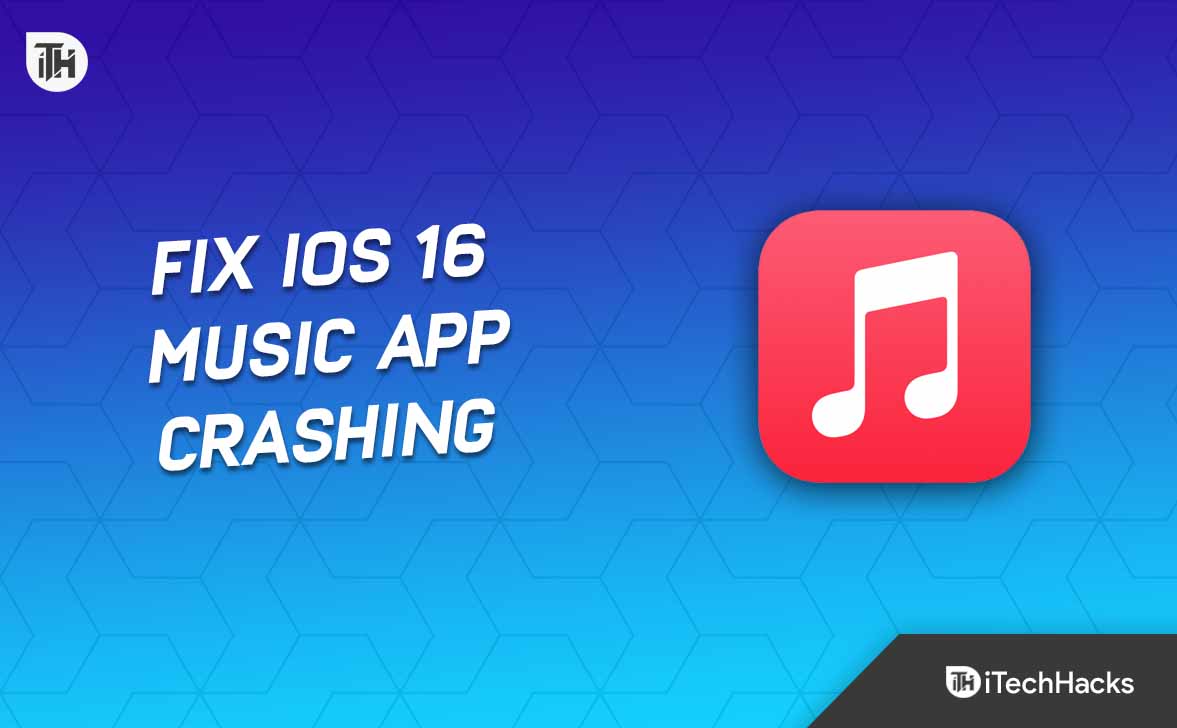
Why is Music App Crashing in iOS 16?
iPhone users face the issue when they open or use the Music app. The app suddenly crashes when they try to start or listen to the songs. There are different possible reasons available for it. We have listed them for you below, so check them.
- Your iPhone might not be running on the latest version.
- There might be some bugs in the app or iOS 16.
- The app is not running correctly because of insufficient storage.
- You are not using the default setting for the WiFi or other apps, which might be causing the Music App crash.
Fix iOS 16 Music App Crash (Works on 16.1 or Higher)
The users are reporting the issue of app crashes whenever they are trying to start or use it. There are different reasons available why you might face the issue. We have already listed the reasons above, so check them if you have not.
By checking those reasons, you can analyze the cause of the issue on your iOS 16. We are here with ways to resolve the issue. You have to implement them as it is written. Make sure to check them correctly.
Force Restart Your iPhone
The Music App might be crashing on your iPhone due to system glitches. Sometimes the files are not loaded correctly during the boot, due to which the system apps face issues. The Music App on iOS 16 might be crashing because of the same system glitches. To fix this issue, you will need to force restart your iPhone. You have to follow the methods listed below to force restart your iPhone.
- First of all, press the Volume Up and Side Button for seconds.
- You will see the Apple Logo.
- Wait for the iPhone to get restarted. Once the iPhone is started again, try running the Music app and check if the issue occurs again or not.
Clear the Cache of the Music App
The Music app might not run correctly due to a startup files issue. The Cache Files are responsible for the functioning of the app properly. The app will not run if there are any corrupted files in the Cache Files. The user must clear the app’s cache files if this is the case. You can quickly fix this issue by clearing the app’s cache files by following the steps below.
- First of all, unlock the iPhone.
- Go to Settings.
- After it, select General.
- Go to iPhone Storage.
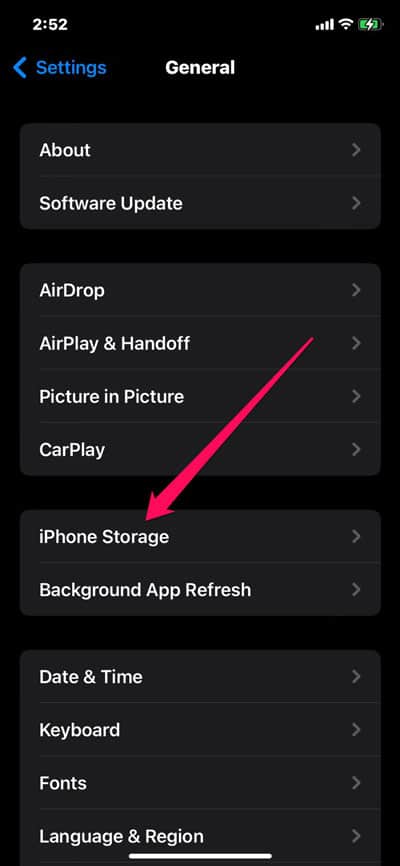
- Look for Music and tap on it.
- Now, you will see the option of Offload App.
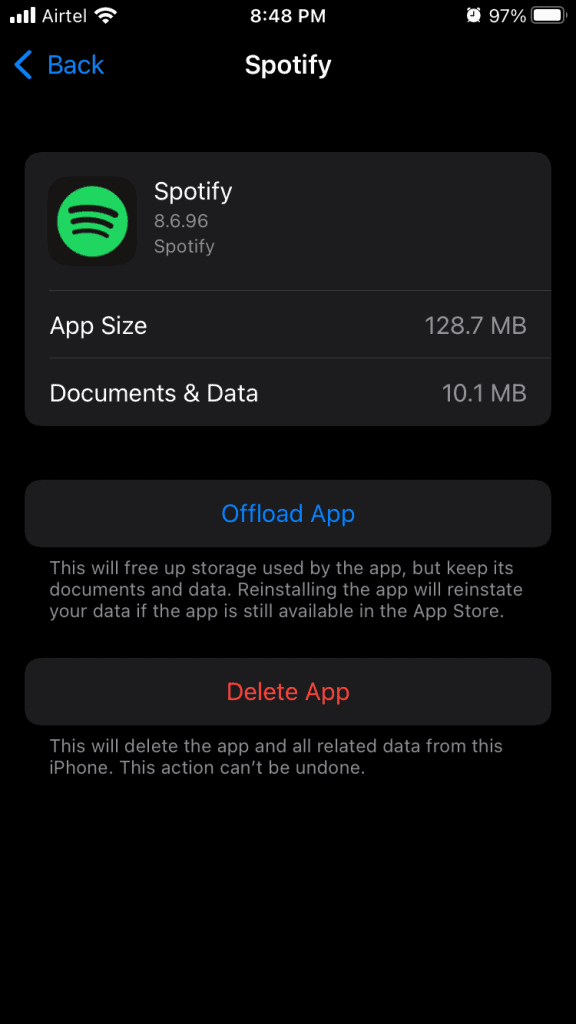
- Tap on it, and check whether the issue has been resolved after it or not.
Delete the App and Reinstall it Again
If you still face the same issue, we suggest you delete the app and reinstall it. The app might be crashing because of some virus or corrupted files in its installed files. You must delete the app and all its data to fix this issue. Once you have deleted the app, you need to reinstall it again. After doing this, the issue will resolve.
- First of all, unlock the iPhone.
- Go to Settings.
- After it, select General.
- Go to iPhone Storage.
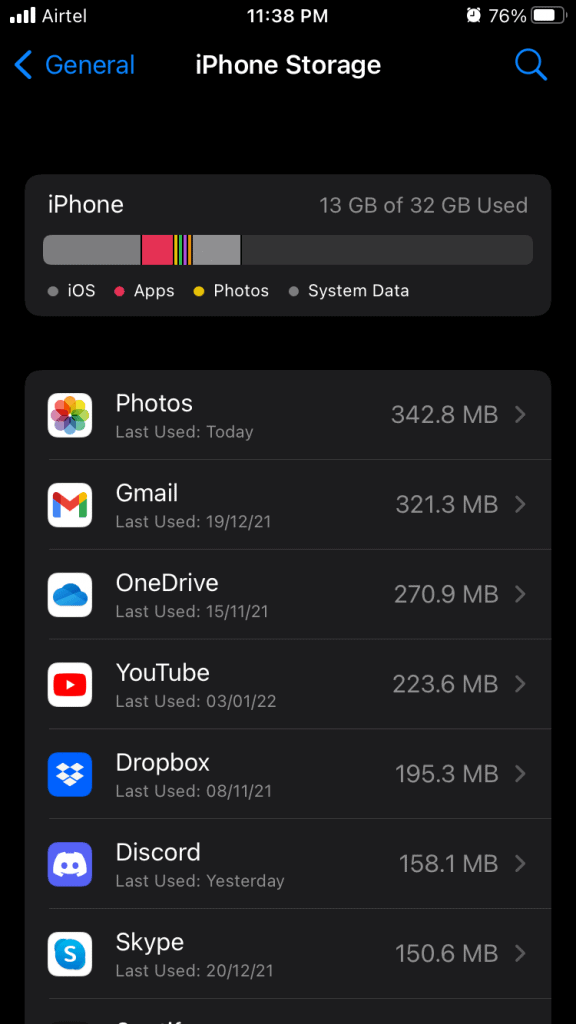
- Look for Music and tap on it.
- Now, you will see the option to Delete the App. Tap on it.
- Once the app is uninstalled, restart the iPhone.
- After the iPhone is restarted, go to App Store.
- Search for the Music app.
- Click on the most relevant search result.
- Install the app and check whether the issue has been resolved or not.
Check Music App Status
Even after trying the above methods, if the issue is not resolved, we suggest you check the system status of the Music App. If the app faces an issue from the server of Apple, the app will likely crash.
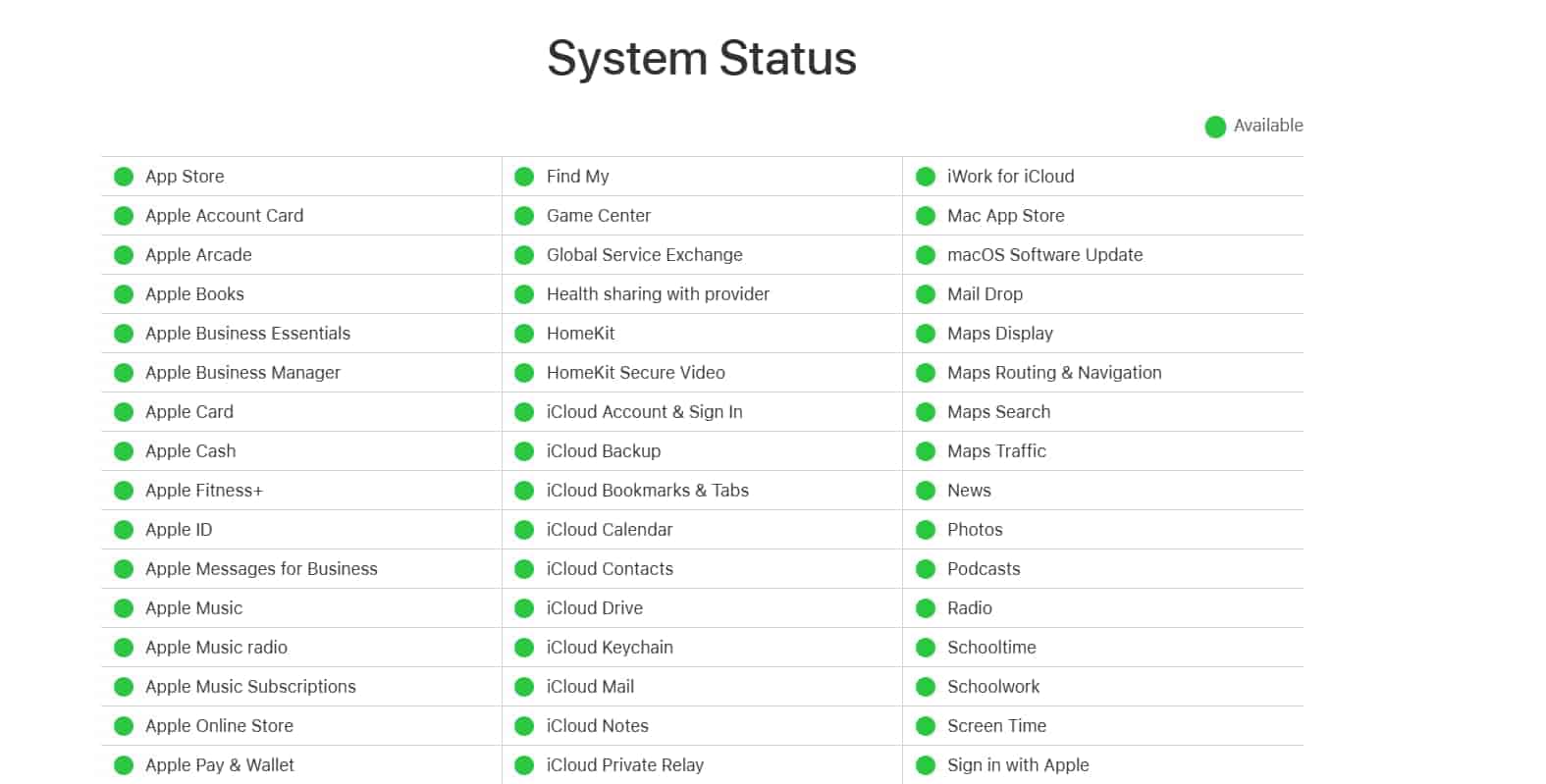
Before implementing any other troubleshooting methods, we suggest you check the Apple system status by visiting their official status website. You can visit the website by clicking here. If you see that there is some server issue with the app, wait for some time to get it fixed by the developers, as you will not be able to do anything to fix the problem.
Insufficient Storage
The Apple Music App requires sufficient storage to work properly. If there is insufficient storage in the iPhone, you will likely face the issue. We suggest you check the device’s storage to see whether it requires free space to run the app. The app will not work correctly if your device does not have sufficient storage. To check the storage on your iPhone, you have to follow the steps given below.
- First of all, unlock the iPhone.
- Go to Settings.
- After it, select General.
- Go to iPhone Storage.
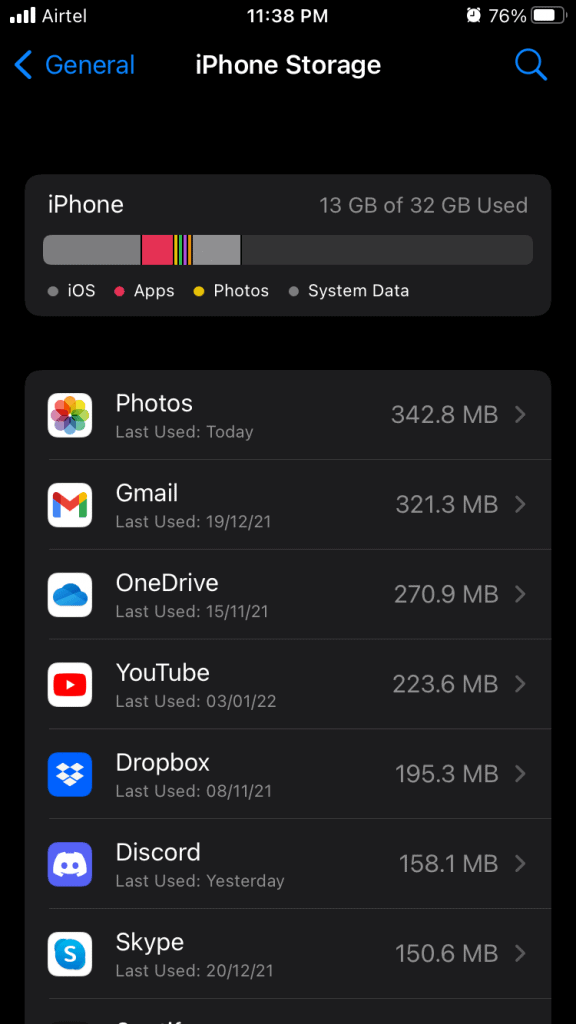
- Check whether the storage is available or not.
If the storage is full, you can delete unnecessary files from your device, like WhatsApp files that are received and not needed. You can also delete large files and unnecessarily large files.
Reset Network Settings
The Music Apps require a stable internet connection. If there is a problem with the network settings of your iPhone, the app will likely face a crash issue. Connectivity is very much essential to run the app properly. If there is loose connectivity, you will likely face the issue. However, you can quickly fix this. You have to follow the steps which are listed below to do this.
- Go to the Settings of your iPhone.
- Click on General.
- Now, go to Transfer or Reset iPhone.
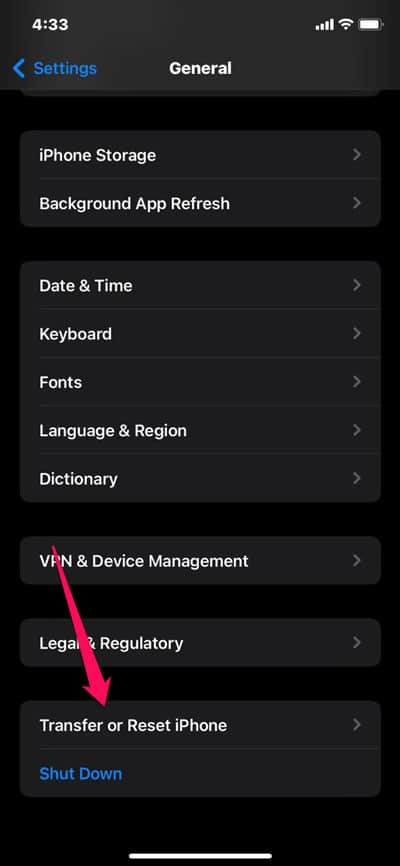
- Select Reset and Click Reset Network Settings.
- You will need to enter the passcode to confirm.
- That’s it; you are done.
Reset iPhone Settings
The other way to fix the issue is by resetting all the iPhone settings. By doing this, you will be able to fix all the minor bugs which are causing due to the wrong iPhone settings. To do this, you have to follow the steps which are given below.
- Go to Settings on your iPhone.
- Click on General.
- After it, select Transfer or Reset iPhone.
- Click Reset and tap Reset All Settings.
- Enter your passcode to confirm.
Downgrade To Lower Version of iOS 16
The last solution to this issue is downgrading from iOS 16 to iOS 15. The users are facing issues with iOS 16, but on iOS 15, the Music app is working perfectly. If you want to use the Music app without any issues, you can downgrade to iOS 15.
However, when you do this, you will need to make a backup of the files, as all the data will be deleted. Once you have made the backup, start downgrading the iPhone. After it, run the Music app without any issues.
Wrapping Up
Apple has recently released the iOS 16. There are chances that the users will have to face some errors and bugs while using the latest version of iOS 16. Apple Developers are working continuously to provide a seamless experience to iPhone users. However, there are still many issues that need to get fixed.
Many users are facing issues with the Music app. The developers might be working on it and will soon push the update. But you can quickly fix it with the help of the methods that we listed above. Follow those methods, and try to fix the issues.
RELATED GUIDES:
- How To Unsilence Calls on iPhone
- Change Your AirDrop Name on iPhone, Mac, iPad
- How To Flush or Clear DNS Cache on Windows 11
- How to Speed Up a Video on iPhone and iPad
- How to Transfer Data From Android to iPhone
- Fix if Siri Not Working on iPhone After iOS 16 Update
- How to Fix iPhone Keyboard Not Working & Lagging on iOS 16
- Fix iCloud Shared Album Not Showing Photos on iOS

