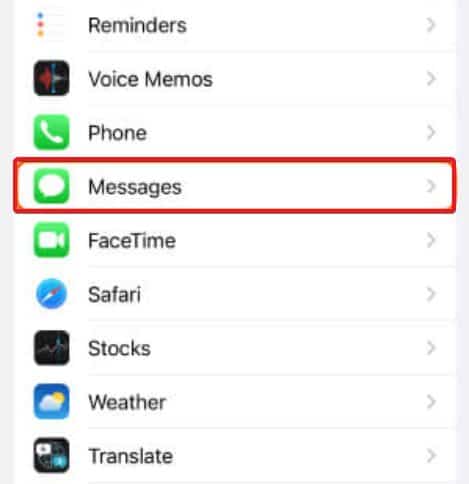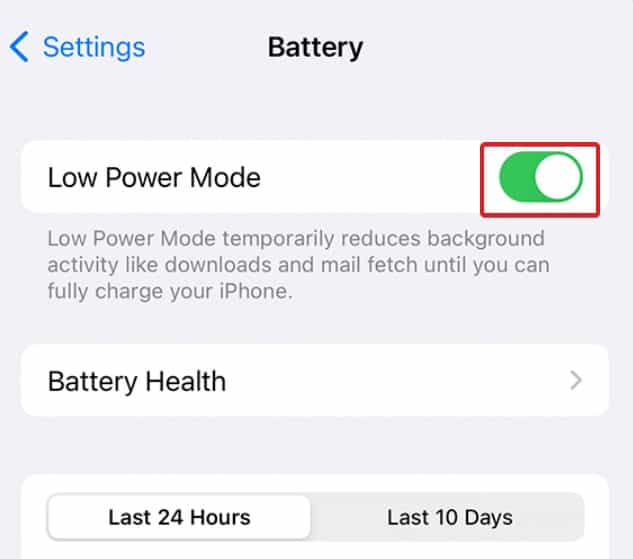- iMessage not syncing on Mac can be a frustrating issue for users within the Apple Ecosystem.
- Checking internet connection speed, toggling iMessage on and off, and deactivating low power mode are effective ways to fix the syncing problem.
- Verifying iMessage settings on both iPhone and Mac, checking Apple ID information, and enabling iMessage on iCloud can further resolve the syncing issue.
Recently, we saw Apple forums and found some users complaining that iMessage not syncing on Mac. Does anyone have any clue? Using iMessage, you can sync your messages throughout all Apple Devices, thus creating an Apple Ecosystem. However, you may sometimes notice that iMessage is not syncing on Mac. This can be a tough time if you don’t have all devices in one place.
Suppose you are in the office and only have your Macbook but not the phone. Since iMessage is not syncing on Mac, it can be very troublesome. But not anymore. This guide will show you how you can easily fix this pesky issue and enjoy using the Apple Ecosystem. Let’s begin.
Fix iMessage Not Syncing on iPhone or Mac
If your iMessage not syncing on Mac, you are in the right place. However, make sure that you follow each fix carefully and don’t skip on any step. This is because each step is preliminary for the next one.

Fix 1: Check the Internet Connection
As simple as it may sound, the internet connection is the main culprit behind iMessage not synching on Mac. If your internet is slow, synchronization services won’t work properly.
Therefore, it is in your best interest to check your internet speed and ensure it is faster than 2 Mbps. If not, try moving to a wired connection or moving closer to your router. If you are dependent on a mobile hotspot, try switching to a WiFi network.
Fix 2: Turn off iMessage On and Off
The first and the most straightforward method to fix iMessage not synching on Mac is to turn off iMessage on and off. Besides, this method has already helped many users fix their issues and will do yours. Follow these steps to do the same:
- Open Settings.
- Go to Messages.
- Toggle iMessage to off.
- Restart your iPhone.
- Turn iMessage on by going to Settings again.
Once you do this, turn on your Mac and see whether iMessage is synching or not. If yes, great. If not, follow up with the next fix.
Fix 3: Check for Low Power Mode
When low power mode is activated on iPhone, synchronization services will automatically stop. Further, for iMessage or iCloud, sync will be disabled for everything. In some cases, we have even seen WhatsApp messages not received when Low power mode is activated.
There’s an easy method to figure out whether low-power mode is activated or not. It is to see the battery icon. If the battery icon is yellow, low power mode is activated. Moreover, if it is green, normal mode is activated. However, if you find that low power mode is activated, follow these steps to turn it off.
- Open Settings.
- Go to Battery.
- Toggle Low Power Mode.
Well, that’s it. Once low power mode is deactivated, try synching iMessage with your Mac. It should work. If not, follow up with the next fix.
Fix 4: Check iMessage Settings
It is often seen that incorrect iMessage settings lead to iMessage not synching on mac issues. You may not even know, but this is the case if you don’t often check the settings. Follow these easy steps to check iMessage settings and make sure everything is in place:
- Open Settings on your iPhone.
- From the Settings screen, go to Messages.
- Now choose Send & Receive.
- Now check the YOU CAN BE REACHED BY IMESSAGE AT section. It should be correct. if not, make it correct according to your information. You should enter your correct phone number and the registered email address.
You may now reboot your phone and start Synching iMessage with Mac to check whether it is working correctly or not.
Fix 5: Check iMessage Settings on Mac
- Open the Message app on your Mac.
- Now click on iMessages from the top menu.
- Again, check the YOU CAN BE REACHED BY IMESSAGE AT section.
- Just like you did fro your phone, check everything and verify it is correct.
You don’t need to reboot your Mac. Just synch manually now, and it should work. However, if not, follow up with the next fix.
Fix 6: Check Your Apple ID
As you did for the above devices, you need to do the same with Apple ID. For this, you need to check Apple ID on a different browser. Follow these steps to do this easily:
- Go to this website.
- Sign into your Apple Account.
- Now check the Reachable At section and ensure it is the same as the information you set in your other Apple Devices.
- Once done, save it.
Now check whether iMessage is syncing on Mac or not. If not, the last method is sure to make it work.
Fix 7: Enable iMessage on iCloud
If you don’t know, you can sync your iMessage directly with iCloud, similar to synching photos. Although there had been issues, such as iPhone being stuck on downloading messages from iCloud, it has been fixed.
Interestingly, if iMessage is not synching with Mac, doing this will surely make it work. Follow these easy steps to do the same:
- Open settings on your iPhone.
- Now tap on your Account name.
- Go to iCloud and toggle Messages.
- Now open the Messages app on your Mac.
- Switch to the iMessage tab.
- Finally, check the box near Enable Messages in iCloud.
Well, that’s it. Now try synching, and it should work flawlessly. While this is the last thing to do, this will surely fix the iMessage not synching on Mac. There’s no chance you will have to face the issue again.
The Bottom Line
Well, that’s all we have here about fixing iMessage not syncing on Mac/iPhone. We hope this guide has helped you. It is not that iMessage issues are quite often, but they are hard to solve and eradicate when it happens. However, with our guide, fixing it is more than easy. If you still have anything in mind regarding iMessage, make sure to comment down below.
RELATED GUIDES:
- How To Fix Location Not Available on iMessage
- How to Play Four in a Row on iMessage | Win Connect 4
- Fix iMessage and FaceTime Issue after iPhone 14 Activation
- How to Fix When iMessage Doesn’t Say Delivered on iPhone
- How to Change iMessage or Text Message Bubble Color
- How To Unsend iMessage Before It’s Delivered iOS 17