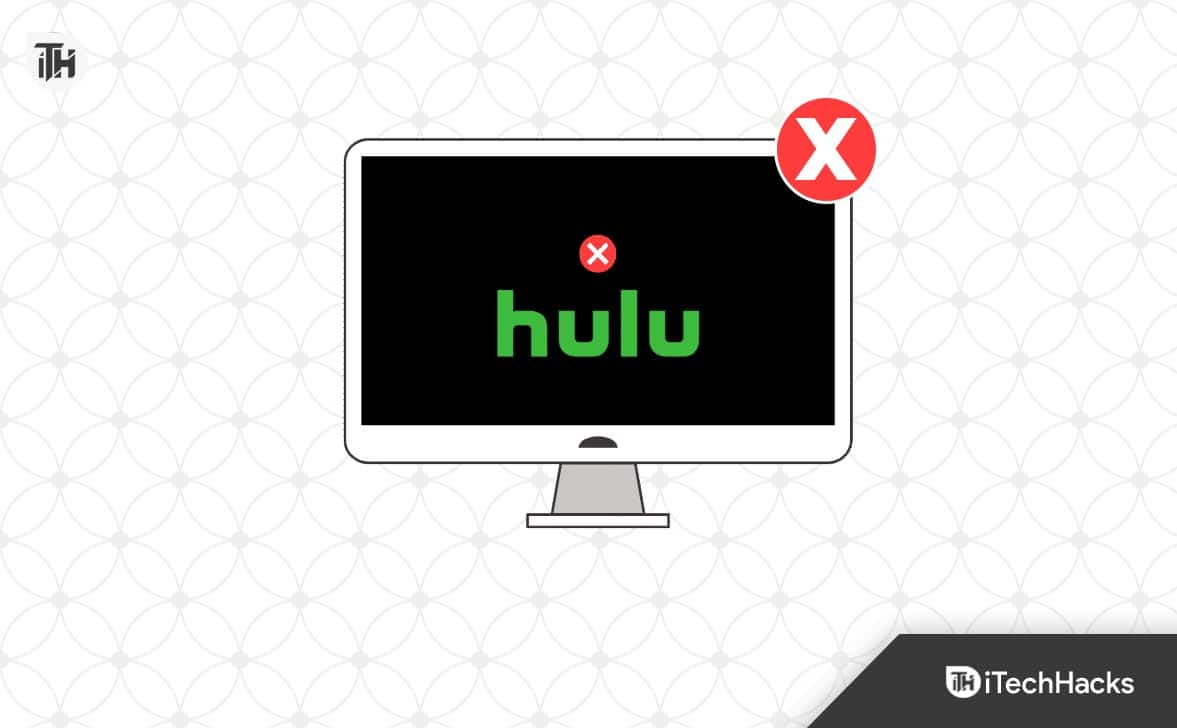- Hulu, a popular streaming service, can experience audio issues on iPad/iPhone after an iOS update, reported by many users.
- Common causes include compatibility or bug with Hulu app post-update, device settings conflicts, or audio hardware problems.
- Solutions include checking internet connection, force closing/reopening app, updating Hulu, adjusting volume settings, clearing cache/data, and contacting Hulu support if needed.
Hulu offers a wide selection of TV shows, movies, and original content, making it one of the most popular streaming services. It can, however, run into technical problems sometimes, especially after an iOS update. Many Hulu users have reported that the audio does not work after updating to the latest version of iOS on their iPad or iPhone.
You can try several things to resolve this issue if you are one of the many people experiencing it. Here are a few common solutions to fix Hulu audio not working on iPad/iPhone after iOS Update in this article.
Why is Hulu Audio Not Working on iPad/iPhone?
Depending on the situation, Hulu audio issues can vary from one situation to another, but there are several common causes to consider.
In the first instance, it might be that the update itself caused a compatibility or bug with the Hulu app. It is sometimes possible for Apple updates to cause problems with third-party apps like Hulu if the app is not optimized for the update.
In addition, there may be a problem with your device’s settings or data for the app. You may experience this if you have a conflict between Hulu and another app or setting on your device due to a glitch during the update process.
In addition, your device’s audio settings or hardware might be the problem. It is possible that you are experiencing audio issues on Hulu if you have recently changed your audio settings or are using headphones.
In general, there are multiple possible causes for audio issues on Hulu after an iOS update. However, to pinpoint the cause of an issue and find the best solution for your specific situation, it’s important to try a variety of troubleshooting steps.
Fix Hulu Audio Not working on iPad/iPhone After iOS Update
So, here are some fixes to resolve the Hulu audio not working on iPad/iPhone after the iOS update:
Check Your Internet Connection
The first step in troubleshooting any app is to check your internet connection before trying to troubleshoot the app itself. There is a possibility that your Hulu app might be having issues if your internet connection is unstable. On your device, tap on Wi-Fi in the settings app to check your connection. Ensure you have a strong Wi-Fi signal, and do not move too far from the router if you are connected to a Wi-Fi network.
You should ensure that your cellular data connection has a strong signal and is not in a poor reception area if you are using a cellular data connection. Also, you can try turning on and off airplane mode several times to see if the Hulu audio not working issue is resolved.
Force Close and Reopen Hulu
Next, force close and reopen the Hulu app if the internet connection is okay. It can often fix Hulu audio not working issues caused by minor glitches and bugs. When you see the Hulu app flickering, swipe up from the bottom and hold your finger on it until you see it disappear. After that, tap the X next to the app icon to close it. Afterward, wait a few seconds and then tap Hulu again.
It is recommended to restart your iPad or iPhone if forcing closing the app doesn’t work. You can use this method to clear out temporary files and data causing audio issues. Initially, press and hold power + volume down button until the “slide to power off” slider appear.
To turn off your device, slide the slider to the right. To restart your device, wait a few seconds, and after that, press and hold the power button again.
Update the Hulu App
It’s possible that the Hulu app itself has a bug if you’re still experiencing audio problems after restarting your device. It may be helpful to update the app to the latest version in order to solve this issue. You can do this by searching for “Hulu” in the App Store on your device. Tap the “Update” button next to the app to download and install the latest version.
Check Your Device’s Volume Settings
You may also experience issues with Hulu audio on Hulu if your device’s volume settings are incorrect. Low or muted volume prevents you from hearing anything.
- Initially, go to your device’s settings app and tap “Sounds & Haptics” to check your volume settings.
- Turn up the “Ringer and Alerts” volume slider and toggle the “Change with Buttons” option.
Check the Audio Output
Your device’s audio output settings may be incorrect if you are still not hearing audio on Hulu. To check:
- Swipe up from the bottom of your screen to access the Control Center.
- Tap the speaker icon to open the audio output options.
- Select “iPhone” or “iPad” as the output device.
Clear Hulu Cache and Data
Hulu may need its cache and data cleared if you’ve tried all of the previous steps and are still experiencing Hulu audio not working issues. If the app is not working correctly, it can often be fixed by resetting its default settings. You will also be logged out of the app, so ensure you know your login information before proceeding.
On your device, select “General” from the settings app to clear the cache and data for the Hulu app. Then tap “iPhone/iPad Storage” and locate the Hulu app. To remove it, tap on it and then tap “Offload App“. Tap “Reinstall App” to download and reinstall the app after waiting a few seconds.
Contact Hulu Support
Lastly, if none of the above solutions has worked for you, you can contact Hulu support. It is possible that they can provide more tailored assistance and assist you in troubleshooting the issue. Alternatively, you can use live chat, email, or phone to contact Hulu support.
Tips for Avoiding Future Audio Issues on Hulu
There are a few things you should do in order to avoid experiencing audio issues on Hulu in the future as well as fix any audio issues you are currently experiencing. Here are some tips:
- Make sure your Hulu app is up-to-date. Audio and other issues can be avoided with new updates, including bug fixes and other improvements.
- You need a stable and strong internet connection. You may experience difficulties playing videos and audio on Hulu if your internet connection is unstable or weak.
- It is recommended that you check the volume settings of your device before using Hulu. Be sure that the volume on your device is turned up and that it isn’t muted.
- If you have headphones or external speakers, use them. You can boost the sound on Hulu by using headphones or external speakers if you’re having trouble hearing audio.
Sum Up
It can be frustrating to experience audio issues on Hulu, but there is a way to fix them. The good news is that you will be able to fix your Hulu audio issues in no time if you have some patience and diligent troubleshooting. So, that’s how to fix the Hulu app audio not working on iPad/iPhone. It is our hope that this guide has been helpful to you. Meanwhile, comment below and let us know if you need more help.
RELATED GUIDES:
- Fix My Singing Monsters Facebook Login Not Working or Down
- How to Fix Wicked Whims Not Working After Sims 4 Update
- How To Unblock and Watch Hulu Outside the US
- How to Fix Hulu Error Code 2(-998) in 8 Easy Ways
- Get HBO Max Free Trial With Hulu and AT&T
- How to Fix Hulu Error 94 on Any Devices
- How to Fix Hulu Not Working on Roku
- Fix Hulu Error Code P-TS207