- Hulu's content library has decreased due to the rise of network-specific streaming services like Paramount+ and NBC's Peacock
- Users experiencing Hulu Error Code 2(-998) can resolve the issue by restarting their device, force stopping the Hulu app, and clearing DNS cache
- Additional fixes include checking Hulu servers, clearing cache data, power cycling devices, reinstalling Hulu, or contacting Hulu's support team for assistance
With Hulu’s on-demand library, TV shows have always dominated. However, the major networks offer hundreds of seasons and thousands of episodes on the service. There has been a decline in this content library as a result of the rise of network-specific streaming services, such as Paramount+ and NBC’s Peacock.
But, some issues bother users using the HULU service because of the error code 2 (-998). That’s why we are here in this troubleshooting article; we have mentioned some of the fixes that will help you resolve the Hulu error code 2 (-998).
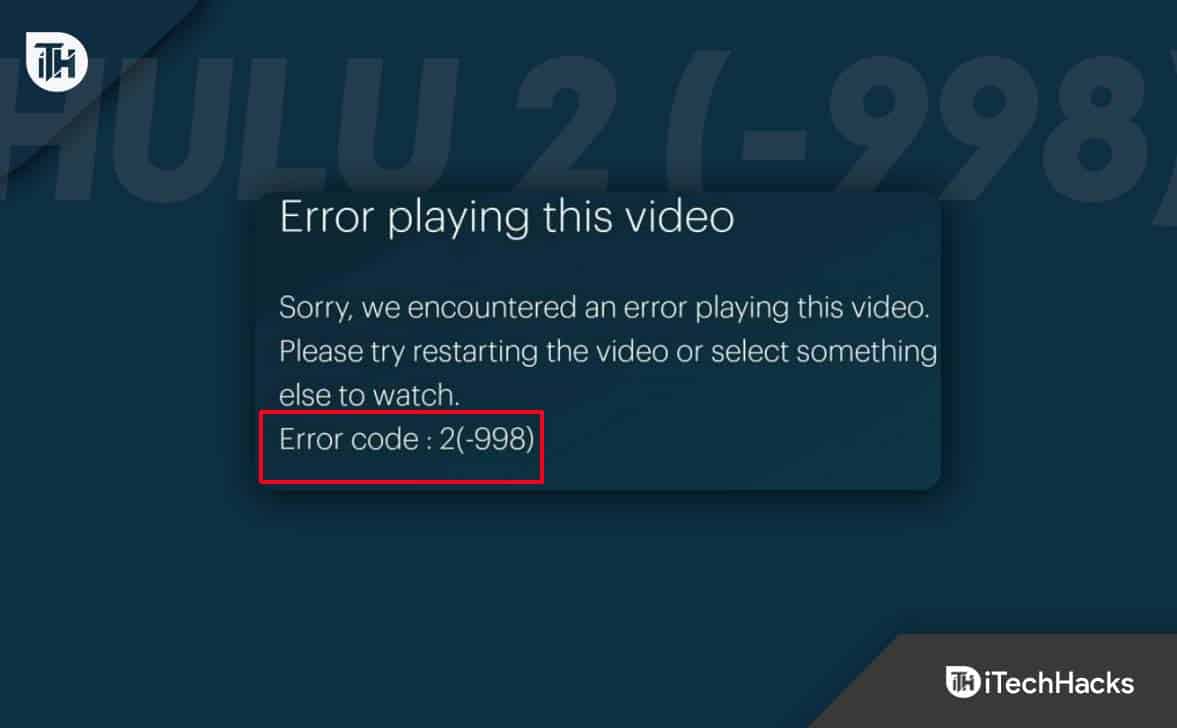
How to Fix Error Code 2(-998) in Hulu
When using the Hulu application on your smartphone or television, your plans of binge-watching your favorite movies or shows might have been foiled by the Hulu error code (-998). There is no need to worry since this temporary error can be resolved with a few tricks. It’s important to remember that this could be a server issue with Hulu. You can resolve the Hulu Error Code 2 (-998) by performing some easy troubleshooting steps and methods mentioned below. Therefore, let’s get started with them:
Restart Your Device
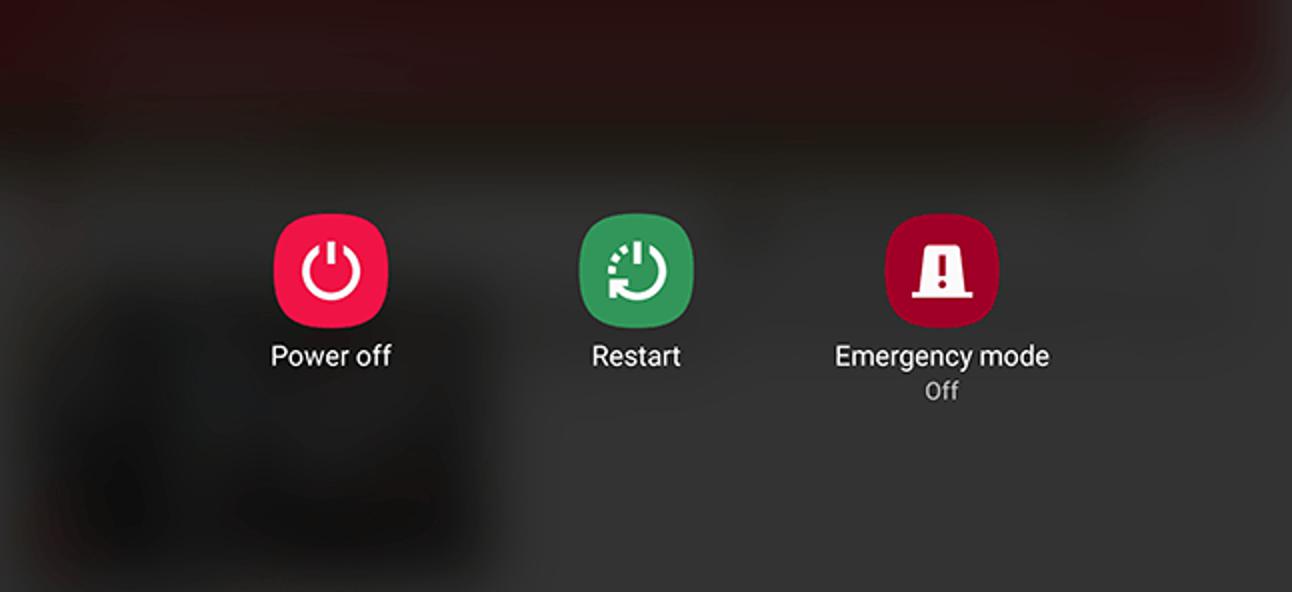
Before beginning with other possible fixes, it is recommended that you restart your device. When your device reboots, the entire application and services running in the background will be shut down, as well as internal glitches that may be causing problems. You can check whether the issue is still there or not by restarting your device and launching the Hulu application once it’s done.
Force Stop Hulu App
The issue may be resolved by force-stopping and relaunching the Hulu application if you use an Android device, like an Android phone or Android TV. You can force Hulu to stop by following the steps below.
For Android Phone Users:
- From the menu, click Settings, scroll down, and select Apps.
- Select Hulu from the applications window.
- At the bottom, tap Force Stop.

That’s it. Now, check if the issue has been resolved by launching the Hulu application.
For Android TV Users:
- Go to Settings on the Android TV.
- Next, open the Apps menu
- Select the Hulu app, then choose Force stop.

On your TV, launch the Hulu app and see if the error still appears.
Remove DNS Cache
The DNS cache is a temporary storage of information about the previous DNS that is maintained by an operating system or browser. With time, this stored cache can corrupt or become outdated, resulting in problems. You can resolve the error by clearing the DNS cache if you stream Hulu on a computer. You can remove your DNS cache by following these steps:
- Initially, in the search bar, type Command Prompt and then click the Start button.
- To flush DNS, launch the command prompt and type ipconfig /flushdns.

- After that, try streaming Hulu and see if the issue is fixed.
Check Hulu Servers
It is possible for the Hulu app to stop working and play content if the Hulu servers are down due to maintenance. Therefore, Hulu servers should be checked. So, these steps will guide you through the process:
- Copy the link: https://downdetector.in/status/hulu/ into your browser.

- You now need to check the status of Hulu’s servers. If they are down, wait for a while. Check if the issue has been resolved after it’s up and running. But, if this issue still needs to be resolved, make sure to perform the other technical fixes mentioned in this article.
Clear Cache Data
It is very common for Hulu applications’ cache files to get corrupted, resulting in streaming problems. Thus, clearing the application’s cache files is recommended to resolve the issue. Hulu cache files can be cleared by following the steps given below:
For Android Phone Users:
- Go to Settings, scroll down and click Applications.
- You can now search for and tap Hulu in the applications window.
- After that, tap the Clear Cache button to erase the application’s cache.

- Then, launch the application to see if the Hulu Error Code 2 (-998) has been resolved.
For Android TV Users:
- From the TV’s home screen menu, select Settings.
- Click on the Apps tab.

- Select Manage Installed Applications.
- You can choose Hulu.
- Click on the Clear cache button.
- After the process has been completed, launch Hulu to check whether the Hulu Error Code 2 (-998) gets resolved or not.
Power Cycle Your PC And Router
Many affected users have found that power cycling their PC and networking device, such as their router, has fixed their problems. If this does not fix Hulu error 2(-998), you can try doing the same. You can do that by following these steps:
- To begin, shut down your PC or streaming device like your Xbox One.
- Once you have unplugged your PC from the power socket, you are ready to start using it again.
- Afterward, turn off and unplug your router and other networking devices.
- Wait at least two minutes after unplugging the devices.
- Afterward, connect the power cords to each of your networking devices and let them load fully.
- Your computer should now be plugged in and restarted.
- If the error persists, open Hulu to see if it has been resolved.
Reinstall Hulu
Possibly, the Hulu app has been installed incorrectly and caused this error. In order to resolve the problem, you can uninstall the app and reinstall it. Initially, tap on the HULU app icon and tap on the Uninstall button.
Then, wait until the process is complete. Then, reinstall Hulu from the PlayStore or App Store once you’ve completed this process. We hope that you won’t experience this error.
Contact the Hulu Support Team
Last but not least, if none of the fixes work for you, you can contact Hulu’s support team by raising a complaint directly from the app or by mail, and they’ll get back to you as soon as possible. So, you must try this method and check whether they help you resolve this problem or not.
Sum Up
So, that’s how you can fix the HULU error code 2 (-992). We hope that this guide has helped you. Furthermore, if you need more info regarding this issue, comment below and let us know. We will further help you clear your doubts.
RELATED GUIDES:

