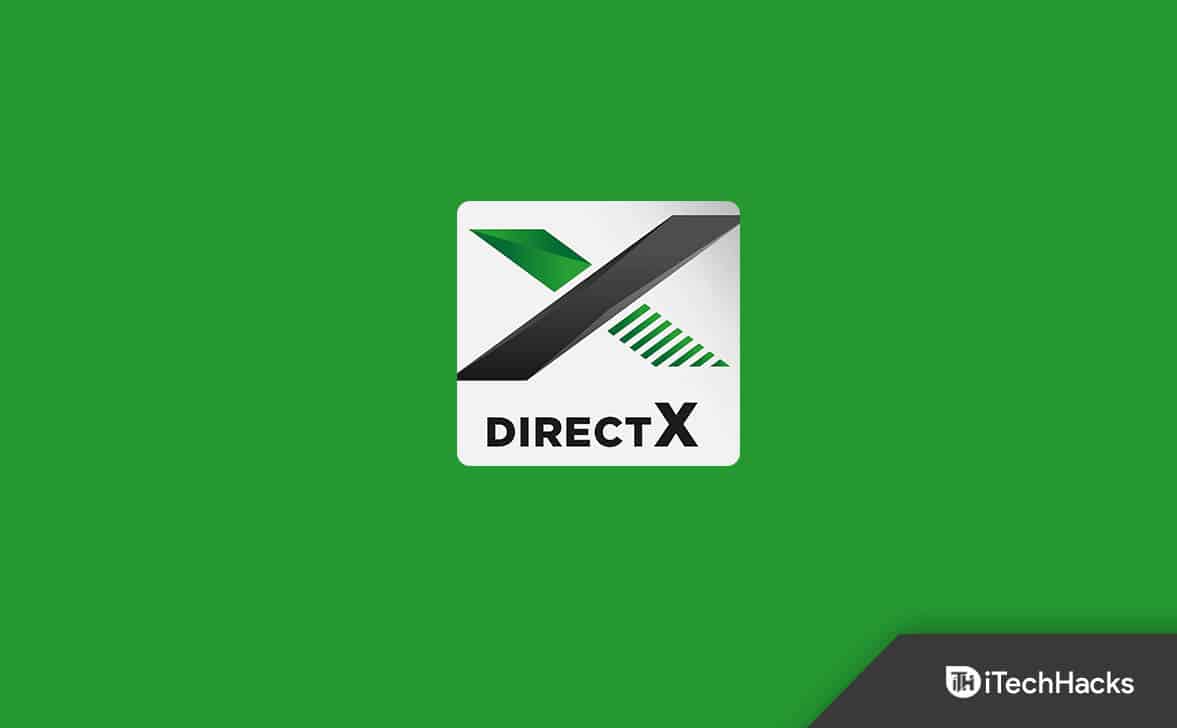- Some users of Hogwarts Legacy have reported facing the Texture Not Loading issue, impacting the game's graphical experience and making characters unrecognizable.
- Possible causes of this issue include bugs within the game, unstable internet connection, outdated graphics drivers, outdated Windows version, and not meeting the minimum system requirements.
- Solutions to fix this issue include restarting the game, changing the Field of View settings, turning off Nvidia DLSS Mode, using DirectX 11, verifying the integrity of game files, updating the game, checking network connection, updating graphics drivers, and checking for Windows updates.
Hogwarts Legacy is an action role-playing video game developed by Avalanche Software. The developers have worked on the game to make it smoother for the players. Still, some issues are with the game, which the users face even after a long release. Some users who downloaded the game have reported facing the Hogwarts Legacy Texture Not Loading issue.
Due to the issue, the graphics experience of the game is getting ruined as the texture is not loading, and the characters are not recognizable. In this guide, we are going to list the methods through which you will be able to fix the Hogwarts Legacy Texture Not Loading issue on your system. So, let’s get started with this guide to fix the issue.
What is Hogwarts Legacy Texture Not Loading Issue?

The users face the issue of the Texture not being loaded in the game. Due to these graphic issues with the game, the users are not interested in playing the game, as the overall experience is getting ruined. The users are now looking for the reasons for the cause of the issue. So we are going to list it below.
- There are some bugs within the game.
- The internet connection is unstable.
- You are not using the updated graphics drivers.
- The Windows is not updated to the latest version.
- Your system does not meet the minimum system requirements to run the game.
- The Windows Firewall or Antivirus is conflicting with the game files.
Fix Hogwarts Legacy Texture Not Loading or Low Quality
We are here with the solutions that you can follow to resolve the Hogwarts Legacy Texture not loading issue. The solutions will be easy to implement, so you don’t have to worry about it. You have to simply follow the steps which we list below.
Restart The Game
If you are facing any issues with the game, the first thing you can try to resolve is restarting the game and the system. The game might be facing issues because of the minor bugs that might be there due to the not proper startup of the system files. So you can try restarting the game on your system and check whether it helps resolve the issue.
Change Field Of View
Many users have changed the Field of View settings by which the FPS of the game increased, and the issue was resolved. So start the game, and after it, pauses it in the mid. Once you have paused the game, go to the Settings option. After it, you can try changing the Field of View option from the game settings option to resolve the issue.
Turn Off Nvidia DLSS Mode
The users have reported that the new NVIDIA DLSS Mode is also causing issues running the game on their system. So if your system has the NVIDIA DLSS Mode On, try turning it off and check whether the issue has been resolved. It has helped many users resolve the issue, so we will also suggest that you do it.
Use DirectX 11
Some users who have fixed the issue have reported that the issue was occurring due to the DirectX 12 version. The DirectX 12 is conflicting with some of the game’s graphics settings, and because of it, the users are facing the problem. Thus, the users who are getting this issue should try using DirectX 11 on their PC to check whether the game works properly.
Verify the Integrity Of Game Files
We are speculating that the users are facing the issue because of the corrupted game files installed on their systems. We will suggest the users verify the game files to ensure everything is fine with the installed game files. You can easily do this with the Verify Integrity of Game Files feature. For those who don’t know, the game store has a feature through which the users can easily check for the game files and fix any files that are missing or corrupted. So we will suggest you use the Verify The Integrity of Game Files features to resolve the problem. You can follow the steps which are listed below to do this.
- Open the game store.
- Go to the Library option.
- Select the game and right-click on it.
- Select Properties and go to the Local Files Tab.
- After it, select the Verify Integrity of Game Files option. That’s it.
- Now, the process for checking the game files will be started. You have to wait till the procedure is going on. Once the process is completed, try starting the game again on your system and check whether the issue is still there or not.
Update The Game
If you have not updated the game for a long time, it might also be why you are getting the Texture not loading issue. The developers are always working on fixing the different bugs in the game. There are chances that the texture not loading might occur due to some bugs in the game files, and the developers have already released the patch update to fix it. So try updating the game and then check whether the issue still occurs with you.
Some Other Fixes
- Check Network Connection: You might be facing the Texture not loading due to the network connection that you are connected with. So we will suggest you check the internet speed on the network that you are using. If it is poor, you have to work on fixing the issue.
- Update The Graphics Drivers: The Texture not loading issue might also occur on your system if you have not updated the graphics drivers for a long time. Thus, we suggest you check for the updates of the graphics drivers and update to the latest version if any updates are available. You can check this guide to understand how to update the graphics drivers.
- Check For Windows Updates: To ensure that every app and game work properly, you must ensure that Windows is updated to its latest version. If you have not updated the Windows for a long time, head to Settings -> Windows Updates -> Check For Updates -> Download & Install to check for new updates and download it.
Wrapping Up
The users were frustrated with the Texture Not Loading Issue on Hogwarts Legacy. In this guide, we have listed the methods to resolve the problem without any hassle. We hope that the methods listed in this guide will help you fix the problem.
ALSO READ:
- Fix Hogwarts Legacy Black Screen After Startup on Windows 10/11
- How to Fix Hogwarts Legacy Ghosting Issue in PS4, PS5, PC, Steam
- Fix Hogwarts Legacy Won’t Launch or Crashing on PC, PS4, PS5, Xbox
- How to Fix Hogwarts Legacy Merlin Trials Error
- Fix Hogwarts Legacy Error Code WB4000001
- How to Fix Hogwarts Legacy Error Code WB8000E03
- Fix Hogwarts Legacy Missing Component Error on Epic Games
- How to Fix Hogwarts Legacy Stuttering and Low FPS Issues
- How to Increase Gear Slots in Hogwarts Legacy