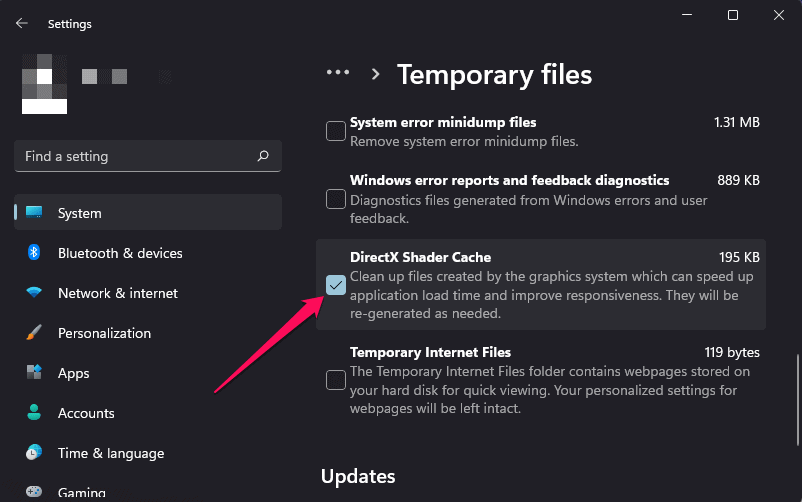- Hogwarts Legacy is a popular role-playing action video game based on the Harry Potter story, exciting fans.
- Users have reported a black screen issue after starting the game, leading to the search for troubleshooting solutions.
- Solutions include checking system requirements, updating graphics driver, closing background processes, disabling fullscreen optimization, modifying GameUserSettings.ini, upgrading RAM, clearing shader cache, and reinstalling the game.
Hogwarts Legacy is a role-playing action video game released for players months ago. The users have tried playing the game and are excited about completing it. We all know how much exciting the game is. The whole game is based on the story of Harry Potter, and Harry Potter fans relate to the game very much. The players have tried installing the game on their system so that they can play it.
However, some issues are there which is still with the game. The users have reported the Hogwarts Legacy Black Issue on their system. Hence, they are looking for troubleshooting methods to fix the issue. In this guide, we are here with the solutions on how to fix hogwarts legacy black screen after startup. So, let’s get started with it.
Why does Hogwarts Legacy Black Screen Issue Occur?
The users are trying to know the reasons for the cause of the Hogwarts Legacy Black Screen issue. When users try to start the game, they get the Black Screen issue after it. Due to the problem, they are not able to play the game. We are going to list the reasons for the cause of Hogwarts Legacy Black Screen Issue below. Do check them, as it can help you in resolving the problem.
- Your system does not have the minimum system requirements to run the game.
- You are using outdated drivers on your PC.
- Unnecessary apps are running on the system, which is the black screen issue.
- There are some network connections by which the issue might occur.
- Some issues might be there with the installed game files of the Hogwarts Legacy.
Fix Hogwarts Legacy Black Screen After Startup Windows 10/11
If you are facing the Black Screen issue on the Hogwarts Legacy game, we suggest you implement the methods listed below to resolve the issue.
Check System Requirements
It is important for the users to check the game’s system requirements to ensure that the system can handle the game without any issues. If your system does not meet the minimum requirements to run the game, you will likely face the black screen issue. We have listed the system requirements of the game below, so check them.
Minimum System Requirements
Here are the minimum system requirements for the system to run the game.
- Additional Notes: SSD, HDD, 720p/30 fps, Low-Quality Settings
- DirectX: Version 12
- Graphics: NVIDIA GeForce GTX 960 or AMD Radeon RX 470
- Memory: 16 GB RAM
- OS: 64-bit Windows 10
- Processor: Intel Core i5-6600 or AMD Ryzen 5 1400
- Storage: 85 GB available space
Recommended System Requirements
Here are the recommended system requirements for running the game smoothly without any issues.
- Additional Notes: SSD, 1080p/60 fps, High Quality Settings
- DirectX: Version 12
- Graphics: INTEL Arc A770 or NVIDIA GeForce 1080 Ti or AMD Radeon RX 5700 XT
- Memory: 16 GB RAM
- OS: 64-bit Windows 10
- Processor: Intel Core i7-8700 (3.2Ghz) or AMD Ryzen 5 3600 (3.6 Ghz)
- Storage: 85 GB available space
Update Graphics Driver
If you are facing the black screen issue with the game, the issue is likely occurring because of the outdated graphics driver. You may not have updated the graphics driver for a long time, and because of it, you are facing a problem with the game. We suggest you regularly check for the graphics driver updates to ensure your system uses the latest driver version. Also, when you are doing so, restart the device so that the changes are made. You can check this guide to update the graphics driver.
Close Unnecessary Background Process
The users who are getting the black screen issue on the Hogwarts Legacy can also try closing the system’s background process to ensure that the game has enough resources to run on the system. There are a lot of users who have reported that their system did not have enough resources, due to which they got the issue. Thus, we suggest you open the Task Manager to check the unnecessary apps using the resources. You can easily close them by the steps which are listed below.
- Open Task Manager.
- Go to the Process Tab.
- Right-click on the process and select the End Task option.
- Repeat this process until the memory gets free.
Disable Fullscreen Optimization
There are some settings that are available on Windows, due to which you might also be facing the black screen issue on your system. One of them is Fullscreen Optimization. This setting is present in the properties. If you have changed it according to your need to make the game smoother or have changed it mistakenly, it might also be causing problems for the game. You can disable the Fullscreen Optimization for the game with the steps listed below.
- Right-click on the game application file.
- Now, select Properties.
- Go to the Compatibility Mode.
- Select the option: Disable Fullscreen Optimization.
- After it, click on Apply and OK buttons.
- Now, try rerunning the game on your system.
Modify GameUserSettings.ini
You can also modify GameUserSettings.ini to resolve the black screen issue. It has helped a lot of users in resolving the issue. Below we have listed the steps for you, so check them.
- First of all, Open Run on your system.
- Go to the AppData folder by clicking on the AppData folder from the location.
- Head to: Local/Hogwarts Legacy/Saved/Config/WindowsNoEditor
- Now, you have to open the GameUserSettings.ini with the notepad.
- Search for this: ShaderPipelineCache.CacheFile.
- You have to add the line which is listed below.
r.ShaderPipelineCache.Enabled = 0
Upgrade Your RAM & Use an SSD
The users who are facing the problem with the game are likely facing it due to the memory and RAM that they have. Even if your system has minimum requirements, the game will not work properly. It is because there are a lot of processes that keep on running. All those processes use the RAM and the Disk Drive, so the game might not be getting sufficient memory to run. We suggest you upgrade your RAM and use the SSD drive if you don’t have one. It can also help you resolve the problem, so do check it and see whether the issue has been resolved after adding more gigs of RAM.
Clear Shader Cache
You can also try clearing the Shader Cache on your system to check whether it resolves the problem. You have to follow the steps which are listed below to do this.
- Open the Settings.
- Under the System section, go to the Storage option.
- Click on the Temporary Files option.
- Tick the Shader Cache option.
- After it, click on Remove Files. That’s it.
Reinstall The Game
If you tried all the above methods, but the issue was not resolved, you can try reinstalling the game on your system to fix the issue. There are chances that the game files are corrupted or missing some important files due to the issue. Try reinstalling the game again on your system and check whether the issue has been resolved or not,
Final Thoughts
The users faced the black screen issue on Hogwarts Legacy whenever they tried to play the game. In this guide, we have listed the steps that you can implement to resolve the issue on your system. We hope this guide will surely help you in resolving the problem.
ALSO READ:
- Fix Hogwarts Legacy Ghosting Issue in PS4, PS5, PC, Steam
- Fix Hogwarts Legacy Won’t Launch or Crashing on PC, PS4, PS5, Xbox
- Fix Hogwarts Legacy Merlin Trials Error
- How to Fix Hogwarts Legacy DirectX Error
- How to Fix Hogwarts Legacy Error Code WB4000001
- Fix Hogwarts Legacy Error Code WB8000E03
- Fix Hogwarts Legacy Missing Component Error on Epic Games
- Fix Hogwarts Legacy Stuttering and Low FPS Issues
- Where to Find a Phoenix in Hogwarts Legacy
- How to Increase Gear Slots in Hogwarts Legacy