- Far Cry 6, a highly anticipated first-person shooter game, is now available on various gaming platforms including PC, PlayStation, Xbox, Google Stadia, and Amazon Luna.
- Despite being in good condition, some players experience crashes, freezing, and stuttering while playing on PS5/PS4, Xbox One, or PC.
- To fix Far Cry 6 crashing on PC, users can troubleshoot by verifying game files, checking system specifications, running the game as an administrator, updating graphics drivers, closing background tasks, updating DirectX, disabling overlay apps, and reinstalling the game if necessary.
Far Cry 6, one of the most anticipated first-person shooter video games, is now officially available. Ubisoft Toronto created it and published it for all major gaming platforms, including Windows, PlayStation, Xbox, Google Stadia, and Amazon Luna. Even though Far Cry fans had to wait a bit longer than expected, most of them had a great time with it.
Game crashing, screen tearing, black screens, lag, and stuttering are all quite common in games. Far Cry 6 is no exception; however, it is in reasonable condition. Many customers still complain about Far Cry 6 crashing for no obvious cause. Far Cray 6 in particular, continues freezing or crashing on a PS5/PS4, Xbox One, or PC. This game crashes when you launch it, open a map, or after you upgrade it.
If you are one of the victims, be sure to follow this troubleshooting advice to resolve the issue. There is nothing new for PC gamers because whether they play a newly released game or an older one, each title has its own set of bugs. Far Cry 6 is no exception, with some gamers reporting issues with in-game or startup crashes. So let’s see how to fix Far Cry 6 crashing.
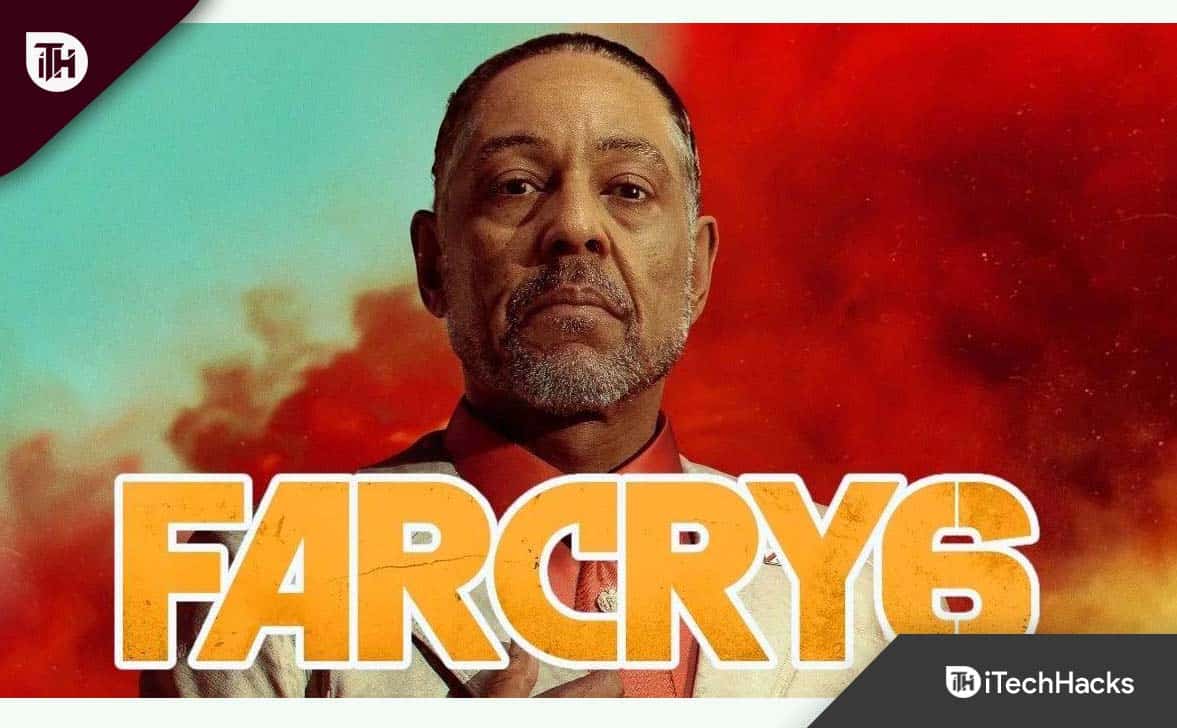
Why does Far Cry 6 Keep Crashing?
That is a common question that most impacted PC users ask on online forums or seek on the internet. To be more specific, PC games rely on a variety of factors to launch and run properly, including compatible system requirements, configured display or graphics settings, DirectX version, graphics card compatibility, as well as graphics driver version, installed game files, an antivirus program, other background tasks, and more.
An outdated game patch version or even a newly installed patch version may contain bugs or stability issues that you may encounter while playing the game, resulting in startup crashes or errors. Fortunately, there are a couple of potential workarounds listed below that you should investigate.
How to Fix Far Cry 6 Crashing or Not Loading on PC?
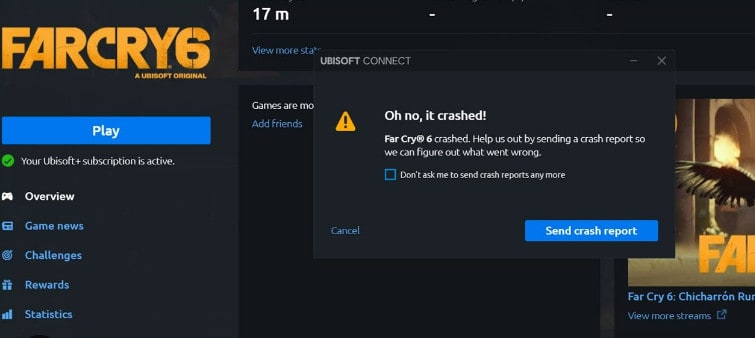
1. Verify Game Files
One of the most popular solutions is to verify the game files, which can repair corrupt files that cause the crashing problem. The verification procedure varies among launchers.
Ubisoft Connect
- Open UPlay (previously Ubisoft Connect).
- Just choose the Games tab.
- Hover your cursor over the Far Cry 6 game tile and select the drop-down arrow symbol in the lower right corner.
- Select Verify files from the drop-down menu that appears.
- Wait for the procedure to end as the system checks for corrupt files before restarting Ubisoft Connect and Far Cry 6.
Epic Games
- Close Far Cry 6 (if you have it running).
- Start the Epic Game Launcher.
- On the upper left, click Library.
- Click on the three dots below the game tile.
- Click the Verify button.
- Wait for the process to complete.
- Start Far Cry 6 and look for the issue.
2. Check the Game’s Specifications
If your system is not suitable or is constantly overworked, the Far Cry 6 game may not load or crash on your PC. To avoid such problems, you should check and ensure that your PC is capable of handling the game before installing it.
Far Cry 6 is a demanding game, especially on higher graphics settings. Before proceeding with further troubleshooting, make sure that your PC meets the minimum or recommended system requirements.
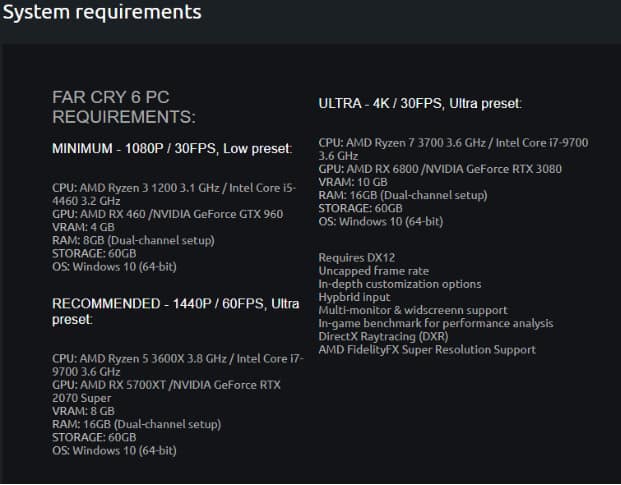
Far Cry 6 requires the following minimum system requirements:
- CPU: AMD Ryzen 3 1200 3.1 GHz / Intel Core i5-4460 3.2 GHz
- GPU: AMD RX 460 /NVIDIA GeForce GTX 960
- VRAM: 4 GB
- RAM: 8GB (Dual-channel setup)
- DirectX: 12
Far Cry 6 system requirements are as follows:
- CPU: AMD Ryzen 5 3600X 3.8 GHz / Intel Core i7-9700 3.6 GHz
- GPU: AMD RX 5700XT /NVIDIA GeForce RTX 2070 Super
- VRAM: 8 GB
- RAM: 16GB (Dual-channel setup)
- DirectX: 12
If you believe your hardware does not satisfy even the minimum requirements on the list, incompatibility may be the cause of the game’s crash.
Consider upgrading your system before proceeding with the troubleshooting described in this tutorial.
3. Run as an Administrator
Check to see if you’re running the Far Cry 6 executable file or the Ubisoft game launcher as an administrator. If not, it could be one of the causes of the problem. To resolve the issue, simply right-click on the game exe or Ubisoft launcher exe file and select Run as administrator, then Yes (if prompted by UAC).
- Right-click the Far Cry 6 exe shortcut file on your PC and select Properties.
- Select Properties and then the Compatibility tab.
- Make sure the “Run this software as an administrator” checkbox is checked.
- To save your changes, click Apply, then OK.
As previously said, repeat these procedures for your Ubisoft launcher.
4. Update the Graphics Drivers
One of the most common causes of gaming problems is using a graphics card with outdated drivers. Graphics drivers, like game updates, are full of bug fixes. This means that if an out-of-date driver is causing trouble, installing the most recent updates should instantly resolve it.
If Far Cry 6 keeps crashing and you’re not sure why it’s most likely due to an out-of-date graphics driver. Fortunately, fixing crashes like this one is as simple as installing the latest graphics drivers.
When playing Far Cry 6, you will face frequent game crashes if your GPU drivers are outdated. This is especially true if you have an NVIDIA graphics card from the 30-series. It must be kept up to date at all times to function properly in-game.
Simply go to your manufacturer’s website and download the most recent graphics driver version. The Nvidia GeForce Experience app for graphics cards is available for download from the Nvidia website.
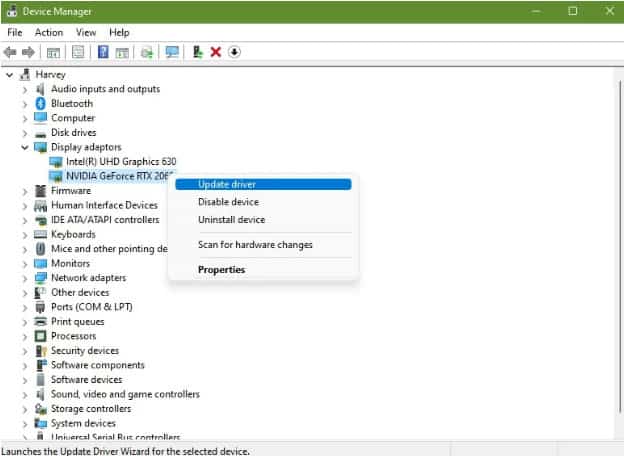
Customers who own AMD graphics cards can obtain further information on the AMD website. You may also manually search for graphics drivers to keep your drivers up-to-date. Here’s how you do it:
- On the keyboard, press the Windows key.
- Type “control panel” and click Control Panel.
- Change the View by dropdown menu to Small Icons and then click Device Manager.
- When the Device Manager is open, select Display adapters from the dropdown menu.
- Locate and right-click your display adapter.
- Choose Update driver.
- Select Search for drivers automatically.
When Windows indicates that your display adapters have been updated, new drivers may be available from the GPU’s manufacturer. If you can’t update your GPU using Device Manager, you should manually use the specific NVIDIA, AMD, or Intel program to download the newest drivers.
5. Close Unnecessary Background Tasks
If none of the above solutions have worked, you could try closing background programs to see if that resolves the Far Cry 6 crashing problem.
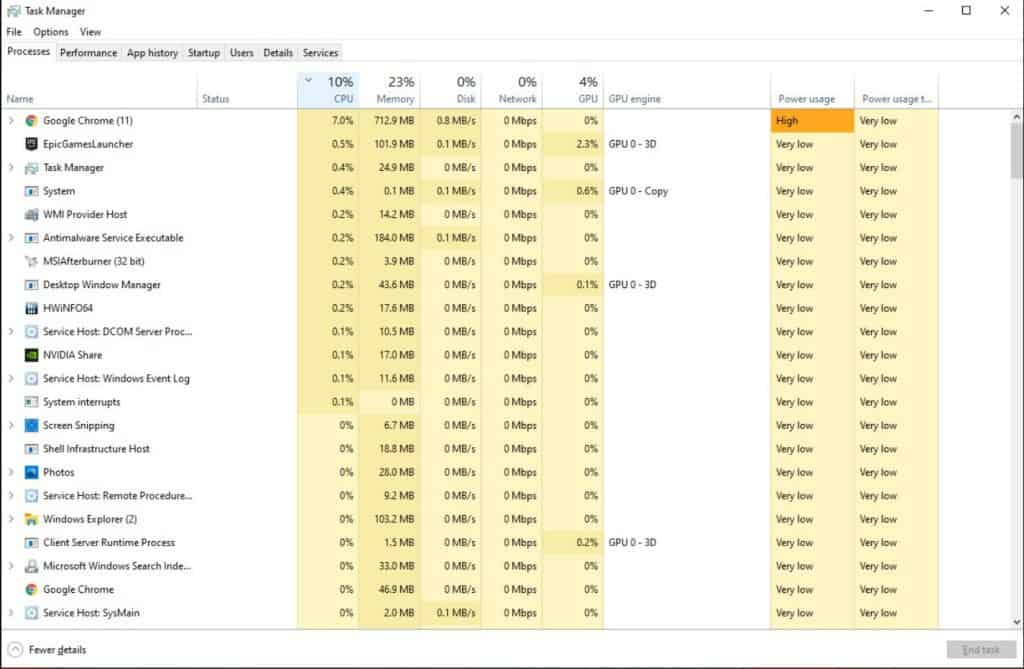
Some background activities or apps may use a large number of system resources, such as CPU or memory, resulting in a significant reduction in system performance. As a result, problems like startup crashes, slowness, and not loading are common.
Simply forcefully quit any unused or unnecessary background apps in the Task Manager and see if that works. Simply press Ctrl + Shift + Esc to activate Task Manager and look through the list of processes to determine which ones can be closed.
6. Update DirectX
Far Cry 6 requires the most recent DirectX version, which is DirectX 12.
Check to see if your PC or laptop is running this version and upgrade it. All that needs is for you to download and run the DirectX setup application.
After installing the latest DirectX, restart Total War: Warhammer 3 and look for the issue.
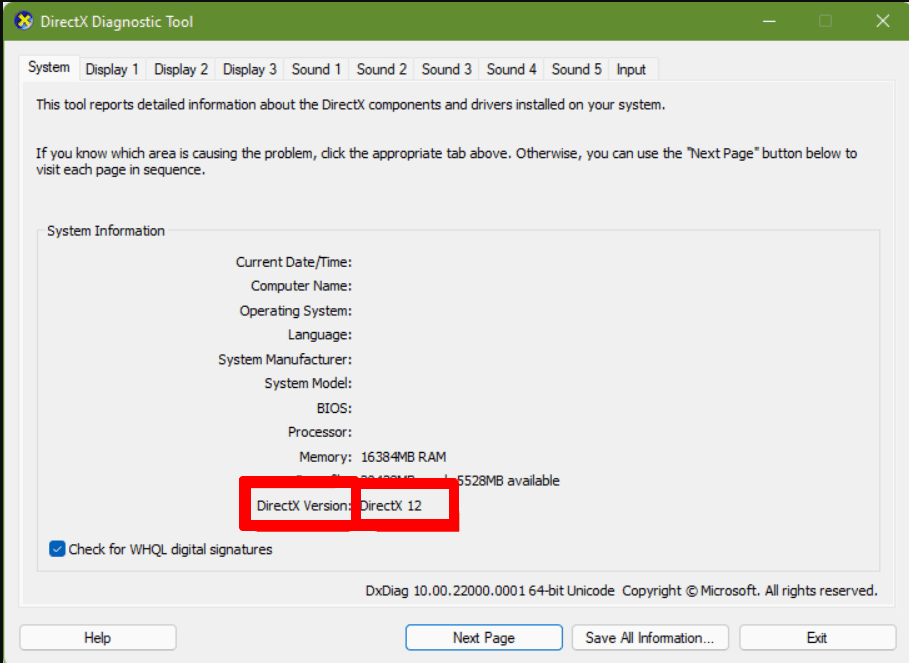
To determine your PC’s DirectX version, perform the following steps:
- Press the Windows key and type “dxdiag” on your keyboard.
- Click on the Dxdiag RUN command in the search results.
- Look for the DirectX version in the DirectX Diagnostic Toolbox that appears.
7. Try Disabling Overlay Apps
According to some affected gamers, deactivating overlay programs on the Windows PC before launching and playing the game can also help to reduce crashes or other issues. Simply disable in-game overlay apps such as Discord or Steam overlay. You can also disable the MSI Afterburner tool, the Nvidia GeForce Experience tool, the Xbox Game Bar, and so on.
8. Reinstall the Game
According to users, reinstalling Far Cry 6 is a good remedy, and you can try it if it still crashes after you’ve tried the other alternatives. Simply navigate to the Control Panel and select Uninstall an application. Then, on the right-click menu, select Uninstall. You can also uninstall this game through the game launcher. Next, download and reinstall this game on your pc.
Conclusion
After reading this tutorial, you now know how to troubleshoot Far Cry 6 crashing on a PC. Simply attempt the methods listed above to easily get rid of the problem. I hope this article was useful to you.
ALSO READ:
- How To Fix Destiny 2 Keeps Crashing on Steam/PC
- Fix Desktop Keeps Crashing In Windows 11
- How to Fix Scorn Keeps Crashing and Won’t Launch on Startup
- How To Fix Outriders Internet Connection Error | Can’t Connect
- 5 Ways To Fix Fallout 3 Crashing On Windows 10/11
- How to Fix Snapchat Keeps Crashing on Android/iOS

