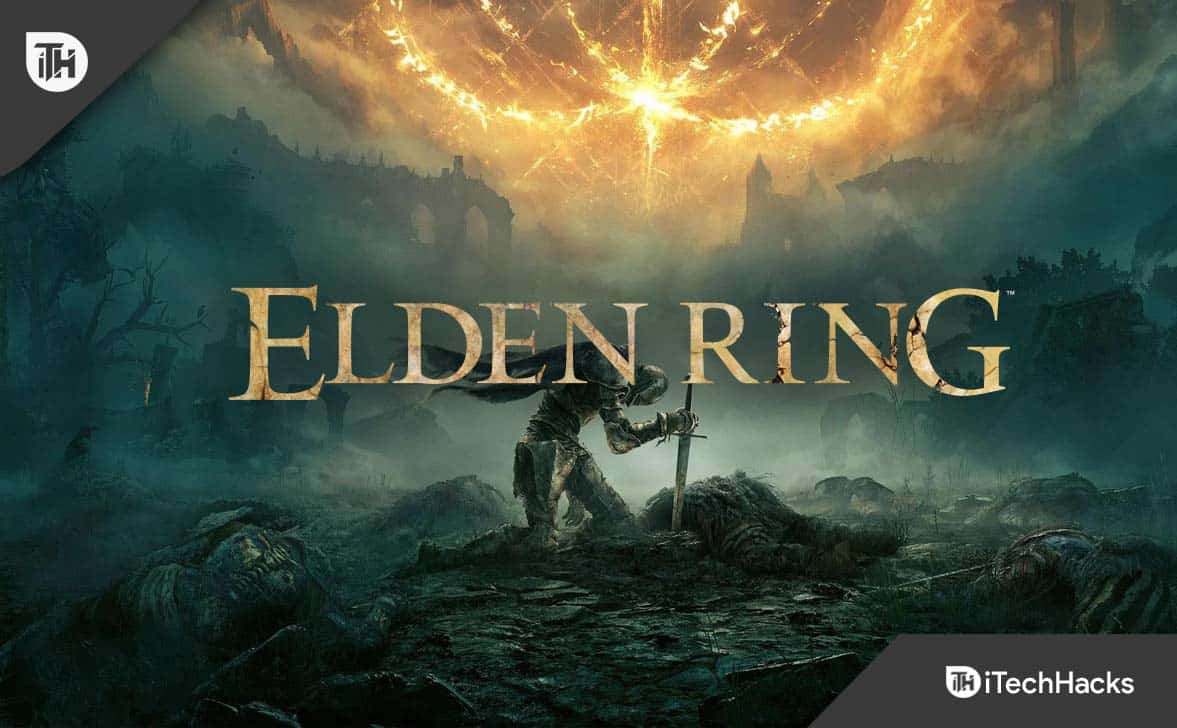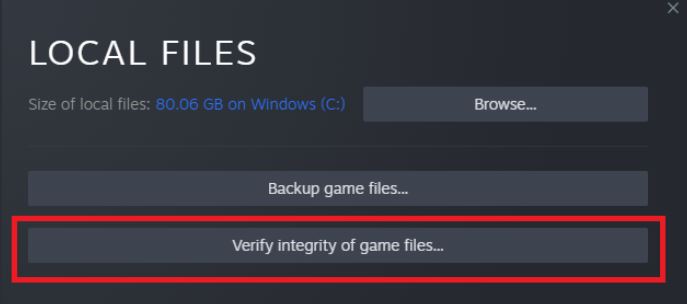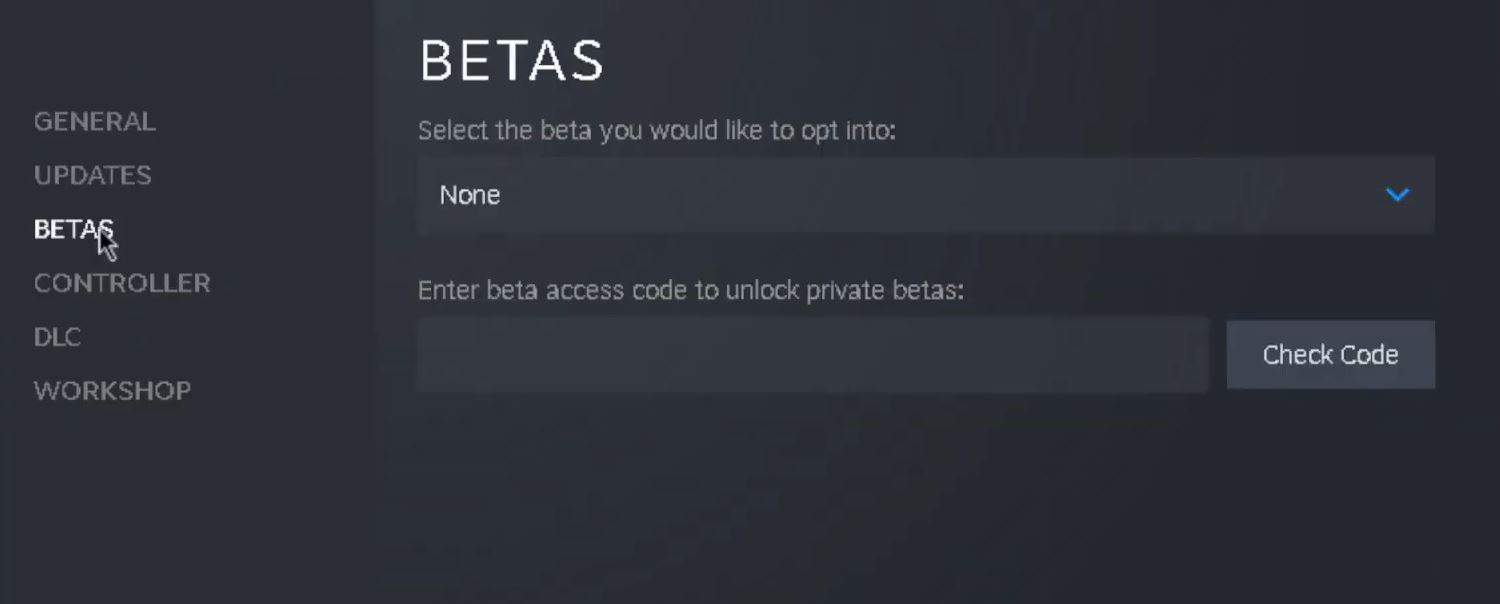- Elden Ring, a highly acclaimed game, faces issues like the network status check failed error, hindering gameplay.
- The error can be caused by server issues, internet connection problems, or corrupt game files.
- Solutions include checking for server updates, verifying game file integrity, updating the game, and contacting Bandai Namco support if issues persist.
Elden Ring, despite being critically acclaimed and a two-time Game of the Year winner, isn’t without its flaws. One frustrating issue players still run into is the ‘Network Status Check Failed’ error. FromSoftware has been rolling out updates and hotfixes regularly in an effort to smooth things out, but clearly, not everything is going according to plan. Meanwhile, players stuck with this network issue still need help—and that’s where we come in.
Elden Ring has had numerous issues, be it multiplayer not working or unable to summon cooperator error; we have helped users every time. And this time, it is no different. So, pay attention as we start fixing this network status check failed issue.
What is the Network Status Check Failed Error?
The “Network Status Check Failed” error usually pops up when the game can’t connect to the servers. This could be because the servers are overloaded, or it might be something on your end—like corrupted game files or a missed update. Whatever the cause, don’t worry—we’ve got you covered. In this guide, we’ll walk you through how to fix it and get you back in the game.
How to Fix Elden Ring Network Status Check Failed Error
Here we have listed six fixes to completely resolve the network status check failed issue on Elden Ring. We recommend you go through all the fixes step by step and don’t skip any. With that being said, let’s begin.
Fix 1: Check for Elden Ring Server Issues
Elden Ring, like most other games, work online using servers. These servers help to connect players to the game. However, when these servers cannot join players, users can face a failed network status check.
As the name suggests, network status check failed means network checking has failed. Therefore, it is bound t happen if the server is down.
If you don’t know the situation, you can visit Elden Ring’s official Twitter account to check whether they have updated anything. You can also visit the official Reddit of the game, where users update everything they face while gaming. If you see there’s nothing and everyone’s playing the game smoothly, move on to the next fix.
Fix 2: Check Your Internet Connection
In most cases, we have seen that there’s a problem with the internet connection or internet speed. Remember, Elden Ring needs a continuous speed of at least 5 Mbps in order to perform nicely on your hardware.
We know that the game content is already downloaded on your system, but you need a stable internet connection for things to load perfectly. If you already have a stable internet connection but are facing issues, here are some tips you can check for internet speed.
Either way, if you are using a WiFi connection, try switching to a wired connection using RJ45 because a wired connection is faster compared to wireless. If you are having problems with your router, reset it using a pin to poke its small hole. You can also use your mobile hotspot to check if things get better.
Remember, whenever you try switching the internet, you should always restart your game for the changes to be effective. If the internet connection is good and you are still facing the network status check failed error, move on to the next fix.
Fix 3: Verify the Integrity of Game Files
Almost every PC owner knows it takes no time for game files to get corrupt. Further, for an online game like Elden Ring, having corrupt games file brings tons of issues, including network status check failure.
As a result, to fix these corrupt files, Steam itself provides a solution known as verifying the integrity of game files. Now, in order to do that, follow these steps:
- Launch Steam and go to Library.
- Now, right-click on Elden Ring and then click on Properties.
- After that, click on Local Files.
- Now click on Verify integrity of game files.
Let the process complete. This process usually takes 30 minutes, but depending on your internet speed, it can take some time. When integrity verification is complete, you can resume playing Elden Ring and check whether the network check failed happened or not. If yes, follow up with the next fix.
Fix 4: Update Elden Ring
Elden Ring is indeed a very popular game. And developers are regularly on the verge of making the game near perfect. But even after regular trials, some errors do creep in and cause issues. As a result, Elden Ring releases regular bug fixes via hot patches to fix ongoing issues.
It is possible that you haven’t updated your game for a long time and continue playing. So, you need to update your game and check whether you are having any issues. Follow these simple steps to update your game:
- Launch Steam and click on Library at the top of the window.
- Now, find Elden Ring from the list of installed games and click on it.
- Now, right-click on Elden Ring and click on Properties.
- From the properties window, select Updates.
- If there’s an update, you will see Update Queued written there. Click on Resume.
- Now make sure to click on Always keep this game updated.
- In case there are no updates, but you want to install an update from Beta or Alpha, you will have to click on the Betas tab and select your preference.
In case you want to update the game right now, click on Verify Integrity of Game files. It will check files and update them immediately.
Once updates have been installed, run Elden Ring and check whether the issue persists. It should be gone by now. If your issue is not resolved, you have to resort to the developers.
Fix 5: Create a Support Ticket
If none of the above fixes has worked for you, then you need to contact the support team for your final help. This is because there’s no problem on your end but with your account. And only Bandai Namco can help you rectify this issue. As a result, creating a support ticket is the best option. Follow these steps to do the same:
- Go to this website.
- Now sign in using your Elden Ring account.
- Scroll down below and click on Submit a Ticket.
- In the next step, select your country and region and then type your issue.
- Finally, click on Submit.
Bandai Namco will reply to your query within 24 hours, and the officials will help you bring your game on track. Once everything is done, you can come to us and tell us what they said, and we will add it to our list of fixes.
Well, that’s all we have here about how you can fix the Elden Ring network status check failed issue. We hope this guide has helped you. We have also helped plenty of users fix stuttering and lagging issue with Elden Ring, so make sure to check that as well.
RELATED GUIDES: