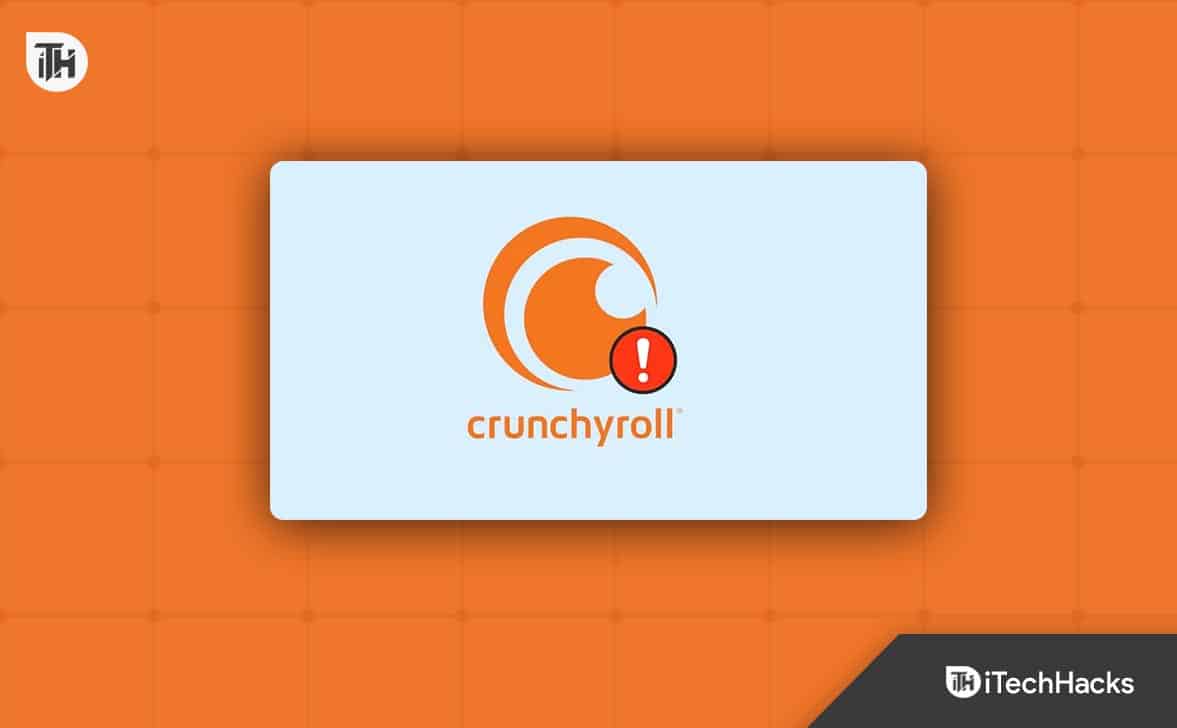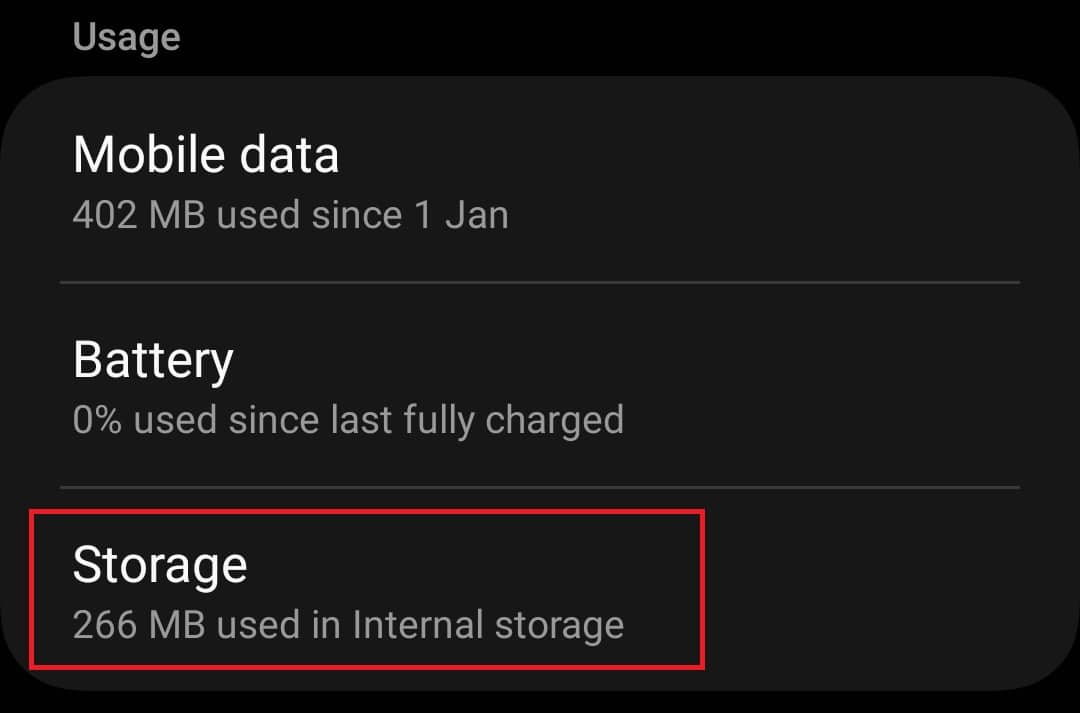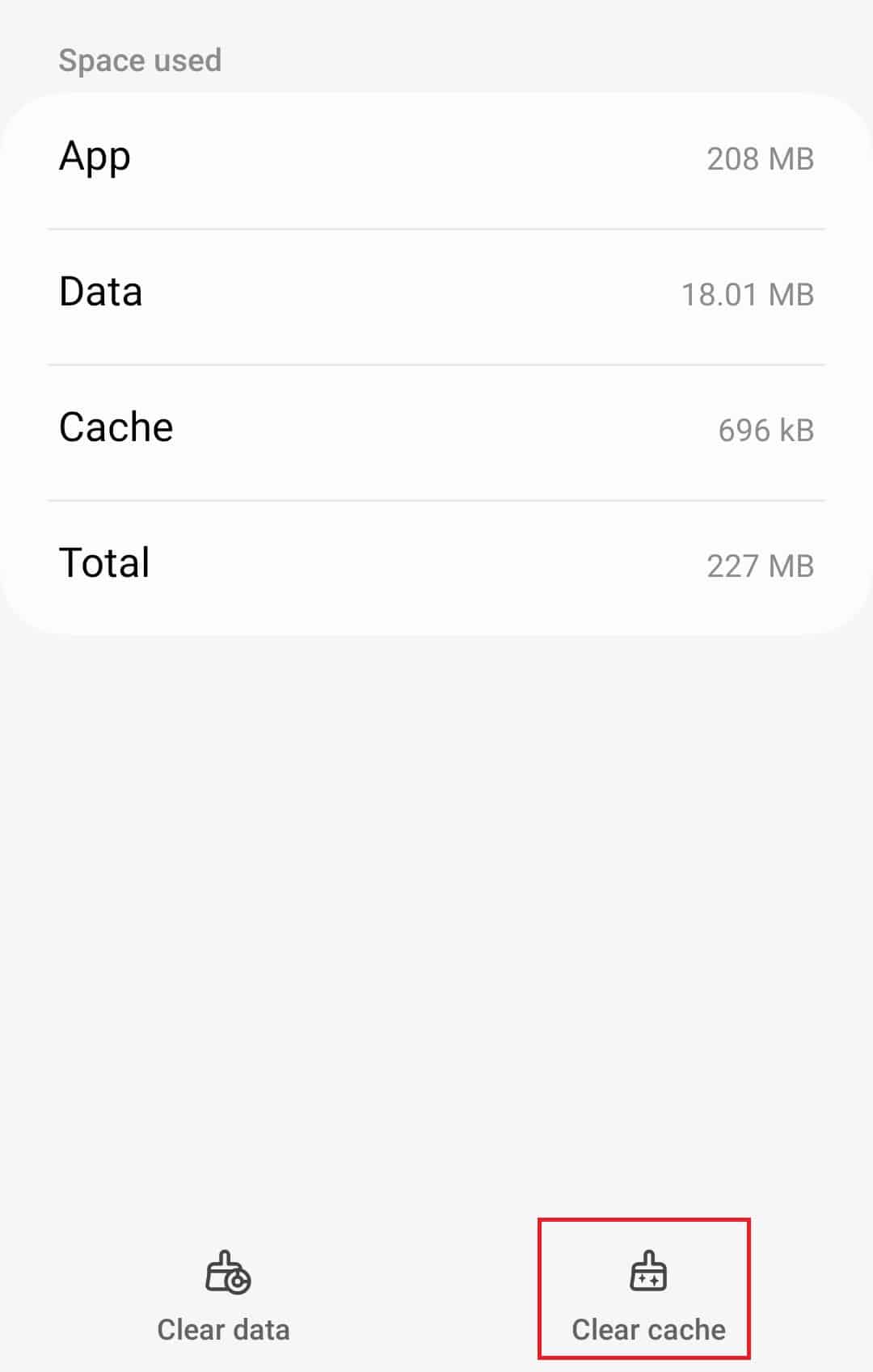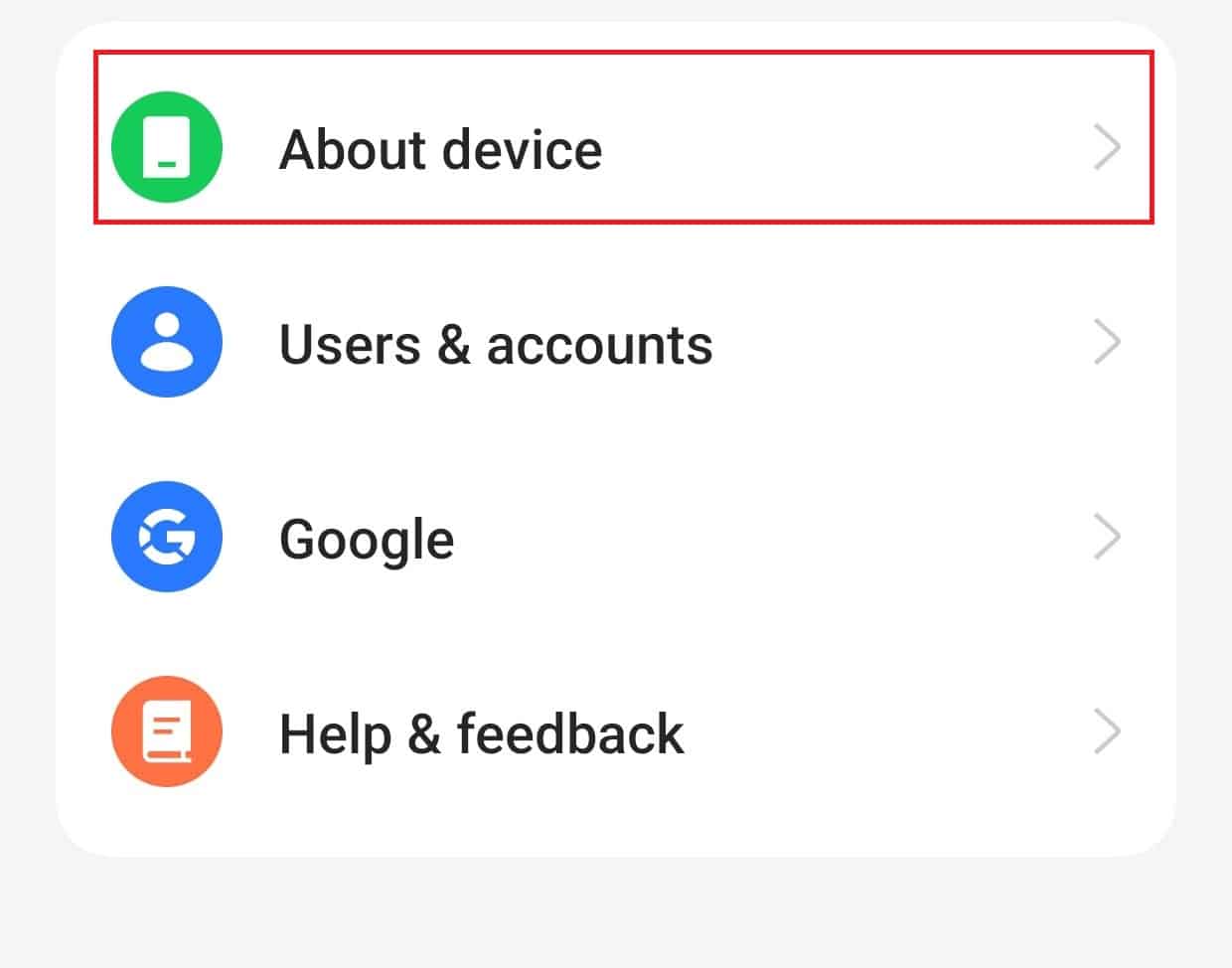- Crunchyroll is a popular platform for streaming anime in high quality, offering new episodes shortly after airing in Japan and an ad-free experience with a premium account.
- Users may encounter issues with Crunchyroll not loading or crashing, with solutions including checking internet connection, server status, restarting the app, updating the app, clearing cache, updating firmware, reinstalling the app, and contacting customer support.
- Following these steps can help resolve Crunchyroll loading issues, ensuring a seamless anime streaming experience for users.
For all the anime lovers out there, Crunchyroll is the one-stop destination to stream anime in high quality. This is a subscription-based platform where you can stream Anime and also get access to digital manga. The best part about Crunchyroll is you will get a new episode just one hour after it aired in Japan. With a premium Crunchyroll account, you can view anime without any ads.
It’s not something new to face issues with Crunchyroll. Even though the platform is old in the Anime industry, there might be instances when you can encounter issues with it. Recently, many users have reported that Crunchyroll was not loading or kept crashing for them. If you encountered the same issue with Crunchyroll and want to know how to fix it, then you can follow the steps below in this article.
Fix Crunchyroll Video Not Loading, Keep Crashing
In this guide, we’ll explore some of the most effective methods to fix Crunchyroll not loading, step-by-step. By the end of this article, you should be able to troubleshoot and fix any issues you’re experiencing with Crunchyroll, so you can get back to enjoying your favorite anime shows without any interruptions.
Check Your Internet
If Crunchyroll is not loading, then you must check your internet connection. This issue generally occurs when the internet is slow. You will have to fix your internet connection and ensure there’s no issue.
- Turn off your mobile data and then turn it on again after a few seconds. This will refresh your internet connection and probably fix slow internet.
- If the mobile hotspot is turned on, then turn it off. Also, close all the other applications from the recent apps menu on your device.
- If that doesn’t fix the issue, connect to a Wi-Fi network. If you are already connected to a Wi-Fi network, switch to a different Wi-Fi network or mobile data.
Check Server Status
Server downtime can also be the root cause of this issue. You can check the server status by clicking on this link. This site will show whether there’s any server outage currently or not. Also, this will show all the server outages reported by the users in the past 24 hours.
Server outages are not at the user end, and you cannot do anything by yourself if this is causing the issue. You must wait a few hours until the server outage is solved. If there are no reported issues with the Crunchyroll server, then try the next step in this article.
Restart The Phone And The App
Not the internet, not the server, but technical glitches and bugs within the system software or the Crunchyroll app may also cause this issue. Force close the Crunchyroll app and ensure you close it from the recent apps. Now, open the app again after a few seconds and check if that solves the issue.
If the issue is not fixed, close the Crunchyroll app, and restart your phone. This will clear any temporary bugs within the system software. Once your phone restarts, launch the Crunchyroll app. See if the issue is resolved, and if not, then move to the next step.
Disable VPN
Many people use VPNs to unlock geo-restricted content on their devices. However, many streaming platforms restrict the use of VPNs. If you are using a VPN while streaming content on Crunchyroll, then that can be causing the issue.
You should disconnect from the VPN network and then try streaming ahead. If this fixes the issue, then next time, stream content without VPN. However, if you weren’t using a VPN or if disconnecting from the VPN didn’t help, then continue ahead with this article.
Update Crunchyroll App
If you are using the outdated version of the Crunchyroll app, then that may also cause this issue. Update the Crunchyroll app to the latest version to fix the issue. To do so, follow the steps given below-
- If you are using an iOS device, open App Store, and if you are using an Android device, open Play Store.
- Tap on the search bar and type Crunchyroll.
- You will see the Update button next to the Crunchyroll in the search result; tap on it to update the app.
Clear Cache Of Crunchyroll
Cache and cookies help function your device smoothly. But, when the cache gets collected and is not cleared, it may get corrupted and cause issues as such. You can clear the cache of the Crunchyroll app through the steps given below-
On Android
- Open App Drawer, long press the Crunchyroll app, and then tap on the App Info icon.
- Now, tap on the Storage option here.
- Here, select Clear Cache to clear the cache data of the app.
On iOS
Apple devices do not have the option to clear the cache. If you are on an iPhone, there’s no way to clear the cache, so you can try reinstalling the app.
Update Firmware
Incompatibility of the Crunchyroll with the system firmware may also cause this issue. This generally happens when the system firmware is outdated. You can update the system firmware on the app, which will fix Crunchyroll not loading.
On Android
- Open the Settings app on your Android phone.
- Scroll down to the bottom of Settings and then tap on About Device.
- Now, tap on your device’s software version.
- Your device will search for available updates; install the updates available to proceed further.
- Your phone will restart to complete the installation.
- After your phone turns on, launch Crunchyroll and see if you still encounter this issue.
On iOS
- Launch the Settings of your iPhone.
- Here, tap on the General option and then on the Software Update.
- Select the update you want to install.
- Now, tap on Download and Install option.
- You will be asked to enter your passcode; once you do so, tap on Install Now to install the firmware update.
Reinstall Crunchyroll App
Try reinstalling the Crunchyroll app if you cannot stream anime on it. This issue might occur if the app’s files are corrupted or missing, so reinstalling it should probably fix the issue. To do so, follow the steps given below-
- Tap and hold the Crunchyroll app icon and then tap on Delete/Uninstall option.
- You will have to confirm uninstalling the app.
- Now, open the App Store (on iOS) or Play Store (on Android).
- Search for the Crunchyroll app here.
- Tap the Get/Install button next to the Crunchyroll app in the search result to install the app.
- Once installed, open the app and sign into your account.
Contact Customer Support
Lastly, if nothing helps, then reach out to the customer support team of the Crunchyroll app. You can contact them through their customer support page by clicking this link. You can raise your query here, and their customer support team will contact you with the solution to your issue.
Bottom Line
Many users have reported that Crunchyroll was not loading on their devices, and they could not stream content on it. If you have been facing the same issue, the above article should help you. We hope the steps mentioned above helped fix Crunchyroll not loading issue, and if it did, then do let us know in the comments section below.
ALSO READ:
- Free Crunchyroll Premium Accounts for 2023
- How to Activate Funimation on Xbox, PS5, Apple TV
- How to Fix Minecraft Not Loading or Stuck on 66%
- How To Fix Twitch Mods Tab Not Loading (Working Solutions)
- Fix Wo Long Fallen Dynasty Crashing, Not Loading on Startup on PC
- Fix Crab Game Won’t Launch or Not Loading Issue
- How to Fix Dead Space Texture Not Loading in Game
- How To Fix Steam Store Not Loading 2023
- Fix WhatsApp QR Code Not Loading or Working