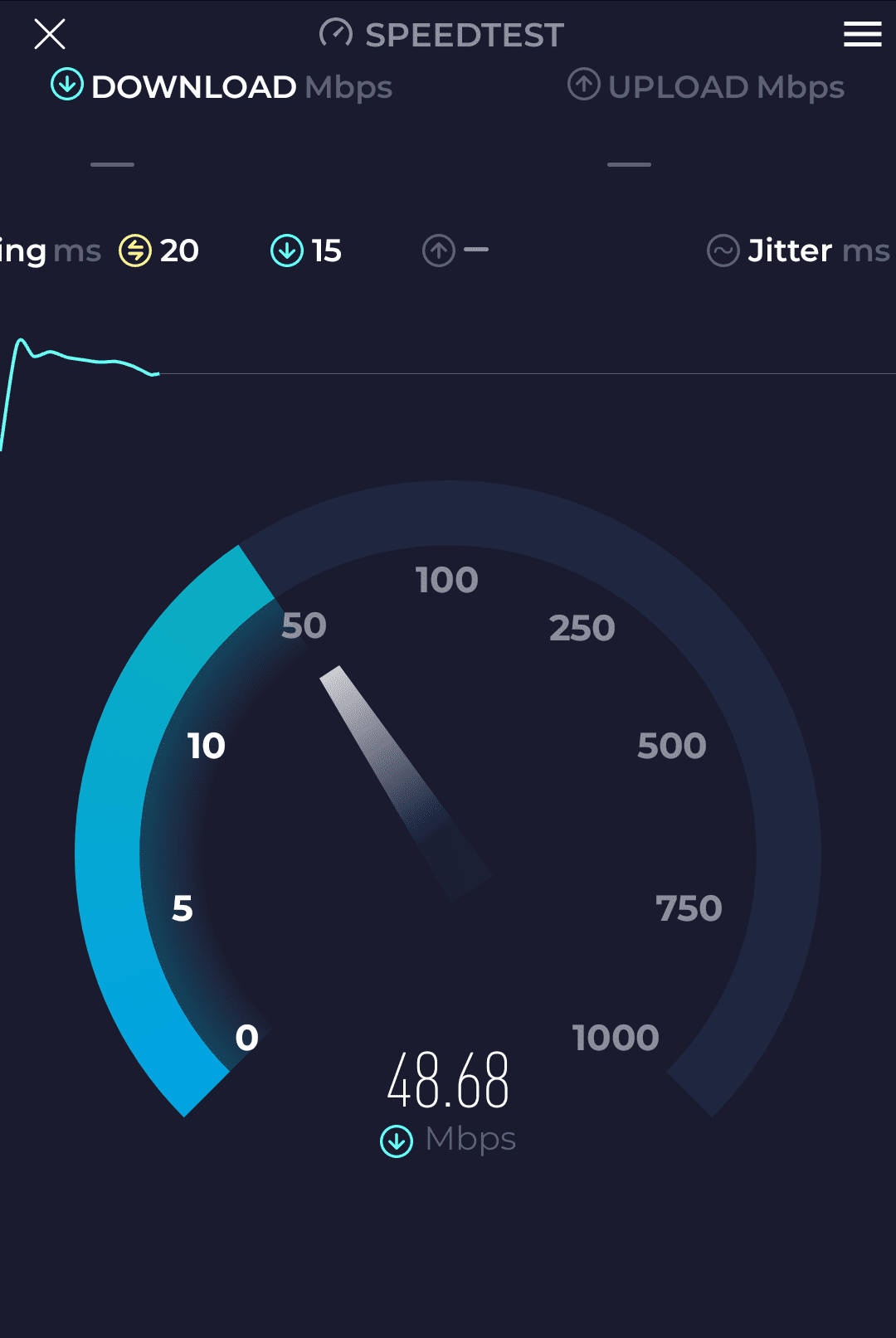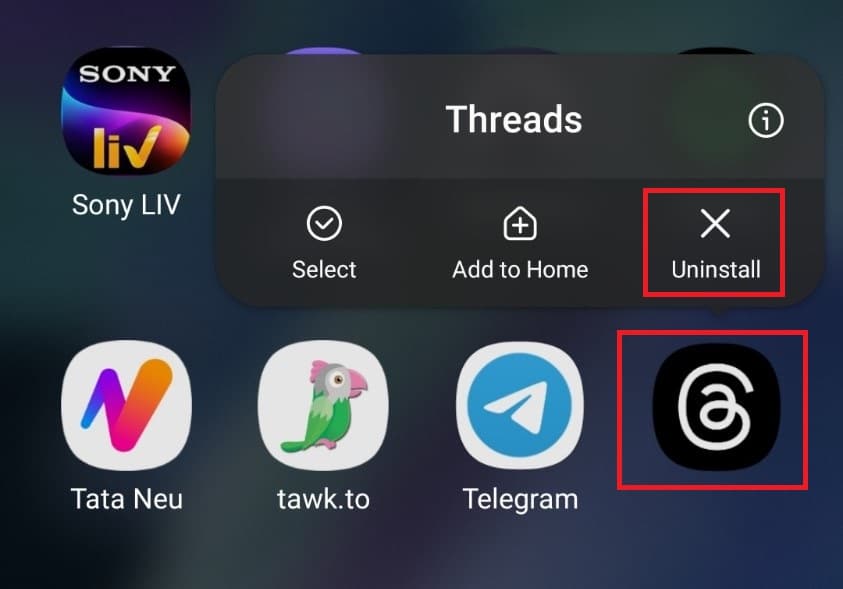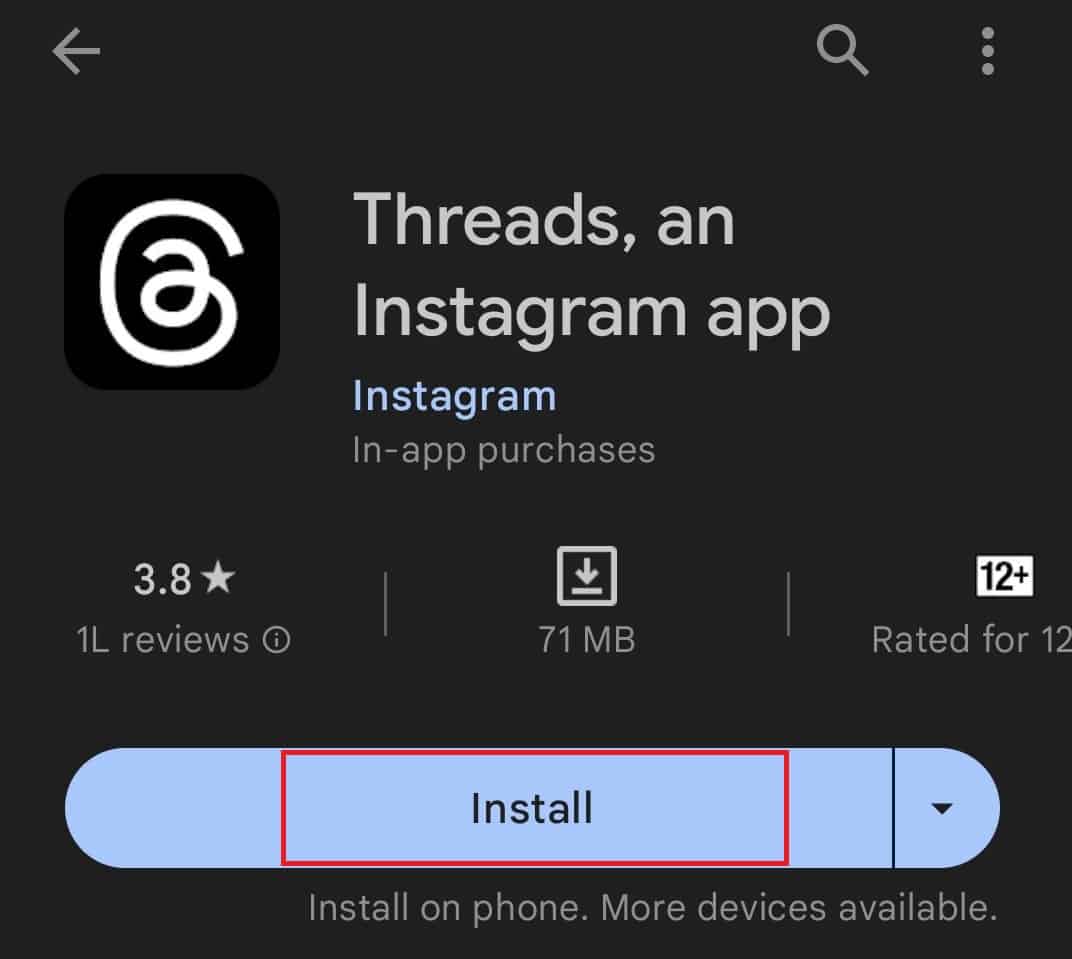- Threads is an app on Instagram for sharing texts, images, and videos with followers.
- Users experiencing "Content Not Available" error on Threads may be due to poor internet, deleted posts, deactivated accounts, or technical issues.
- To fix the issue, users can restart their devices, test internet connection, check Threads server status, force stop the app, clear app cache, update the app, reinstall the app, or report the issue to Threads support.
Threads is an app from Instagram where you can share your thoughts in the form of texts. Not only texts, but you can also post images and videos along with the texts on the Threads. To use Threads, you must have an Instagram account, and then you can follow other users on Threads and post your content.
Many users have recently started facing a ‘Content Not Available’ error on Threads, due to which posts uploaded by other users were not visible. Some users have said they were facing this issue with the posts on their profiles. In this article, we will discuss how to fix the Content Not Available issue on Threads.
Why Am I Seeing Content Not Available On Threads?
If you are facing a Content Not Available issue on Threads, then it can be due to the following reasons-
- You can encounter this issue due to poor internet. You need to have a stable internet to use Threads.
- Another common reason for encountering this issue is deleted posts. If the post has been deleted by the user or by the Threads for violating community guidelines, then you will see a Content Not Available message on Threads for that post.
- If the account has been deactivated, you might see this message on the post from that account.
- If the user has set their account as private, blocked you, or restricted you, you may see the Content Not Available message on all their posts on Threads.
- Content Not Available message can appear on posts with links or media not supported on Threads.
- If the servers of Threads are facing issues and are down, you can also encounter this issue.
- Other common reasons for facing this issue are technical glitches or bugs and outdated versions of the app.
Fix Threads Content Not Available on Android, iPhone
Getting Content Not Available message on Threads and unable to see the posts? Here’s how you can fix it-
Restart Your Device
This issue can be caused due to bugs and glitches on your device. If you have been facing this issue with the Threads app, restarting your phone or tablet should fix the issue. Restart your device, and once it turns on, launch the Threads app, and you shouldn’t face issues with it.
Test Your Internet Connection
Using the Threads app requires a stable internet connection. Test your internet speed through the SpeedTest app or Fast.com. If your internet is slow, that can be the reason behind the Content Not Available issue on Threads. You can fix your internet by following the steps given below-
- Turn on airplane mode on your phone, wait a few seconds, and then turn it off.
- Remove the SIM from your phone, clean it with a cloth, and reinsert it.
- If you are connected to a VPN, then that may slow your internet speed. Disconnect from the VPN and see if you still face the issue.
- If the above methods didn’t solve the internet issue, then connect your phone to a Wi-Fi network.
The above steps should help you fix the issue with your internet, and you should be able to use Threads.
Check Threads Server
Such issues are common with server downtime. Visit the Downdetector website and check for the server status of Threads. You will see whether there are any problems with the server or not. Also, the site will show you all the past outages reported by the users in the last 24 hours.
If there are server issues with the Threads, you will have to wait until the issue gets solved. If there are no server issues, then move to the next troubleshooting step in this article.
Force Stop Threads App
If you have tried the previous steps but nothing seems to work, try force-stopping the app. Here’s how-
- Tap and hold the Threads app from the app drawer, then tap on the App Info option. This will open the App Info page.
- On the App Info page, tap on the Force Stop option.
- After this, open the Threads app again, which should work fine now.
Clear the Cache Of The Threads
If you are facing a Content Not Available issue on Threads, then you should try clearing the cache of the app. This issue can be encountered due to the corrupted cache, and clearing the cache of the device will help fix it. Here’s how-
On Android
- Open the App drawer on your phone, and long-press the Threads app.
- Tap on the App Info icon in front of the menu.
- Now, tap on Storage & Cache option.
- Tap on the Clear Cache option to clear the cache.
- After clearing the cache of the app, restart the Threads, and you should now see the posts without any issues.
On iOS
- Head to the Settings of your device.
- Tap on General and then on iPhone Storage.
- Now, search for the Threads app and tap on it.
- Tap on Offload App.
Update Threads
You can also encounter this issue due to an outdated app version installed on your phone. Update the Threads to the latest version to fix this issue. Given below are the steps to do so-
- Open the Play Store (on Android) or App Store (on iOS).
- Search for the Threads app and open it from the search result.
- Tap on the Update button to update the app.
Note- You will see the Update option only if any update is available, else you won’t find this option.
Reinstall Threads App
If you started facing this after updating the app, then probably the update was not installed properly and caused this issue. You can try reinstalling the Threads app, and the issue will be fixed. Given below are the steps to do so-
- Tap and hold the Threads app icon, then tap on the Delete/Uninstall option; confirm uninstalling the app.
- If you are using an Android device, open Play Store; if you are using an iOS device, open the App Store.
- Here, search for the Threads app. Tap on Install/Get button next to the app to install the app.
- Wait for the app to get installed, and then launch it. Login to your account and check if you can see the content now.
Report On Threads
Lastly, if nothing resolves the issue, then report it on Threads. Here’s how you can do it-
- Open the Threads app on your device.
- Be on the screen where you see the Content Not Available error.
- Now shake your phone, and then when the pop-up appears, tap on Report A Problem.
- Now tap on Include and Continue to include logs and diagnostics.
- Describe the issue you have been facing, and then tap on Send.
- This will send your issue to Threads customer support.
Now, you will have to wait for the Response from the Threads team, and they will solve the issue.
Conclusion
Nowadays, Content Not Available has become a common issue on Threads. If you’ve been facing this issue, you can follow the steps below to fix it.
ALSO READ:
- How to Fix Instagram Threads Login Error on Android, iOS
- 7 Ways to Fix Threads App Crashing, Freezing, Unresponsive or Stuck
- How to Fix Instagram Threads Login Error on Android, iOS
- How to Fix Threads Post Failed to Upload Issues 2023
- How to Fix Threads “An Unknown Error Occurred” Issues
- Who Unfollowed Me On Threads? Here’s How to Check
- How to Download Threads Videos (4 Ways)
- How To Get More Followers On Threads By Instagram: Boost Your Follower