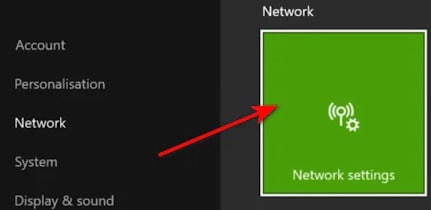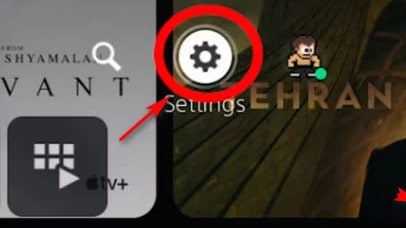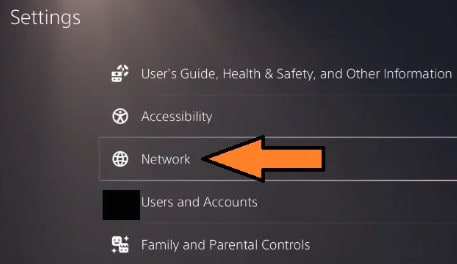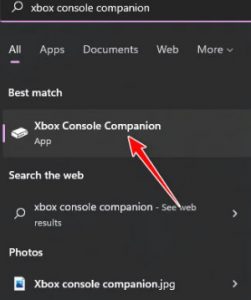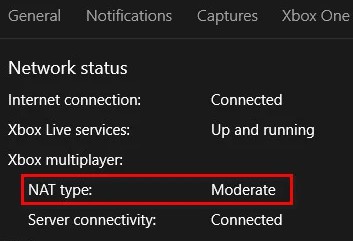- Players experiencing the 'Server snapshot error' on Call of Duty: Vanguard are being kicked out of matches on consoles such as PS4, Xbox One, and PC.
- To fix this error, players can switch from Domination mode to game modes like Free-for-All, Team Deathmatch, or Search & Destroy.
- Checking and ensuring that NAT type is open on Xbox One, PS4, PS5, or PC can help prevent the server snapshot error in Call of Duty: Vanguard.
The following guide will explain how to fix the Vanguard Server snapshot error. A new first-person shooter game has just been released.
Gaming enthusiasts have already taken to it in large numbers. And it has been reported that many players are experiencing the “Server snapshot error.”
They are basically kicked out of online matches due to this error. As a result, they are prompted to exit the game. Consoles such as the PlayStation 4, Xbox One, and PC appear to be affected by this error.
In case you’re experiencing the same problem, this guide will help. Our goal in this post is to provide you with several working solutions that will help you to resolve the Server snapshot error.
Fix Call of Duty: Vanguard Server Snapshot’ Error

Server snapshot errors occur when frozen copies of game data are not delivered to all players. As a result of the error, all game clients may be incompatible.
This causes the game to crash as a result of the algorithm. Call of Duty: Vanguard has this error very often. We can experience the excitement and danger of the chair’s safety in Call of Duty Vanguard.
Hundreds of players compete to see who can react faster, has better eye-hand coordination, and has the best plan. Your goal is to come out on top of the game. The server snapshot error occurs just as you are about to prepare for the Sunday Feast. As a result, your head hits the ceiling.
It’s time to find out why you ended up in this situation. The solution to this error and how to fix it.
Switch Domination Game Mode
In most cases, players who were playing Domination mode reported the Server Snapshot error. And the error does not appear only when playing Domination, however.
It has been reported that many players are experiencing this error with Domination mode in Call of Duty: Vanguard.
And as a result, we recommend you not play any game mode that involves Domination.
This error doesn’t seem to occur in the following game modes. And it is possible to avoid the error by playing in any one of the following modes:
- Free-for-All
- Team Deathmatch
- Kill Confirmed
- Search & Destroy
- Hardpoint
- Patrol
- Control
You can try the following possible fix if you are experiencing Server Snapshot errors in any other game mode.
NAT Should be Open
Call of Duty Vanguard’s ‘Server snapshot error‘ is probably out of your hands. Your NAT needs to be open at this point, so that’s the best thing to do.
Online games use NAT to determine how easily your machine can connect to other players.
NAT types that are closed are much more likely to cause this error. And, you will face difficulty maintaining the connection with others in the lobby.
Most of the actual grunt work is offloaded to the players’ bandwidth. It is for this reason that you should choose a type of NAT that is Open.
You’ll need to follow different steps depending on your platform to determine whether your NAT is open or closed.
There are separate sub-guides that show you how to determine whether your NAT is open or closed.
Your platform of choice will determine which one to follow.
NAT Type on Xbox One or Xbox Series S/X
You should access the Network settings menu to check the type of NAT your Xbox console uses. Make sure the Current Network Status is correct.
Here are the instructions for checking your Xbox One NAT type on Xbox One, Xbox Series S, or Xbox Series X:
1. You can access the guide menu by pressing the Xbox button on your Xbox One or Xbox Series X/S console.
2. Go to the System tab in the Guide menu. And select All Settings from the menu.
3. Go to the Settings menu and select Network. Then, select Network Settings from the menu.
4. The Current Network Status can be found under the Network settings menu. Then, look at the NAT Type field to see if it is open or closed.
Proceed to the ‘How to Open NAT‘ section if the NAT type is Closed after the investigation.
NAT Type on Playstation 4 and Playstation 5
This issue can be resolved by accessing the Network settings on your Playstation 4 or Playstation 5. Select View Connection Status from the menu.
Instructions in full can be found here:
1. Go to the Settings menu on your PlayStation system’s main dashboard.
2. Then, access the Network menu in the Settings menu.
3. Navigate to the View Connection Status section of the Network menu. And check your NAT status as well.
The steps below will guide you through the process of opening your NAT type if the displayed NAT type is different from Type 2.
NAT Type on PC
You will need to open the Xbox Console Companion app if you are experiencing the issue while playing the game on a PC.
You can also view the NAT type’s current status by accessing the Network settings.
The steps are as follows:
1. The Windows key should be pressed. And, then search for ‘Xbox console companion’.
2. The Xbox Console Companion application will open after you click on it in the results list.
3. Click on the gear icon once you’re inside Xbox Console Companion. And, on the top menu, click Network.
4. Analyze the network after it has been analyzed. And, check the NAT type under NAT Status.
Follow the steps in ‘How to Open NAT‘ below if it’s set to Close or Moderate.
Final Words
There are many errors and bugs in Call of Duty Vanguard. The most common causes of server snapshot errors and the most common fixes have been discussed. You can try all of them and check which one works for you.
RELATED GUIDE: