- Ask to Buy notifications are exclusive to iOS devices and are targeted towards children under 13 in Apple Family Plans.
- If the notifications are not working, it may be due to compatibility issues, different Apple IDs, or content that is not supported.
- Solutions to fix the issue include restarting the device, checking compatibility, ensuring the same Apple ID is used, and resetting Ask to Buy.
Apple iPhones have features that are hard to replicate on any device. These features are exclusive to iOS devices. One such feature is Ask to Buy. If you share an Apple Family Plan, you may have come across Ask to Buy notifications.
Furthermore, ask to buy is specifically targeted towards children up to 13 years of age. If added in your family plan, whenever the child wishes to purchase anything, the purchase is sent to the family manager’s device as a request for purchase. Now, if you approve that request, the amount will be debited from your card, and the purchase will be fulfilled.
However, if you deny the request, the purchase will be canceled. The child can again request it, though. But what happens when you don’t even receive those notifications from Ask to Buy? Well, that’s what users are facing nowadays, as ask to buy notifications are not working. Here’s our guide to help you fix that.
What are Ask to Buy Notifications?
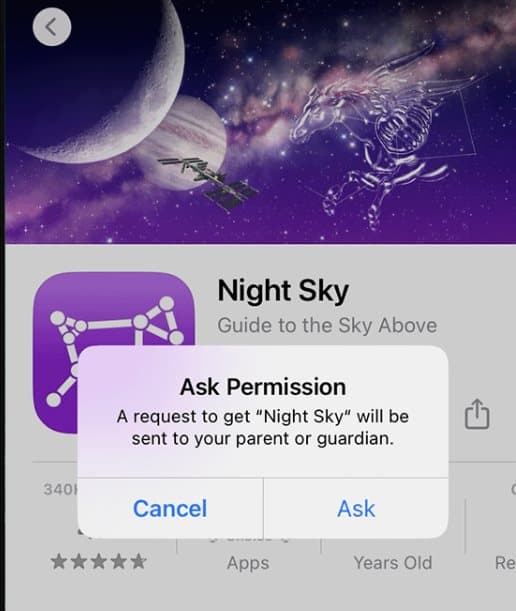
Suppose you have a child added at home, and when he or she requests something to purchase online, you will get a notification. You can either accept or deny the request based on your choice.
If you approve, the child will be able to purchase the thing, but if you deny it, the purchase will be canceled, and your child might get upset with the overall decision. Nevertheless, the problem is parents are unable to see the requests because notifications are not coming.
As a result, if you don’t want your child to be unhappy, you need to cut some slack for him to order his favorite items. But if Ask to Buy Notifications are not coming, you can instead read this guide to fix the issue.
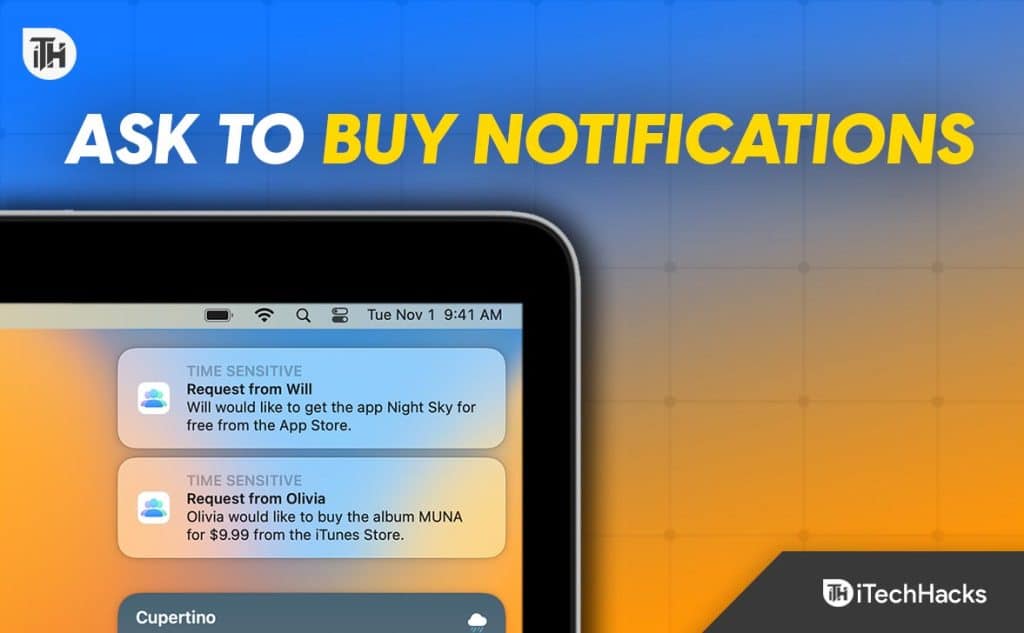
Ways To Ask to Buy Notifications Not Working on iPhone, iPad, MacOS
If you are facing an Ask to Buy notification not working problem, read this carefully, and you will get sorted. Furthermore, the steps are synonymous with iPhone and iOS devices.
Fix 1: Restart Your Device
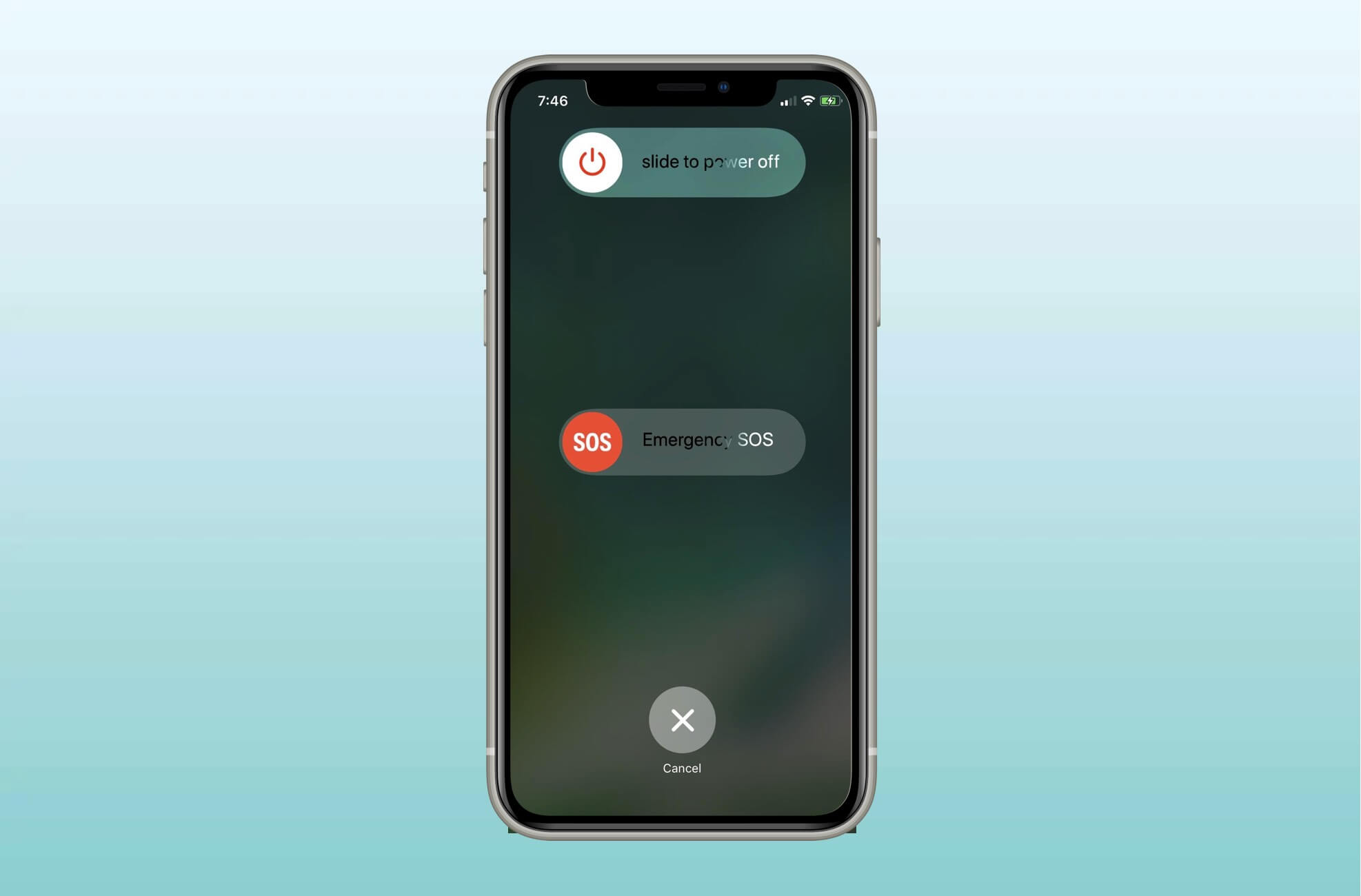
Probably the oldest tech solution to every problem is restarting the device. In this situation as well, things aren’t different. Restart your phone gently and check whether the Ask to Buy notification has started working.
Further, don’t restart it the traditional way. Instead, turn it off, wait for a few minutes, and then turn it on for a complete shutdown. If this doesn’t fix your issue, move on to the next fix.
Fix 2: Compatibility Issues
If your child is using a fairly old iOS device, it is possible that Ask to Buy is not supported on that device. In that case, you need to verify whether the device your child is using is running above iOS 10 or not. If not, you need to purchase a new device or make up your mind that you won’t get any notifications.
Fix 3: Check the Apple ID
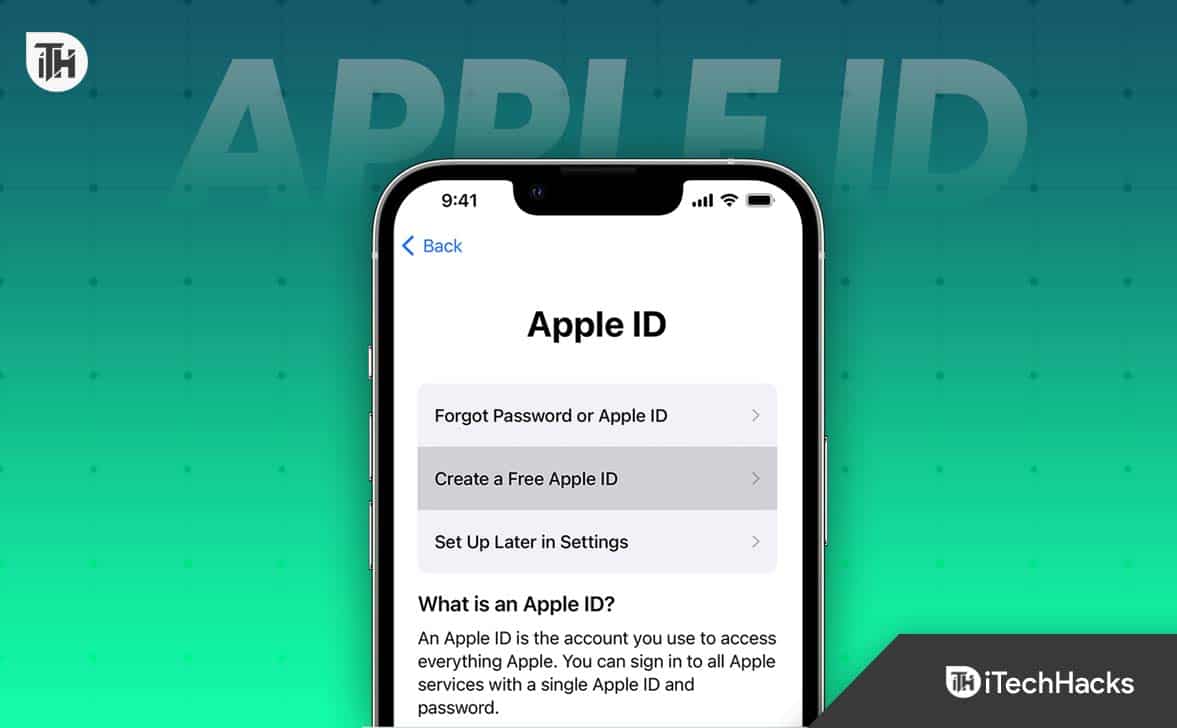
If the Apple ID used in the family sharing device and your device are different, you won’t see Ask to Buy notifications. Moreover, your child will also see the error Unable to Ask for Permission error.
Therefore, make sure that all the devices in your home are signed in using the same Apple ID and linked to iCloud to create a complete family-sharing experience and plan.
Furthermore, issues can arise even from iTunes. Make sure that iTunes is synched with iCloud and your Apple ID so that ask to buy notifications can work seamlessly.
Fix 4: Make Sure Ask to Buy Is Turned On
If your child is below 13 years, Ask to Buy is turned on by default. However, we have seen some cases where it was disabled but not enabled later. In case you are not sure whether it is enabled or not, here are the steps you need to follow in order to enable it:
- Open Settings.
- Tap on Family.
- Now tap on your child’s name and click on Ask to Buy.

- Tap on Enable Ask to Buy if it is not enabled.
That’s it. Now whenever that person or your child makes a purchase request, you will receive the notification.
Fix 5: Make Sure the Content is Supported
If you are still facing the issue, it is possible that your child is trying to purchase from a place that is not approved by Apple. It is also possible that Ask to Buy content is not supported.
Suppose your child is trying to make a purchase from eBay and not Amazon; you won’t receive the Ask to Buy notification because that isn’t supported. Since Amazon is a partner of Apple in Ask to buy, it will definitely give you a notification.
Moreover, nowadays, some schools create Apple IDs for their children. So, if your child is trying to make an educated purchase, you won’t receive a notification because that is completely out of the scope.
Fix 6: Reset Ask to Buy
If none of the above fixes have helped till now, then it is in your best interest to reset Ask to Buy. Resetting is always known to fix issues that are otherwise stubborn to go away that easily. If you don’t know, follow these steps to reset Ask to Buy:
- Open Settings.
- Tap on Family.
- Now tap on your child’s name.
- Next, tap on Ask to Buy.
- Now toggle Require Purchase Approval to Off.
- Restart your Phone.
- Go to the same place and turn Requre Purchase Approval on.
That’s it. Now you should start receiving ask to buy notification whenever your child requests to buy anything.
The Bottom Line
Well, that’s all we have here about how you can fix notifications not working on your iPhone or iPad if you ask to buy notifications. We hope this guide has helped you. If you still have any issues or problems, comment below.
ALSO READ:
- How to Fix Apple Watch Won’t Swipe Up
- Top 12 Best Calendar Apps for iPhone or iPad (2023)
- How to Use Find My iPhone and iPad 2023
- Turn off Apple TV and Apple Watch Keyboard Notifications
- 10 Ways to Fix Slack Notifications Not Working on Mac/Windows
- Fix Volume Control Not Working on Apple TV 4K Remote
- How to Fix Apple Watch Won’t Swipe Up

