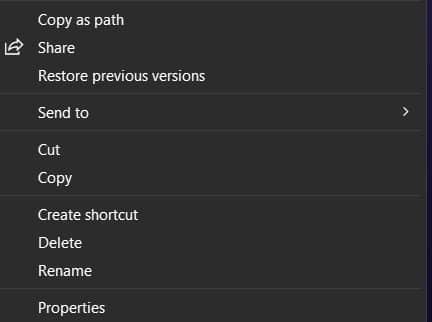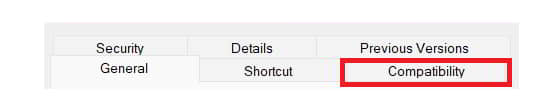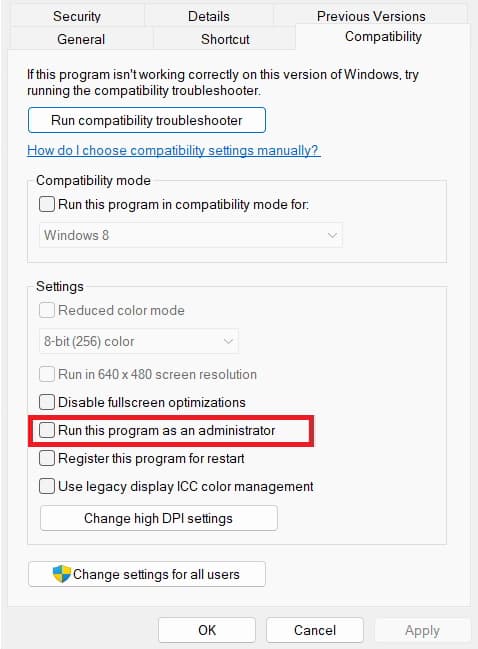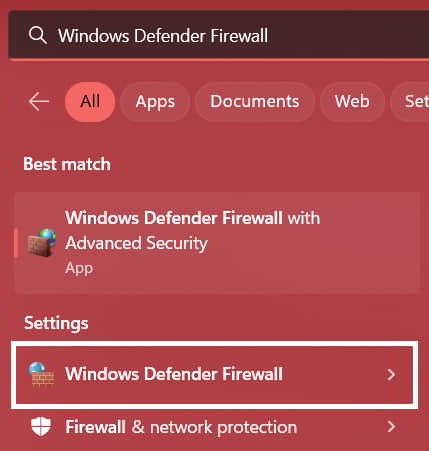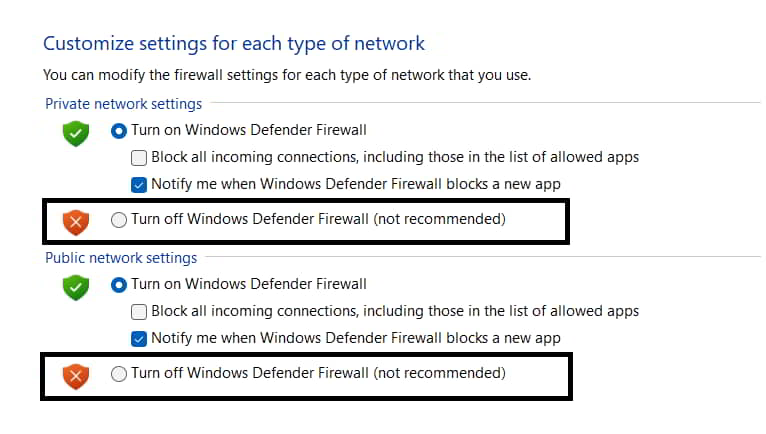- Players are encountering Error Code 2901 in Modern Warfare 2 and Warzone 2, affecting their gaming experience.
- Various issues like outdated game version, unstable internet connection, and firewall blocks can trigger this error.
- Solutions include restarting the game, checking internet connection, running the game as administrator, updating the game, verifying game files, checking server status, disabling firewall/antivirus, reinstalling the game, updating the system, and contacting customer support.
The users report a new error with Modern Warfare 2 and Warzone 2. The players have reported that a new error message is being displayed on their screen: Error Code 2901. We all know how many players are active in Modern Warfare 2 and Warzone 2. Both the games have outperformed in the market, and the players love the new missions and concepts that are being added daily.
But as we mentioned about error code 2901, it is ruining the whole gaming experience of the players. And they are very irritated because of it. The players are actively looking for some guidance through which they can fix the issue. However, it is not as simple as you think.
We have created this guide to help resolve the issue and let you play the game again. In this guide, we will list why you are facing the issue. We will also list the methods through which you can resolve the problem.

What are Error Code 2901 in Modern Warfare 2 and Warzone 2?
Error Code 2901 occurs accidentally whenever the players are trying to start the game or when they are in the match. The players have reported that whenever the prompt message of Error Code 2901 comes, the game gets stuck, crashes, or does not work correctly. Due to this, the players are facing a lot of issues. However, there are various reasons available for the issue. We will list them below, so make sure to check them.
- You are using the old version of the game.
- The device is not connected to a stable internet connection which might be a reason for the issue.
- The Windows Firewall or Antivirus blocks the responses from the game’s server.
- There are some corrupt files in the installed game files.
- You are not using the latest graphics card driver.
Fix Modern Warfare 2 And Warzone 2 Error Code 2901
We know that you are eagerly looking for methods to fix the issue. However, it will not be simple as you will need to know the processes, and after it, you will be able to implement them. We have listed the methods below, so check them correctly.
Restart The Game
If you are facing the issue, the first thing that you should try is restarting the game. By restarting the game, you will be able to give it a new start. When the game starts again, it will again start all of its startup files and required game files with all the authorities. By doing this, there are chances that the minor bugs will be fixed, and the game will start running again correctly.
Check Your Internet Connection
The internet connection plays a significant role in correctly running the game. If your internet connection is not stable, there is a chance that error code 2901 will occur. Many players have reported facing the issue because of the unstable internet connection. It might also happen to you.
We suggest you check the internet connection speed that you are connected with. To do this, you have to use the internet speed checker. Follow the steps which are given below to check the internet connection.
- Open any browser on your device.
- After it, click on the most relevant search result.
- Start the internet speed tester and check the download and upload speed of the network that you are using.
- If the speed is more than 50Mbps, you are connected with a good network connection. But if not, you must fix your router or change the network to run the game without any issues.
Run The Game As an Administrator
There are chances that Error Code 2901 might be encountered with you because it has not been granted with all the necessary authorities. There are chances for this to happen, so we suggest you try giving the game all admin settings and check whether the issue has been resolved. To do this, you need to follow the steps below.
- First of all, select the Modern Warfare 2 or Warzone 2 game.
- Now, right-click on the app.
- There you will see the option of “Run as administrator.”
- Select the option and click on “Yes.”
- Check whether the game is working fine or not.
If it starts to work correctly, we suggest you keep this setting permanently for this app. You can easily do this by following the steps which are listed below.
- Right-click on the Modern Warfare 2 or Warzone 2 game.
- Click on the option of Properties.
- Now, go to the option of “Compatibility.”
- After it, you will see the option “Run this program as an administrator.”
- Please enable it, and click on the Apply and OK buttons to save the changes.
- By doing this setting, you can open the app with administrator settings each time without following any extra procedure.
Check For Modern Warfare 2 or Warzone 2 Updates
If there is any update pending of the game, the error code 2901 will prompt on your screen. There are chances that this issue might be occurring in the old version. We suggest you check manually for the update and see whether the issue has been resolved in the latest version of the game or not. The user will need to follow the steps which are listed below.
On Battle.net
- First of all, open the app on your PC.
- Now, select Modern Warfare 2 or Warzone 2.
- Click on the Settings Icon.
- Select Check For Updates.
- Now, wait for some time. If there is any update available, download it.
On Steam
- First of all, open the app on your PC.
- Now, go to the Library.
- Select Modern Warfare 2 or Warzone 2.
- Right-click on the game.
- Select Check For Updates.
- Now, wait for some time. If there is any update available, download it.
Verify The Integrity of Game Files
If the game files are not downloaded correctly or if there are some corrupt files, the game will not run properly. The Steam client has a feature that can repair the corrupted files from the game after scanning them. By using this feature, we can quickly fix the issue in Modern Warfare 2 and Warzone 2. You will need to follow the steps below to do this.
- First of all, open the app on your PC.
- Now, go to the Library.
- Select Modern Warfare 2/Warzone 2.
- Right-click on the game.
- Select Properties.
- Go to the Local Files.
- Click on Verify Integrity of the game files.
- Wait for the process to get completed.
- After the process is completed, restart the PC.
Check Server Outage
Before implementing the other troubleshooting method, we suggest you check the game’s server status. If there are issues with the game server, the error code 2901 will be encountered on the PC. In this case, the players will not be able to do anything because it will happen from the game’s backend.
Only the developers will be able to fix this issue. Check out the official website of Modern Warfare 2 or Warzone 2 and the official social media account because if there are any issues with the game server, the company will announce it on the website or social media. And if there is any server outage, then you will need to wait for the time to get it fixed.
Disable Windows Firewall
The Firewall might be a reason behind the Error Code 2901. It stops the suspicious activity from receiving in the PC, and if it has blocked the game, the error code will be prompted on the screen. However, don’t get worried about this situation, as you can quickly try to resolve the issue by disabling the Windows Firewall. To do this, you will need to follow the steps listed below.
- Open the Start Menu by pressing the Windows Key.
- Type “Windows Defender Firewall” in the Search Bar.
- Click on the most relevant search result.
- Now, on the left side of the screen, you will see the option of “Turn Windows Firewall on or off. “Click on it.
- Once the other screen is loaded, you will see the “Turn Off Windows Firewall” option. Please turn it off for both private and public networks.
- After it, click on Save and check whether the game is working fine or not.
Disable Your Antivirus
The Antivirus also works similarly to the Windows Defender Firewall. So, there are chances that the Antivirus might have been blocking the game’s responses from its server. We suggest you try to rerun the game by disabling the Antivirus and checking whether it works. You can easily do this by following the steps which are given below.
- Open the Antivirus which is installed on your PC.
- After it, open the settings.
- Disable the Antivirus from its settings.
- That’s it; check whether the issue has been resolved.
Reinstall The Game
Even after trying all the methods, we suggest you reinstall the game on your device if the issue still occurs. We are doing it because there might be specific corrupted files that are not working correctly, due to which you are facing the issue.
So, first of all, we will uninstall the game’s files and all its data. After it, once the game is uninstalled from the device, then we will restart the system. We will install the game from the Store when the system starts again. After it, we will check whether the issue persists or not.
Check For System Update
The issue might occur if you are using the old version of the operating system. Many players have reported that they resolved the issue by updating their operating system to the latest version. You can also try this by following the below-mentioned steps.
- Open the Start Menu.
- Go to Settings.
- Click on Windows Update on the left side of the screen.
- Now, click on check for updates.
- If there is any update available, then download it.
- That’s it, and you are done.
Contact Team Support
Even after trying all the methods, it’s time to contact team support if the issue is not resolved. Call of Duty: Modern Warfare 2 and Warzone 2 is a top-rated game, providing excellent service to their players.
So, you can try contacting customer support if the issue is not resolved. Once you contact customer support, they will ask you for specific details, and after it, they will surely come up with a solution for the problem.
Wrapping Up
Modern Warfare 2 and Warzone 2 are very top-rated action-adventure games. Millions of users have downloaded and played the game actively. They all are happy with the gameplay that the developers have worked on. However, some players are reporting some issues with the game.
Many players have reported error code 2901. If you don’t know, it is not a significant error. You can quickly try to fix it using the above-listed methods. In this post, we have also listed the reasons which might be the cause of the issue.
So try to analyze the issue before implementing the methods. That’s it for this guide. For more such guides, please keep visiting our website. Please let us know in the comment section below if you have any doubts or suggestions.
ALSO READ:
- Fix Modern Warfare 2 Failed To Update Playlist Error
- Fix Modern Warfare 2 or Warzone 2 Stuck on Checking For Updates
- Modern Warfare 2 SAE Killstreak Not Working or Freezing
- How to Fix 0x887A0005 in Modern Warfare 2
- 10 Ways to Fix COD Modern Warfare 2 Campaign Keeps Crashing
- How to Fix Modern Warfare 2 Stuck On Installing For PS5