Encountering issues with ‘Chat GPT Not Answering My Question’? Here’s a brief solution: Ensure your queries are clear and specific, check for any technical issues, and try breaking complex questions into simpler ones. Remember, Chat GPT may not have all answers, especially for very recent or niche topics. For more detailed solutions, continue reading our full article.
To get the most out of ChatGPT, it’s important to understand its limitations and how to work within them. In order to keep ChatGPT free of inappropriate and contentious topics, OpenAI has restricted discussion of these topics. However, there are some users who started reporting that the ChatGPT is not answering their questions. That’s the reason why we are here. In this article, we will guide you on how you can resolve the ChatGPT not answering my questions. Therefore, let’s get started with the guide.
Why is ChatGPT Not Answering My Questions?
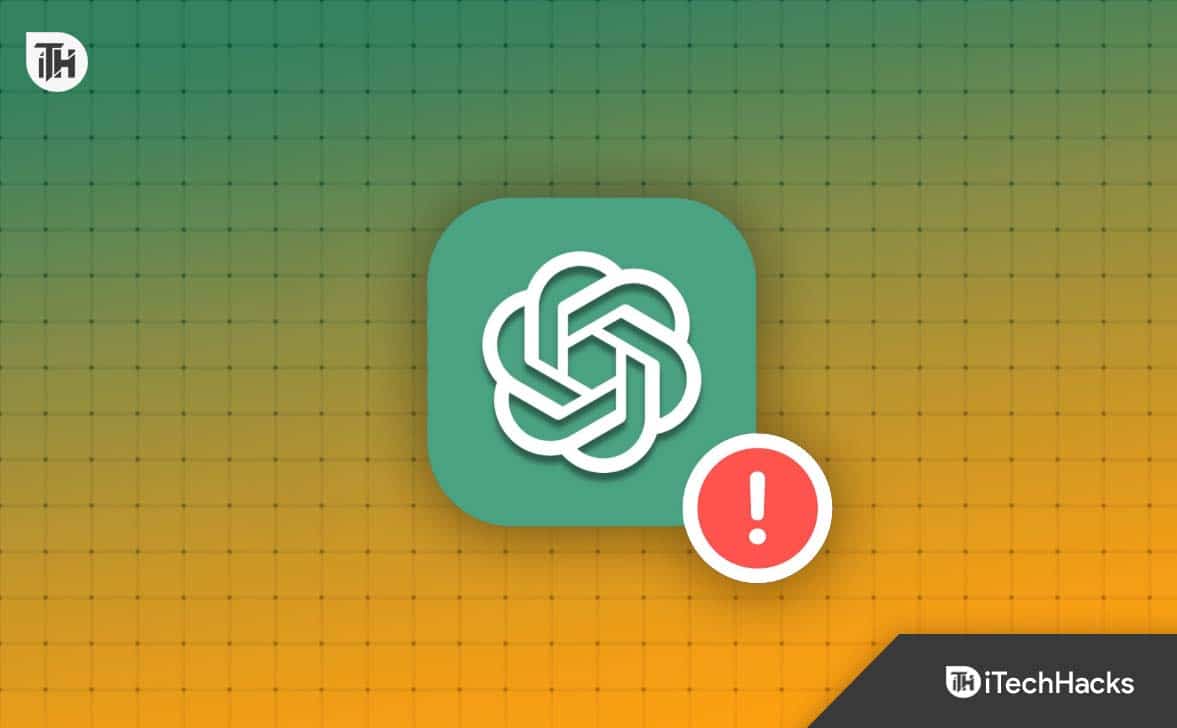
If Chat GPT fails to load or work, here are some possible causes:
- High traffic: When a large number of users attempt to access ChatGPT simultaneously, it may not function.
- Corrupt browser cache or cookies: Browser cache and cookies can also cause problems with opening or using ChatGPT.
- Server issues: Sometimes, the problem occurs because of a server issue at ChatGPT.
- ChatGPT is under maintenance: It could be that ChatGPT’s software needs to be updated. It’s only a temporary problem.
- Poor Internet Connection: Poor Internet connections can result in ChatGPT displaying the error message “Something went wrong.”
- Use of VPN: Your phone or device’s VPN settings need to be configured.
How to Fix Chat GPT Not Answering My Question
Here are some fixes that will help you resolve the ChatGPT not answering my question:
Fix 1: Disable all extensions
It is possible that VPN extensions in your web browser might cause ChatGPT to fail, resulting in error 1020. In order to resolve this error, follow the steps below.
- In your browser, click the “Extensions” icon to open “Manage extensions.”

- Make sure you uninstall all extensions you haven’t installed. You should remove any extensions related to VPNs immediately.
After you have done that, open ChatGPT in your browser, and everything should work well. You can force a hard reload of the page by pressing “Ctrl + Shift + R.” We also recommend checking whether VPN apps are enabled or disabled.
Fix 2: Check-In Your Login Credentials
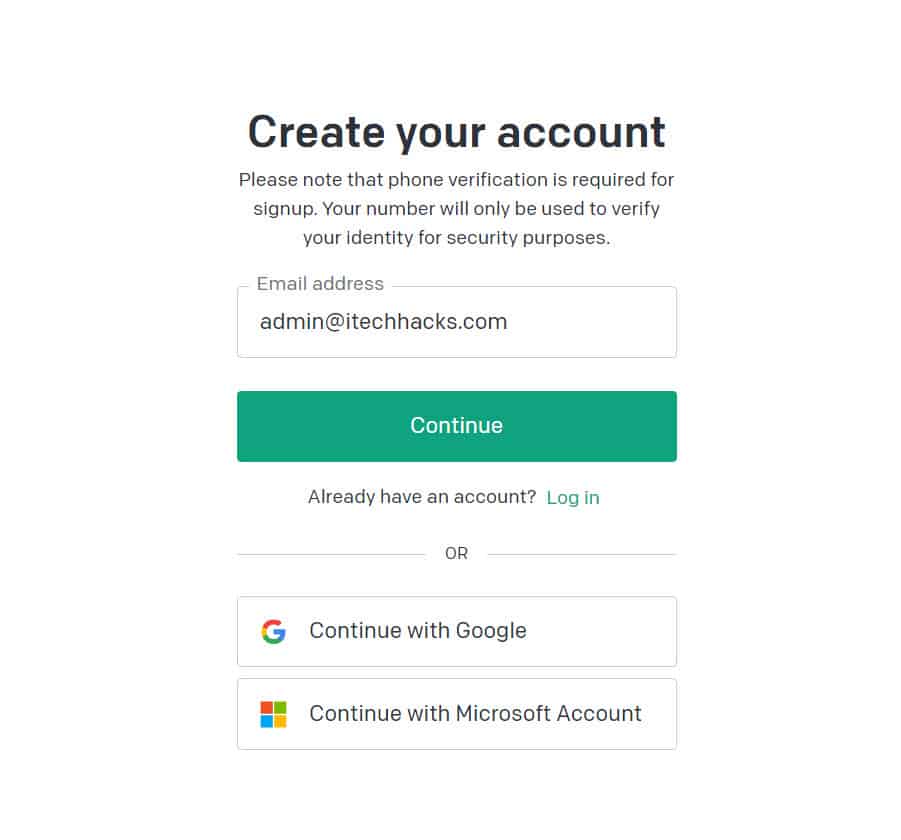
If you entered the wrong login credentials, there is a possibility that something was wrong and you get a not answering error while using ChatGPT. It is also possible that you do not have an account. To resolve this problem, enter valid credentials and create an account if necessary.
Fix 3: Maybe your query is beyond its knowledge base
It is important to note that ChatGPT has its own limitations despite its extensive scope. Due to its data training ending in September 2021, one limitation is that it has not yet commenced. Therefore, ChatGPT will have little or no knowledge of any events or affairs that occurred or will occur after that.
You cannot expect the chatbot to respond accurately if you ask it a question that dates before September 2021.
Fix 4: Reload the Page
In ChatGPT, the most common issue we have noticed is that returning to the site after some time and asking a question results in an not answering error. It seems that something went wrong. Please try reloading the conversation.
No matter how many times we reload the response, we have encountered this issue frequently on different devices. It is easy to fix the issue by reloading the page if you are also experiencing the same error.
Depending on the version of ChatGPT you are using, it may prompt you for your credentials when you reload the page or force you to reload the entire page. There is no need to worry. In the sidebar, previous data is stored, and it’s possible that it’ll be lost at some point.
A simple and traditional method to reload the site is to press the “Reload” button at the top of the page or to click the ‘R‘ key, which is found on Macs. It should be fixed after you reload ChatGPT, and you will be able to use it again without any problems.
Fix 5: Flush DNS
- On Windows, open the Command Prompt by clicking the Start Menu.
- In order to immediately reset the DNS, run the following command. Then restart it.
ipconfig /flushdns
- Hopefully, ChatGPT will now work as expected.
Fix 6: Check ChatGPT Status
ChatGPT’s website is experiencing not answering problems due to the exponential increase in users, but OpenAI hasn’t addressed the issue yet (other than opening up the premium subscription). When the website receives too many requests from users, it may display an internal server error message.
ChatGPT will return to normal once it reaches a normal state if you are experiencing a similar problem. There is also a special chatGPT page where you can find out how the site is doing.
When the page appears as operational, the site is operating as expected. The user cannot resolve some server-related issues. Therefore, we must wait until Chat GPT fixes the issue. A third-party service like DownDetector may help you load that page if you’re still having issues.
Fix 7: Shorten and Correct Your Query

Fortunately, you can shorten ChatGPT not answering to your question if you make a long query to the chatbot.
It will be much quicker to get an answer by making a short inquiry since the AI program will have fewer words or characters to look up in its vast library of data.
You should also be mindful of the amazing amount of information the AI has to sort through when phrasing your query. However, you should also pay attention to the quality of your grammar.
Since the AI’s massive library contains accurate grammar usage information, it searches not only for words and characters within your query but it also looks for grammar use in your query. You should consider not only the Chat GPT chatbot AI has knowledge but also the phrases and grammar it will likely be familiar with to get the appropriate responses.
READ MORE:
- How to Fix ChatGPT History Not Showing Issues
- How to Cancel ChatGPT Subscription Quickly
- Fix ChatGPT ‘An Error Occurred if this Issue persists please contact us’ Error
- How to Fix ChatGPT Error 429 Too Many Requests
- How to Use ChatGPT 4 For Free Without GPT Plus on Mobile or PC
- How to Fix ChatGPT High Demand Error
- Fix: Whoa There! You Might Need to Wait a Bit in ChatGPT

