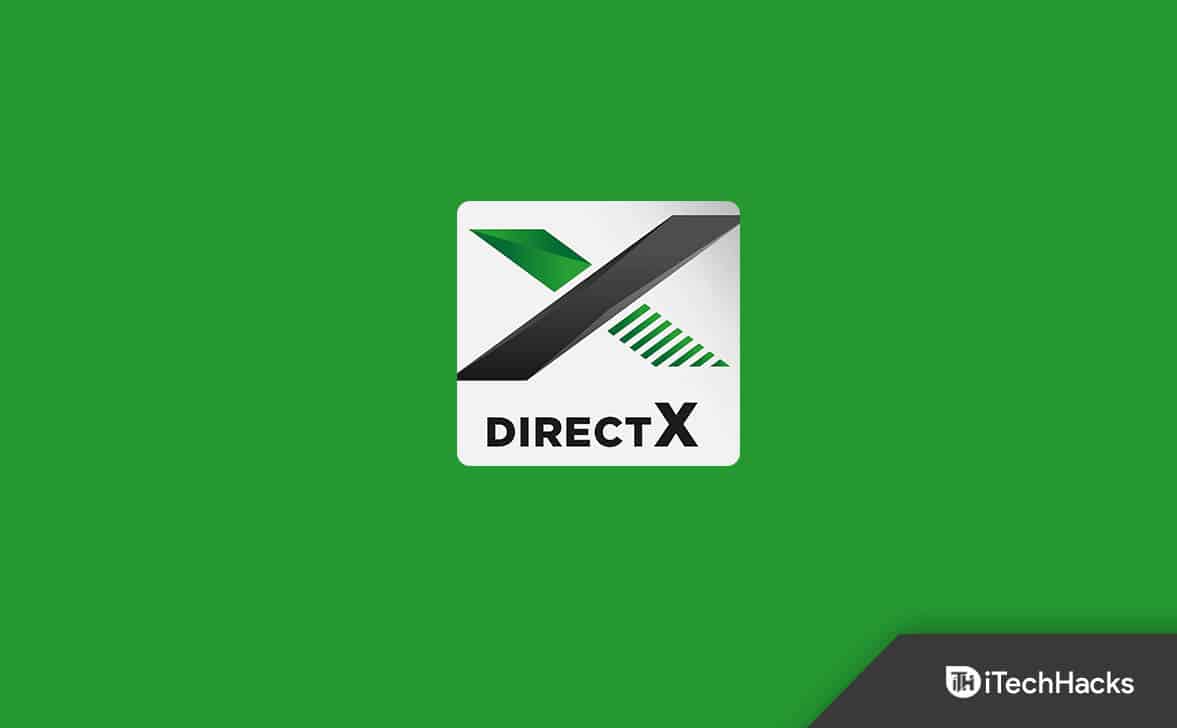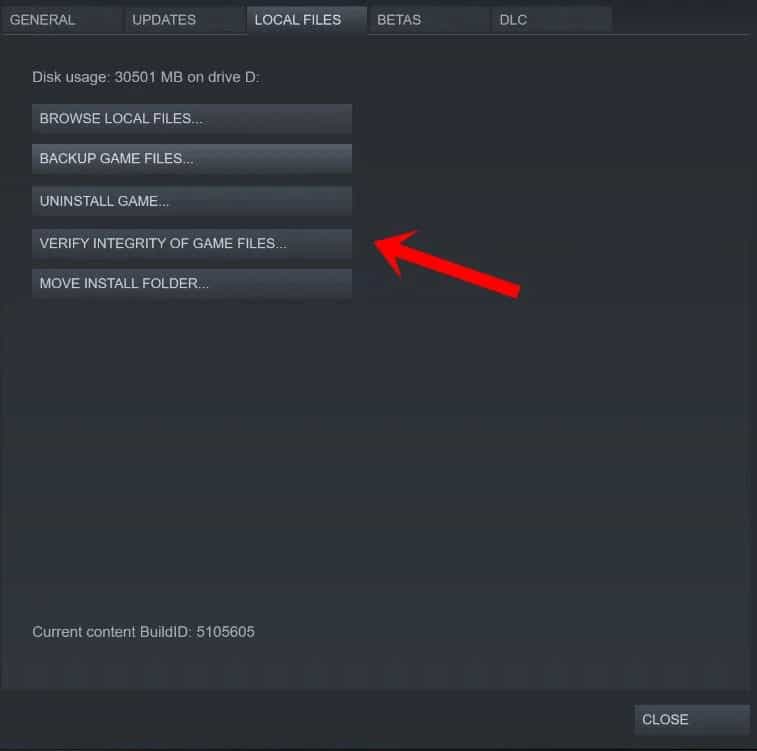- Many players are facing DirectX errors in Battlefield 2042, preventing them from accessing the game.
- Factors contributing to the error include outdated graphics drivers, DLSS settings, wrong DirectX version, and inadequate system requirements.
- Solutions to fix the Battlefield 2042 game error include checking system requirements, updating graphics drivers, adjusting game settings, running DirectX diagnostic, downloading another DirectX version, running the game in administrator mode, and verifying game file integrity.
Battlefield 2042 is a famous first-person shooter game developed by DICE and published by the famous gaming company Electronic Arts. The players who have downloaded the game on their system have reported the DirectX error. Many players are struggling in playing the game because of the DirectX Error. When players try to start the game, they get the DirectX Error message, so they cannot get into the match.
This is a frustrating Battlefield 2042 game error. The players are worried about why they are getting the DirectX error; however, it is a common issue that can occur on the system for various reasons, which we will list below. Keep reading this guide till the end to learn about the ways. Let’s get started with it.
Why are You Facing Battlefield 2042 Game Error on your System?
The players who have installed Battlefield 2042 on their systems have started reporting various issues with the game. The developers have also worked on fixing many bugs, but still, there are some other issues for which the players cannot play the game. One is the DirectX Error they are facing with Battlefield 2042. We have listed the reasons below for the Battlefield 2042 game error, so make sure to check them.
- Outdated Graphics Driver: The issue of DirectX error can occur with the game if your system is not running on the updated graphics driver.
- DLSS: There are some issues with the DLSS Settings.
- Wrong DirectX Version: If you use the wrong DirectX on your system, the issue will occur.
- System Requirements: If your system does not have the minimum system requirements to run the game.
Ways to Fix Battlefield 2042 Game Error
Many players have reported the Battlefield 2042 game error of DirectX, due to which they are not able to play the game. We have listed the methods below to fix the problem of the Battlefield 2042 game error on your system. Make sure to check them.
Check The System Requirements
The first thing that we will suggest you do is to check the system requirements. You need to know whether the system that you are using will be able to handle the game or not. Many players who have downloaded the game without checking the system requirements will need to check the game’s minimum requirements and compare it with the system specs you are using. By doing this, you will be able to know whether the issue is occurring because of this or not. Also, if your system does not meet the minimum requirements, there are no benefits to using the below-listed ways.
Minimum System Requirements
- DirectX: Version 12
- Graphics: AMD Radeon RX 560, Nvidia GeForce GTX 1050 Ti
- Memory: 8 GB RAM
- Network: Broadband Internet connection
- OS: 64-bit Windows 10
- Processor: AMD Ryzen 5 1600, Core i5 6600K
- Storage: 100 GB available space
Recommended System Requirements
- DirectX: Version 12
- Graphics: AMD Radeon RX 6600 XT, Nvidia GeForce RTX 3060
- Memory: 16 GB RAM
- Network: Broadband Internet connection
- OS: 64-bit Windows 10
- Processor: AMD Ryzen 7 2700X, Intel Core i7 4790
- Storage: 100 GB available space
Update The Graphics Driver
The game will not work on your system if you are not using the latest graphics driver. Many users do not update their graphics driver on their system as the process is lengthy. And the users do not want to follow those processes and update the graphics drivers regularly.
However, most of the time, the updates related to the drivers are provided in the Windows Updates. If you have not downloaded those updates, you must update the driver by going to the device manager. We have shared the steps in this guide so you can check them out. Once you have updated the driver, check whether the game runs correctly and the DirectX Error is resolved.
Adjust The Game Settings
Many users started facing Battlefield 2042 game error after changing the game’s graphics settings. If you are using the wrong graphics settings in the game, then the issue of DirectX Error can also occur. We suggest you adjust the game settings if the game starts on your PC. If the game is not starting on your PC, you can try resetting its settings to default with the option of Reset, which is available in Windows. We have listed the steps below for it, so make sure to check them.
- Open the Settings on your system.
- Select Apps and go to the Installed Apps.
- Select the game and tap on the three dots icon.
- Click on the Modify option.
- After it, scroll and select the Reset option.
- Wait for the process to get completed. That’s it.
Force Restart The Game
Those getting the Battlefield 2042 game error of DirectX error on their system with the game should try force restarting it. If you don’t know, many issues occur due to minor system bugs or game bugs. In this case, you can force restart the game to resolve the issue on your system. To force restart the game on your system, you have to follow the steps which are listed below.
- Open the Task Manager.
- Select the Process Tab.
- Now, select the game and its background processes.
- Right-click on any one of them and select End Task.
- After it, try starting the game again.
Run DirectX Diagnostic
The DirectX error will also occur on your system with the game if you are not using the right and compatible version of DirectX. Many users have installed the wrong DirectX on their system, due to which the issue is occurring as the game is not able to support it properly. You can easily check the supported DirectX version, what version is installed on your system, and the features to know about DirectX properly. We have listed the steps below, do check them.
- Open Run.
- Type “dxdiag,” and press Enter key.
- The screen will open on the system. You can check all the important information related to DirectX there. That’s it.
Download Another DirectX Version
We will suggest that you should try installing another version of DirectX on your system to check whether it works properly or not. Many developers have suggested that users install DirectX 11 as it is compatible with most games to run smoothly. So we will suggest you download the DirectX 11 version on your system and check whether it resolves the issue.
Run The Game in Administrator Mode
If the game is not working properly, you can try running it in the Administrator Mode to resolve the problem. By running the game in the Administrator mode, the users can give the game all resources required to run it properly. So there are chances that the issue will be resolved after it.
You must follow some steps to run the game in the Administrator Mode. Many users have fixed different issues by using this method. So, implement the steps which are listed below to do this.
- Select the game file through which you start the game.
- Right-click and select Run as Administrator.
- Check if the issue is resolved.
You can do this setting for the game to avoid the steps which are listed above.
- Right-click on the game application file.
- Select Properties.
- Go to the Compatibility Tab.
- Select Run this program as Administrator.
- Click on OK to save the changes.
Remove The Shade Cache
To resolve the issue, you can try removing the shade cache from your PC. The Shade Cache includes the files that might cause the DirectX Error issues. We have listed the steps below to do so.
- Open Settings.
- Go to Storage.
- Select the Temporary Files.
- Now, only tick the Shade Cache and click on Remove Files.
- After it, restart the system and check whether the issue has been resolved.
Verify the Integrity of Game Files
There are chances that the DirectX Error might be occurring on the system due to the corrupted game files. We suggest you scan the game files to ensure everything is correct with the installed game files. You have to use the feature of Verify Integrity of Game Files to resolve the issue. This feature of the game launcher will work on scanning and repairing the game files without any lengthy process. You have to follow the steps which are listed below to do this.
- Open the game launcher.
- Select the Library Option.
- Right-click on the game.
- Select Properties and go to the Local Files.
- Select Verify Integrity of Game Files.
- It will take up some time to complete the process. Please wait for it to get completed.
- After it, check whether the DirectX error is still there or not.
Reinstall The Game
If you have tried all the above methods but still cannot resolve the issue on your system, don’t worry. We expect that the issue is occurring due to the missing or virus-affected game files. In this case, you must reinstall the game on your system to check whether the issue is resolved. It has helped most users resolve their problems, so try this method if you cannot resolve the problem with the above methods.
Wrapping Up
A lot of users were reporting the Battlefield 2042 game error. The players were getting the DirectX error on the system by which they could not play the game. We have listed the ways to resolve the problems they are getting with the game. Along with it, we have also listed the reasons for the cause of the issue, through which you will be able to analyze the cause of the issue with the game.
ALSO READ:
- Fix Battlefield 2042 Error 2002G Unable to Load Persistence Data Bug
- How to Fix Fortnite Installation Failed Error | DP-06 Epic Games
- How to Fix Valorant Vanguard User Mode Service Error
- Pay.Google.com Verify Payment | How to Verify Your GPay Payment Method
- How to Fix 0x88ffc009 Word Error in Windows 10/11
- Fix RPC Server is too Busy to Complete this Operation Error