- Vanguard User Mode Service is an anti-cheat technology by Riot Games to protect Valorant from hackers.
- Fix the Vanguard User Mode Service error by checking system requirements, ending the Vanguard task, verifying game files, upgrading RAM, reinstalling Riot Vanguard, clearing temporary files, reinstalling the game, or contacting Valorant support team.
- The guide provides step-by-step methods to help players troubleshoot and resolve any issues they may encounter while playing Valorant.
Valorant is a famous online multiplayer action game released for players. The players love to play the game due to various reasons. Recently, the game has started to get more downloads on the game store due to the graphics and gameplay that it offers to the users. There are various modes available for the players to play. They can train themselves in the game or get into the death match to fight with online opponents. The gameplay is very much similar to the Counter-Strike: Global Offensive.
But, the developers have tried to make it different from the other games with different features, gameplay, and graphics. They are working on pushing new updates to the game. They have released a new update for the players where they have to install the Vanguard. However, once the player has completed this step, they cannot play the game. Many players have reported vanguard user mode service issues with the game and are now looking for ways to fix the problem. In this guide, we will list the fixes to resolve the problem on the system. Make sure to check them to resolve the issue.
What is Vanguard User Mode Service?
Users are still unaware of the Vanguard User Mode Service with the Valorant game. The Vanguard User Mode Service is an anti-cheat technology developed by Riot games to protect the Valorant from hackers and cheaters. Many players try to cheat in the game using cheat codes, third-party apps, etc. But with the help of the Vanguard User Mode Service, the players will not be able to do this.
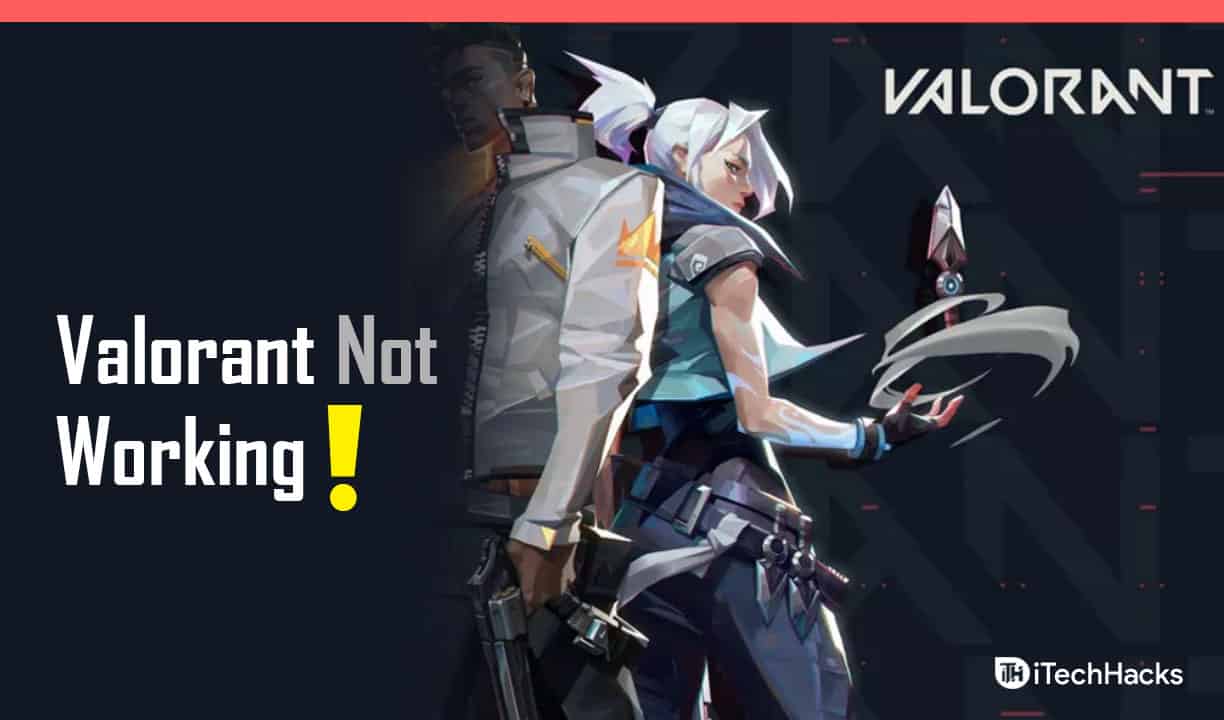
The Vanguard User Mode Service Error started on the system after Riot games pushed an update related to it. Thousands of users have installed the newer update, but as the service of Vanguard requires a lot of resources, it is causing problems in running it. Most of the reasons that the users reported for the Vanguard User Mode Service error were fewer system resources and bugs with the Vanguard. We have listed the methods below for you to resolve the error on the system. Make sure to implement them properly with the help of our explanation.
Fix Valorant Vanguard User Mode Service Error

Many users are struggling with the steps to fix the Vanguard User Mode Service Error on Valorant. They are doing it to play the game again on the system. However, the users cannot do so due to the lack of good guides available on the internet to fix the problem. We have listed the ways through which you will be able to resolve the issue on the system. Follow them if you want to fix the issue without any hassle.
Check System Requirements

The issue of the game not working after installing the update might occur due to the system specs. If your system cannot handle the game and the Vanguard User Mode service processes, then there are chances that the issue is occurring due to it. We suggest that you check the game’s system requirements and compare whether your system has sufficient resources to run the game without any issues. You can check the system requirements of the game below.
Minimum System Requirements
- Operating System: Windows 7/8
- Graphics: Intel HD 4000, Radeon R5 200
- Memory: 4 GB RAM
- Processor: Intel Core 2 Duo E8400, Athlon 200GE (AMD)
Recommended System Requirements
- Operating System: Windows 10 (64-Bit)
- Graphics: GeForce GT 730, Radeon R7 240
- Memory: 4 GB RAM
- Processor: Intel i3-4150, Ryzen 3 1200
End Task – Vanguard User Mode Service
The issue started to occur after installing the Vanguard User Mode Service. Many users have reported that the Vanguard User Mode Service is taking a lot of resources on the system, so the system cannot run the game properly. In this case, you can end the task of the Vanguard, which is running in the background, to check whether the issue is resolved after it or not. Many users have tried the same method to resolve the issue, and they were able to fix it by doing this. We have listed the procedure to end the task on the system; you can check it below.
- Open the Task Manager on your system.
- Go to the Process Tab.
- Select the Vanguard User Mode Services Task.
- Right-click on the task.
- Click on End Task.

- After doing this, launch the game and check whether it works properly.
Verify the Integrity of The Game Files
The issue might also occur due to the corrupted game files. Thus, we suggest the players Verify the Integrity of Game Files to fix if there are any corrupted game files. This feature will scan the whole game files and check for any missing files in the game. When it checks the files, it will also keep repairing the corrupted files, if any. You can try out this method with the help of the steps which are listed below.
- Open the game launcher.
- Go to Library and select the Valorant game.
- Right-click on it and select Properties.
- After it, go to the Local Files.
- Select the Verify Integrity of Game Files.

- Wait for the process to get completed. Once it is done, restart your PC and check whether the game works correctly.
Upgrade RAM
One of the main reasons behind the game not working properly is fewer resources. If you don’t want to try the above methods, upgrade your RAM to 8GB or more to fix the issue. When you upgrade the RAM, then the system will get more resources. Thus, the issue will be resolved after this.
Reinstall Riot Vanguard
As the issue is occurring due to the Riot Vanguard. We suggest you uninstall it from your system and install it from the official website again.
This method has helped a lot of users in resolving the issue. You can try it to check whether it helps resolve the issue.
Clear Temporary Files
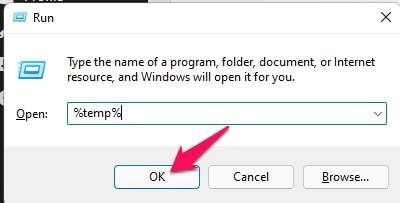
Once you have downloaded the newer updates of the Vanguard, then clear all the temporary files from your system. You have to follow the steps which are listed below to do this.
- Open Run by Pressing Windows + R Key.
- Type %temp% in the text field.
- Select all the files and press Del Button.
- Wait for the files to be deleted.
- Now, empty your recycle bin.
- After it, check whether the game runs properly or not.
Reinstall The Game

The developers have already announced that if users face issues with the game, they should reinstall it on their system to resolve it. This is the only way to resolve the problem on your system. Uninstall the game and delete all of its files from the system, and after it, restarts the system. Once you have restarted the system, then reinstall the game and check whether it works properly.
Contact Valorant Support Team
Even after reinstalling the game on your system, if you are still facing the issue, the only way to resolve the issue on your system is to contact the support team. They are the only ones who can come up with some solution to resolve the issue for your system. So contact them by sending mail.
Wrapping Up
The users who downloaded the new Vanguard update are reporting issues with the Valorant game. They have been facing several problems, so they could not play the game properly. With the help of this guide, we have shared the ways to resolve the problem. So check them and try to fix the problem you are facing with the Valorant game.
RELATED GUIDES:
- Fix Valorant Keeps Crashing During Game on Windows PC
- How to Fix Valorant Update Stuck at 45%
- How to Fix Valorant Download Stuck at 0.1 KB
- How to Fix Invalid Access to Memory Location Error in Valorant
- Fix Valorant Not Opening/Working In Windows 11
- How to Get a Circle Crosshair In Valorant
- 10 Best Valorant Crosshair Settings and Code
- How Valorant Ranking System Works Explained
- Top 8 Best Valorant Stat Trackers

