- Microsoft Word Error 0x88ffc009 can occur due to network connectivity issues or antivirus interference.
- Restarting Microsoft Word, closing and reopening documents, and checking internet connection can help resolve the error.
- Other solutions include changing OneDrive location, repairing Microsoft Office, and following specific troubleshooting steps to eliminate the Word Error 0x88ffc009 in Windows 10/11.
If you are a Windows 10 or 11 user, you may have encountered the “Word Error 0x88ffc009” message when trying to launch Microsoft Word. This error can be frustrating and prevent you from using the application. However, there are several solutions you can try to fix the Word Error 0x88ffc009 issue. So, if you are looking for solutions to fix the Word Error 0x88ffc009 in Windows 10 or Windows 11, keep reading to find out how you can resolve this issue.
Microsoft Word Error 0x88ffc009 is a common error the user can encounter when trying to save or access a file over the server. This issue is encountered because of network connectivity issues, antivirus, corrupted user profiles, etc.
Fix 0x88ffc009 Word Error in Windows 10/11
In this article, we will walk you through the steps to resolve this error and get your Microsoft Word application back up and running smoothly.

Restart Microsoft Word
You should restart the application if you have been getting error 0x88ffc009 on Word. When you restart Word, all the services running in the background will restart. If there’s some issue with the app, such as temporary technical glitches or bugs, restarting it will fix it.
Reopen Document
This issue might occur when you have more than one document opened on your PC. In this case, you can close all the documents opened on Word and reopen them.
- To do so, save the documents first.
- Once saved, exit all the documents.
- Now, wait a few seconds and open the document with which you faced the error. Check if the error persists or not.
Check Internet Connection
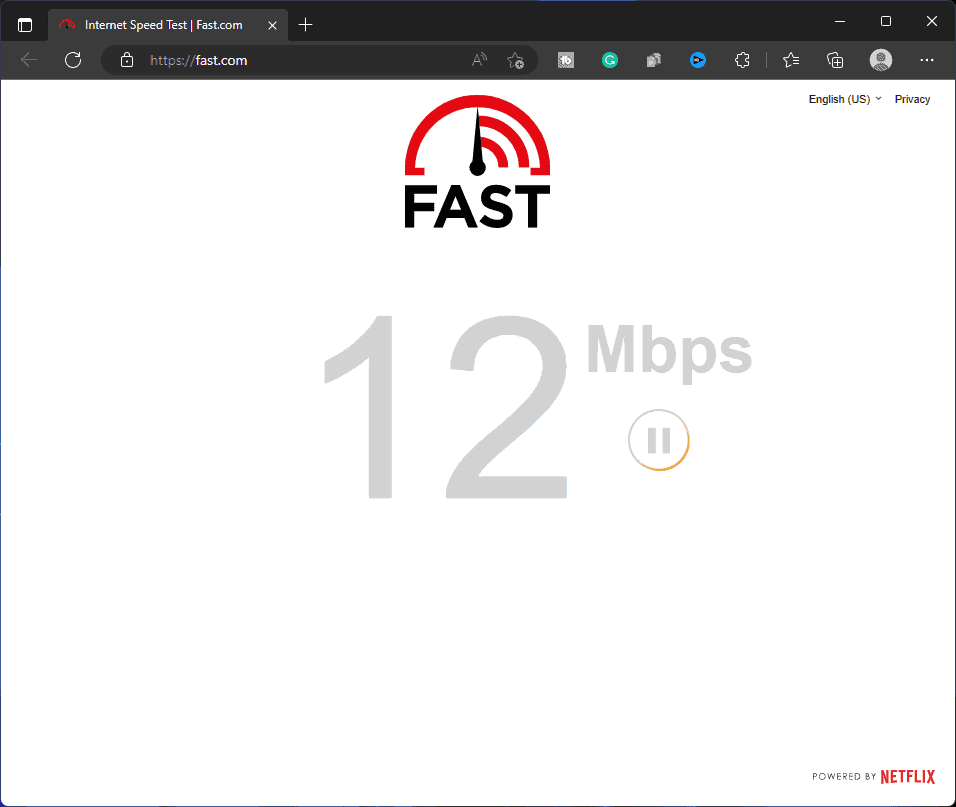
As mentioned above, Microsoft Word Error 0x88ffc009 might occur if your internet connection is poor. This can happen when multiple processes utilize the data in the background or you have poor network reception in your area. There can be a lot of reasons that can be causing a slow internet connection, and you can try the following ways to fix the issue-
- If your PC supports 5Ghz Wi-Fi and you have a dual-band router, switch to a 5Ghz network. 5Ghz network has better stability than the standard 2.4Ghz. If you are connected to a mobile hotspot, you can switch to 5 GHz on your mobile.
- Ensure no applications are running in the background. Applications like browsers, OTT apps, etc., can consume your data—close all the background applications to stop data consumption in the background.
- Pause Windows and app updates if they are downloading in the background. Also, pause any downloads while you are trying to use Word.
- If you still face the issue, turn on Airplane mode on your PC and then turn it off.
- You can turn off the current Wi-Fi network, turn it on after a few seconds, and connect to it.
- If the issue is still encountered, then connect to a different network.
Change OneDrive Location
You can also face Microsoft Word Error 0x88ffc009 if the document is saved at the incorrect location on OneDrive. If this is causing the issue, then you will have to move the file to the correct location to fix it. Given below are the steps to do so-
- Press Windows + E key combo to open Windows Explorer on your PC.
- On the left sidebar, click on the OneDrive folder.
- Now look for any unrecognized folder that you haven’t created.
- Open that folder and look for the Word document you had the problem with. If the document is available here, cut (or copy) it; if not, search for it in other folders on OneDrive and then cut it.
- Now, move to the Documents folder in OneDrive and paste the document here.
- Once done, try accessing the Word file and see if you still face the issue.
Repair Microsoft Office
The issue can occur if Microsoft Office files are missing or damaged. You must repair the Microsoft Office application from the Control Panel, which should fix the issue. Given below are the steps to do so-
- Press Windows key on your keyboard, and then in the Start Menu, type Control Panel. Press Enter on your keyboard to open Control Panel.
- Click on Uninstall a program option under the Programs section.
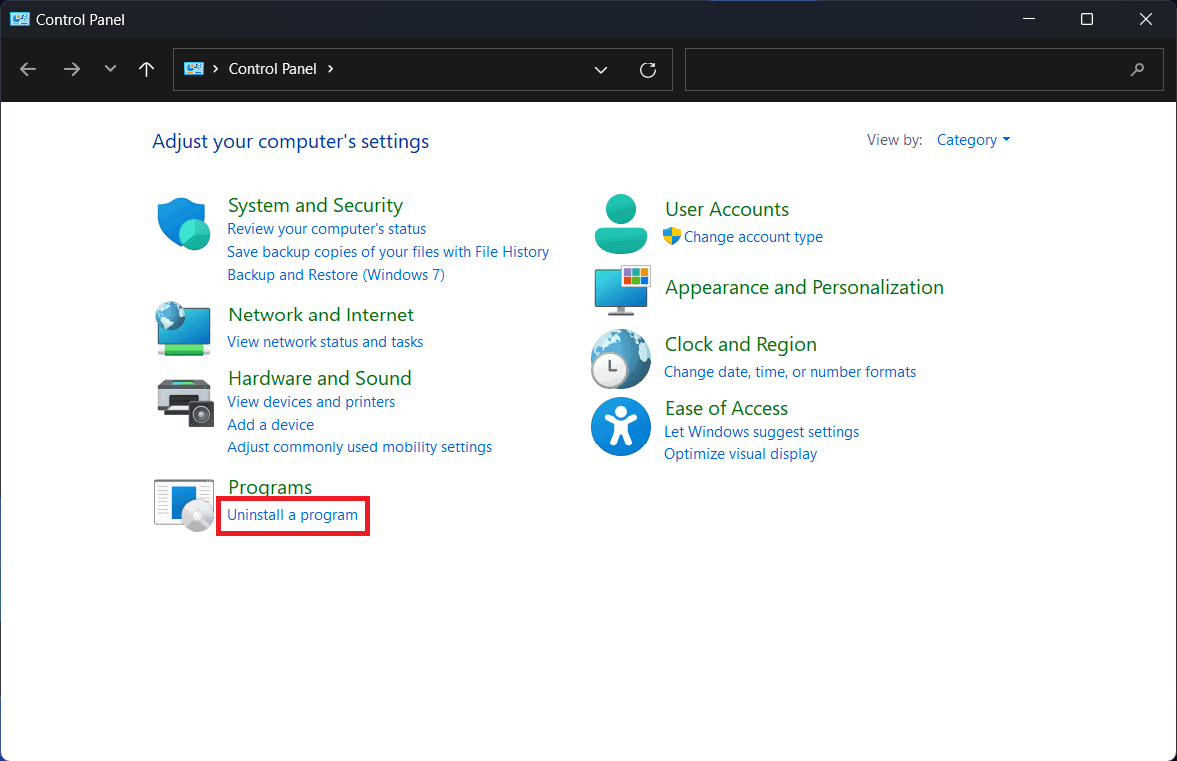
- From the list of applications, right-click on Microsoft Office and then click on Change.

- Now, select Repair and then click on the Continue button.
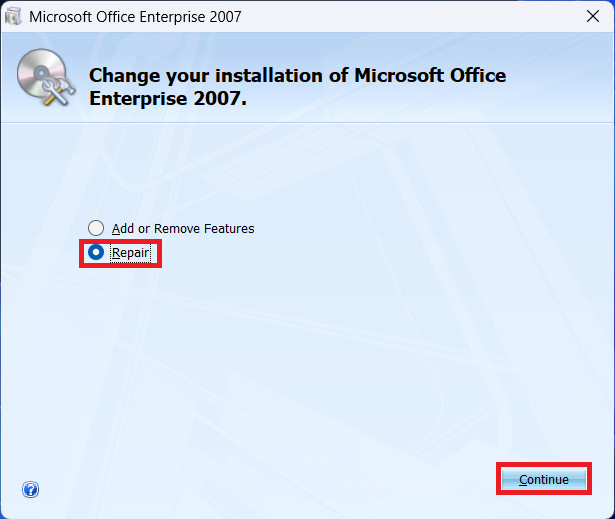
- The process will start, and Microsoft Office will start repairing.
- Wait until the process is complete, and you will no longer encounter the issue.
Conclusion
Microsoft Word Error 0x88ffc009 is a common error that recently many users have reported facing while trying to save or access Word documents on Windows 10/11. If you have encountered the same issue, this article will help you fix it. We have listed all the possible methods that one can follow to fix Microsoft Word Error 0x88ffc009 on their Windows PC.
ALSO READ:
- How To Fix Outlook Keep Asking for Password Error
- Fix Error 0x000006ba Windows Code Issue Quickly Easily
- How to Fix 0x800f0831 Windows Update Error When Updating
- How to Fix SSL Connect Error 0X00000023 in Madden 23
- Fix 0x0000007c (ERROR_INVALID_LEVEL) On Windows 11
- How to Fix 0x0 0x0 Windows Error Code Permanently
- How to Fix Error Code 0x80070490 for Windows Update
- How to Fix KB5003173 Error causing 0x800f0922
- How to Fix Error Code 0x80070490 for Windows Update
- Fix Mail App Error Code 0x8019019a in Windows 11

