- Many players are facing the "Fortnite Installation Failed Error" (DP-06) while trying to install the popular Battle Royale game due to various reasons.
- Detailed steps are provided to fix the installation error on PC, Android, and gaming consoles, including checking internet connection, system requirements, running the Epic Games Launcher as administrator, and reinstalling the game.
- Additional troubleshooting methods like manually uninstalling and reinstalling the game, checking device requirements, restarting the device, and downloading the APK are also suggested for fixing the installation error on different platforms.
Fortnite is a famous multiplayer Battle Royale game that has gained much popularity. But what if you are stuck installing it? Many players are facing the same issue and searching for “How To Fix Fortnite Installation Failed Error.” It is a regular issue occurring for various reasons to the players.
However, you should not worry about this issue, as we are here with the post to help you. This post will help you resolve this issue, and you can play the game without any problem. We will explain the fixes in detail so that you can easily understand how you have to implement them.
Fix Fortnite Installation Error On Your PC, Android, and Console

Whether you are facing the Fortnite Installation Error on your PC, Android, or Console, we have listed the procedure to fix each issue. Make sure to read them properly.
How To Fix Fortnite Installation Error On PC

If you are facing the Fortnite Installation Error on your PC, follow the below steps.
Check The Internet Connection

An internet connection is vital to install the game properly on your PC. If you are not connected with a stable internet connection, the issue will occur with you on the PC. We suggest you check the internet connection of the network you are connected with to avoid this type of issue. You can quickly check the network speed with the help of an Internet Speed Tester. Check and fix if there are any issues with the network speed.
Check The System Requirements
If you are getting the error on your PC, we suggest you check the system requirements to run the game. Fortnite is a weighty game that requires a lot of graphics. You will likely face the issue if your PC does not have the required graphics, processor, RAM, etc. So, check out the minimum and recommended system requirements to avoid this issue.
Run The Epic Games Launcher As Administrator
There are chances that the Epic Games Launcher is not getting all the proper authority, due to which you are facing the issue. Sometimes, the apps don’t get the required resources and authority, due to which they cannot function correctly. It might have happened with the Epic Games, and it is not working correctly, and you are facing the issue. However, you can face the issue easily by following the below steps.
- First, exit Epic Games Launcher if it is running. Make sure to close all background tasks.
- Now, right-click on Epic Games Launcher.
- Click On Run as Administrator.

- After it, try to install the game again.
Reinstall The Game
If the issue is still not resolved, you can try uninstalling and installing the game again on your PC. To do this, you have to follow some steps, which are listed below.
- First, open the Epic Games Launcher on your PC.
- Click on the Library option.
- Now, locate the Fortnite game.
- Click on the three dots.
- A set of options will appear; choose Uninstall.
- When the uninstallation is completed, you have to install the game again.
- Before that, restart your PC.
- Now, open the Epic Games Launcher again.
- Search Fortnite and install it.
Manually Uninstall and Reinstall The Game
Even after trying the above method, if the issue is not resolved, we suggest you follow this method.
- Open Files Manager on your PC; close the Epic Games Launcher app.
- Now, go to the directory where you have installed the game.
- The default location will be in the C Drive. However, you can locate the game from the app.
- After it, delete the whole folder of the game.
- Now, restart the launcher app.
- Try installing the game again.
- Check whether it worked or not.
How To Fix Fortnite Installation Error On Android

If you are facing the Fortnite Installation Error on your Android Device, follow the below steps.
Check Android Device Requirements
To run the game without any issues on Android, you have to ensure that you should have the minimum software and hardware requirements to run the game. You can quickly check the requirements from the store to know whether your phone can run the game properly.
Restart The Device
We suggest you restart the device if you are facing an installation error on the device. After this, uninstall the game and reinstall it from the play store. Once you have completed the step, check if the issue is resolved.
Download The APK
If you are still facing the issue, we suggest you download the APK from any third-party app and install it on your device. You can easily do this; however, when installing the APK, you will only need to give permission to Install from Unknown Sources.
Check For Updates
The game will not run if you are using the old Android version. To avoid the issue, we suggest you check for Android software updates, and if there are any updates available, download and install them. By doing so, the game will start running.
How To Fix Fortnite Installation Error On Gaming Console

If you are facing the Fortnite Installation Error on your Gaming Console, follow the below steps.
Check Storage
If you are facing an issue with the gaming console, you must check the storage to see whether it has sufficient space to install and run the game properly. It often occurs with us because the consoles have less space, and the games are not installed properly. You can fix it easily by deleting unnecessary games or files.
Reinstall The Game
There are chances that the game might not have been installed properly on your device, due to which you might be facing the issue. We suggest you reinstall the game on the gaming console after uninstalling it. Try out this step and check whether the issue has been fixed.
Check The Network Connection
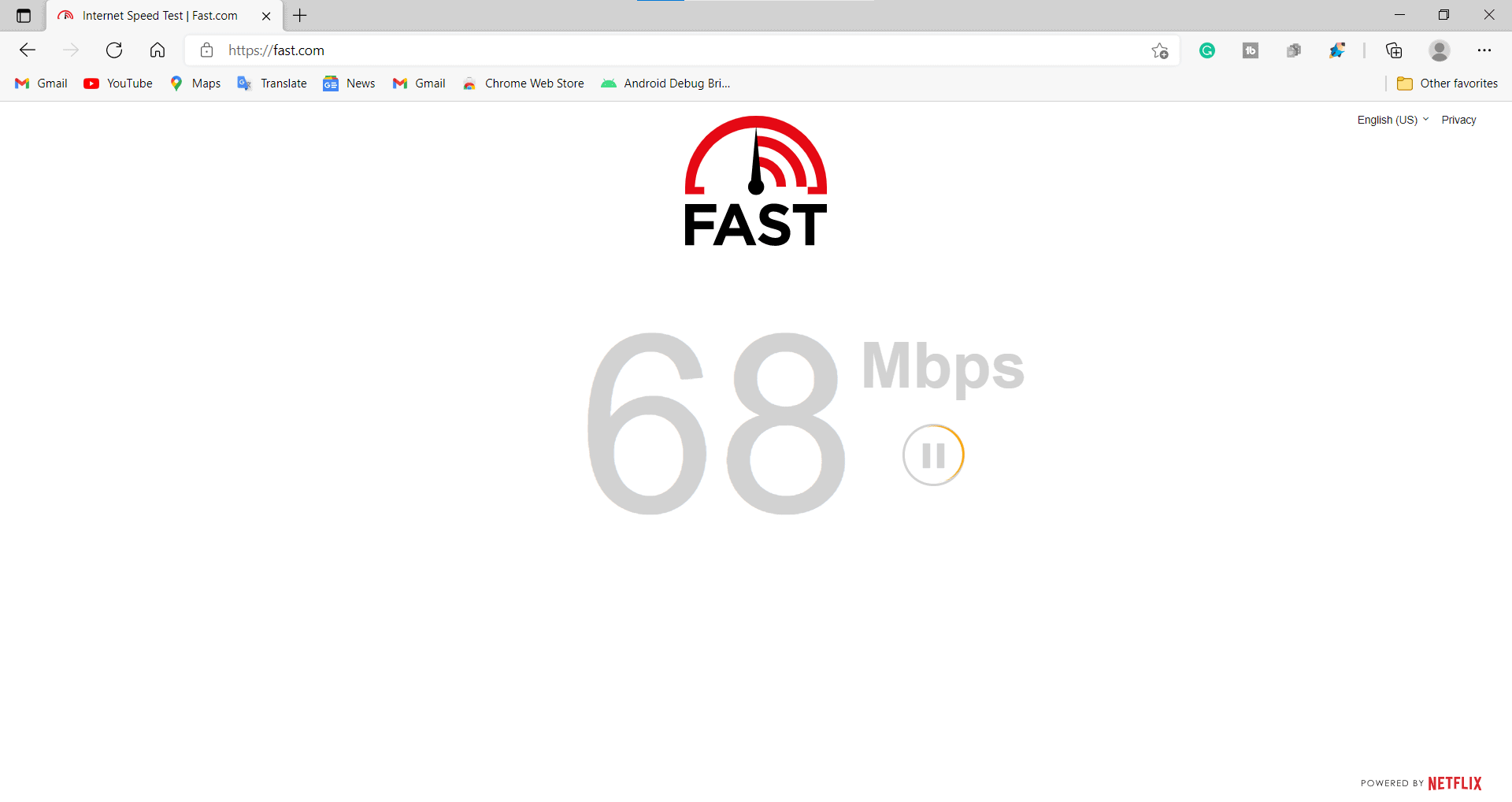
If you are not connected to a stable internet connection, there are chances that you will face the issue. We suggest you check the internet connection of the network you are connected to. You must be connected to a high-speed internet connection so that the game can be installed properly and function correctly.
Reset The Console
If the game is not installed properly, there are chances that the console is not working properly and some bugs are in it. In this case, you can reset the console to fix the issue. To reset the console, you must follow the steps listed below.
- Unlock the Console.
- Go to Settings.
- Click About.
- Go to Reset Section.
- Select Reset. That’s it.
Wrapping Up
Fortnite is a popular game, and the players love the concept of the battle royale game. Thousands of players download the game daily; however, many users face the Fortnite Installation Error issue.
In this post, we have listed the ways through which you will be able to resolve the Fortnite Installation issue. Check and try the steps we have listed in the post to see if the issue is resolved. If the issue is not resolved, you can contact the customer support of the game. They will surely help you with this query. That’s it.
FAQs
1. Why can’t I get into a Fortnite game?
If you are not connected to a proper network connection or the game is facing a server issue, you will not be able to get into the Fortnite Game.
2. What is the Fortnite error code 0009?
This error will occur if the game files are not installed correctly on the device. In this case, you have to repair or again install the game.
3. What is the error code 0016 Fortnite?
You will face this error when you try to run the game and it is being updated.
ALSO READ:
- How to Play Fortnite with Xbox Cloud Gaming
- Enable Fortnite 2-Factor Authentication (2FA)
- How to Fix Fortnite Lag PC and Connection Issues 2023
- Best Fortnite Game Names [50+ Unique]: Characters, New Names
- How to Use Cheats on Eclipse Emulator 2023
- How to Fix Mobile Authentication Error on Overwatch 2

