- Unexpected errors while watching purchased content on Apple TV are frustrating for users.
- To fix the error, use the Apple TV app to stream purchased content or restart the device to resolve RAM issues.
- Check for strong internet connection, lower video resolution, update software, re-login to iCloud account, remove restrictions, or factory reset Apple TV if errors persist.
Apple TV has revolutionized the way we consume digital media, providing seamless streaming for a wide range of content. Watching purchased content on Apple TV may produce unexpected errors, causing users to be frustrated. Here, we will examine the common causes behind the Apple TV Unexpected error and provide effective solutions to fix it.
Fix Apple TV Unexpected Error When Watching Purchased Content

iTunes is responsible for the Apple TV Unexpected error. In order to fix it, use the Apple TV app to stream the purchased content. You can do this by opening the Apple TV app and selecting Library (it should be near Watch Now, tv+, and Store). You can then stream your purchased content from here without any error message by selecting TV Shows from the left menu. But, in case you still face this problem, make sure to check out the fixes we have mentioned below.
Restart Apple TV

When you experience any usual errors, restart your device. You can restart the Apple TV to see if it works. In this way, you’ll get rid of excessive RAM usage and boost system performance. You can restart your Apple TV with the remote. So, here are two methods to do so, therefore, decide which is easier for you.
Using Apple TV remote
- 1st Generation: Hold the Menu and TV/Control Center buttons. As soon as the light flashes, release the button.
- 2nd Generation: Hold the Back and TV/Control Center buttons. As soon as the device flashes, release it.
- Apple Remote: Hold the Menu and Down buttons. Once the device flashes, release the buttons.
Using System Settings
- Go to Settings > System.
- Hit Restart.
Connect to a Strong Internet
You’ll need a strong internet connection to stream HD videos on Apple TV. Hence, lags in the Internet can cause problems loading content. If this happens, connect your Apple TV to 802.11ac Wi-Fi. It might be necessary to reset the network if the problem persists.
Power Cycle Apple TV
You can troubleshoot temporary glitches by power cycling Apple TV. Using your Apple TV continuously without letting it rest can cause Apple TV Unexpected error. Also, this fix solves HDMI-related issues. So, here’s how it works.
- Disconnect the Apple TV cable from your TV.
- Plug out your TV and Apple TV’s HDMI cable.
- After 10 to 15 seconds, reconnect all cables.
- Start playing videos on your TV.
Change to Lower Video Resolution
In general, Apple TV shows and movies are high-definition. As a result, streaming such high-quality videos might cause buffering, or Apple TV Unexpected error occurs. If so, you can lower the quality. Here’s how:
- Navigate to Settings > Video and Audio.
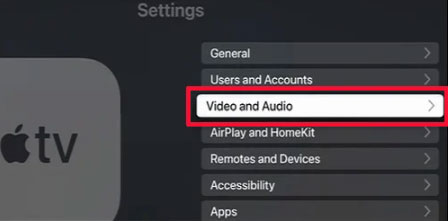
- Click Format under Video.
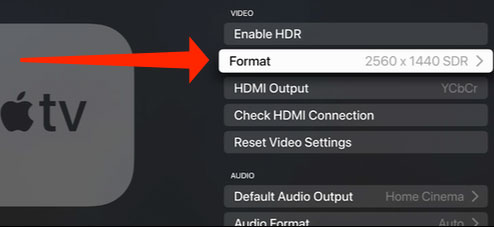
- Select Other Format.
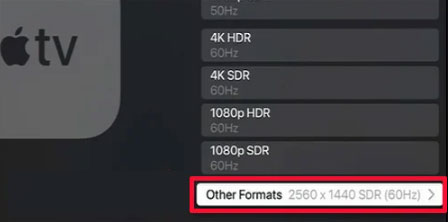
- Choose a lower resolution.

Check for Apple TV Software Updates

Your Apple TV might not be able to load content if you’re using an outdated version. Apple TV introduces performance stability, error fixes, and new features with new software updates.
Make sure you have the latest software updates. To avoid missing out on recent updates, turn automatic updates on. Here are the guidelines for updating your Apple TV:
On Apple TV 4K
- Go to Settings on your Apple TV.
- Select System> Software updates and wait.

- Click Update Software.

- Your Software is up-to-date if no updates are available).
- During the update, do not turn off or disconnect your Apple TV.
On Apple TV (3rd Generation)
- Go to Apple TV Settings.
- Click General > Software Updates. Let the System check for updates for a few seconds.
- To see if there are updates, click on the Download and Install button.
- When updating your Apple TV, don’t turn it off or disconnect it.
Note: Since some users have reported that iOS 16.3.1 may have triggered the issue, we recommend not updating the Software until a fix is available from the official’s side.
Re-login to Your iCloud Account
Sometimes there are issues with your Account. It might be worth trying to relog into your iCloud account.
To log in to iCloud, follow these steps:
- Go to Settings > Users & Accounts.
- Select your Account and click the Remove User button.
- Your Apple ID is required.
Remove Restriction
When content restrictions are enabled, there will be an error loading the content. It might have been set up from the parental controls on your Apple TV. Remove the restriction and see if the Apple TV Unexpected error gets resolved.
Here’s how:
- Go to Settings on Apple TV.
- Go to General > Restrictions.
- Select Restrictions.

- Enter the Passcode if prompted.
- Choose Off to remove the restriction.
Factory Reset Apple TV
If the Apple TV Unexpected error persists, reset your Apple TV factory defaults. All data will be wiped when reset. Therefore, malicious data causing the issue will be removed. If you aren’t sure, don’t proceed. Here are the steps.
Apple TV 4K
- Go to Settings > System.
- Hit Reset.
- Choose Reset or Reset and Update.
- Keep your Apple TV on until the Reset is complete.
Apple TV (3rd Generation)
- Select General from Settings.
- Next, click Reset.
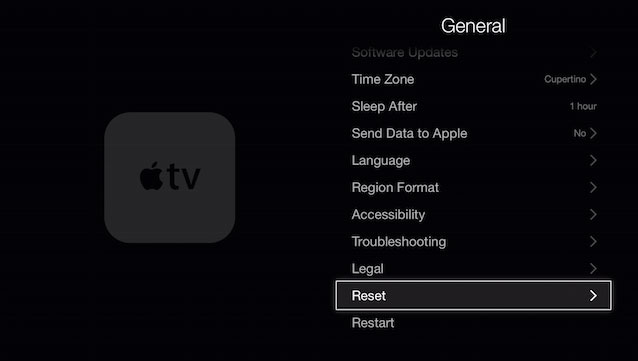
- Keep your Apple TV on until the Reset is complete.
Sum UP
It can be frustrating when Apple TV unexpectedly crashes while watching purchased content. But now, you can resolve this problem by following the troubleshooting methods outlined in this article. So, that’s it from our side on fixing Apple TV Unexpected Error. It’s our hope that you find this guide helpful. Furthermore, comment below and let us know if you have any doubts.
ALSO READ:
- How to Fix Apple TV App Not Working in Sky Q/Sky+ HD
- How to Watch UFC Fight Pass On Apple TV, FireTV, Android, Smart TV
- How to Connect Apple TV to WiFi Without Remote
- Fix Volume Control Not Working on Apple TV 4K Remote
- How to Download Apple TV or Apple Music on Windows 11
- How To Turn off Apple TV and Apple Watch Keyboard Notifications
- How To Fix When Apple TV Stuck and Could Not Sign In

