- Amazon app crashing issues can be frustrating for users relying on it for online shopping
- To fix the issue, restart the app or device, check internet connection, update the app, clear cache files, update device firmware, or reinstall the app
- Following these steps can help resolve the "Amazon shopping app not working" problem and get the app running smoothly again.
Almost everyone relies on Amazon for online shopping. From the Amazon app, you can search for items, buy them, track your order, and even cancel it. It can be frustrating for users to face Amazon app crashing issues, especially for someone relying on Amazon to buy stuff online. There are various ways to fix the Amazon shopping app crashing issue. If the Amazon app is not working on your device or it keeps crashing, you can follow the methods mentioned in this article to fix it.
Fix Amazon Shopping App Not Working Android/iOS
Restart Amazon App

The first thing that you should do is restart the app. Crashing issues are generally encountered due to glitches and bugs in the software. These temporary glitches can prevent the app from loading properly and crashing. Close the app from the recent apps section and then launch it again. See if that fixes the issue, and if it doesn’t, then follow the next step.
Restart Your Device
If the Amazon apps is not working after restarting, you should try restarting your device. Restarting your phone will restart all the services running in the background and close all the apps opened in the memory. If the issue was caused due to background services or apps, restarting your device will fix the issue.
Check Your Internet
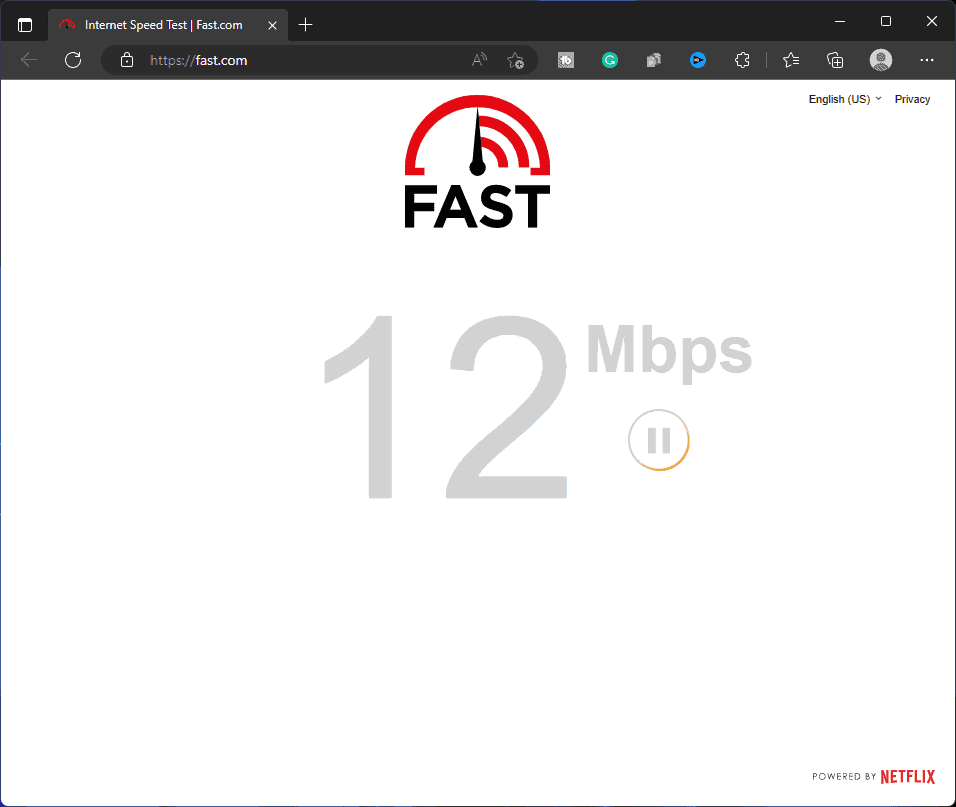
If your internet is down or unstable, then that may also cause this issue. You can visit this guide to check your internet speed. If your internet is unstable, then you can troubleshoot it by following the steps given below-
- Close all the apps from the background that might be using your data.
- If you have a mobile hotspot turned on, then turn it off.
- If you are connected to Wi-Fi, then disconnect all the other devices connected to that Wi-Fi.
- If you use your mobile data, turn it off and enable it again.
- If the previous step didn’t work, you can enable airplane mode on your phone for a few seconds and disable it.
- For mobile data users, try connecting to a Wi-Fi network. If you were already connected to the Wi-Fi, switch to any other network or use mobile data.
Update Amazon App
If there’s an update available for the Amazon App, then you should install it. This issue can often be caused if the app needs to be updated. Check for updates and update the Amazon app to the latest version to fix the issue.
- If you are using an Android phone, then open Play Store. If you are an iPhone user, open the App Store on your iPhone.
- Tap on the search bar here, type Amazon, and tap on the relevant option from the search results.
- You will see the Update button if any update is available. Tap on the Update button to update the app.
- Once the app has been updated, launch it, and it should be working fine now.
Delete Cache Files Of Amazon
Cache Files can be a major reason for facing such issues. Clear the cache files of the Amazon app if you are facing problems while using it. If you are an iOS user, you cannot clear the cache of the apps, so reinstalling the app is the only option left for you. Whereas Android users can follow the steps given below to clear Amazon’s cache file-
- Press the Amazon icon and tap the i button to open the App info screen.
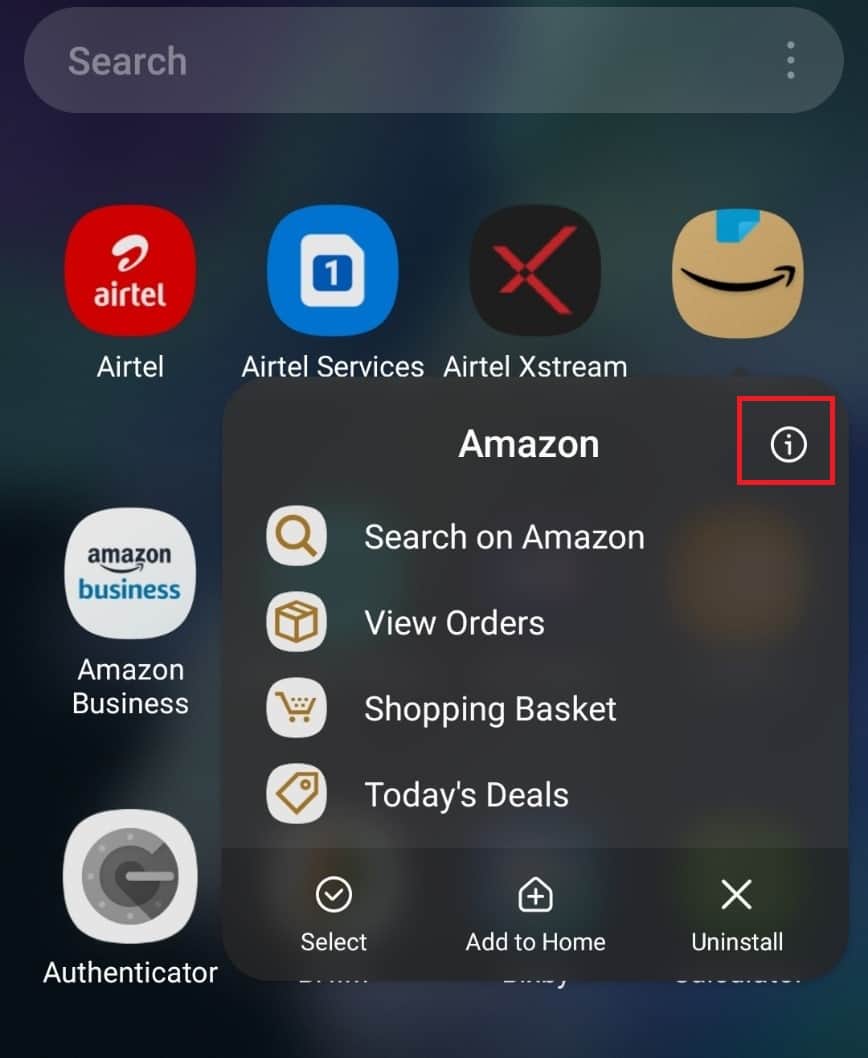
- Now in the App Info, lookout for Storage and tap on it.

- You will see Clear Cache and Clear Data buttons here. Tap on Clear Cache, and that will clear the cache of the app.
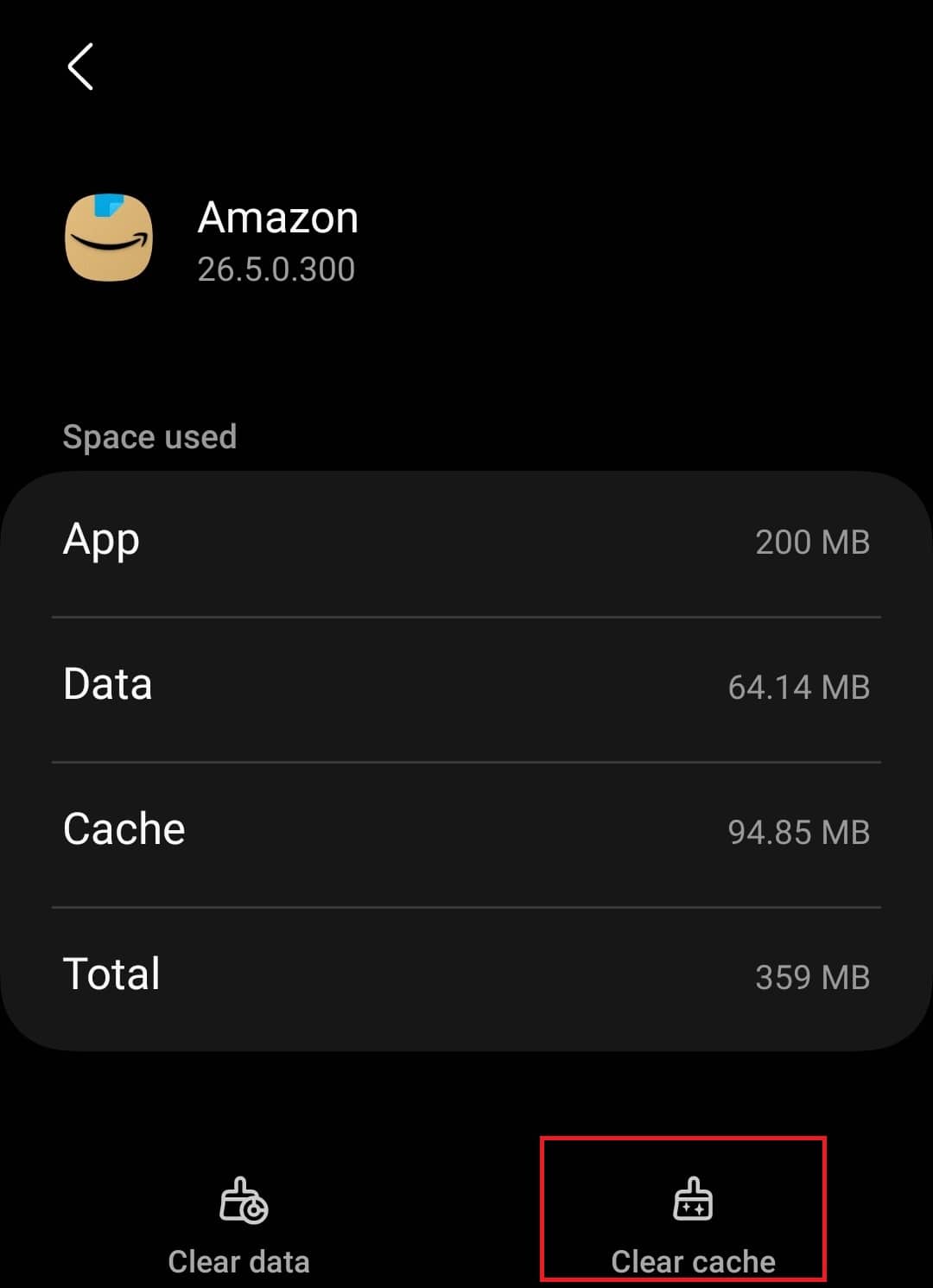
Update Your Device Firmware
The OS version that your device has may not be compatible with the latest version of Amazon and causing this issue. You can update the firmware of your device if the Amazon app is not working. The steps to do so are mentioned below-
On Android
- Tap on the Settings app icon on your Android phone.
- Now, tap on the Software Update option.

- Next, tap on Download and Install to search for the firmware updates.

- Install any update available and see if you are still facing the issue.
On iOS
- Open the Settings of your iOS device.
- Head to the General section here.
- Now, tap on the Software Update option.
- Next, tap on Install Now button to install the update.
Reinstall Amazon
If the files of the Amazon app are corrupted, then that might also cause this issue. You can reinstall the Amazon app and see if that works for you or not. Given below are the steps to do so-
On iOS
- Tap and hold the Amazon app icon and then tap on Delete.
- Tap on Delete again to confirm deleting the app.
- Now, open the App Store on your iOS device.
- Search for Amazon and tap on the first option in the search result.
- Now, tap on the Get button to install the app.
- After installing the app, sign into your account, and the issue should be fixed.
On Android
- Long press the Amazon app from the app drawer and then tap on Uninstall. Tap on OK to uninstall the app.

- Now, open the App Drawer on your device, and tap on Play Store to open it.
- Tap on the search bar at the top, type Amazon, and search for it.
- Open the relevant search result, and tap on Install to install the app.

- Open the Amazon app once installed and login into your account.
Conclusion
Issues with the Amazon app should be no wonder. Problems like Amazon Apps not working are common, and if you face it, then you shouldn’t be tense about it. You can follow the steps in this article to fix the Amazon shopping app not working.
ALSO READ:
- Register Device at amazon com/mytv Enter Code Login Amazon MyTV
- How To Fix Amazon Fire TV Keeps Restarting
- How to Fix Amazon Cart Not Working Error
- Change Country on Amazon Shopping App and Website
- How to Pay with Apple Pay on Amazon
- What is Amazon Hub Counter? Amazon Hub Counter Near Me
- How to Use PayPal On Amazon
- How to Pay with Apple Pay on Amazon

