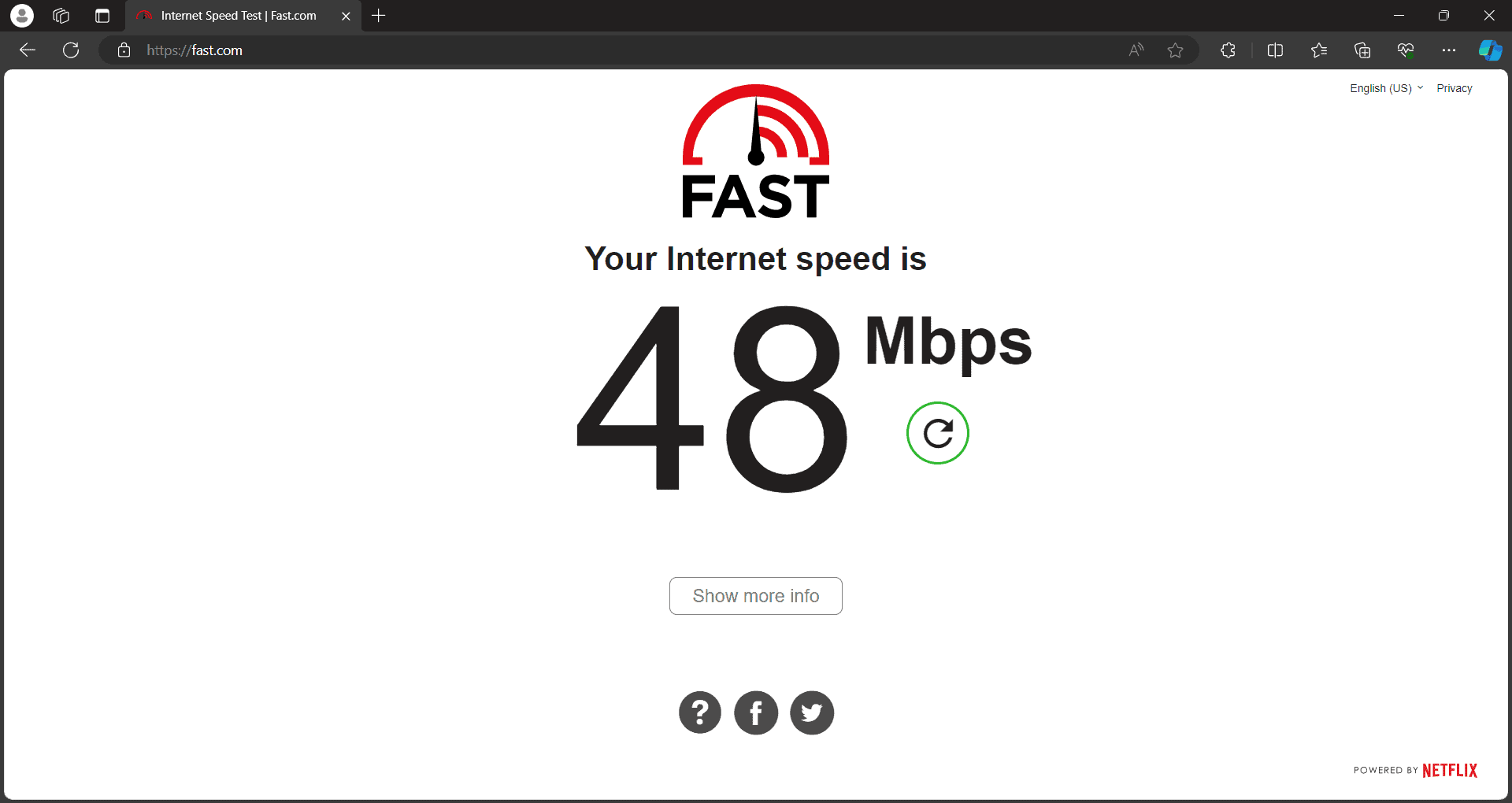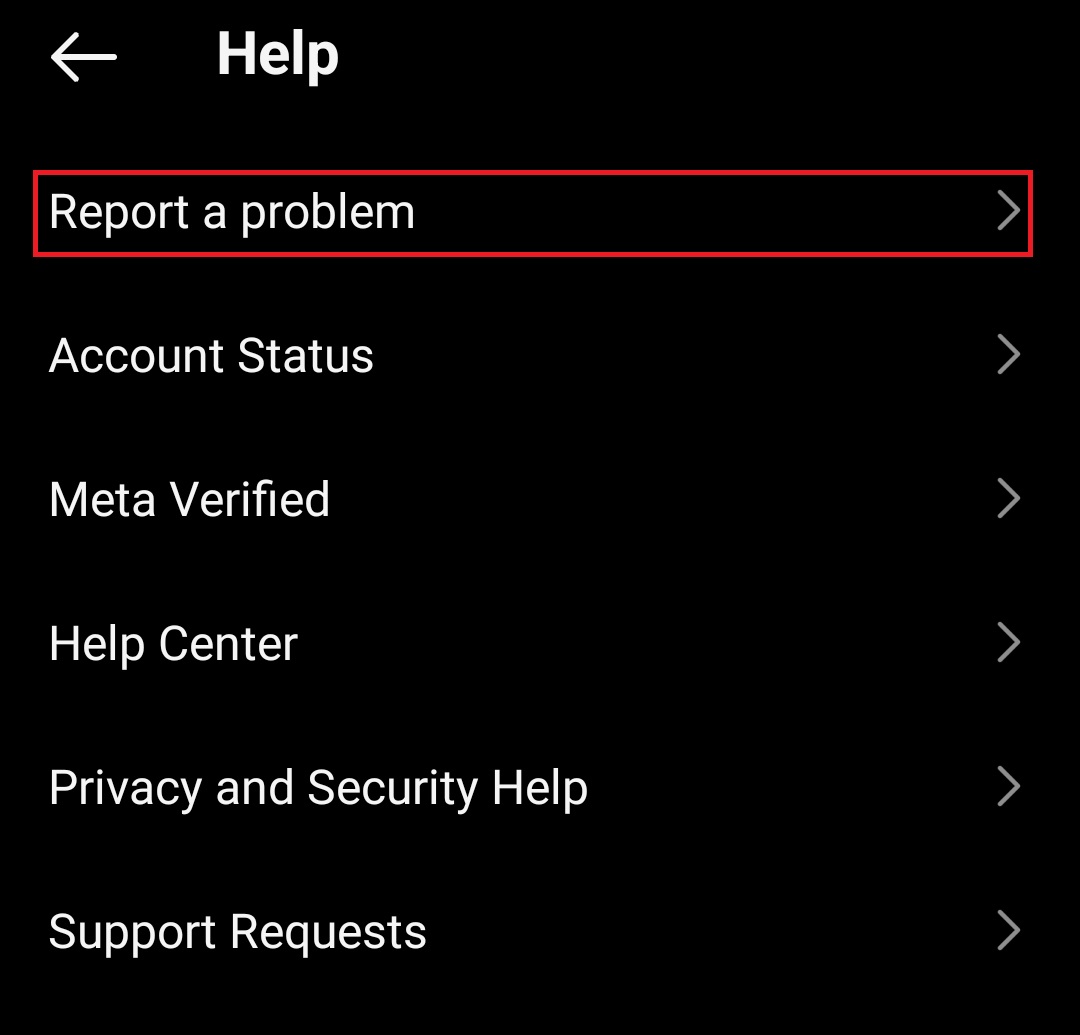- Instagram Music not showing all songs can be fixed by checking your internet connection, as slow connections can cause the issue.
- Using a VPN to change your IP address can help resolve Instagram Music problems caused by blocked IP addresses.
- Switching between different types of Instagram accounts, such as creator accounts or personal accounts, can also help fix the issue of songs not showing on Instagram Music.
With Instagram, we can share our experiences through photos, videos, and even music. Integrating music features into the platform enhances the overall user experience and allows us to express ourselves more creatively. Some users, however, experience glitches or problems with Instagram Music, which causes songs to not display. Well, that’s why we are here. In this article, we have mentioned some of the potential fixes that will surely help you resolve Instagram Music not showing all song errors. So, let’s check out the fixes.
How to Fix Instagram Music Not Showing All Songs
So, here are some fixes that will surely help you resolve the Instagram Music not showing all songs error:
Check Your Internet Connection
Sometimes, it is only the internet connection that causes problems with your Instagram Music. Using Instagram Music with a slow internet connection may cause the search function not to work or music playback not to work.
Generally speaking, a slow internet connection is indicated by slow Instagram feed refreshes, black IG messages, or a long loading time. It might be a good idea to turn your Wi-Fi off and back on again if you haven’t already. If the problem persists, you may want to try connecting to a different internet connection.
Use a VPN
To make sure that your IP address doesn’t cause any problems with the Instagram music sticker, you should use a VPN.
When you use a VPN, your IP address changes, so if Instagram has blocked your IP address, you will be able to use Instagram again.
Despite the fact that a VPN hides your real IP address, you should only use a VPN that you can trust for your smartphone. If you have an iPhone or Android device, we recommend NordVPN.
Switch to the Creator Account
You can fix the Instagram music not working error by switching to a creator account if switching to a personal account did not work. To switch to a personal account, follow the same steps. You will only need to tap on Switch to a creator account rather than Switch to a personal account.
Also, if you have more than one business account, you may be able to access Instagram music from each of your accounts.
Switch to Personal Account
The best thing you can do if you have a business account is to switch to a personal account. There have been many reports of users successfully fixing Instagram music problems using this method. To switch from a business account to a personal one, follow these steps:
- Launch the Instagram application. Tap the hamburger menu (three horizontal lines) at the top of your Instagram profile.
- Choose Settings and Privacy from the menu.
- Click on Account.
- To find the Switch account type, scroll down.
- On the Account type menu, tap Switch to personal account, then tap Switch to other account type.
Update Your Instagram App
It is possible that you are running an outdated version of Instagram if you can’t add music to your Instagram posts. It may be possible to fix your Instagram music not showing all song problems by updating the app. To update Instagram:
- If you have an iPhone, open the App Store. If you have an Android phone, open the Google Play Store.
- Look for the Instagram app on your device.
- If updates are available, you’ll see an Update button. Your app is already up-to-date if there is no update button.
- To update, tap the Update button.
- Afterward, open Instagram again and verify that the problem has been resolved.
Sign Out of Instagram and Back In Again
You may be able to fix the Instagram music not showing all the song issues you’re experiencing with Instagram music by logging out and back in again.
It may take a few minutes for Instagram music to start working again once you sign back in. In order to sign out of Instagram, follow these steps:
- Go to the Profile icon.
- Thereafter, tap the Menu icon at the top-right of the screen.
- Click on Settings.
- Tap Log Out at the bottom of the page.
- Afterwards, re-sign into Instagram.
- To see if Instagram music works again, try it again.
Clear your App’s Data and Cache
You can delete Instagram’s data and cache by going to the settings on your device if the methods above don’t work. To use your Android device, please follow these steps:
- Go to Settings on your device to get started.
- Go to Application Manager or Apps.
- From the installed apps list, select Instagram.
- Once that has been done, select Storage.
- Next, select whether you want the app’s data or cache cleared. Nevertheless, clearing the app’s data means deleting all personal information saved within it, including passwords and usernames.
You can restart your app by deleting the data and cache, possibly fixing Instagram music not showing all songs error. You should now be able to hear Instagram Music after clearing the app’s data.
Reinstall Instagram
You can try deleting and reinstalling Instagram music if you have still not been able to get it to work. Hopefully, this will resolve any problems preventing Instagram music from showing all songs issue:
In order to delete and reinstall Instagram on Android, follow these steps:
- Go to the Google Play store.
- In the search box, type Instagram.
- Click Uninstall on the app’s page.
- After uninstalling Instagram, go to the Google Play store‘s Instagram app page.
- Click Install.
- Make sure you’re logged into your Instagram account before using Instagram music.
If you want to delete and reinstall Instagram on your iPhone, follow these steps:
- Hold down the Instagram app icon.
- Click Delete App.
- To confirm your decision, tap Delete.
- Afterward, open the App Store and search for Instagram.
- Download and reinstall the app.
- Make sure you are logged in, and you can try Instagram music again and check if the Instagram music not showing all songs has been resolved.
Report Your Problem to the Instagram Help Center
If Instagram Story music is not working for you, you may want to report the issue to the Instagram Help Center. In the Instagram Help Center, you can find FAQs that will help you.
You can, however, follow these steps if you cannot locate any troubleshooting methods for Instagram Music:
- To begin, tap the horizontal lines on your profile.
- Go to Settings > Help.
- Click on Report a Problem. If you want to go to the report page, shake your phone anywhere in the app.
- Click Report Problem Without Shaking. Once that is done, tap Include and Continue.
- Describe the problem in detail. If you would like to provide additional details about your issue, you can attach screenshots. After that, click Send.
ALSO READ:
- How to Disable or Hide Explore Page on Instagram
- Why is My Instagram Profile Picture Blurry? Here are 7 Ways to Fix it
- Top 10 Best Picuki Alternatives For Instagram
- How to Fix Instagram Feed Not Refreshing Issue
- How to Fix Instagram Reels Not Working on iOS & Android
- How to See Who Unfollowed You on Instagram
- Fix Instagram Reels Views Not Showing on Android & iPhone