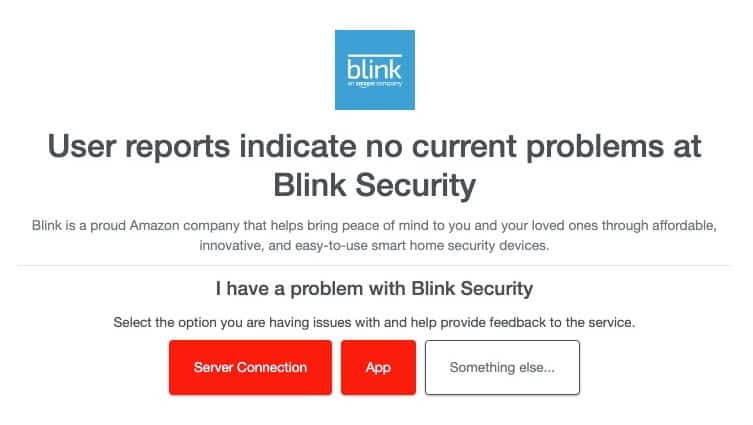- Blink cameras' internet connection causes green flashes, system information transmission to servers can lead to green light blinking, and a weak internet connection hinders camera functionality.
- Solutions to fix the Blink Camera blinking green issue include checking for Blink server outages, power cycling the camera, reconfiguring the camera in the Blink app, checking internet connection, and restarting the router.
- Additional solutions involve placing the router closer to the camera, extending the WiFi network, resetting the Blink Outdoor Security Camera, reconnecting the camera to the WiFi network, and switching the network on the Sync Module.
An indoor camera powered by batteries was the idea behind Blink, which started in 2014 as a startup seeking crowdfunding support. There is a wide variety of home security cameras in the Blink line, including the Blink Outdoor, which is a flagship product. Nevertheless, there is only one plug-in camera currently available from Blink, and it offers 24/7 indoor security packed in an ultra-small body. However, there are many users reported that they are facing the Blink Camera blinking green light issue. So, let’s get started with the guide.
Why Blink Camera Blinking Green Light?
- Blink cameras’ internet connection could be causing green flashes.
- Blink cameras occasionally transmit system information to Blink servers to keep them healthy. Sometimes, cameras lose connection with servers, but it is rare.
- Whenever your WiFi or internet is weak, the camera will blink green. Since a weak internet connection may hinder the recording function of the camera, this becomes an error indicator.
- Even though it is rare, your Blink camera’s firmware may corrupt and become an obstacle to the camera’s operation. Green blinks appear on the camera to indicate an error.
How to Fix Blink Camera Blinking Green Issue
So, here are some related methods that you can use to resolve the Blink Camera blinking green issue:
Check Blink Outage of Servers
Possibly, the problem is caused by a Blink server outage. You may have a Blink camera flashing green light issue if the Blink servers are undergoing maintenance or upgrades. In order to check the status of the Blink servers, you can use a third-party website such as DownDetector.
Power Cycle Blink Camera
There is sometimes a temporary software problem on Blink cameras that causes the green light to blink. In this case, all you need to do is power cycle your computer.
- You will need to remove and reinsert the batteries for 10 seconds.
- Ensure that your camera responds when you command it.
Reconfigure The Camera Inside Your Blink App
It may be possible to remove the camera from your Blink app and add it back again. To do this:
- Launch the Blink app.
- On the camera’s display image, click the settings icon.
- To delete, scroll down and click the red delete button.
- As usual, you should add it back in again.
Check for Internet Outage
Using your Blink camera, check to see if you have a Blinking Green Light indicating an internet connection. For the Blink camera to work properly, it needs to be connected to the internet. Blink cameras may experience issues if you have a slow internet connection, such as blinking green when connected to your home network if you have issues with your internet connection,
In order to fix this problem, you should determine the speed of the internet connection where the blink camera is connected.
- On your computer, open your browser. You can, however, choose any web browser.
- To check your speed, type speedtest.net it is one of the most popular websites for testing your connection speed.
- Hit the Go button. Upon pressing Go, the speed test will begin.
- Await the results of the speed test. Check your download and upload speeds.
Restart Your Router
Router glitches are one of the most common causes of problems with WiFi and the internet. If the problem persists, it is better to power cycle your router rather than try to figure out what is wrong.
If someone is currently connected to your home network, make sure no one is online. Then, shut down your router and restart it using the steps mentioned below:
- Disconnect your router and modem’s power cables.
- You need to wait 30 seconds.
- Reconnect the power cables.
- It may take a few minutes for the modem and router to boot up.
Try the camera again once the router has been fully booted. If it still doesn’t work, we will need to test the signal strength between your router and camera.
Place the Router Closer to The Camera or Sync Module
Wireless internet connections differ from place to place, sometimes working perfectly at one location but not at another. Also, the camera may be too far from the sync module or router of the device. To see if that helps, move the router near the Blink camera or Blink Sync Module.
Extend your WiFi Network
When there are fewer obstacles in the way, standard routers work well for small homes. Nevertheless, they quickly fail in homes with multiple connected devices or homes of any reasonable size. The good news is that you can try a few solutions to Blinking Green Light issue.
- Buy a better router. Using a decent router will definitely be of benefit to you if you’re using a mediocre internet router.
- Switch to a mesh WiFi system. Even large homes can benefit from these systems because they provide strong WiFi.
- Use a WiFi extender. With a WiFi extender, you can boost the signal in that specific area of your home if your current network works for all but one area.
Reset Blink Outdoor Security Camera
There may be a problem with the Blink camera’s software if your Blink camera still has a flashing or solid green light. If that is the case, you can reset it to restore the blink camera. You will need to follow these steps in order to resolve Blinking Green Light Blinking Green Light issue:
- Press and hold the reset button until the flashing red light starts blinking to reset the Sync Module.
- Afterward, hold the button until the LED starts blinking green and blue.
- In the current state of the Sync Module, it is set up. It is now time for all cameras to be turned off.
- Delete the Module from your Blink app.
Reconnect Blink Camera to WiFi Network
- Upon seeing a solid green and blue blinking pattern, select Discover Device. Afterward, you will be prompted to join Module’s WiFi network.
- Select your WiFi network by tapping Join from the list of available networks.
- Enter your WiFi password carefully on your keyboard and click Join.
- There is an alert saying, “Module added!” shortly after that. Select Done when you see it.
- Now, you can use your system regularly again.
Switch the Network on the Sync Module
Occasionally, you will receive a notification saying, “Sync Module Offline,” while your Blink sync module displays a Blinking Green Light.
This error appears on top of the screen when you open the app. The quick and easy way to solve this problem is to switch to a different WiFi network. To change the network on your sync module, follow these steps:
- To connect your sync module to the new WiFi network, ensure your mobile is connected to it.
- Tap “Settings” on the Blink mobile app.
- Go to “Devices and System Settings.”
- To fix the malfunctioning sync module, tap on “Systems.”
- Tap on “Sync Module.”
- Choose “Change WiFi Network.”
- On your sync module, press and hold the “Hard Reset” button until you see a red light.
- Upon seeing the “blinking blue light” and “steady green light” on your sync module, tap “Discover Devices.”
- Then tap “Join” and choose a 2.4GHz WiFi network.
- Afterward, you will need to enter the WiFi password and click “Join.”
- You’re done! You will see a message stating, “Sync Module added to the system.” When you see that message, tap “Done.”
Does the Blink Camera Connect to WiFi or Sync Module?
In order to connect to Blink’s original Indoor, XT, and XT2 cameras, you need to use the same WiFi SSID as the Module. If you are configuring these cameras with an extender, make sure the WiFi extender’s SSID and password match the main wireless network.
ALSO READ: