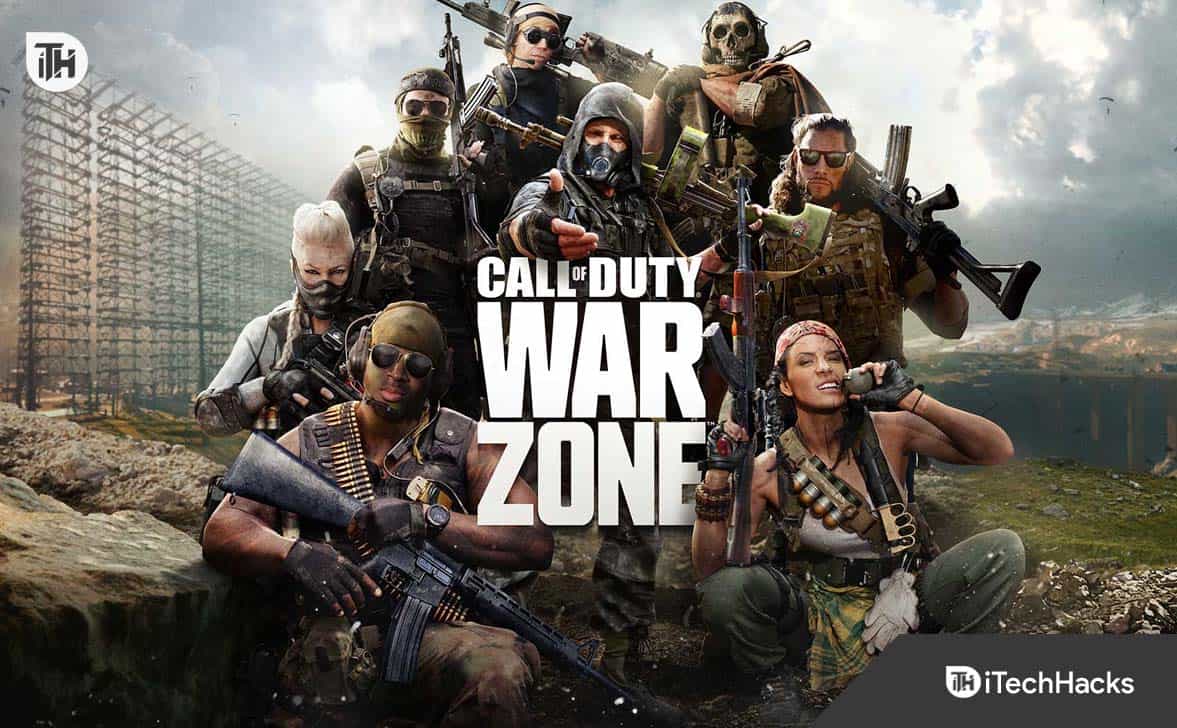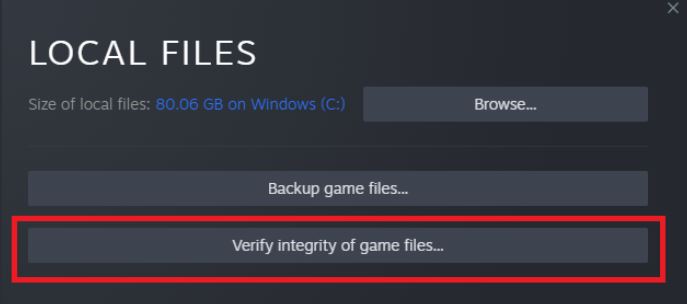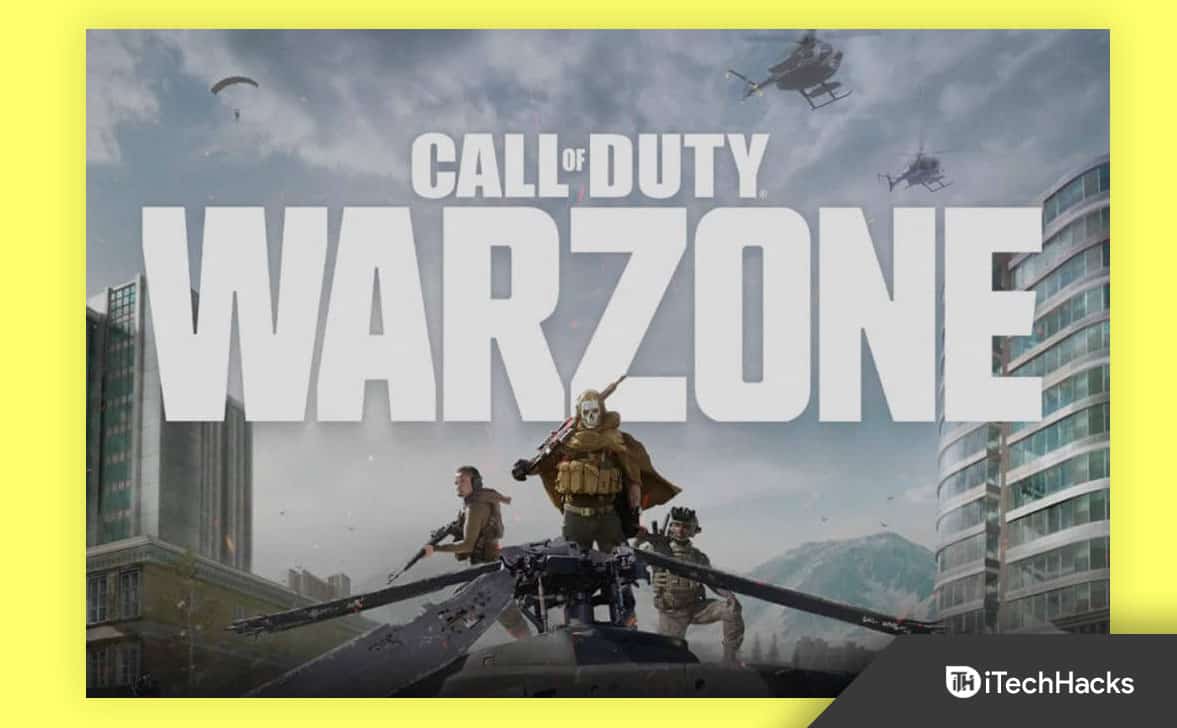- Call of Duty: Modern Warfare 2 and Warzone 2 are popular multiplayer battle-royale games known for their missions and gameplay, attracting many players.
- Some players have reported a "Fix Your Profile Was Signed Out Error" when starting the game, preventing them from tracking progress, but solutions are available.
- Methods to resolve the issue include changing the game voice channel, starting a campaign mission, clearing Steam download cache, disabling Windows Firewall and antivirus, verifying game files integrity, and flushing DNS cache.
Call of Duty: Modern Warfare 2 and Warzone 2 are popular multiplayer battle-royale games. The players are always looking to play any of these games. It is because of the missions and gameplay. The missions in Modern Warfare 2 and Warzone 2 are very similar. Still, the players have their own choice between both games.
The game is growing day by day due to features that are being added to it. However, some players have reported some issues with the game. When the players tried to start the game, they reported that their profile was signed out. Due to it, they cannot track the game’s progress. However, it is not a big issue to worry about. We have listed the methods below to resolve the issue. So, let’s get started with it.
Fix Your Profile Was Signed Out MW2 & Warzone 2.0
Many users who started the game found out that the profile was signed out of the game. The players could not log in to the game again, and when they were doing this, the profile was being signed out. There are various reasons available why the issue might occur. But you don’t have to worry about it. We have listed the methods below through which you will be able to resolve the problem on the system that you are using. So, check them out.
Change Game Voice Channel

The players trying to get into the match with their friends also got the same error. However, they resolved the issue by changing the game voice channel. This has helped a lot of users in resolving the issue. We have listed the steps to resolve the problem, do check them.
- Open the game menu.
- Go to the Settings.
- Head to the Audio Section.
- Scroll down and look for the Channels.
- Select the Game Voice Channel and change it to Party Only or All Lobby.
- Now, check whether the issue has been resolved or not.
Start The Campaign Mission
The profile might be signed out due to the issues between the game’s connection and the server. In this case, you can try to play the Campaign Mission, as it helps build proper linking with the server and game through which the issue was resolved. It is because when you start the Campaign Mission in the game, it will build a connection with the game’s server. If you have bought the game, it will check the game’s progress, and after it, the issue will be resolved after building a proper link between the game and the server. That’s it.
Clear Steam Download Cache
There are chances that your profile is being signed out due to the Steam download cache files. It might happen as the Cache Files can also cause issues if they have any faults. You have to follow the steps which are listed below to do this.
- Open the Steam Launcher.
- Go to the drop-down and select Settings.
- Click on the Downloads Button.
- Select the Clear Download Cache.
- That’s it; try rerunning the game and check whether the issue has been resolved.
Disable Windows Firewall and Antivirus
Your profile might be signed out if the Windows Firewall and Antivirus block the game from connecting. For the users who don’t know, the Firewall and Antivirus checks for the responses received from the third-party servers. If it has found any malicious activity, the app will be blocked.
The same might have happened with the game, and it cannot make a proper connection to the server due to it, and your profile is getting signed out. In this case, we suggest you disable the Windows Firewall and Antivirus from the system to check whether they create any issues. If the game starts to run correctly after disabling the Antivirus and Firewall, then you have to unblock the game from it. You can follow this guide to disable the Firewall and Antivirus.
Verify the Integrity of Game Files
There are chances that the game might not have been installed properly on your system or there are some corrupted files in it, due to which the issue is occurring with you. We suggest that you use the game launcher feature to scan the game files and repair it to fix the issue. The game launcher has a feature where they will start scanning the files and repair the corrupted files if they have found any. You will need to follow some simple steps to do this.
- Open the game launcher.
- Select the Library.
- Right-click on the game.
- Select Properties.
- Go to the Local Files.
- Select Verify Integrity of Game Files.
- Wait for the process to get completed.
- After it, check whether the error message is still coming or not.
Flush DNS Cache
The DNS Cache makes connections between the domains faster than before. They store some cache files, which helps build the connection, so the connections are built faster. If the DNS Cache is not working properly on the system, there are chances that it is causing issues to the game in making a connection with the server by which you are signed out of the game. This will occur only if the DNS Cache files are not working properly due to any issues. We will list the steps below to flush the DNS Cache. Check them below.
- Open the Start Menu.
- Type CMD and right-click on it.
- Select Run as Administrator.
- Now, type “ipconfig /flushdns.”
- After it, restart the system.
- Wait for the system to restart, and check whether the error message is still coming.
Delete Saved Data on Your PlayStation
Players still facing the issue on the PlayStation, even after changing the game channel, should delete the saved data. It is because the Saved Data is causing issues in the running of the game due to which the issue is occurring. So, delete the saved on the PlayStation and check whether the issue is resolved. You can follow the steps listed below to delete Saved Data on the PlayStation.
- Open Settings on the PlayStation.
- Head to Application Saved Data Management -> Saved Data in System Storage.
- Select the game and clear the saved data.
- After it, restart the console and check whether the error is still coming.
Some More Fixes
Here are more fixes to resolve your problem with Modern Warfare 2 and Warzone 2.
- Reset the Game: If you are facing an issue with the game, then try restarting the game and logging in to the account again.
- Check For Game Updates: This fix is for those who have not updated the game for a long time. Many users keep on postponing the update. Thus, we suggest you update the game to use the latest version.
- Reinstall The Game: You can also try reinstalling the game on the system to resolve the issue. The issue of sign-out might occur due to bugs or missing files. So if you reinstall the game on your system, you can resolve the problem.
- Check The Internet Connection: To run the game without any issues on your PC, it is important to be connected with a stable high-speed internet connection. If you are not connected with a stable internet connection, different issues will occur with the game on the system.
- Check For Windows Updates: If you want to run the game and apps on your system without any PC issues, then use the latest Windows version. Many users have not updated their Windows for a long time, so the issue occurs with the game and apps on the system.
Wrapping Up
Many users have reported that their profile was signed out of Modern Warfare 2 and Warzone 2. They could not know about the cause of the issue so that they could fix it. They were looking for some guides through which they would be able to resolve the problem on their gaming device. In this guide, we have listed ways to resolve user issues with the game.
ALSO READ:
- How to Fix Modern Warfare 2 Dev Error 6146
- Fix Modern Warfare 2 Timed Out While Signing into Online Platform
- Fix Modern Warfare 2 or Warzone 2 Stuck on Checking For Updates
- 10 Ways to Fix COD Modern Warfare 2 Campaign Keeps Crashing
- Fix Error Code 2901 in Modern Warfare 2 And Warzone 2
- Fix Modern Warfare 2 Failed To Update Playlist Error
- Fix Modern Warfare 2 SAE Killstreak Not Working or Freezing
- How to Fix 0x887A0005 in Modern Warfare 2
- How to Fix Modern Warfare 2 Stuck On Installing For PS5