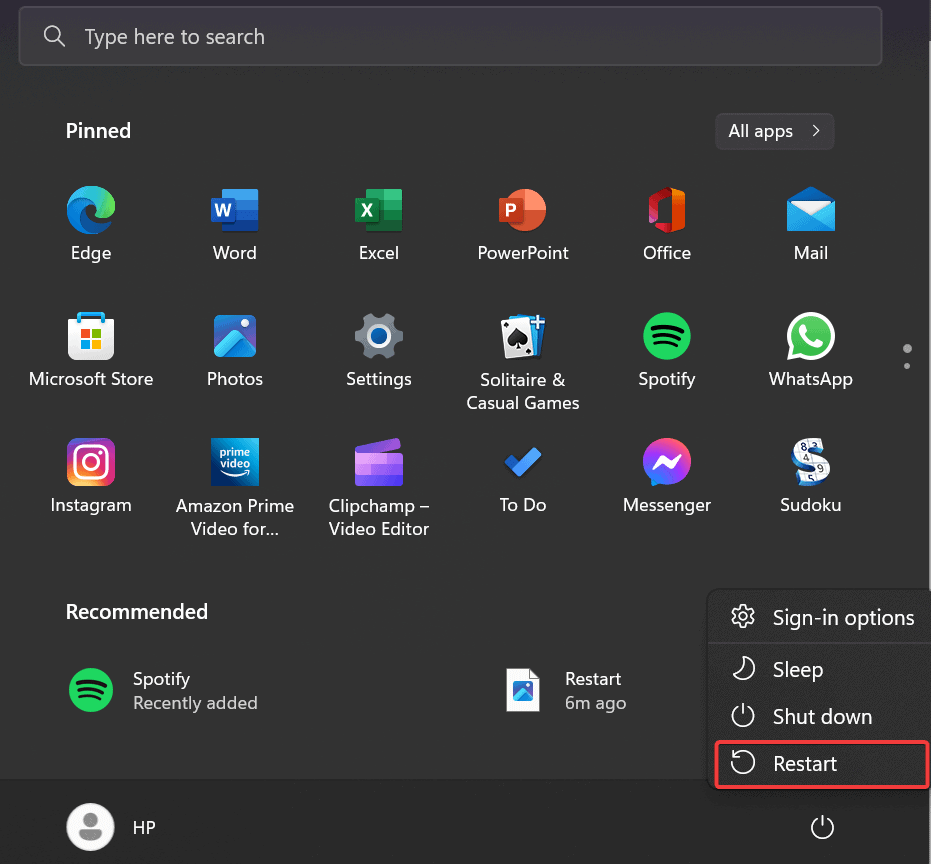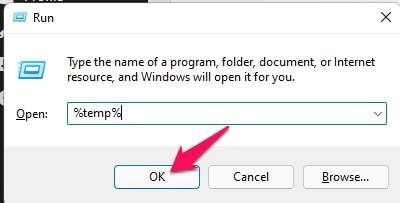- Pandora is a popular music streaming app with over 20 million monthly active users in the US, available on Android and PC platforms.
- Users have reported frequent stopping issues while streaming music; possible resolutions include restarting the device, checking internet connection, force restarting the app, clearing app cache, and updating the app.
- Additional tips include checking supported regions, monitoring server status, using VPNs for non-US users, and considering app reinstallation as a last resort.
Pandora is a famous music streaming app that is available for users who lives in the United States. The music streaming app is very famous among US residents because of the features that it provides to users. The website has over 20 million monthly active users who visit it for their favorite songs.
Along with the website, Pandora is also available as an app. You can download it from the Google Play Store. The app has over 100 million downloads, which shows how many users use the app for streaming music. Pandora is also available for the PC, making it accessible on all platforms. Thousands of users who have downloaded the app on Android and PC have reported various issues with the streaming app.
When streaming music through the app, they reported that it stopped working. Users have no clue why it is happening on their devices. To help the users fix the Pandora keeps stopping issue on Android and PC, we are here with this guide. We will share the steps to resolve the problem on Android or PC without hassle.
Fix Pandora Keeps Stopping Issue On Android And PC
Users trying to stream music on the Pandora App are reporting various issues with the app. They are frustrated because of the stopping issues which occur when the users are streaming music. We have listed the methods below to resolve the stopping issues on Android and PC.
Restart Your Device
The first thing that you can do to resolve the stopping issue is to restart your device. Whatever device you are using to access the Pandora app, restart it. By restarting the device, you can resolve the minor bugs due to which the issue is occurring with the app on your device.
Android
- Press and Hold the Power Button.
- Select the Restart Option.
- Wait for the device to get started again.
- After it, try using the app again.
PC
- Open the Start Menu.
- Select the Power Options.
- Tap on Restart Button.
- Wait for the device to get started again.
- After it, try using the app again.
Check The Internet Connection
The Pandora App requires a stable internet connection to run its services correctly. You will likely face the issue if your device is not connected with a stable high-speed internet connection. We will suggest that you should check the internet connection on your system to avoid such issues from happening. To check the internet connection on your device, you have to follow the steps which are listed in the guide.
Force Restart The App
You can also try force restarting the app on your device to resolve the stopping issue that is occurring on the device. The stopping issue will occur if any components have not appropriately started on the device. Thus, it will be good for you to Force Restart The App at that time to resolve the issue. You have to follow the steps which are listed below to do this.
Android
- Select and Hold the Pandora App.
- Click on App Info.
- After it, you will see the option of Force Stop. Tap it.
- Now, close that window and again start the app.
- The issue will be resolved if it occurs due to the components running issues.
PC
- Open the Task Manager on your PC.
- Under the Process Tab, find the Pandora app and its background services.
- Select the processes one by one, and end them.
- To stop the process, select the Process and right-click on it.
- After it, select End Task from the menu option.
Clear Cache of The Pandora App
You can try clearing the cache of the Pandora App on your device to resolve the stopping issue. The users might don’t know, but the stopping issues can occur if there is issues with the startup files of the app. In this case, you can clear the cache of the Pandora App to resolve the issue. You have to follow the steps which are listed below to do this.
Android
- Select and Hold the Pandora App.
- Click on App Info.
- After it, you will see the option of Storage. Tap it.
- Now, select Clear Cache. That’s it.
PC
- Start Run on your system (or Press Windows + R Key).
- Type %temp% in the input field of the Run.
- Select all the files from the Temporary Files.
- Press the Delete Button and wait for the files to be deleted.
- Now, wait for the process to get completed. That’s it.
Check The Supported Regions
The app is available for users who are in the United States. If you are trying to use the app on your device outside the United States. Then the app will not work and keeps stopping. So do check the supported regions of the Pandora App to avoid such issues.
Check For Server Problems
The app is growing faster in the United States. If any server outages or maintenance are ongoing, the stopping issue will likely occur with you on the device. We suggest you check the server status of the Pandora app and its website to avoid unnecessarily implementing the methods on your device.
Users might not know, but implementing the above steps will not help resolve the issue if problems are occurring with the app’s servers. You can use the DownDetector, Social Media, and the Official Website of Pandora to check the server’s status.
Try Using VPNs
Users who want to use the Pandora App outside the US must use the VPN. By using the VPN, you can use the Pandora App by choosing the servers in the US. When going to this, try using the Paid VPNs as they are much safer. There is no benefit to using the free VPNs as they are not good.
Update The App
Many users have not updated the app for a long time. We will suggest they open the app store and check for updates. There are chances that the issue might be occurring due to some bugs in the app, and as you have not updated to the latest version, then you are still facing issues with the app. The developers are always working on making the app smoother for users, so update the app on your device on time to avoid such issues.
Reinstall The Pandora App
After trying all the above, if you cannot resolve the issue on your Android and PC, we suggest you reinstall the Pandora App on the device again. There might be some files that were not installed on your device properly, due to which the issue is occurring with you. Try reinstalling the app again and check whether the issue has been resolved.
Wrapping Up
Users were facing issues while streaming music with the Pandora App. We have listed the methods to resolve the stopping problem without any hassle on your device. We hope the ways to resolve the problem in this guide have helped you fix the stopping issues on your device. That’s it for this one. For more such guides, keep visiting our website.
FAQs – Pandora App Stopped Working
1. Why does my Pandora keep stopping on my computer?
Thousands of users have reported the stopping issues on their system. Some of the main reason behind the issue is listed below.
- You are not connected to a stable internet connection.
- There are some server issues with the Pandora app.
- The cache files are not working properly.
- There are some minor bugs due to which the issue is occurring.
- You are not using the app from the supported region.
2. Why does Pandora keep stopping on Android?
There are many known reasons why the stopping issue occurs on Android phones. We have listed them below, so do check them.
- There are some network issues.
- The app is having cache file issues.
- There are some minor bugs.
- You have not updated the app.
- You are accessing the app from outside of the US.
3. How do I fix Pandora on my Android?
We have listed plenty of ways to resolve the stopping issues for Android and PC. Make sure to follow them properly to resolve the issue without any hassle.
ALSO READ:
- How to Install and Activate Pandora on Roku
- Fix Pandora Session Timed Out Error Code 3007
- How To Install and Activate PlayStation Vue on Roku
- How To Fix Roku Remote Volume is Not Working
- How to Fix Mac Camera Not Working
- How To Bypass Starlink Router: Activate Bypass Mode
- Fix T-Mobile App Keeps Stopping on Android/iPhone
- How To Fix Google Play Services Keeps Stopping
- How to Fix Android Auto Keeps Disconnecting