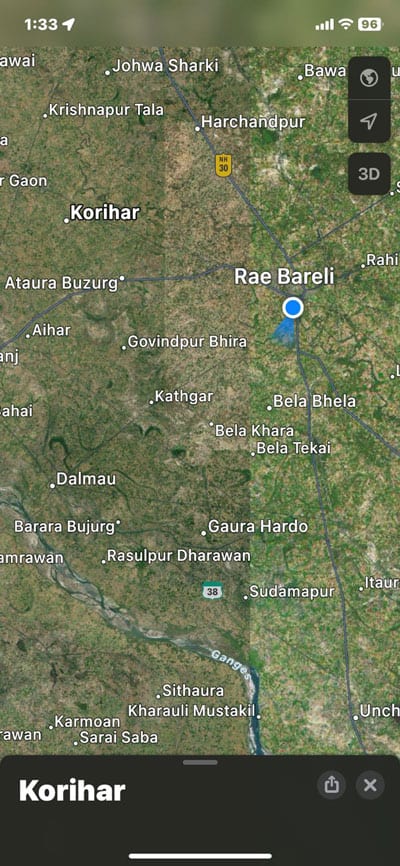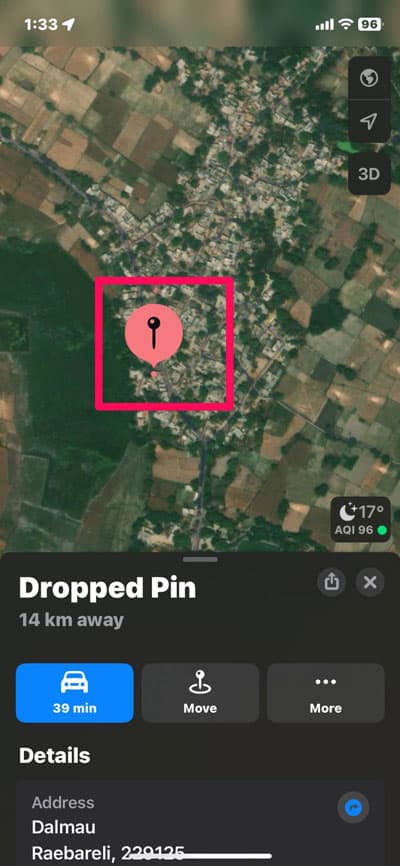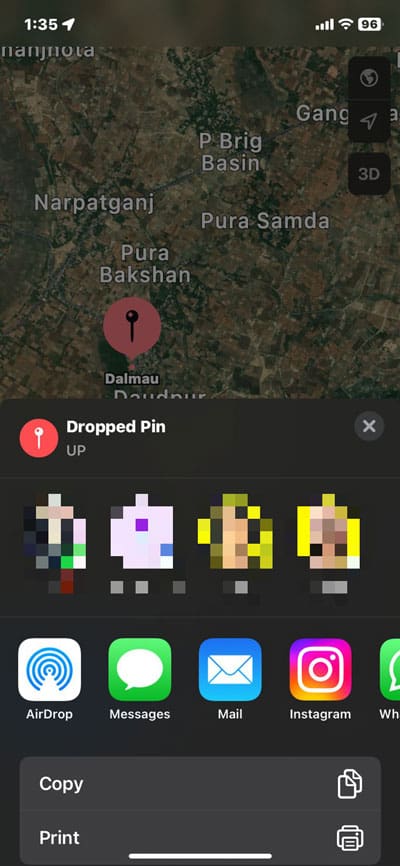- Dropping a pin on Apple Maps on your iPhone is helpful for saving and sharing exact locations like favorite spots or meeting places, making navigation much simpler.
- You can easily manage pins by saving them, adding notes, organizing them into collections, and sharing them with friends or for business purposes.
- To drop a pin, open Apple Maps, zoom in to the chosen spot, press and hold to drop the pin, give it a name and details, save, and share it with others if needed.
Knowing how to drop a pin in Apple Maps on your iPhone can save you a lot of time and effort. Whether you need to mark a favorite restaurant, a hidden hiking trail, a parking spot, or a meetup location, this simple feature allows you to save and share locations with ease.
This comprehensive guide will walk you through everything you need to know, from dropping and saving pins to sharing, editing, and deleting them. By the end, you’ll have complete control over Apple Maps’ pin functionality, making navigation easier than ever.
What is a Dropped Pin in Apple Maps?
A dropped pin is a virtual location marker that allows you to:
- Save a specific location for future reference.
- Get accurate directions to a custom location.
- Share precise coordinates with others.
- Organize places into collections for easy access.
- Add notes or details to remember key locations.
Unlike traditional addresses, a dropped pin can be placed anywhere on the map, even if there is no official address. This makes it useful for outdoor locations, remote spots, and off-the-grid places.
How To Drop a Pin On iPhone Apple Maps
These are the steps you need to follow in order to drop a pin on your iPhone:
Step 1: Open the Maps App. From the home screen, tap the Maps icon.
Step 2: Zoom in on the map: In the Maps app, you should see a map showing your current location. Once it’s open, tap where you want to put a pin. You will need to zoom into the map to see the exact spot you want to drop a pin on to do so. On the map, use the pinch-to-zoom gesture to zoom in and out. When you want to zoom in, spread your fingers apart, and when you want to zoom out, pinch them together.
Step 3: Drop the Pin: After zooming in on where you want to drop a pin, hold your finger on the location for a few seconds. Once you have selected a location, a pin will appear on the map.
Step 4: Add Addition Info: Give your pin a name and details. Tapping the pin will open a window to allow you to provide more information. In this section, you may add a name, such as “My Favorite Restaurant” or “Meetup Location,” and any other details you like.
Step 5: Save the Pin: After you’ve filled out all the information, simply tap “Done” in the upper right-hand corner to save the pin. Tap the “Pins” icon in your Maps app’s bottom right corner to access the saved pin again whenever you want.
Step 6: Share The Pin: If you want to share the pin’s location with others, please tap the “Share” icon in the upper right-hand corner of the pop-up window. You can share the location through social media, email, or text.
You’re done! The pin feature on your iPhone allows you to save or share specific locations quickly and easily. There’s nothing easier than sharing your location with a friend or finding your way back to a favorite restaurant with this simple process.
What Can You Do After Dropping a Pin?
Once you have dropped a pin, Apple Maps offers several ways to utilize and manage it effectively.
1. Get Directions to a Dropped Pin
Need to navigate to a pinned location?
- Tap the pin.
- Select Directions.
- Choose your mode of transport (driving, walking, cycling, or transit).
Apple Maps will generate the fastest and most efficient route.
2. Organize Pins for Trip Planning
Planning a trip? You can save multiple pins into a collection.
- Drop pins at each location you plan to visit.
- Save them under a custom collection (e.g., “New York Trip”).
- Access them later from the Saved section in Apple Maps.
This is particularly useful for road trips, business travel, and city tours.
3. Edit or Move a Pin
If a pin is in the wrong place, you can:
- Tap and drag the pin to move it.
- Select Edit Location to manually adjust the address.
This is helpful when you need to fine-tune the exact placement of a pin.
4. Name and Add Notes to a Pin
To keep track of locations, you can rename pins:
- Tap the pin.
- Select Add Name.
- Enter a custom name like “Favorite Coffee Spot” or “Office Parking.”
- You can also add notes, such as restaurant hours, Wi-Fi availability, or meeting details.
5. Delete a Pin
If you no longer need a pinned location:
- Tap the pin.
- Select Remove Pin.
If you accidentally delete a pin, check your Recent Locations in Apple Maps to recover it.
Some Frequently Asked Questions— FAQs
1. Can I Drop More Than One Pin at a Time?
No, Apple Maps only allows one active dropped pin at a time. However, you can save multiple locations as Favorites or collections.
2. Can I Drop a PIN without the Internet?
Yes, you can drop a pin offline, but you’ll need an internet connection to get directions or share the location.
3. Can Siri Drop a Pin for Me?
Yes! Simply say:
“Hey Siri, drop a pin here.”
Apple Maps will automatically place a pin at your current location.
If your friend uses Google Maps, you can:
- Tap the pin.
- Select Share as Coordinates.
- They can copy & paste it into Google Maps for navigation.
5. Can I Use Pins for Business Locations?
Yes, dropped pins are great for business use:
- Mark your office, store, or meeting locations.
- Save locations for suppliers or logistics.
- Share pinned locations with clients or delivery teams.
Wrap Up
Dropping a pin on Apple Maps is one of the most useful features on an iPhone. Whether you’re planning a trip, sharing a location, or organizing important places, knowing how to drop, save, and manage pins can make your life much easier.
Now that you have a complete understanding of how to use pins in Apple Maps, you’ll never lose track of a location again.
RELATED GUIDES: