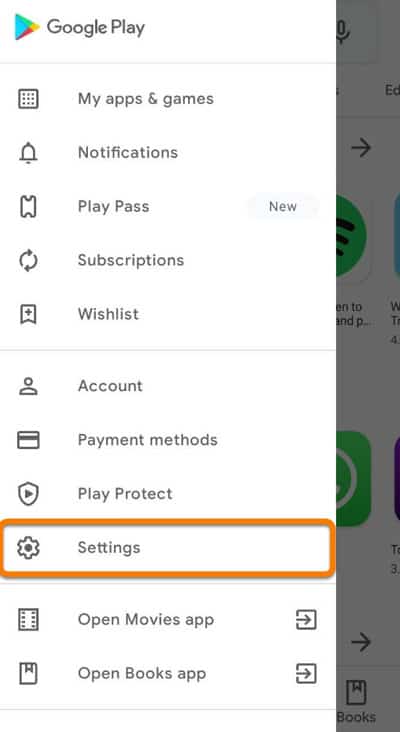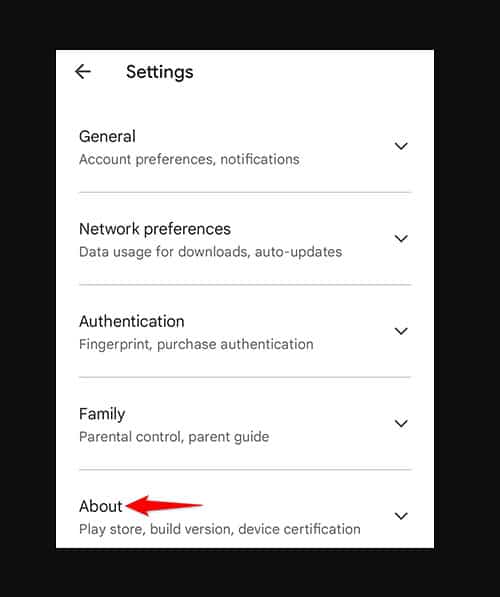- Error Code R013 in Google Play Store prevents users from downloading or updating apps due to various reasons like poor internet connection or low storage space.
- To fix Error Code R013, users can check their internet connection, clear cache and data, update Google Play Store, uninstall updates, check storage space, and reset Google Play Store.
- Keeping Google Play Store updated and ensuring sufficient storage space are essential steps to resolve Error Code R013 and improve app performance.
In Android devices, Google Play Store provides users with a wide selection of applications and games. There are, however, several errors that can occur with the software, and Error Code R013 is one of the most common. Don’t worry; there are a variety of fixes you can try if you’re having this error. So, let’s check out those fixes:
What is Error Code R013 in Google Play Store?
It prevents users from downloading or updating apps via the Google Play Store when it encounters R013. There are many reasons why an error message like “Error code R013: Check your connection and try again” can appear, including poor internet connections, low storage space, outdated Google Play Stores, and others.
How to Fix Google Store Error Code R013
For Google Play Store Error Code R013, here are a few effective solutions:
Check Your Internet Connection
In order to fix Error Code R013 in Google Play Store, you should check your internet connection. It is possible to experience an error when downloading or updating apps when your internet connection is weak or unstable. To check your internet connection, follow these steps:
- Ensure that your Wi-Fi router is within range of your computer when using a Wi-Fi connection. You can move closer to your router, or you can restart it if you’re far away from it.
- You should ensure you have enough data balance and that mobile data is enabled if you use mobile data. Using your device’s Settings, go to Network & Internet, then Mobile network, and you can see this information.
- Using Wi-Fi? Try connecting to another Wi-Fi network or hotspot to see if your network is the problem. To see if the problem has been resolved, switch to Wi-Fi if you’re using mobile data.
- There may be an internet outage in your area that causes the error in some cases. Contact your internet provider’s customer service or visit their website for information about outages.
- You can try disabling your VPN if you use one and see if the error is resolved. There are times when VPNs interfere with your internet connection and cause problems with Google Play Store.
You can resolve the Error Code R013 in Google Play Store by following these steps to make sure your internet connection is strong and stable.
Clear Cache And Data
It can be helpful to clear the cache and data of the Google Play Store in order to resolve Error Code R013 by removing any temporary files or data that might be causing the error. To clear the Google Play Store cache and data, follow these steps:
- Open the Settings app on your device.
- Click on Apps or Application Manager.
- Simply scroll down to Google Play Store and tap it.
- Click on Storage.
- Click on Clear Cache. You will be able to remove any temporary files and data that the app has stored.
- Select Clear Data. Doing so will erase all the app’s data and cache, including settings, preferences, and login information.
- It may be necessary to restart your device to download or update an app from the Google Play Store.
If you clear Google Play Store’s data and cache, you can resolve Error Code R013 issues and reset the app. Whenever you clear data from the app, you will also be logged out of it, so you must sign in again.
Update Google Play Store
Any bugs or compatibility issues that might be causing Error Code R013 can be fixed by updating the Google Play Store. To update the Google Play Store, follow these steps:
- Open the Playstore.
- Tap on Profile icon.
- After that, hit the Settings option.
- Now, tap on the About section.
- Finally, hit the Update Playstore button.
- After the update has been completed, restart your device and download or update an app from Google Play Store.
Keeping Google Play Store up-to-date will allow you to take advantage of the latest features and bug fixes, thereby resolving Error Code R013 and improving its performance. Be sure that your internet connection is strong before updating the app, as you will require a stable connection.
Uninstall Google Play Store Updates
It is possible to fix Error Code R013 by uninstalling the updates for Google Play Store and restoring the original version. Any compatibility issues or bugs introduced in a recent update can be resolved this way. Here’s how to uninstall Google Play Store updates step-by-step:
- Navigate to the Settings section of your device.
- Select Apps or Application Manager.
- Select Google Play Store from the list.
- Click on Uninstall updates. By doing so, you will remove all updates for the app and restore it to its original state.
- Start your device again and download or update an app from the Google Play Store.
It is possible to resolve Error Code R013 and improve the performance of the Google Play Store app by uninstalling the updates.
It is important to consider that you may lose some features or performance improvements if you uninstall the updates. You can also try one of the other solutions listed in this article if uninstalling the updates does not resolve the problem.
Check Storage Space
In order to fix Error Code R013 in Google Play Store, you must check your device’s storage space. Your device may not be able to download or update apps if it is running out of storage space. Here’s how you can find out how much space your device has:
- Open the Settings app on your device.
- Click on the Storage icon.
- You’ll see a summary of your device’s storage, including used and free space.
- When your device’s storage is running low, consider deleting unused apps, files, and media to free up space.
It is possible to resolve Error Code R013 in Google Play Store by ensuring that you have enough storage space on your device. You can then download or update apps without experiencing any issues.
Reset Google Play Store
In order to resolve Error Code R013, a Google Play Store reset is recommended. This will prevent any data or settings from being used that might be causing the error. Here’s how to reset Google Play Store step-by-step:
- Go to Settings on your device.
- Go to the Apps or Application Manager section.
- Tap Google Play Store at the bottom of the page.
- Click on Storage.
- Click the Clear Data button. It will erase all data and cache for the app, including any settings, preferences, or login information.
- Click on Uninstall. By doing this, you will be able to remove the app from your device.
- Then, go to your device’s browser and download the app again.
- You can download or update an app from Google Play Store once you have installed the app and logged in with your Google account.
Sum Up
So, that’s how to fix Google Store Error Code R013. We hope that this guide has helped you. But, in case you need more info, comment below and let us know.
ALSO READ:
- Fix OR-RWE-03 & OR-RWE-02 Google Play Store Payment Issue
- Install Google Play Store on an Amazon Fire Tablet
- Fix Your Device Isn’t Compatible with this Version on Google Play Store
- How To Fix If Google Maps Has Stopped Working
- How To Find Nearest Gas Station on Google Maps
- How To Set Hey Google Open Assistant Settings
- How To Fix Zoom Unable To Connect Error Code 5003