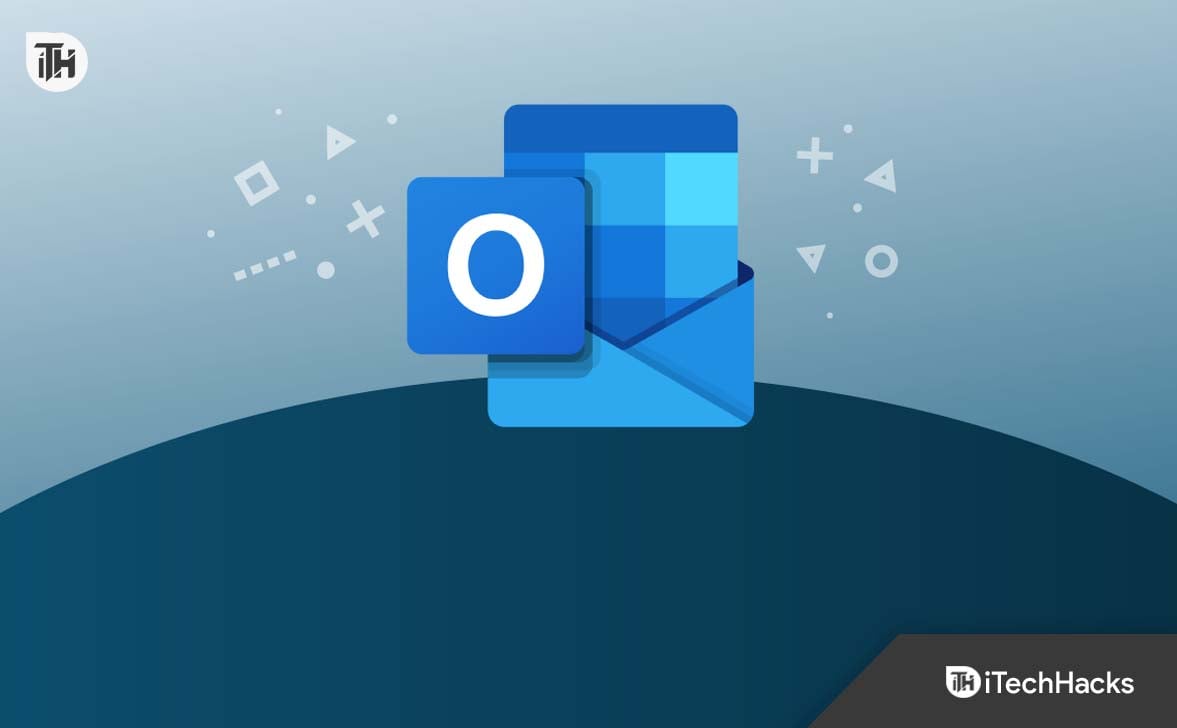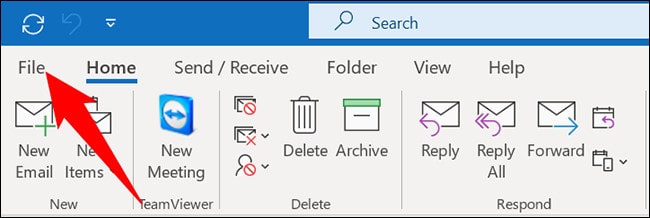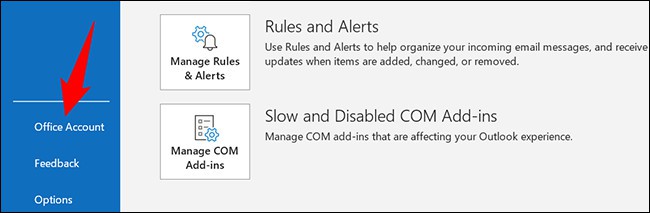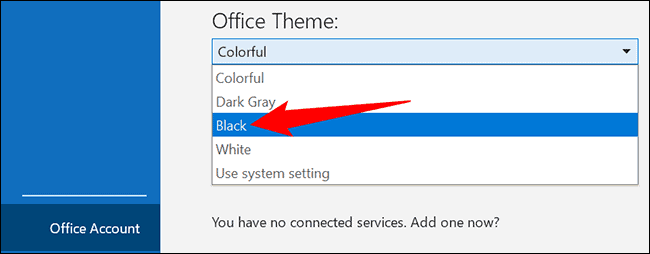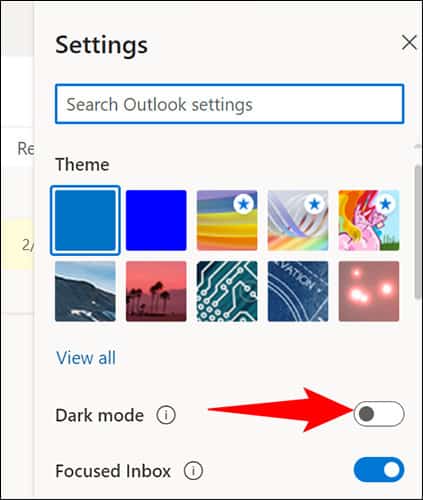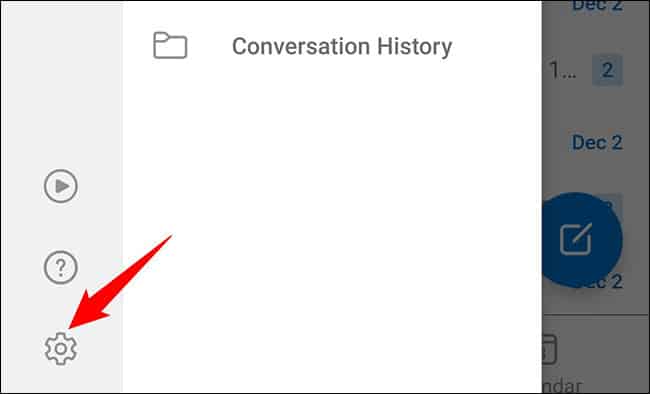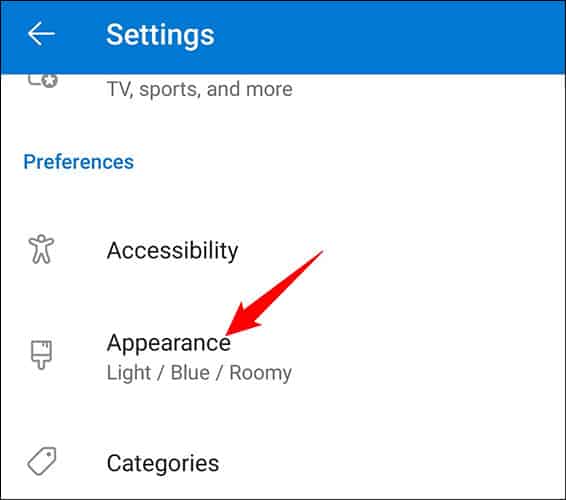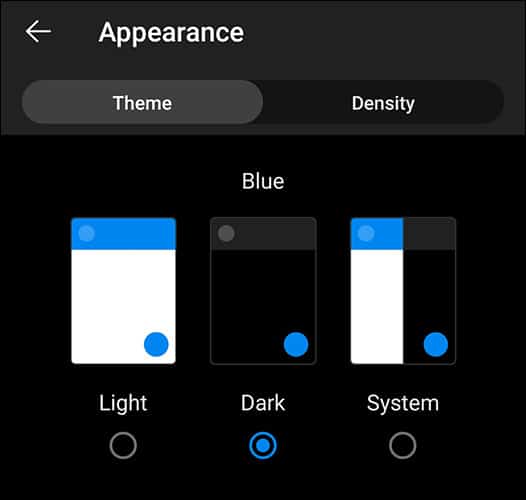- Microsoft Outlook offers a Dark Mode feature to enhance aesthetics and reduce eye strain on all devices like Windows, Mac, Android, iOS, and web.
- To enable Dark Mode on Windows, access Microsoft Outlook via the Start menu, click on "File," then select "Office Account" and choose "Black" under "Office Theme" to activate Dark Mode.
- On Mac, Dark Mode is system-dependent, while on the web or mobile, users can enable Dark Mode in the settings to personalize their Outlook experience.
You can turn on Dark Mode on Microsoft Outlook to have an aesthetic look on the app. Not only does it look aesthetic, but it will also put less strain on your eyes. Be it any device, Windows, macOS, Android, or iOS, Outlook allows turning the dark mode on and off on all of them. If you are looking for a way to enable dark mode in Microsoft Outlook, then you are at the right place. This guide will help you enable Dark Mode in Microsoft Outlook; let’s look at how you can do it.
Enable Dark Mode On Microsoft Outlook
Microsoft Outlook is available for various platforms, including Mac, Windows, Android, iOS, and the web. In this article, we have discussed the steps to enable dark mode on Outlook on all platforms.
Turn ON Dark Mode on Outlook on Windows
If you are using the Microsoft Outlook app on your Windows PC and you want to enable the dark mode on it, then follow the steps given below-
- Press the Windows key on your keyboard, and then search for Microsoft Outlook in the Start Menu. Click on the first option in the search result to open the Microsoft Outlook app.
- In the Outlook app window, click on the File button.
- Now, from the left sidebar, click on the Office Account option.
- You will see the Office Theme option on the right side. Click on the drop-down menu right under this option, and select Black.
- This will turn on dark mode on Microsoft Outlook on your Windows PC.
If you want to turn off the dark mode on Microsoft Outlook, click on the drop-down menu under Office Theme and select White. This will turn off the dark mode on the Outlook app.
Enable Dark Mode on Outlook On Mac
There is no option to enable Dark Mode in Microsoft Outlook on Mac. You cannot enable dark mode on Outlook from within the app, so if you want to do so, you will have to enable dark mode on Mac. You can follow the steps given below to turn on dark mode on Mac-
- Click on the Control Center icon at the top right corner of your screen.
- In the Control Center, click on the Display option.
- Now, click on the Dark Mode icon to turn it on.
- After turning on dark mode on your Mac, open the Outlook app. You will see the Outlook app appears in Dark Mode now.
Enable Outlook Dark Mode On Web
If you are using the Outlook website, you can also turn on dark mode on it. To do so, follow the steps given below-
- Open the browser and visit the Outlook website by clicking here.
- You will now have to sign in to your Outlook account; once you do that, you can continue ahead.
- On the Outlook dashboard, click on the Settings icon at the top right corner.
- Here, turn on the toggle for Dark Mode to enable Dark Mode.
Turn On Outlook Dark Mode On Mobile or Tablet (Android/iOS)
If you have Outlook on your mobile or tablet and want to enable dark mode on it, then you can do so by following the steps given below-
- Open the Outlook app on your phone/tablet. Ensure you are signed into your account to continue ahead.
- Here, tap on the Profile icon at the top left corner.
- From the menu that opens up, tap on the Settings icon.
- In Settings, tap on the Preferences option. Tap on the Appearance option.
- You will see three options here-
- Light- This option enables light mode on the Outlook app.
- Dark- This option enables dark mode on the Outlook app.
- System- With this option, Outlook will use your phone’s appearance. If you have enabled system-wide dark mode, then the dark mode will be enabled on Outlook, and if you have light mode enabled, then Outlook will appear in light mode.
- Select Dark to set your Outlook app to dark mode. You can either go for the System option if you have system-wide dark mode enabled on your phone.
Final Words
If you want to enable dark mode in Microsoft Outlook, this article will help you. We have discussed steps to enable dark mode on the Outlook app on various platforms, including Windows, Mac, Web, and mobile. We hope you find this article helpful, and if you are facing issues with any steps mentioned above, then you can contact us in the comment section below.
RELATED GUIDES: