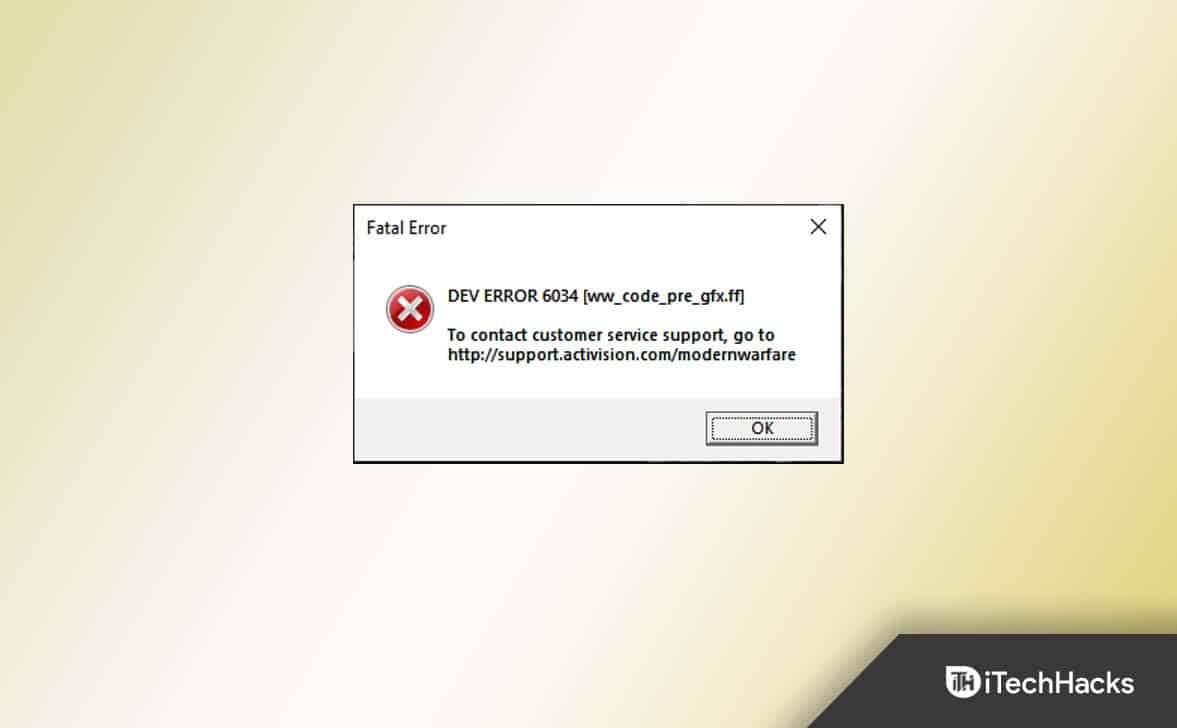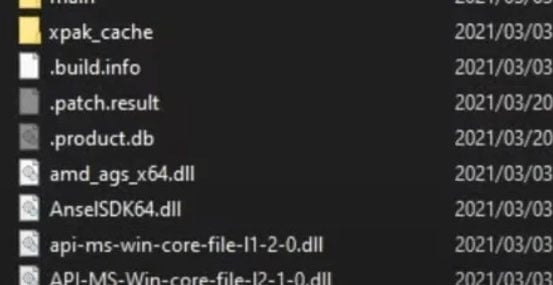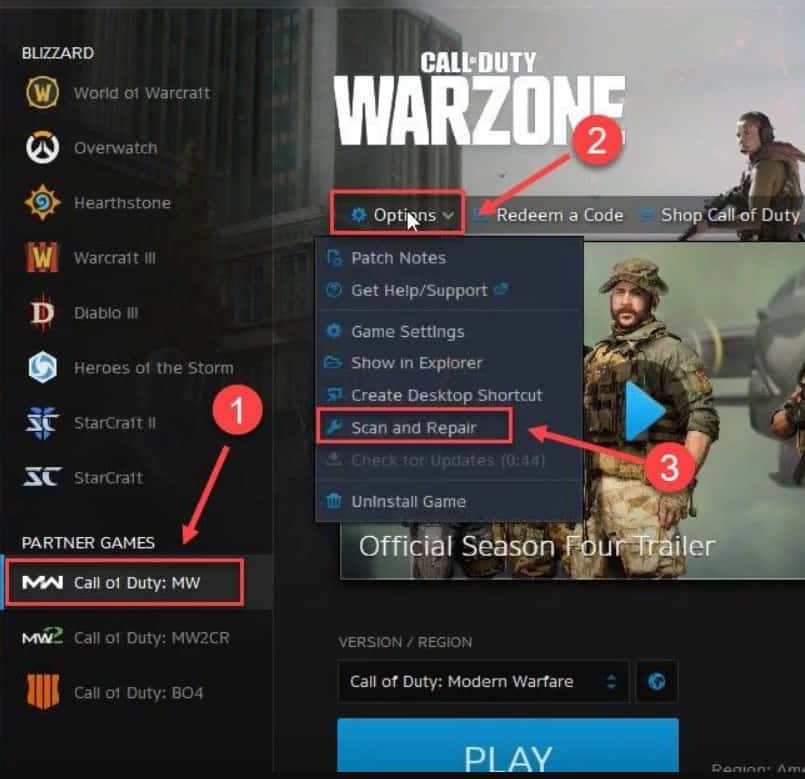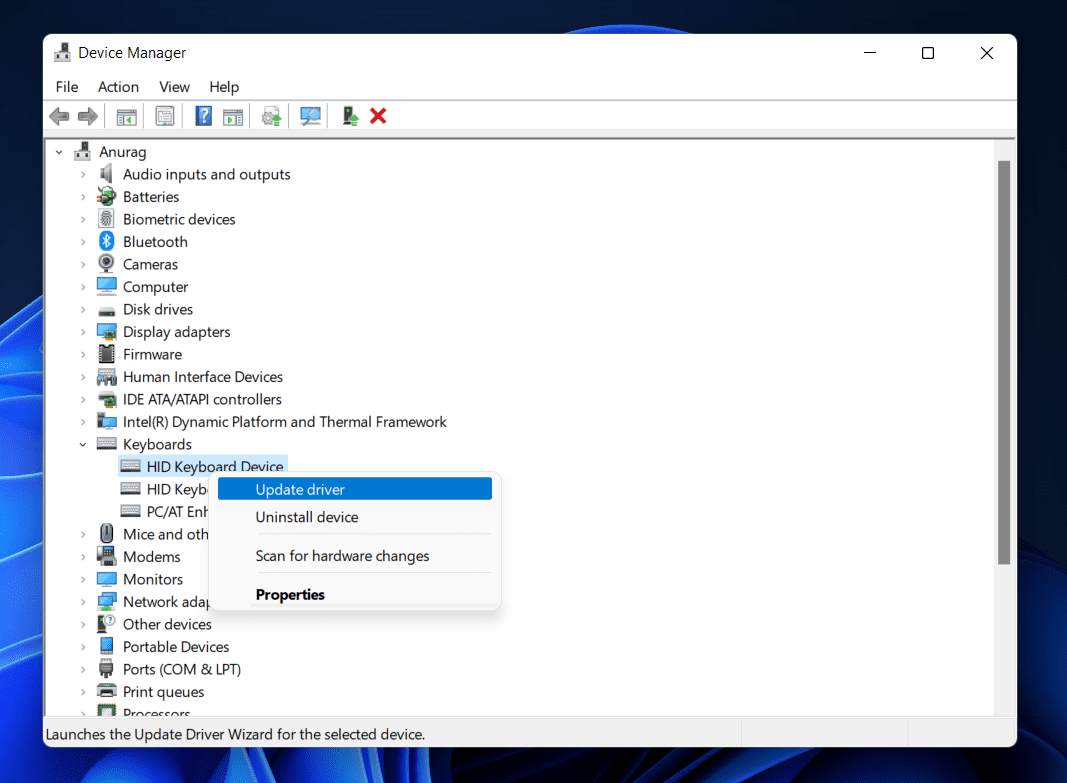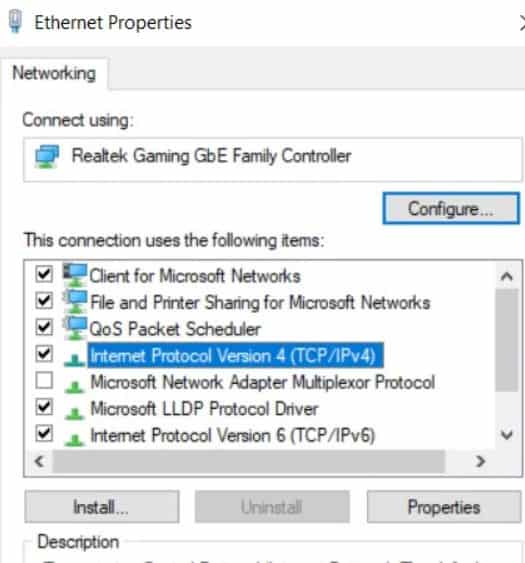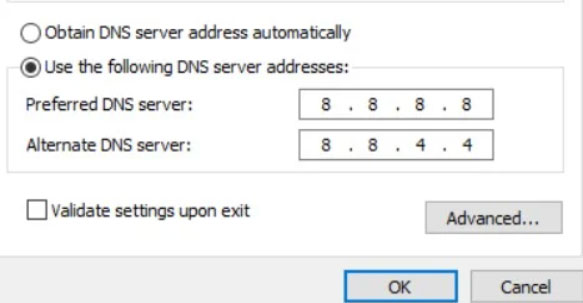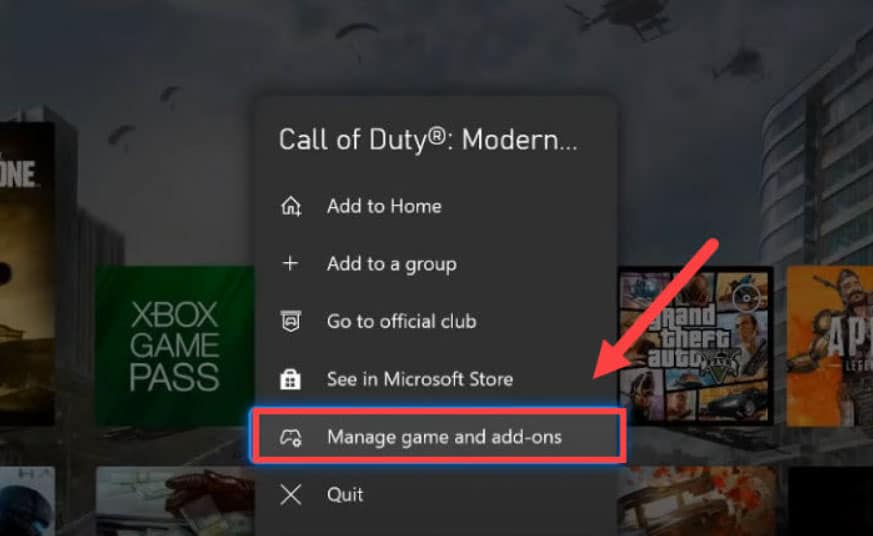- Warzone encounters the developer error 6034, hindering gameplay on Xbox One and PC.
- Causes for Dev Error 6034 include game file corruption, third-party apps interference, and system updates.
- Fixes include using Battle.net desktop client, updating GPU driver, changing DNS settings, resetting Xbox console, and more to resolve the issue.
There is no doubt that Warzone is a great game, but it is also among the most buggy games. It is not uncommon for challenges and other game mechanics to encounter bugs after an update. There are also many developer errors to contend with. It continues to surprise us that we still find a new error every now and then, despite having done several dozen posts on dev errors.
This time we get reports that users are facing the Call Of Duty Warzone dev error 6034, due to which they aren’t able to play the battle royal as every time they start the game, the dev error 6034 occurs on the screen. But, nothing to worry about as we have some best fixes that will help you fix the Call of Duty Warzone dev error 6034 on Xbox One, PC. So, let’s get started with them:
What Are The Causes Behind Dev Error 6034?
- It indicates that the game client is misbehaving on your machine.
- If the game files for COD Warfare or Warzone are corrupt, the developer may receive Dev Error 6034. Third-party apps may interfere with the process.
- The game may also crash or fail without obvious reason after receiving system updates.
How to Resolve Call of Duty Warzone Dev Error 6034?
To fix the Call of Duty Warzone dev error 6034, you just have to perform some simple and easy methods that we have mentioned below. So, if you are facing the dev error 6034, then make sure to perform these fixes:
Fix 1: Scan and Repair with Battle.net Desktop Client
When it comes to fixing minor problems with the game, the Battle.net desktop client is a useful tool. We will use the Scan and Repair feature of the Battle.net client to scan and repair our computers. Follow these steps to do it.
- Initially, go to the COD MW installation folder, then delete these files:
- .patch.result
- .product
- vivoxsdk_x64.dll
- Launcher.db
- Modern Warfare Launcher.exe
- Use the desktop shortcut to open the Battle.net client.
- To start the game, click on the COD MW icon.
- To begin the scan, click Options > Scan and Repair > Start Scan.
Once the process gets completed, check if the dev error 6034 still appears. However, most probably, this will resolve the issue, but in case you find the Call of Duty dev error 6034 is still appearing, then continue to perform the fixes mentioned further.
Fix 2: Update The GPU Driver (PC)
Your graphics driver may be broken or outdated if you’re experiencing game crashes. To avoid any further complications, please ensure you have the most recent GPU driver installed.
It could prevent a lot of strange problems. It is possible to manually update your GPU driver if you are a tech-savvy gamer. Otherwise, you may use the following steps in order to download the latest GPU drivers for your PC:
- Initially, open the Device Manager (right-click on the start menu and select device manager).
- Thereafter, locate and double-click on Display Adapter.
- Now, right-click on the GPU name and select Update Driver.
- Afterward, simply hit the Search Automatically For Driver.
Now, simply wait until the GPU driver gets updated on your device. After that, reboot the system and run the COD Warzone to check whether the dev error 6034 gets resolved or not.
Fix 3: Remove Multiplayer Game Packs (Xbox)
After the Dev error 6034 occurred, Xbox One gamers found that removing specific game packs would solve the problem. The pain of a full reinstallation would be less, so you might try this. For those of you unfamiliar with Xbox, here is a quick example:
- Using your Xbox, select Call of Duty: Modern Warfare. Press the menu button and click Manage games & add-ons.
- Choose Call of Duty: Modern Warfare. In addition, you may need to select Manage installation on external drive.
- Uncheck the MP2 Pack and Multiplayer Pack 3 located at the bottom. After that, click Save changes.
- You can now restart your Xbox and see if Warzone is working.
Fix 4: Change The Router DNS Settings
If your console’s DNS settings are incorrect or inefficient, Modern Warfare may display the Dev Error 6034 on Xbox One. If you have a DNS issue, consider changing to OpenDNS or Google DNS.
It was possible for some PC users to resolve the issue by switching to a different Domain Name Server. So, instead of using the ISP’s default DNS, we recommend you switch to Google’s or OpenDNS. To test it out on your computer, follow these steps:
- Search for View Network Connection in the Start Menu to view the network connection.
- Right-click your current network and select Properties.
- In the drop-down menu, select Internet Protocol Version 4 and click Properties.
- Enter the following DNS Server addresses and input the following values.
- To use Google DNS, type this into your browser:
- Preferred DNS address: 8.8.8.8
- Alternate DNS address: 8.8.4.4
- For OpenDNS, use the following value:
- Preferred DNS address: 208.67.222.222
- Secondary DNS address: 208.67.220.220
- To save your changes, press OK. Check whether Call of Duty: Modern Warfare now works properly by launching the game.
Fix 5: Reset The Xbox To The Factory Defaults
A corrupt Xbox OS could cause the dev error, which can be resolved by resetting the Xbox console if it persists. If there is any critical data or information that needs to be backed up, do so before continuing.
- From the Settings menu on your Xbox One, select the system.
- From the Console Info menu, select Console Info.
- Next, click Reset and Keep My Apps & Games to reset the console.
- When the console is restored to defaults, reinstall Modern Warfare, and the error should disappear.
However, if you are still getting the Call of Duty Warzone dev error 6034, then you will need to reset and remove everything from your Xbox.
Fix 6: Update Windows OS
It is also necessary to upgrade the operating system in order to avoid any system issues. Modern Warfare Dev Error 6034 usually appears if your Windows PC hasn’t been updated in a while.
- Using the Windows + I keys together to open Settings, select Update & Security.
- From the left-hand menu, select Windows Update.
- You can check for Windows updates by clicking Check for Updates.
At the moment, Windows is seeking new updates. Your computer will automatically update if a new update is available. Once the update has been installed, restart your computer. After that, rerun the COD Warzone and check if the dev error 6034 gets resolved or not.
Fix 7: Install Games Updates
It is still possible to fix your issue by reinstalling the game if none of the solutions above work. A potential solution to Dev Error 6034 appears to have been discovered by some gamers. If your game is outdated, it’s not surprising you’re having trouble. To resolve this issue, you’ll need to update the game.
For PlayStation:
- Hover back to the home screen of your PlayStation.
- Select COD Modern Warfare from your controller’s Options button.
- Now click on Check For Updates.
- Whenever new updates are available for your game, install them.
For Xbox One:
- Press the Xbox button to access the menu.
- Select an option.
- From the drop-down menu, choose Updates & Downloads.
- Your Xbox One games will be automatically updated if you select the option to keep my games and applications up-to-date.
Fix 8: Uninstall Game’s Add-Ons And Data Packs
In some cases, the Modern Warfare game shows the Dev Error 6034 on Xbox One when conflicting data appears from game data packs or add-ons. A game data pack or add-on uninstallation may cure this issue.
You can fix the Call of Duty Warzone dev error 6034 issue by clearing the Xbox’s mac address and restarting the console if you are prompted to purchase a game after deleting an add-on.
- Using your Xbox controller, hover over Modern Warfare and select Options to access the menu.
- From the drop-down menu, select Manage Game and Add-ons.
- Go to Add-ons and uncheck the data packs listed below:
- COD: Modern Warfare MP2 Pack (size 9.1 GB)
- COD: Modern Warfare Multiplayer Pack 3 (3.4 GB)
- Reboot on your Xbox after saving your adjustments.
- Upon restarting the Xbox, verify that Dev Error 6034 has been resolved.
- To see if it helps, uninstall the following packs:
- MP Pack, Data Pack 1, Survival Pack, MP Pack 3, Data Pack 2, High Res Pack 1, Resolution Pack, MP Pack, Campaign and Spec Ops Pack, Data Pack 1, Survival Pack, High Res Pack 1, Resolution Pack.
- To check if the problem is fixed, reinstall the Multiplayer pack (6.0 GB). However, to resolve Dev Error 6034, try reinstalling the packs from the Store.
Sum Up | Warzone Dev Error 6034
Well, if you are facing the Call of Duty Warzone dev error 3064 issue on your device, you know how to fix it. So, that’s all on how to fix Call of Duty Warzone dev error 3064. We hope that you find this guide helps you. For more info, comment below.
RELATED ARTICLES: