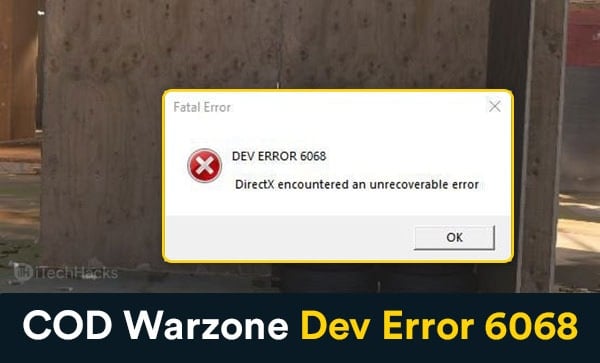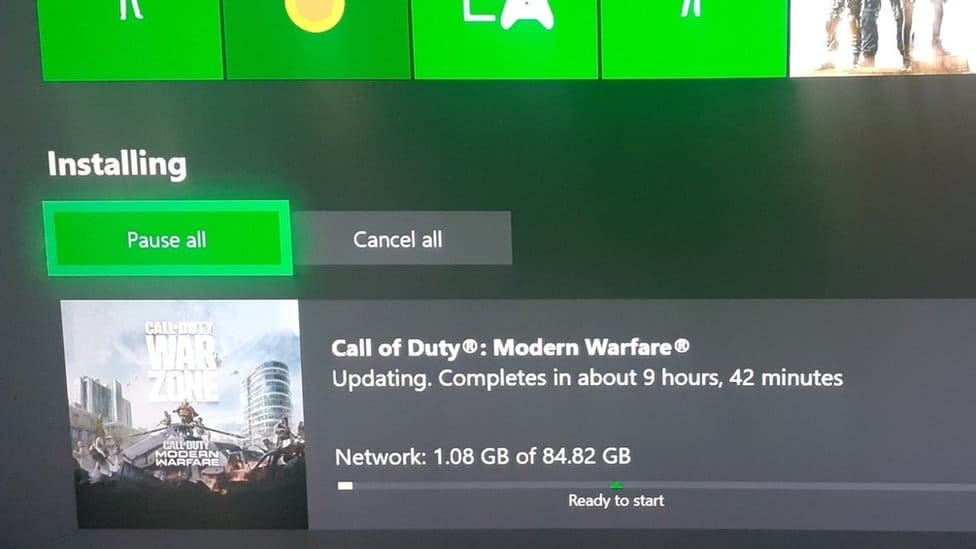Call Of Duty Warzone is one of the most famous PC games that gamers play worldwide. However, users have reported facing Error 6068. This is one of the most common errors that users can face while playing COD Warzone. If you are also facing COD Warzone Dev Error 6068, then this article will help you out. Here we will be discussing the reasons for the COD Warzone Dev Error 6068 to occur and how to fix it.
Why One Can Encounter COD Warzone Dev Error 6068?

There are various reasons as to why COD Warzone Dev Error 6068 may be encountered. If you also encounter this error, then it might be because of the following reasons-
- You might encounter this error when you are having an older version of Windows 10. Users most probably face COD Warzone Dev Error 6068 when they haven’t updated their Windows to the latest version.
- You might have not updated the graphics driver that’s the reason you might face this error.
- Dev Error 6068 may also occur due to random game bugs. The users may often encounter this error due to random game bugs, which users need not worry about. If it is a temporary bug, it will get fixed by itself.
- Another reason for COD Warzone Dev Error 6068 or Modern Warfare Dev Error 6068 to occur may be damaged game files. This is one of the most common reasons why one may face this error.
- Check whether any third-party program is interfering with the COD, causing COD Warzone Error 6068. If you have recently installed a program and started encountering the error after that, then it might be because that program might be interfering with the game.
ALSO READ: Here are 10 Ways to Fix KERNEL DATA INPAGE ERROR
Fixing The COD Warzone Dev Error 6068
Fixing the error isn’t too difficult. If you are also facing this error, this part of the article will discuss the fix for Modern Warfare Dev Error 6068 error.
Fix 1: Install Windows Updates
As we have already discussed, that outdated Windows might be the cause of the error, you should try updating the Windows. To update windows, open the settings from the start menu, and then head to the update and security section in the settings.
Now check for updates, and if you find any, then you should update your Windows. After updating, restart your computer, and check whether the error persists or not.

Fix 2: Update The Drivers
Next, you must try updating the graphic drivers. The most common reason for this error to occur is because of outdated graphics drivers. You can update drivers from the Windows Update section. You will get the driver update as the optional update. So check for optional updates, if there are any, and update the drivers.
- You can also update the graphic drives from the device manager.
- Open the start menu and search for device manager and open it. Now from the list of hardware, double-click on Display adapters.
- Now you will see the graphic card on your PC. Right-click on the graphic card, and click on update driver.
- After the driver has been updated, restart your computer, and try running the game again.
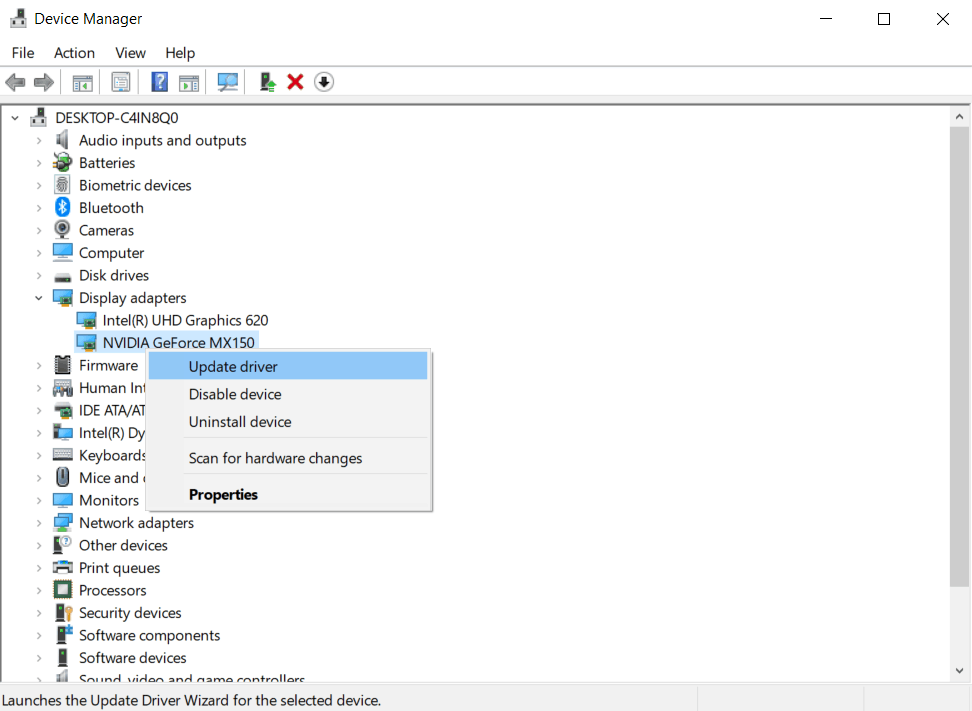
You can also use third-party apps like Driver Booster and DriverPack Solution to update the drivers. Also, you can download the latest graphic drivers from the OEM’s website.
Fix 3: Uninstall Any Recently Installed App
If you have recently installed an app after getting the error, you can uninstall the app. After uninstalling the app, check whether you still get the error or not.
Fix 4 Modify The VideoMemoryScale Option
The very next thing that you can try doing is modifying the VideoMemoryScale option.
- To do so, head to the file explorer and then head to documents from the left sidebar.
- Now in documents, head to the Call Of Dute Modern Warfare folder and inside that to the player’s folder.
- Now in the player’s folder, open the adv_options.ini file using Notepad. You will see a line – VideoMemoryScale.
- Change its value to 0.5 and save the changes. Once done, try running the game again and see if that solves the error or not.
Fix 5: Force Re-Update Game
You can force the game to re-update to fix the error. To do so, follow the steps given below”
- Head to the Call Of Duty Modern Warfare folder. You will find it at the location where you have to install the application.
- Now in the folder, delete all the files except Bizzardbrowser, Data, and Main.
- Once done, you can restart the game from the Battle.net client. When you launch the game, you will get the error saying the game is corrupt. You will be asked to update the game, and proceed. To so, and you will no longer face the error.
Fix 6: Try Running The Game At 30FPS
If you encounter COD Warzone Dev Error 6068, you can try lowering the FPS of the game. You may encounter the error when your PC is unable to handle higher settings, so you can try reducing the FPS of the game to 30FPS. To lower the FPS, follow the steps ahead-
- Open the NVIDIA control panel on your PC. To open the control panel of NVIDIA GPU, head to the start menu, and then search for NVIDIA control panel.
- Now in the NVIDIA control panel, select manage 3D settings.
- Head to the program settings, and then select the Call of Duty Warzone and set the vertical sync to adaptive half refresh rate.

- Confirm the changes and then restart the game. This will most probably fix the issue.
ALSO READ: How to Fix Nvidia GeForce Experience Error Code 0x0003
Final Words
That’s how you can fix COD Warzone Dev Error 6068. Follow the methods mentioned in this article to fix the error that you encountered while playing the hope. We hope you find this article helpful.