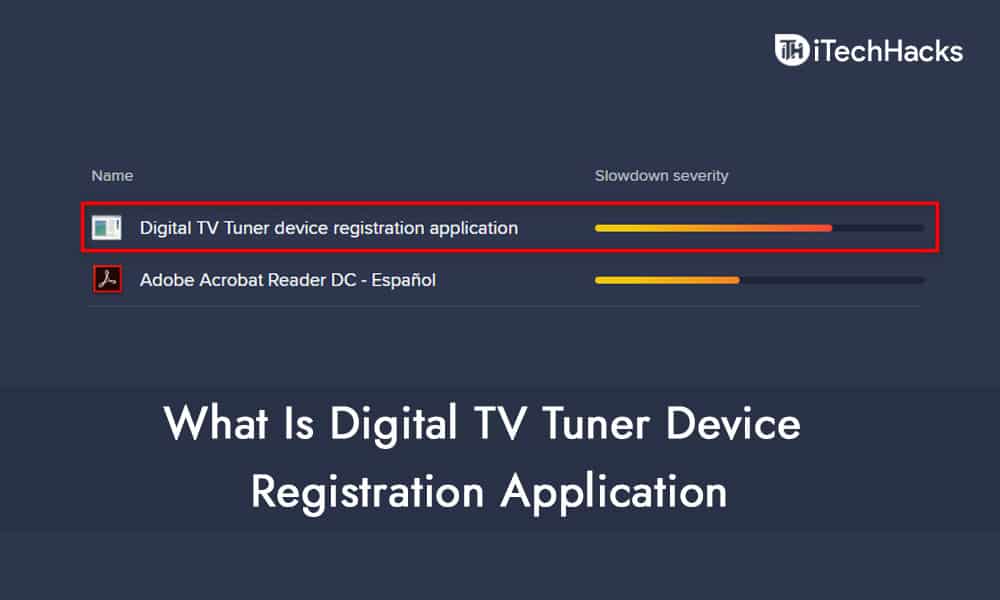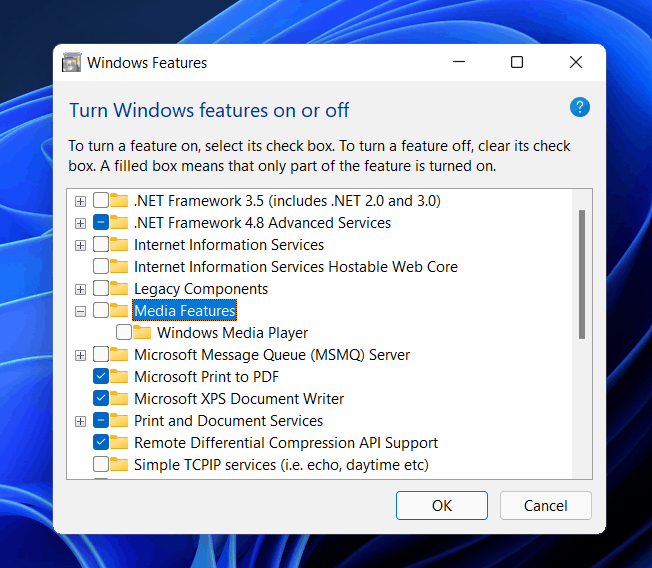- Digital TV Tuner Device Registration Application is part of Windows Media Center, allowing users to watch cable channels on computers, but it may slow down PC performance.
- Users can check if the application is consuming excessive CPU or memory, and if it is causing performance issues, they can disable it through Windows Features.
- Disabling the application will stop it from running in the background, but users will need to enable it again if they want to stream Cable TV.
Many users have reported coming across the Digital TV Tuner Device Registration application on their PC. Even many third-party antiviruses treat it as a threat. This is not a CPU-intensive process, but many users have reported that this application is slowing down the performance of their PC. If you don’t know what Digital TV Tuner Device Registration Application is and if you are wondering whether you should end the process or not, then this article will help you with that.
Windows Digital TV Tuner Device Registration Application
In this article, we will be discussing what the Digital TV Tuner Device Registration application is.
About Digital TV Tuner Device Registration Application
Digital TV Tuner Device Registration Application is a part of Windows Media Center, allowing users to watch cable channels on their computers. However, this application always keeps running in the background.
This application probably won’t cause any problem when running in the background. Still, there have been some instances where users have reported that this process is constantly slowing down the performance of their PC. This application will run in the background and keep on scanning your PC for any TV tuners attached.
This may not only slow down your PC, but many third-party antivirus applications may detect it as a potential threat to your PC.
Should I Disable This Application?
If you do not notice any performance degradation due to this process, there is no need to remove this application. However, If you using Windows 11 then you can speed up and optimize it for better performance. Users may or may not face the performance due to this application. However, if your application detects this application as a threat, then you can disable this application. However, you may check whether this application is occupying your CPU usage too much or not. To check the performance degrade of your PC due to this application, follow the steps given below-
- In the start menu, search for task manager and open it.
- Head to the processes tab in the task manager. Here lookout for the process with the name ehprivjob.exe. Check whether this application is consuming too much CPU or memory.
If you notice unusual activity due to this application like performance degrade, then you will have to disable the application. If it occupies a lot of your PC’s CPU or memory, you need to disable it, because the performance degrade is because of this application.
Disabling The Application
You can easily disable this application through the Windows Features. Before you disable this application, do note that you cannot run this application and stream Cable TV using this application. To disable the application, follow the steps given below-
- Press the Windows + R key combo to open the run dialog box.
- In the run dialog box, type in appwiz.cpl and click on OK.
- This will take you to the programs and features section of the control panel.
- From the left sidebar, click on Turn Windows features on or off.
- Here expand the media features drop-down menu.
- Uncheck the Windows Media Player and Media Features checkbox. You will be asked to confirm the changes. Confirm it.
- Once done, click on OK. You will have successfully disabled the application.
This will disable this application. If you want to stream Cable TV, you must enable it again. Disable the application when not using it, and then manually enable it again when streaming Cable TV.
To enable the application again, follow the steps given above and check the checkbox you have unchecked.
RELATED GUIDES:
- Fix SmartByte Network Service Telemetry On Windows 11
- How To Install DDS Plugin for GIMP
- How To Add Escape From Tarkov To Steam Library
Summing Up
We hope this article helped you know what the Digital TV Tuner Device Registration application is and how you can disable it. Following the steps given above, You can disable the application and enable it again at any time by following the steps outlined above. Do share it with your friends if you find this article useful.