- Pagefile.sys is a crucial file in Windows that helps manage RAM when storage is low, storing data from closed apps.
- Deleting Pagefile.sys can free up storage, but it is not easy due to system protection; steps are provided to remove, move, or resize the file.
- To delete Pagefile.sys, adjust settings in Control Panel > System > Advanced system settings > Performance > Change > uncheck "Automatically manage paging file size" > check "No paging file" > restart the computer.
Many elements, either virtual or physical, play an important role in helping your PC work properly. One of those is Pagefile.sys, a key factor in your machine handling larger programs and files.
But it consumes a lot of storage, and it’s surely a concern if you’re running on low storage. So, if you want to know more about this file and know if you can delete it, keep reading the post.
What Is Pagefile.sys?
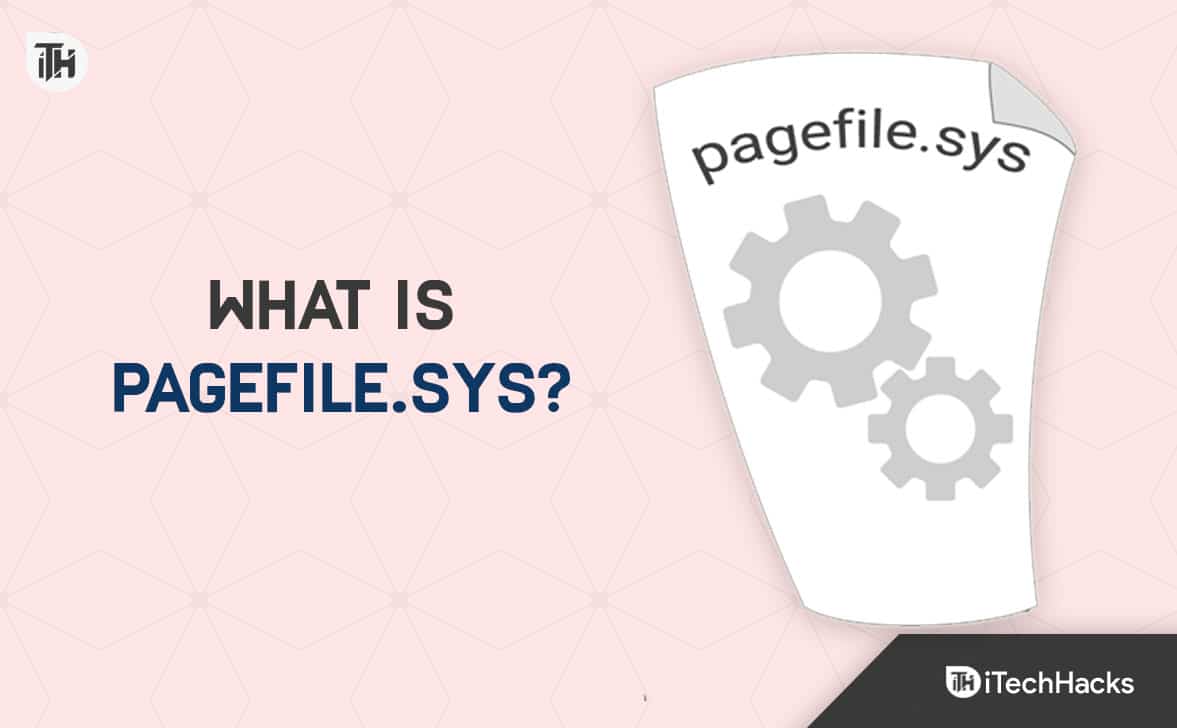
Pagefile.sys is a paging system file in Windows that helps offload Random Access Memory (RAM) when it runs on low storage. It’s created and operated automatically by the system, and If you have opened many files and apps and the RAM doesn’t have enough storage, then Pagefile.sys will store that.
Let’s understand this in more detail; suppose you have opened an app and kept it open in the background. Then the app will keep consuming RAM on your device so that you can access the app later quickly.
Now, if you open a new heavy app, you’ll need enough storage available in the RAM, so if your machine doesn’t have that storage, it’ll write some data of the closed app in the pagefile.sys.
Later if you open the minimized app, it’ll read data from the Pagefile.sys without using the RAM.
But you should also know that reading files from the Pagefile.sys is slow compared to reading from the RAM, and the process becomes slower if you use Hard Disk Drive (HDD). However, it’s helpful for users who don’t need to close the app fully to open another.
Can You Delete Pagefile.sys?
Pagefile.sys takes up a lot of storage on your computer, so you’ll want to delete the file for obvious reasons. But when you try to delete the file, it says “permission denied,” “File in use,” or other similar messages; this is because Windows marked this file as a “protected system file.”
So, you can’t conventionally delete the file. However, you can follow some extra steps to accomplish the task.
But before you learn the process of deleting and applying it, you should know a few things.
When your RAM runs out of storage, it helps set aside the overload. If it’s unavailable and you use the full RAM, your machine will lag, and even it may crash.
So, if you don’t need to use the RAM fully, you can delete this file to free up storage from your hard drive.
How to Delete Pagefile.sys?
You know you can delete the file, but the process isn’t easy. However, you shouldn’t worry about that; I have shared the steps of the entire process that you can follow to accomplish the task easily.
- First, on the search bar of your windows, type Control Panel and click on the result.
- After opening the menu, click on System.
- On the left sidebar, click on Advanced system settings.
- It’ll open the Advanced tab, where you’ll see the Performance menu bar; click the Settings button beneath it.
- Now, navigate to the Advanced tab and click on Change.
- Then, uncheck the “Automatically manage paging file size for all devices” box.
- After that, check the “No paging file” box.
- Then, confirm your request by clicking on “Set.”
- Next, click on OK to apply the changes.
- Finally, restart your machine to remove the file.
How To Move Pagefile.sys?
The size of this file depends on your computer’s resources and the RAM it has. But moving it to an external hard drive won’t be a bad option as it won’t take much of your computer’s storage and will also save the data. It’s better to move the file than delete it.
So, to do that without any error, you can follow these steps below:
- First, you need to go to the Control Panel on your windows computer, and you can do that using the search bar.
- After opening the control panel, select System.
- You’ll see a few options on the left sidebar; simply click on Advanced system settings.
- The next page will show you the Advanced tab with many options; you must click the Settings button under the Performance menu.
- You’ll have to go to the Advanced tab on the next page.
- Then, click Change.
- Now, you’ll see “Automatically manage paging file size for all devices”; you need to uncheck that.
- Then, you need to select the data carrier where you want to move this file.
- After that, check the “System managed size” box.
- You’ll need to confirm your changes by clicking on “Set.”
- It’ll warn you with a message; simply click “Yes”.
- Finally, restart your computer to let it delete the old file and create a new one in the external drive.
How to Resize Pagefile.sys?
If you don’t want to delete the file or don’t have an external hard drive, then you have another thing to do. You can limit the total size of this file as you want, and to do that, you can follow these steps:
- You first open the Control Panel in your windows and can do that by typing it in the search bar and clicking on the result.
- Then, select System and Security.
- Now, choose System.
- After that, click on Advanced system settings on the left panel.
- Then click on Settings under the performance tab.
- Now, move to the Advanced tab.
- You’ll see a menu called “Virtual memory,” and beneath this, there’s a Change button; click that.
- Then, you need to uncheck the “Automatically manage paging file size for all devices” option so that all other options can be operable.
- Now, select the Custom Size option and set the limit to a minimum of 800MB to a maximum of 1024MB.
- Finally, click “Set,” followed by OK, to apply all the changes.
Conclusion
So, now you know what is pagefile.sys is and how to delete it. We also discussed the process of moving and resizing the file. Hopefully, you have found this post helpful; if you face any problem in any step, let me know your issues in the comments below.
ALSO READ:
- What is Alt Control Delete on Macbook? 5 Ways to Perform Control+Alt+Delete
- What is Amazon Hub Counter? Amazon Hub Counter Near Me
- What is MCM Client App on Phone and How does it Work?
- What Is about:blank? How To Remove About Blank Blocked?
- What Is Visa Provisioning Service?
- What is TF Card (TransFlash) and Is TF Card Same as Micro SD

