- Uzzu TV is a non-blackout streaming service providing 1080p resolution, offering access to various sports games and premium channels.
- Uzzu TV is not directly available on Roku, but can be watched through screen mirroring methods using Web Video Caster and GSE Smart IPTV apps.
- By following specific steps with either app, users can stream Uzzu TV content on Roku devices, ensuring a satisfying viewing experience.
Uzzu TV is a non-black-out streaming service offering 1080p resolution. It is an IPTV provider which allows users to watch all the live games including NHL, MLB, NFL, NBA, and various others. There are more than 61 premium channels and various video content that is streamed 24/7. The subscription fee is quite low and one can easily afford to subscribe to it. The app is available for Android and iOS, but many people would want to watch such streaming services on smart TV devices such as Roku.
Well, Uzzu is not available on Roku and you will not be able to download it from the Roku store. However, that does not mean there is no way to watch Uzzu TV on Roku. Through some workarounds, you will be able to watch Uzzu TV on Roku. In this article, we will be discussing various ways using which you will be able to watch Uzzu TV on a Roku device.
Methods To Watch Uzzu TV On Roku 2024
As we discussed Uzzu TV is not available on Roku Store. However, if you want to watch Uzzu TV on Roku, then you will have to use Screen Mirroring Methods. You can use the Web Video Caster app as well as the GSE Smart IPTV app. Given below are the ways to watch Uzzu TV on Roku.
Using Web Video Caster
The very first way to watch Uzzu TV on Roku is by using the Web Video Caster. This app is available for Android and iOS and you will be able to watch Uzzu TV on Roku. To do so, follow the steps given below-
- Open the Play Store (for Play Store) or Apps Store (for iPhone). Here, search for the Web Video Caster application and download and install it.
- After the application is installed, open it.
- On the left sidebar, tap on the IPTV option.
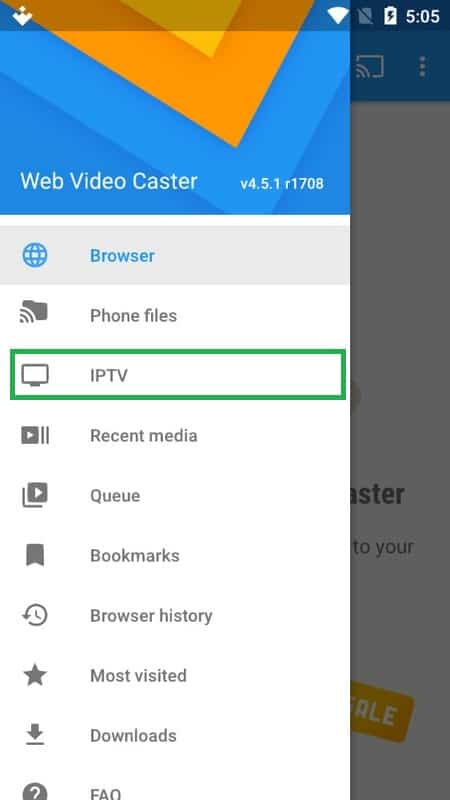
- Next, tap on the + icon and then tap on IPTV Address. Here, enter the M3U URL which was sent to you by Uzzu TV as a Welcome Email.
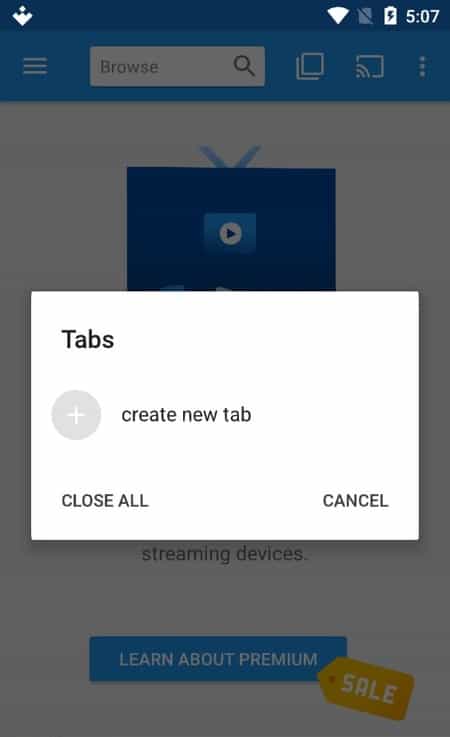
- Next, enter the Name on the required tab, and then tap on Save.
- Tap on the Cast icon.
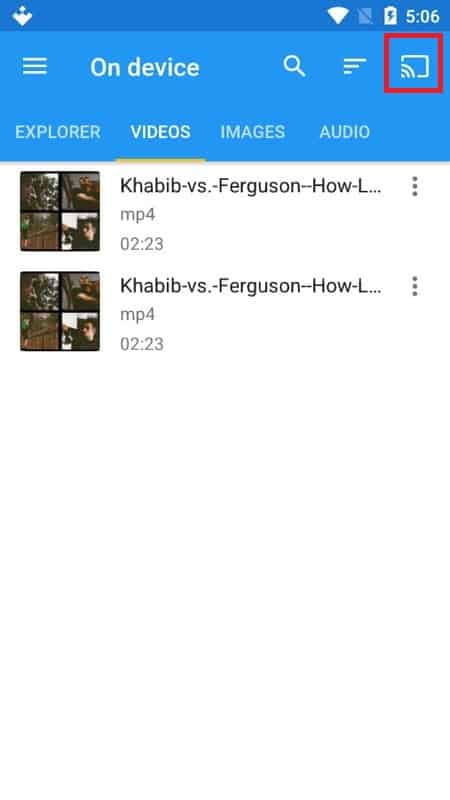
- For Android Phones, follow the steps given below-
- Now, head to Settings of Roku Device.
- Enable the ScreenMirroring Mode for Android phones.
- For iPhone, follow the steps given below-
- Head to the Settings of Roku.
- Next, from the Apple Airplay Homekit, enable the Airplay.
- Now, ensure your phone and your Roku device are connected to the same network.
- After doing so, open the Uzzu TV app, and play the content you want to. This will stream the content on the Roku device.
Using GSE Smart IPTV
Another way to watch Uzzu TV on Roku is by using the iPhone. To use GSE Smart IPTV to watch Uzzu TV on Roku, follow the steps given below-
- From the Apps Store on your iPhone, search for the GSE Smart IPTV app and download it. Do note that the app is not free and you will have to pay $3 to download the app.
- Open the GSE Smart IPTV app, and then from the left sidebar tap on RemotePlaylists.
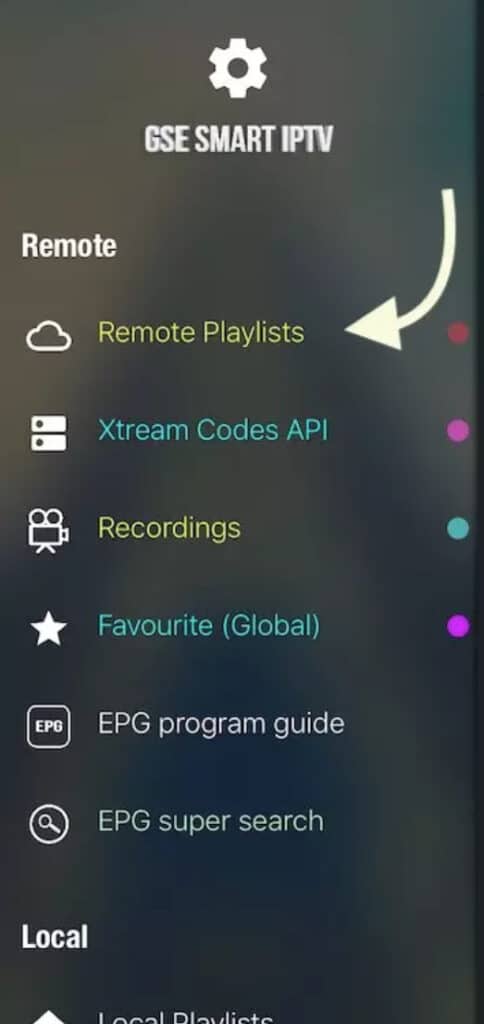
- Tap on the + icon and then add a new remote playlist.
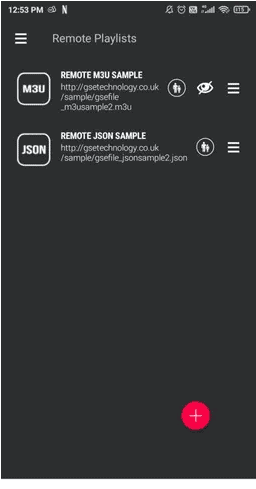
- Now, select the M3U URL, and then add the URL in the URL box and enter the name in the given field.
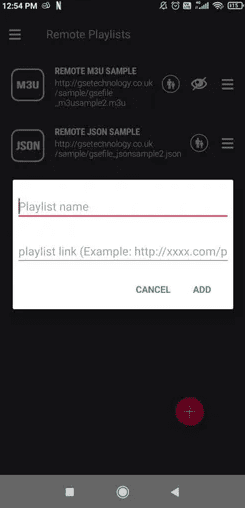
- Next, tap on the Add button to save the playlist.
- After doing so, head to the Remote Playlist and then tap on the Freshly added playlist.
- Play any content on Uzzu TV now, and then head to Control Center. Next, select the Screen mirroring option.
- Head to the Settings of Roku. In the Apple Airplay and Homekit option, enable Airplay.
- Ensure your TV and your iPhone are connected to the same network and you will be able to mirror the Uzzu TV to Roku.
Final Words
If you want to watch Uzzu TV on Roku, then this article will help you with it. We have discussed the working methods to let you watch Uzzu TV on Roku. Following the above steps, you will be able to stream Uzzu TV content on your Roku device.
RELATED ARTICLES:

