- Paramount Network offers access to latest shows, full seasons, and exclusive content, along with live TV streaming on various devices.
- To activate Paramount Plus, create an account or subscribe to the service, which can be used alongside existing TV provider accounts.
- Detailed steps to activate Paramount Network on Roku, Firestick, Apple TV, DirecTV, Xfinity, and Android TV are provided, along with troubleshooting tips if the activation code is not working.
You can watch the latest episodes of your favorite shows on the Paramount Network. And, there is also access to full seasons and exclusive content for select series. Additionally, you can view the schedule of your local stations and stream live TV. Also, a wide range of devices is compatible with Paramount Network TV. Among them are iPhones and iPads, Android, Roku, Apple TV, Amazon Fire, and many more.
But, first, you will have to create an account or subscribe to the streaming service before you can access it. It is actually an addition to your existing television service. So, if you have an online account with your TV provider, you will not need to create a new account with Paramount Network TV.
Paramount Plus allows access to all content, even if you do not have a subscription with a supported TV provider.
And, depending on your preferences, you can choose between the Essential ($4.99 monthly) or Premium ($9.99 monthly) plans. And, after you subscribe through a participating TV provider, the Paramount Network will need to be activated on your device. Here’s how.
How to Activate Paramount Plus 2024
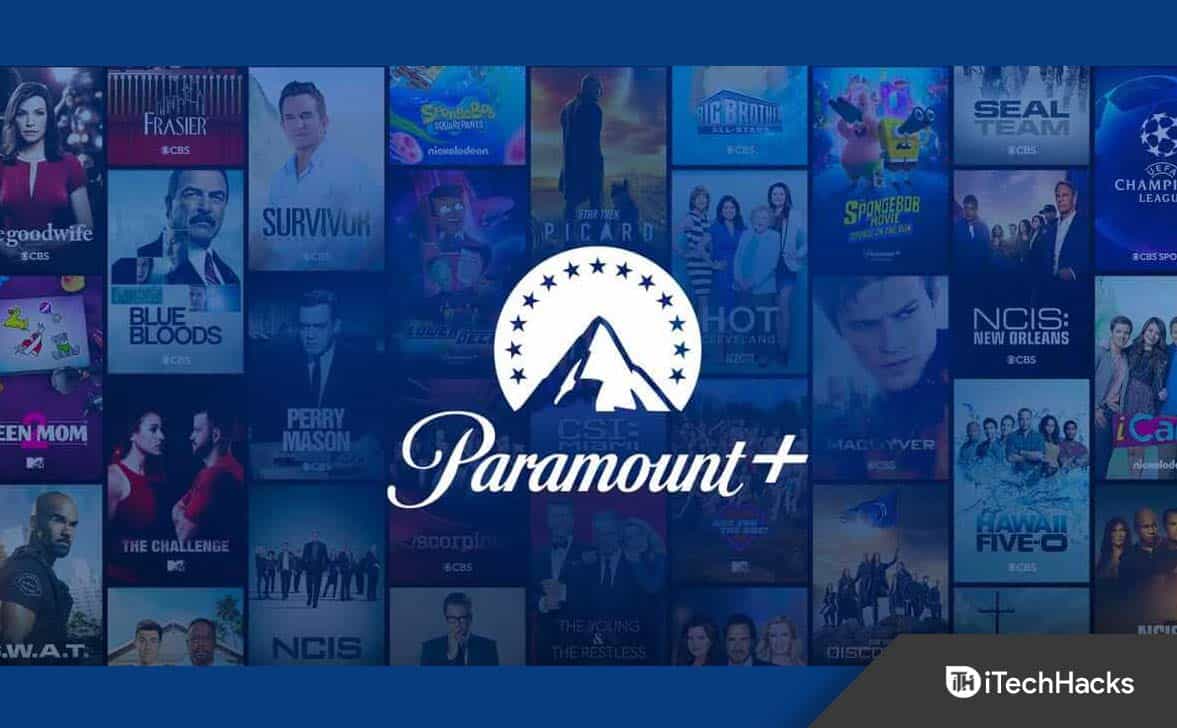
You must first create an account or subscribe to the streaming service before using it. You can then use it in addition to your normal TV subscription.
So, if you want to watch Paramount Plus, you must subscribe to a TV service. You will not need to create an account with Paramount if you already have one with your TV provider.
And, then, you will have to activate Paramount Plus after joining a TV provider that offers the service. But, the steps are slightly different on different streaming platforms.
Continue reading to find out more.
Activate Paramount Network on Roku
Roku is a popular streaming media player throughout the United States. And, it offers over 500 TV Network channels.
Follow these steps to add Paramount Network to your Roku device:
- Turn on your Roku device. Then, connect it to an Internet connection with high speeds.
- Now, on the remote, press Home. And, from the list of channels, choose Streaming.
- And, in the Search Channels field, enter Paramount Network.
- Now, after visiting the channel’s preview page, click the Add Channel button.

- You will now get a channel activation code by launching the Paramount Network app.
- Next, navigate to paramountnetwork.com/activate URL on your computer.
- And, select a TV provider that supports the channel and complete the login process.
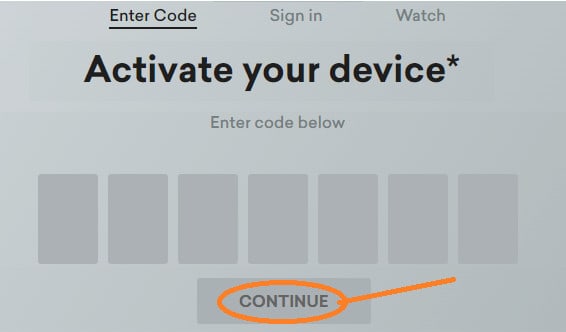
- Then, please enter the 7-digit activation code. And, press Continue when you are done.
Activate Paramount Plus on Amazon Firestick

Follow these instructions to activate Paramount Plus on Fire Stick:
- Firstly, start the Fire Stick. Then, navigate to the top menu. And, click on Apps.
- You can find the app in one of the categories mentioned above.
- Then, choose the program once you’ve found it.
- Now, you can download it by clicking the get button. Let it finish downloading.
- Then, open it by clicking Open.
- And, select your TV provider from within the app. An activation code will be shown to you.
- Then, go to paramountplus.com/activate in a browser.
- And, enter the activation code.
- Now, use the credentials provided by your TV provider to sign in.
Activate Paramount Network on Apple TV

To activate the paramount network on Apple TV, follow these steps:
- Get the network app from the Apple TV App Store.
- You can search using the Search icon. Then, click on the Address field. And type “Paramount Network”. Then click “Go”.
- Now, tap the “Get” button to locate and install the button.
- The TV display will display an activation code for the installed app.
- Now, you can use any of your installed browsers to access paramountnetwork.com/activate.
- Then, in the box provided, enter your channel activation code.
- Now, log in to your paramount account by clicking the login button.
Now, you can stream your favorite shows on Apple TV.
Activate Paramount Network on DirecTV
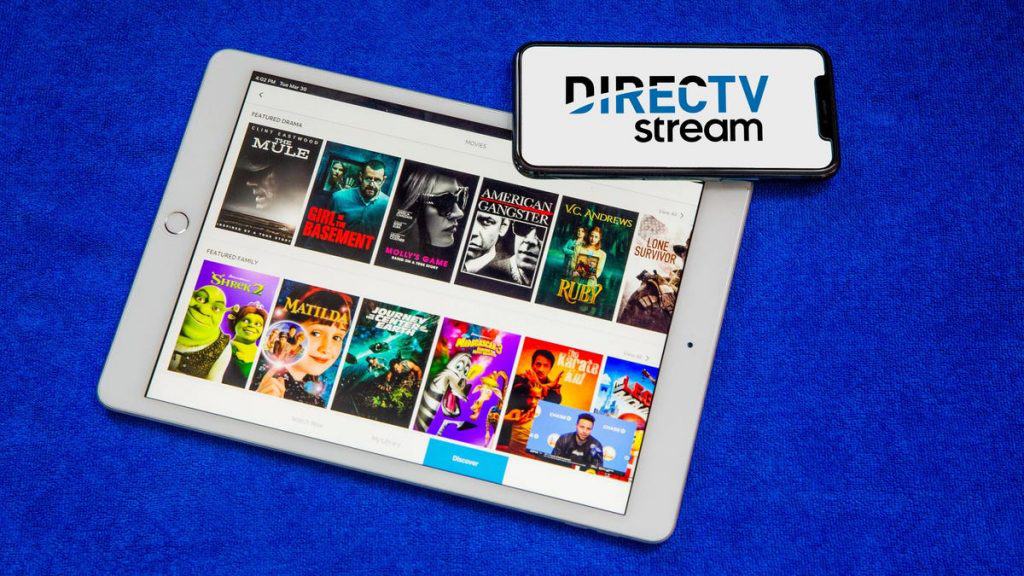
The steps to activate the paramount network on Directv are as follows:
- Firstly, the Directv apps menu should be accessed by pressing the right arrow on your remote.
- Then, you can move around the screen by using the up and down arrows to find the app.
- Once you find the app then open it by selecting it.
- Now, choose your TV provider.
- And, make a copy of the activation code.
- Then, visit paramountnetwork.com/activate in a browser.
- And, enter the activation code over here.
- Now, you can log in to your TV provider.
Activate Paramount Network on Xfinity

On Xfinity, you can stream Paramount Network’s most popular shows and TV series for free. Here are the steps you need to take.
- Firstly, click on the Xfinity button to open the Main Menu.
- Then, choose the Apps section from the home screen.
- And, find the Paramount Network app. Select it.
- Then, start the app by clicking the OK button.
- And, continue by selecting a TV provider and completing the activation process.
- Now, an activation code of 7 digits will be displayed. Copy it somewhere.
- Next, open your web browser. And, go to paramountnetwork.com/activate.
- Then. fill in the blank space with the activation code for the device.
- And, complete the activation process by logging into your TV provider.
Activate Paramount Network on Android TV
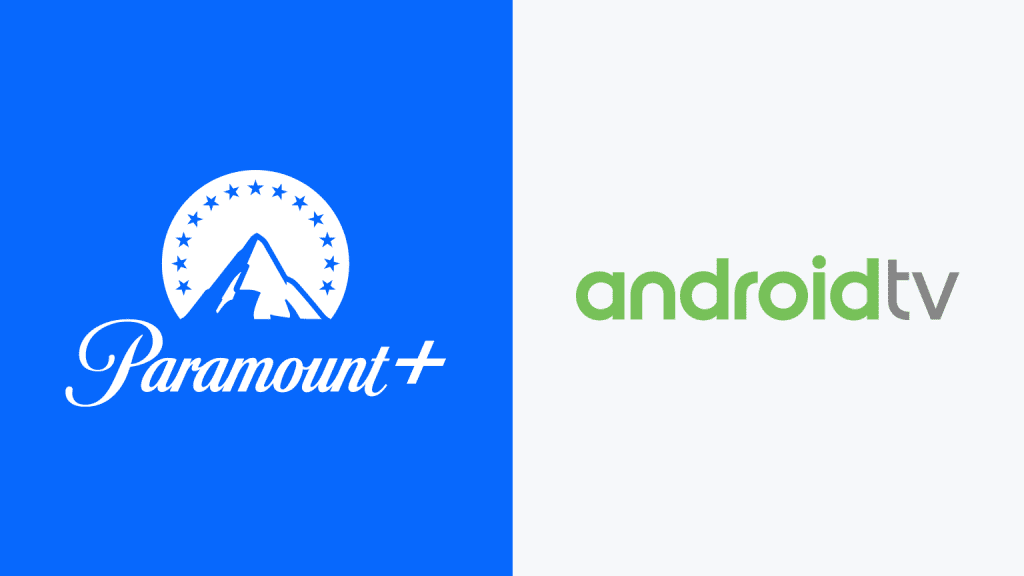
Here are the steps you need to follow to activate Paramount Network on your Android TV:
- First, start by turning on your TV.
- Now, to download the Paramount Network App on your device, navigate to the Google
- Play Store using your remote control.
- Open the app after it is installed.
- Then, enter the valid details into your Paramount account now.
- Now, your TV screen will display an activation code once you log in. Take note of it.
- And, start your browser on your computer or smartphone. Then, go to paramountnetwork.com/activate. This will take you to the main activation page.
- Now, in the next step, enter the activation code. And, press “Continue”.
- Then, sign in to your account. And, follow the on-screen instructions to activate the Paramount channel.
Paramount Network TV activation code is not working?
If the Paramount Network TV activation code is not working then try troubleshooting as follows:
- Firstly, make sure the code is not expired. It could have taken you a long time to activate your device.
- On the activation page, click the Regenerate Code button to get a new code.
- Then re-install the app. And, launch it afterward. Next, select your TV provider.
- Also, make sure your browser cookies and cache are cleared. Then try again.
However, in case none of the steps work, contact customer support at [email protected] for further assistance.
Final Words
This is all about how to activate paramount network plus on Roku, Fire Stick, Xfinity, Android TV, etc. Make sure to follow the steps properly otherwise you may face some issues with the activation code. Also, do keep a copy of your activation code in a safe place.
RELATED ARTICLES:

