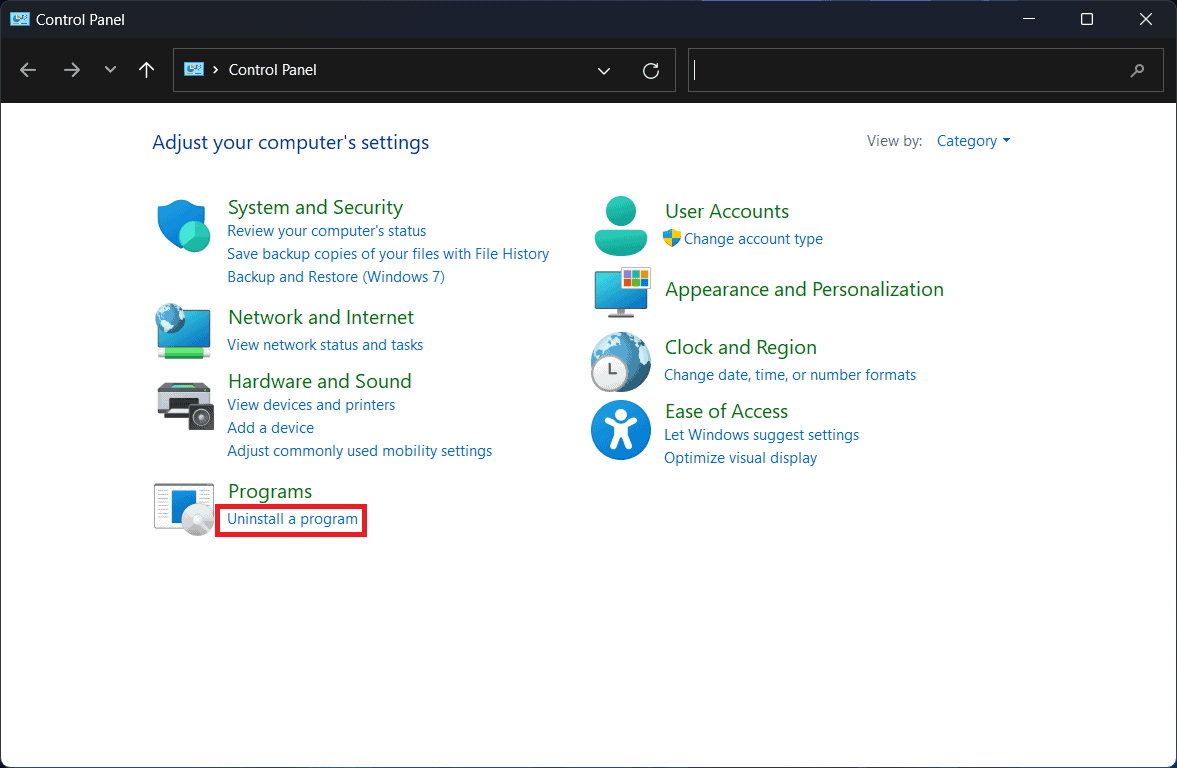- Microsoft Office 2016 was released in 2015 for Windows and Mac, with extended support expected to end by 2025.
- Uninstalling Office 2016 on Windows involves using the Control Panel or Office Fix tool, while on Mac, it requires moving applications to Trash.
- Detailed steps are provided for both Windows and Mac users to uninstall Microsoft Office 2016, along with related resources for further reading.
Microsoft Office 2016 was initially released in 2015 for both Windows and Mac. The mainstream support for Office 2016 ended in 2016, and the extended support for various editions should end by 2015.
If you are facing a problem with Microsoft Office 2016 or want to upgrade to the newer version of Office, then you will have to uninstall Microsoft Office 2016. This article will guide you through how to uninstall Microsoft Office 2016.
Uninstall Microsoft Office 2016 On Windows
There are two ways to uninstall Microsoft Office 2016 on Windows. You can do it the traditional way with the Office Uninstaller or the Office Fix tool. Let’s discuss both of them.
From Control Panel
The first way to uninstall Microsoft Office 2016 is through the Control Panel. To do so, follow the steps given below-
- Press the Windows key to open the Start Menu. In the Start Menu, type Control Panel and then press Enter; open it.
- Now, click on Uninstall a program option here.
- From the application list, click on Microsoft Office 2016 and then click on Uninstall.
- You will get the uninstallation prompt; click Uninstall to confirm uninstalling the software.
- It will take some time, but once done, you will have to reboot your PC to remove the residual files remaining during the uninstallation process.
From Office Fix Tool
Another way to uninstall Microsoft Office 2016 is through the Office Uninstall Support tool. You will have to download this tool from the internet and then use it to uninstall Microsoft Office 2016. Here’s how-
- Head to this link to download the Office Uninstall Support tool on your PC.
- Open the File Explorer and head to where the tool is saved.
- Double-click on the downloaded file to run it.
- When the Uninstall Microsoft Office wizard opens up, click Next to continue.
- You will be asked whether you want to uninstall the Office apps completely; click on Yes here.
- The process will begin. Once the Office is uninstalled, you will have to restart your PC.
- Close the wizard and then restart your PC. This will completely remove Office 2016 from your PC.
Uninstall Microsoft Office 2016 on Mac
Uninstalling Microsoft Office 2016 on Mac is a bit complicated compared to what it was on Windows. Given is the step-by-step process to uninstall Microsoft Office 2016 from Mac-
- Open the Finder on your Mac and then click on the Applications.
- Right-click on Microsoft Excel and then click on Move To Trash.
- Similarly, move all the Microsoft applications to trash.
- Once done, right-click on the Trash icon on the dock and click on Empty Trash. This will permanently delete all the office apps.
- Now, press Shift + Command + G key combo. Type ~/Library/Containers and press Enter.
- Here, select all the files that go by the name-
- Microsoft Error Reporting
- Microsoft Excel
- com.microsoft.netlib.shipassertprocess
- com.microsoft.Office365ServiceV2
- Microsoft Outlook
- Microsoft PowerPoint
- com.microsoft.RMS-XPCService
- Microsoft Word
- Microsoft OneNote
- Press Command + Delete to delete the files.
- Press Shift + Command + G again, type ~/Library/Group Containers, and press Enter.
- See if the following files are present here-
- UBF8T346G9.ms
- UBF8T346G9.Office
- UBF8T346G9.OfficeOsfWebHost
- If you see the above files, select them and delete them.
- If you have any Microsoft Office application on Mac, right-click on it, hover over Options, and then click on Remove from Dock.
- After you are done with the above steps, restart your Mac.
Conclusion
Above are the steps to help you uninstall Microsoft Office 2016. We have listed the steps to uninstall Office 2016 for both Windows PC and Mac; if you have either of the devices, then you can follow the above steps to help uninstall Office 2016.
ALSO READ:
- MS Office 2013 Professional Download Free Full Version
- Download Microsoft Office 2021 For Free Today (Fully Activated Version)
- Microsoft Office 2019 Professional Free Download Full Version
- How to Get Free Microsoft Office 365 for Lifetime
- Download LibreOffice Offline Installer for Windows 11
- How to Set Out of Office Outlook iPhone, Android, Mac