Safari launched incognito way back in 2005. At that time, this was a revolutionary feature that took away the browser market by storm, and then Safari was quick enough to discontinue support to any other devices except Apple. However, Google Chrome was quick to adopt that and launched the incognito mode in 2008. Nevertheless, the incognito mode has become a headache for parents because what their children do stays unknown. As a result, here’s our guide to turn off incognito mode on your iPhone.
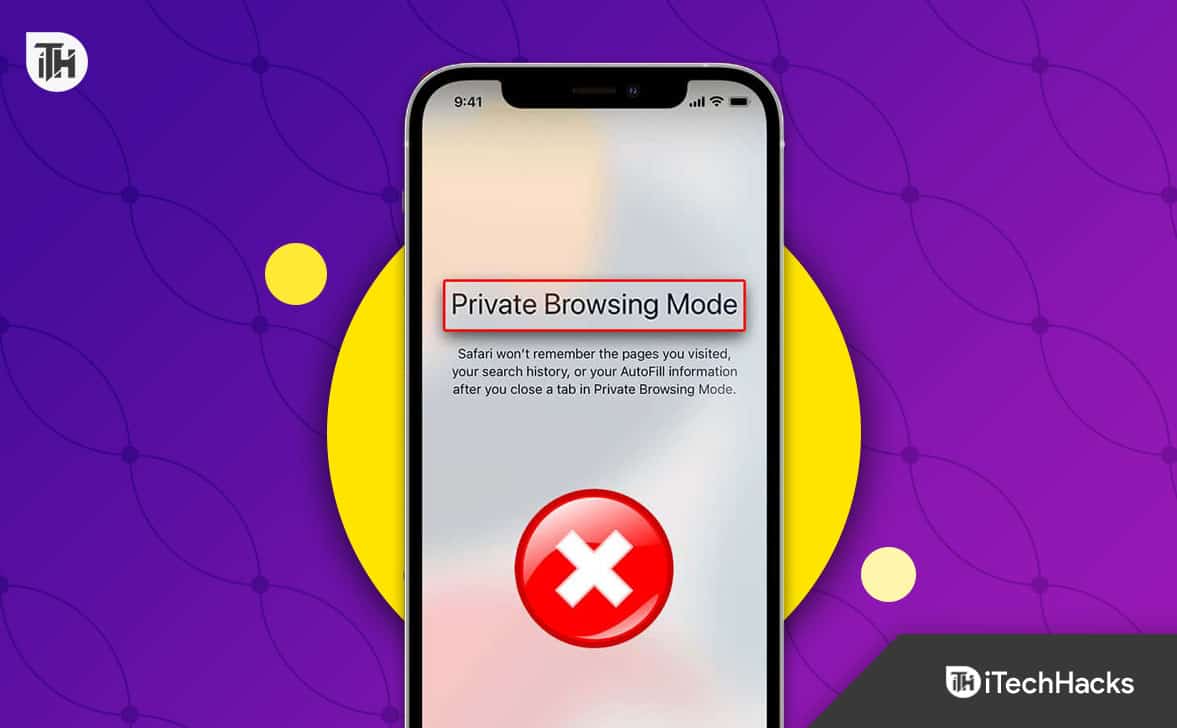
About Incognito Mode on iPhones
Unlike browsers like Google Chrome and Firefox, in iPhone’s Safari, there’s no such thing as incognito but Private browsing. Private browsing is similar to incognito in general terms but far more secure. Even the cookies and cache are untraceable about what was done earlier.
Although the private mode is disabled by default, if someone has turned it on, you can disable it by following a few steps.
Steps to Turn Off Incognito Mode On iPhone Browser
Here are the steps you need to follow if you want to turn off private browsing on iPhones:
- Open Settings and click on Screen Time.
- Now tap on Content & Privacy Restrictions.
- Again tap on Content Restrictions.

- Now below, you will see Web Content. Tap on that.

- Now choose from either option: Limit Adult Websites or Allowed Websites Only.

As the name suggests, if you choose Limit Adult Websites, your child or anyone who has access to your phone won’t be able to open any adult websites. And the next, Allowed Websites Only, means you can open only legitimate websites like ours or anything like Facebook, Twitter, or anything else.
How to Turn On Private Browsing on iPhone
As we mentioned earlier, Private Browsing is disabled by default. So, now that you have your iPhone with you and there’s no one at home, now it is time to enable Private browsing and relax yourself. Follow these steps to do the same:
- Open Settings and click on Screen Time.
- Now tap on Content & Privacy Restrictions.
- Again tap on Content Restrictions.

- After that, click on Web Content.

- Click on No Restrictions/Unrestricted.
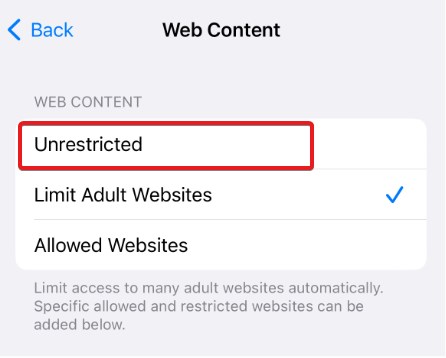
- Open Safari and click on Tabs.
- Switch to Private and click on Done.
How to See and Clean Private Browsing History on iPhone?
Well, now that you are done watching what you want, you might be thinking about looking at the history and clearing it. Although you can see the Private browsing history, you can only see the names of the websites and not the URL.
For example, you can see the name iTechHacks but not https://itechhacks.com. So, here’s how you can see your Private browsing history:
- Open Settings.
- Scroll down and tap on Safari.
- Again scroll down a bit and click on Advanced.
- Now click on Website Data.
Here you will be able to see all the websites visited in normal and private browsing modes. In case you want to clean this, follow these steps:
- Open Settings.
- Scroll down and tap on Safari.
- Again, scroll down and click on Clear History and Website Data.
- When prompted, click on Clear History and Data.
Remember, once you do this, every browsing history – normal and incognito will be deleted and there’s no way you can get them back.
Should You Turn Off Incognito Mode on your iPhone?
The pros and cons of using an incognito or private browsing mode on an iPhone is a controversial topic. When it comes to privacy, some people think it’s essential, while others say it’s not worth the extra effort.
You can conceal your online footprint by using the incognito mode of your browser. Your information, including cookies and browsing history, will not be stored. On the other hand, even if you switch to private browsing, some sites may still monitor your activity.
Should you, then, disable iPhone “incognito” mode? You, and you alone, must make the final call. It’s recommended that you use incognito mode if you value your privacy. If there’s nothing much to add to your private life, well then incognito or private browsing mode adds no difference.
If you want to keep everything really private even from websites you visit, you should start using a VPN instead. Here’s our guide to the best VPNs available right now.
The Bottom Line | Disable Incognito Mode Chrome iPhone
Well, that’s all we have here about how you can turn off incognito mode on your iPhone. We hope this guide has helped you. We would like to tell you that incognito mode is not that private because anyone who has access to your phone can still see what you have done.
With respect to parental guidance, turning on the content filter is the best way to protect your children from viewing inappropriate content on the web.
ALSO READ:
- Fix iPhone Wallpaper Turns Black on iOS 16
- Fix iPhone Apps Keep Crashing After iOS 16.2 Update
- Fixing Stuck iPhone On Downloading Messages From iCloud
- How To Unsilence Calls on iPhone
- Change Your AirDrop Name on iPhone, Mac, iPad
- How to Clear App Cache on iPhone Without Uninstalling App
- Fix Last Line No Longer Available on iPhone
- How To Turn Off Private Browsing Mode In Safari On iPhone

