Tesla is the first car manufacturer that made its mark with its state-of-the-art electric vehicles. However, with every electronic gadget comes its own slew of problems. Similarly, the latest Tesla vehicles, such as the Model X and Model Y, are reportedly having Bluetooth not working problems. If you happen to own a Tesla car, and its Bluetooth module is not working, you will surely be sad.
If you are also facing the same issue, in this guide, we will walk you through the process of fixing your Tesla’s Bluetooth and make sure that your Tesla Bluetooth not working issue is completely fixed. Let’s begin.
Why is My Tesla Bluetooth Not Connecting & Working?
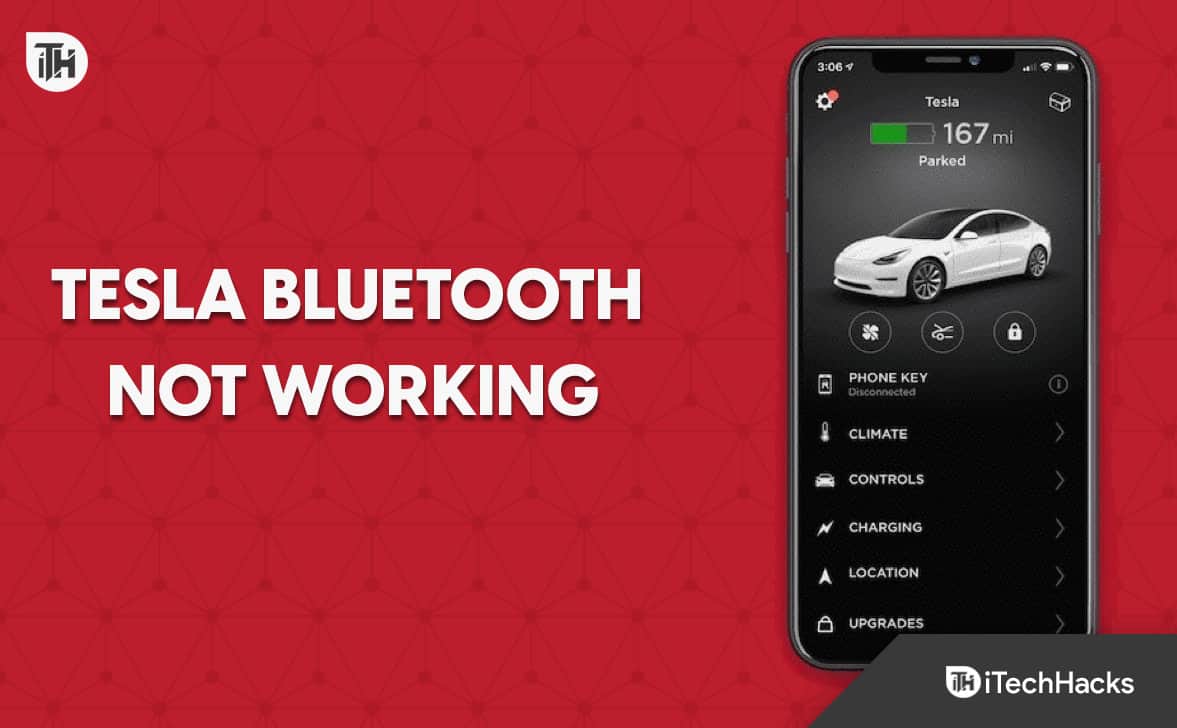
The Tesla Bluetooth is not working simply because you are not doing it the proper way. It is possible that you have turned on low power mode or power saver mode that is not allowing it to catch near devices. It is also possible that you are not using the official Tesla application or the phone key.
On the other hand, sometimes the Tesla has some bugs, and it can only be rectified by software updates. Therefore, the preliminary way to fix this issue would be to go ahead and update your car’s firmware.
Ways to Fix Tesla Bluetooth Not Working 2024
Here we have mentioned 5 ways to completely fix Tesla Bluetooth not working. We recommend that you go through all the fixes and check which works for you. Either way, you always have the option to visit the service center.
Fix 1: Check Your Phone’s Bluetooth
Sometimes, the Tesla Bluetooth not working issue is all related to your smartphone and not to the car’s infotainment system. It is possible that your phone is having Bluetooth issues, and hence your car is unable to connect.
Follow some basic phone Bluetooth troubleshooting, such as restarting it and then reconnecting it. Also, make sure that your car’s Bluetooth is turned on. Once you have made sure that both devices are ready to pair, go ahead and start searching.
Fix 2: Pair Your Phone and Car in the Right Way
Sometimes, we miss out that there’s always a right way to do things. Similarly, when you want to connect your phone to your Tesla, you might miss out on some important facts while doing it. Here’s the right way of connecting your phone to Tesla via Bluetooth:
- On your car’s infotainment system, turn on the Bluetooth.
- Now, tap on Add New Device.
- After that, click on Start Search and wait until your phone is discovered.
- Once you see your phone in Tesla’s screen, tap on it.
- Your phone will prompt you to Pair or Cancel. Of course, tap on Pair.
- Now your device will be paired with your car.
Do this and check whether you are able to connect with the Bluetooth device or not. If not, there are certainly many more things you can do to fix it.
Fix 3: Use the Phone Key
If you have been trying to connect your phone to the Tesla car alone, it is now time to do it with the Tesla application’s Phone Key feature. Tesla cars are smart enough to detect whether the user is trying to connect his device or not. But all this functionality can be unlocked with the help of the Tesla application. Follow these steps to do it:
- Open PlayStore or AppStore and download the Tesla application.
- Once downloaded, open the application.
- Take the Tesla card in one hand, and your phone in another.
- Tap on the Phone Key and make sure that you are holding the card key near.
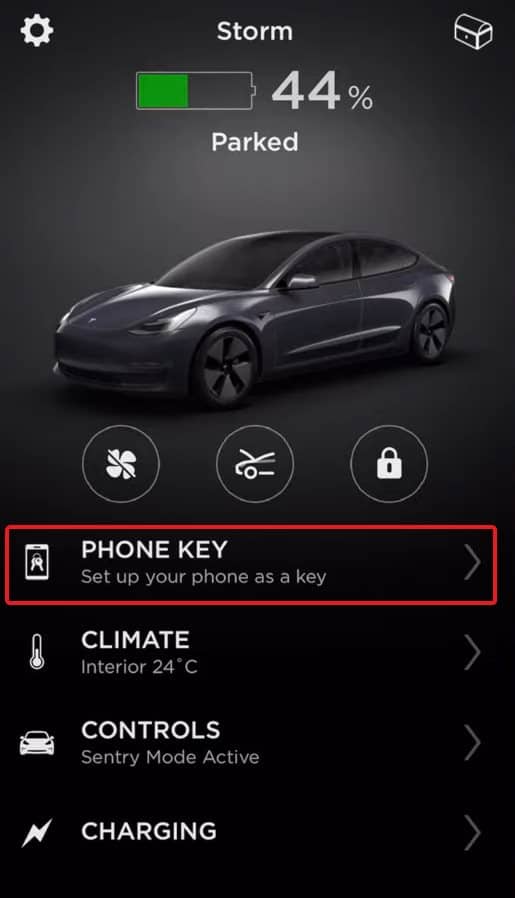
- Once your phone is able to detect the Card Key, your phone will automatically be connected to your Tesla.
Now, you won’t face any issues connecting your Tesla and mobile. Every time you have the card key near your phone, your phone will detect it via NFC and be done.
Fix 4: Update Tesla Software
If you have been using the Tesla application for quite some time now, it is now time that you car’s firmware or software it to the latest version. Although the application automatically updates itself when connected to WiFi, sometimes battery saver or low power modes can hinder this. If you don’t know to update your application, follow these steps:
- Open Tesla Application.
- On the main screen, you will see Update Software, press on that.

- It will ask you to connect to WiFI for faster and more stable internet. Click on Continue with Mobile Data.
- Now your car’s software will start updating.
Once the update it finished, your car will notify it through the information cluster or phone’ display. Check whether any Bluetooth issue persists or not.
Fix 5: Talk to the Service Center
If none of the above methods have helped you till now to connect your phone and Tesla using Bluetooth, it is probably a major issue with your card. Therefore, it is now time to take your card to a Tesla service station and get it checked. They are professionals so they won’t take much of your time and get it fixed as soon as possible.
The Bottom Line
Well, that’s all we have here about how you can fix Tesla Bluetooth not working. We hope this guide has helped you. If you still have any doubts or queries, make sure to comment below.
ALSO READ:
- How To Install Bluetooth Driver Windows 11
- How to Fix Audi Bluetooth Not Working
- How To Fix Sonos Roam Bluetooth Not Connecting Problem
- How to Fix Logitech K400 Plus Not Pairing to Bluetooth
- Bluetooth On/Off Option Is Disappeared Problem In Windows 11
- How to Fix Subaru Touch Screen Not Working
- How to Fix Logitech Mouse Not Working

