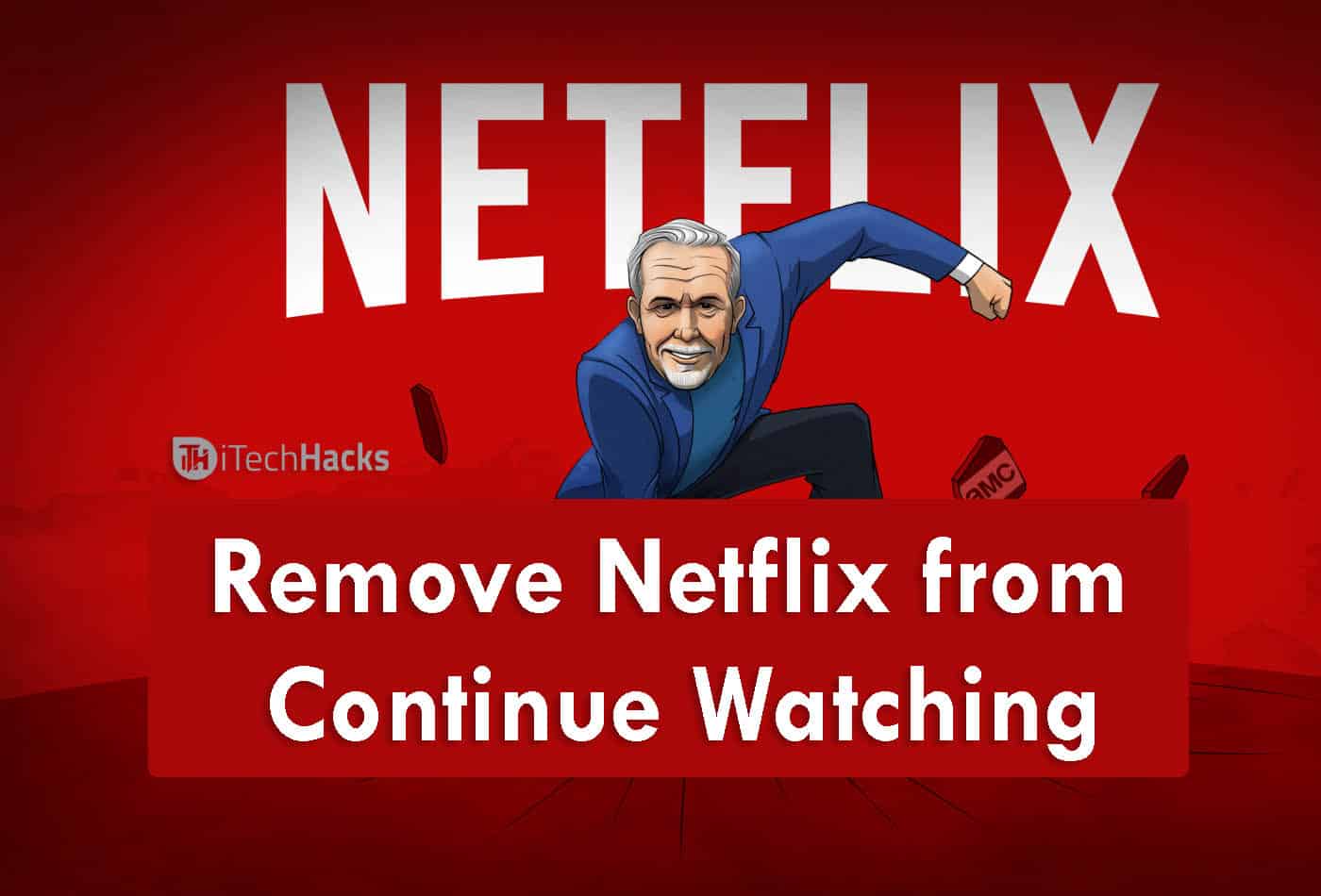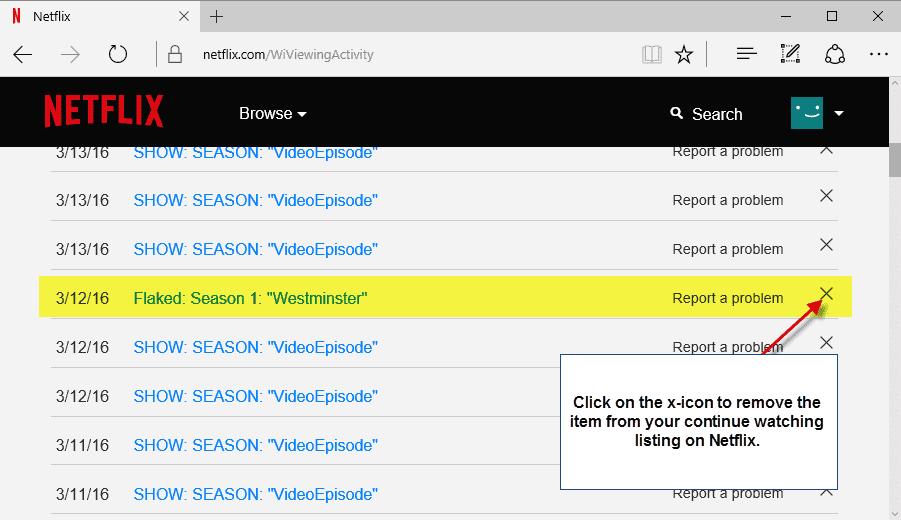- Netflix's "Continue Watching" feature can clutter your profile with unfinished shows or movies, frustrating many users.
- To remove this feature, users can clear their watch history on both mobile devices and desktop browsers.
- Another option is to utilize multiple profiles on one account or delete a specific profile to eliminate the "Continue Watching" list.
If you are a regular user of Netflix, then your profile might get clogged up with TV shows, Movies, or Web series. Netflix is a very popular app used by many users to watch movies, TV shows, and series. Even though it is a paid app, most of them use the app. Whenever you open the app, you might see an option that says Continue Watching.
This option comes if you have left any movie or a show in between and you have closed the app. So, whenever you close the app in between, and then when you open the app you will see the option Continue Watching. Are you fed up with this option? Want to remove the Continue Watching option? If yes, then you have come to the right place.
Here in this article, we will explain to you how you can remove or delete the Continue Watching option from the Netflix app. Luckily, there is a way to remove the Continue Watching list on Netflix. We will show you a few easy ways which will help you to remove this label.
Also Read: How To Watch Netflix Together from Remote Distance Online
Remove Continue Watching on Netflix
Check out a few ways which are given below and remove continue watching things on Netflix.
Method 1: Clear Your Netflix Watch History
Whether you are using Netflix on your mobile or on desktop, first you need to log in to your account. Click on the Profile from which you want to delete “Continue Watching” items and then open the Viewing activity page.
DELETE NETFLIX CONTINUE WATCHING ON MOBILE DEVICES
- First, open the app on your device and click on Profile.
- At the right bottom of the screen click on MORE
- Then select Account and open your Netflix accounts settings in the web browser
- Scroll down the page and click on Viewing Activity
- Now, there is a circle located next to every movie or a show you have watched, select the circle with a line to mark those items as hidden
If you want to hide all the items which are listed, then scroll down and select Hide all.
Also Read: How To Fix Netflix Error Code NW-2-5 Easily?
DELETE NETFLIX CONTINUE WATCHING ON DESKTOP BROWSER
- First, open the Netflix App on your desktop browser
- Once it is opened, select the down arrow at the top right of the screen which is next to your profile picture
- From there choose Account
- And select Viewing Activity
How To Remove Netflix from Continue Watching - To hide the watching history on your browser version, the steps are the same as the mobile version
- Search for the movie or a show which you want to delete from your watchlist
- Then select the circle with a line that is next to every movie or a show
- Mark those items as hidden by choosing the circle.
Even in this version, you can hide the full series or a movie. Choose the circle and hide the full series. And if you want to hide everything, then scroll down at the bottom of the Netflix history and choose to hide all options.
DELETE NETFLIX CONTINUE WATCHING ON TV
- Open Netflix on your smart TV.
- Click on ‘Menu’ on the TV series or movie you want to remove.
- Select ‘Remove From Row’
- It’s removed now!
NOTE: If you remove a movie from your viewing history, then it will remove that movie or a show from all the devices on which you use the app. This change might affect giving the recommendations on the app. Moreover, it may take up to 24 hours to save the changes in the viewing activity.
Also Read: How to Delete Netflix Viewing History on App or PC
Change Netflix Profiles
Another way to remove the option “Continue Watching” is to view any movie or a show within different profiles. On a single account, you can have up to five profiles. So it is easy to view any content on different profiles.
However, if you completely want to remove your profile from the account then you can delete a Netflix Profile.
Also Read: How To Watch Netflix On Switch (Nintendo Switch)
Conclusion
So, these are some of the ways by which you can remove the “Continue Watching” option from the Netflix app. If you are fed up with this option then use the given method and remove the option from your profile. We have personally tested these websites so that you do not have to search for genuine websites. You can try them and decide which one suits you the best. We will keep updating the article in the near future So Bookmark this and we will catch you in the next article on itechhacks Cheers!