Netflix has encountered an error. Retrying in 10 seconds? Getting this error? Asking stupidly but yes that’s why you landed in this article. Trust me we won’t disappoint you. Anyway, Netflix is a media streaming website, which was founded in the year 1997. As of now, it has millions of users all around the world! So let’s start with the Possible Fix of Netflix Error Code NW-2-5 in 2024.
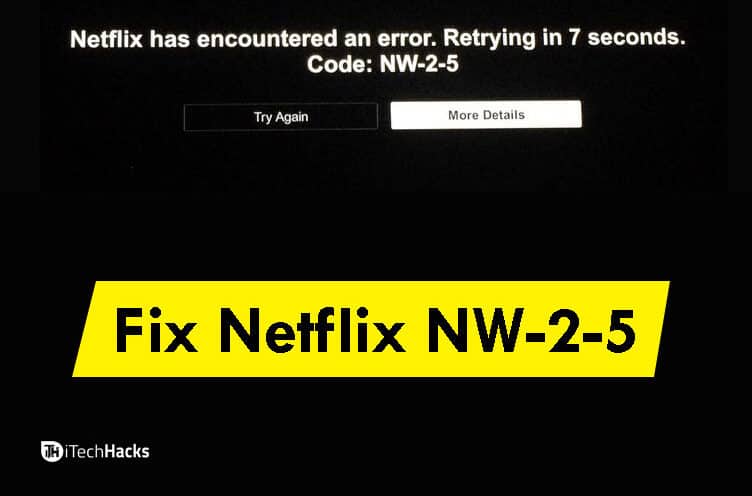
Due to its massive audience, people come across various issues while streaming their favorite TV shows or movies on it.
Out of several errors, Netflix NW-2-5 Error is one of the most frequently faced issues by the people.
The Netflix NW-2-5 Error Code indicates the poor network connectivity of the device on which you are streaming your Netflix videos. Due to this poor connectivity, your device is unable to access the Netflix servers.
This error can be caused due to several reasons, such as defects on your streaming device, poor internet connectivity, etc.
Thus, here we have discussed all the possible causes for the Netflix nw-2-5 Error Code and have also provided their solutions.
Also Read: How To Watch Netflix Together from Remote Distance Online
How to Fix Netflix NW-2-5 Error Code?
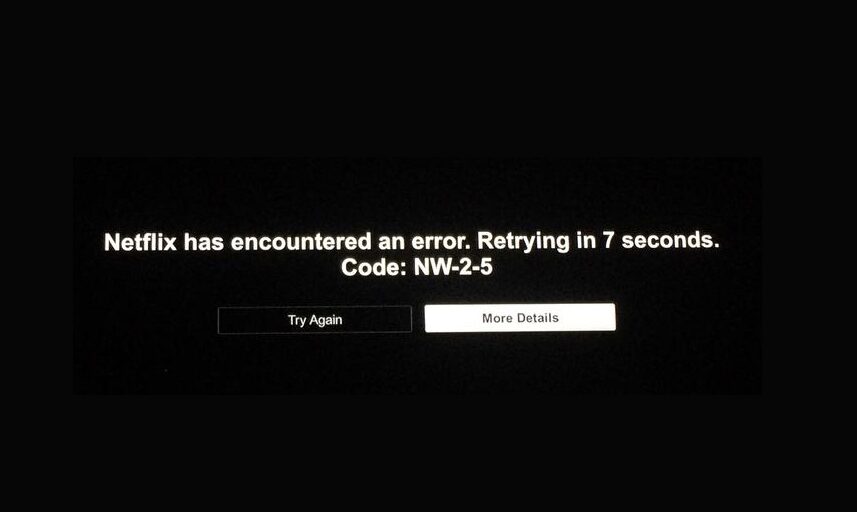
Since this error code indicates the internet connectivity issue, you can start troubleshooting with some basic methods and then go ahead with the advanced techniques to resolve this issue on Netflix.
Method 1: Check your streaming device.
You must first check whether your streaming device is connected to your internet service. You can check if both ends of the wires are correctly connected. If you have a wireless connection, you can access the settings of your streaming device to check its connectivity.
Method 2: Check your internet service.
Once you ensure that your streaming device is connected to your internet service, check internet connectivity. You can do it by running another web-based application on your streaming device.
If there is a lack of internet connectivity, try restarting all the devices, which include your router/modem, your streaming device, and if the internet is still not restored, contact your internet service provider to resolve the issue.
Also, check if your streaming device is allowed to use the internet connection to stream videos on Netflix. In some cases, the network you are using does not support streaming websites.
Method 3: Try strengthening the internet connection.
If you have a wireless connection between your streaming device and your router/modem, try establishing a wired Ethernet connection between them. Or, you can try reducing the distance/obstructions between your wireless modem/router and your streaming device.
Method 4: Verify Your DNS Settings.
By verifying the DNS settings, you can resolve the Netflix nw-2-5 Error Code.
Follow the steps listed below to Fix Netflix NW 2-5 in PlayStation 3:
Step 1- On your PlayStation 3, go to Settings.
Step 2- Here, go to Network Settings and select Internet Connection Settings.
Step 3- When a confirmation screen appears, click on, OK.
Step 4- Then, select Custom from the list of options available for you.
Step 5- Select Wired Connection if your PS3 is connected via ethernet, or Wireless if you use Wi-Fi.
Step 6– If connected via ethernet, select Auto-Detect for the operation mode.
If connected via Wi-Fi, Under the WLAN section, select Enter Manually and Press right on the d-pad to select IP Address Setting.
Step 7- Now, choose Automatic for the IP Address Setting
Step 8- Then, choose Do Not Set for the DHCP hostname.
Step 9- Then, select Automatic for the DNS Setting.
Step 10- Choose Automatic for MTU.
Step 11- Select Do Not Use for the Proxy Server.
Step 12- Choose Enable for UPnP.
Step 13- Save these settings by pressing the X button.
Step 14- Finally, select your Test Connection.
How to verify your DNS settings on PlayStation 4:

Step 1- On your PlayStation 4, navigate to Settings.
Step 2- Here, go to Network Settings and select Set Up Internet Connection.
Step 3- Choose Use Wi-Fi if you are connected wirelessly, or Use a LAN Cable if you are connected via an ethernet cable.
If you are connected via Wi-Fi, search for Use Wi-Fi, and select Custom and then select your Wi-Fi network.
If you are connected via ethernet, select Custom for the Operation mode.
Step 4- Choose Automatic for the IP Address Settings.
Step 5- Choose Do Not Specify for the DHCP Host Name.
Step 6- Choose Automatic for the DNS Settings.
Step 7- Choose Automatic for the MTU Settings.
Step 8- Choose Do Not Use for the Proxy Server.
Step 9- Choose Test Connection.
Also Read: How To Watch Netflix for Free in Quarantine
How to verify your DNS settings on an Xbox 360:
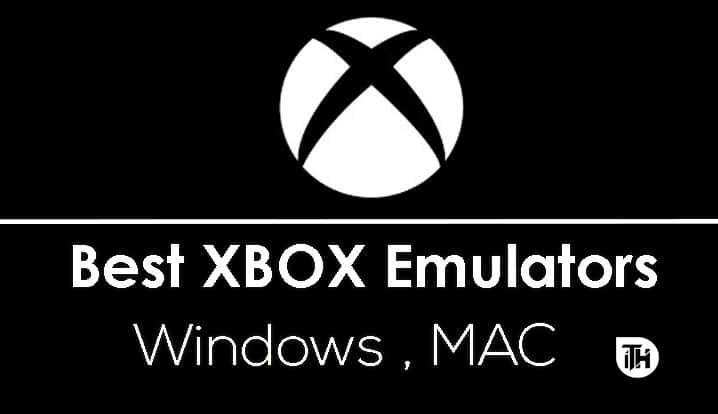
Step 1- Press the Guide button on your controller.
Step 2- Navigate to Settings >> System Settings.
Step 3- Select Network Settings.
Step 4- Locate your network and select Configure Network.
Step 5- Select DNS Settings >> Automatic.
Step 6- Shut down your Xbox 360 and then turn it back on.
Step 7- Check whether your Netflix nw-2-5 Error Code has been solved.
Also Read: How To Fix WiFi Connected But No Internet Access?
How to verify your DNS settings on an Xbox One:
Step 1- Press the Menu button and select Settings >> All Settings.
Step 2- Select Network.
Step 3- Then, select Network settings.
Step 4- Now, select Advanced settings.
Step 5- Then, click on DNS settings.
Step 6- Now, select Automatic.
Step 7- Finally, press the B button.
Step 8- Check whether your Netflix nw-2-5 Error Code has been solved.
Also Read: Win32 Priority Separation in Windows 10
Conclusion:
These are the various methods that you can use to Fix Netflix nw-2-5 Error Code on your streaming device. We have also provided the steps involved in each of the methods. You can start with the first method and keep executing the following methods until the Netflix NW-2-5 Error Code is resolved. If you have any queries regarding this topic, then please let us know about it in the comments section below.


In my case, Xbox One DNS settings were the reason behind the NW25 error code. Thanks for helping me fix it.