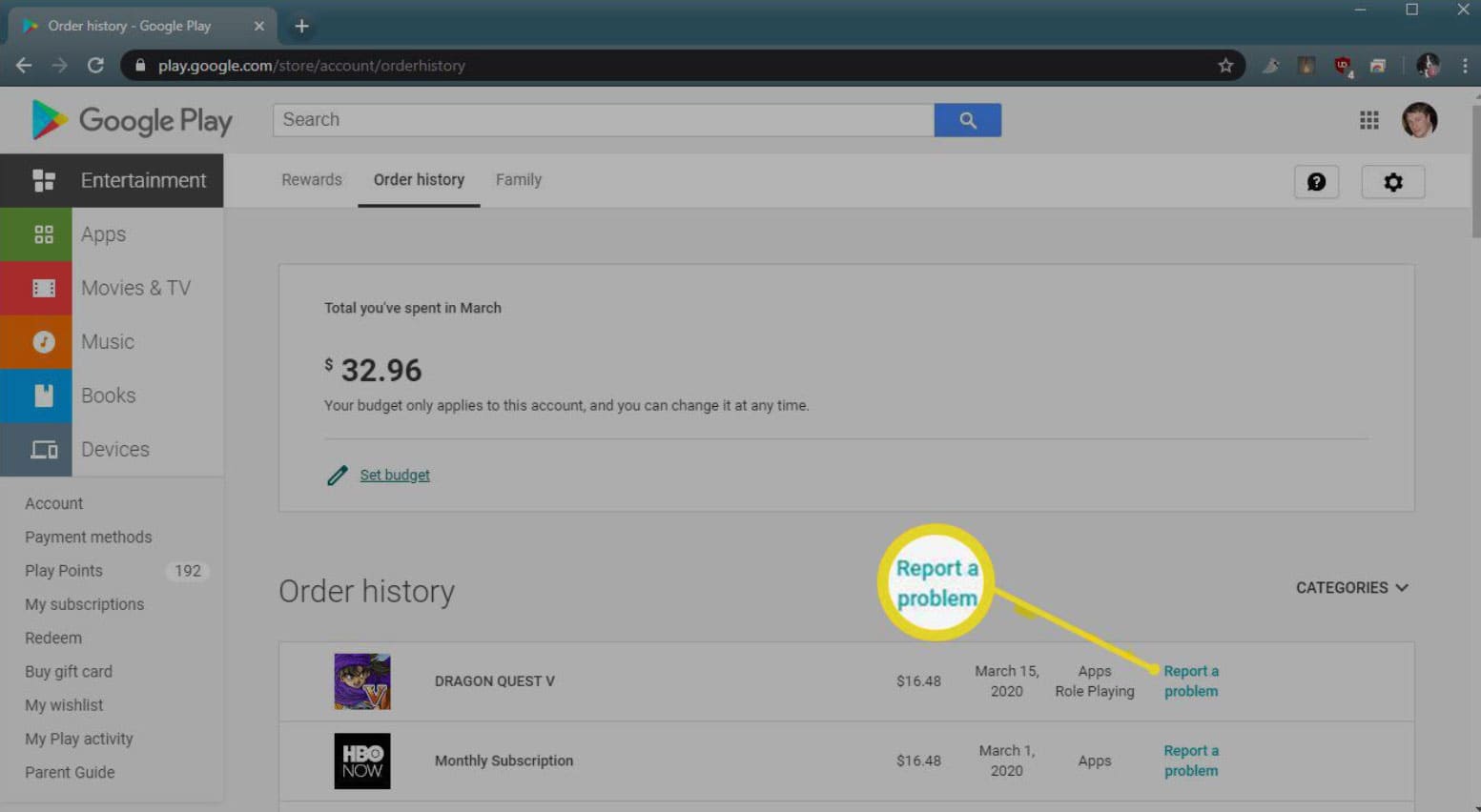- Google Play Store offers a chance to get a refund for accidental in-app purchases or unauthorized transactions, with a 48-hour window for refunds.
- Refunds can be requested through the Google Play Store website by accessing the Order History and selecting the option to Request a Refund.
- Users can also contact the app developer directly for refunds, beyond the 48-hour timeframe, by emailing the developer to explain the situation and request a refund.
You can get your full refund back into your Google Play Store account if you accidentally made an in-app purchase and now want to cancel it. Occasionally, your child may accidentally (or purposefully) purchase the latest game and keep spending more money on its application.
Refunds on purchases from the Google Play Store are not available for every purchase. Also, it is very important to know how to get a refund for In-App Purchase Payments On the Google Play Store properly. So, let’s check out the Google Play refund trick.
What Is the Google Play Store Refund Policy?
There is a reasonable amount of flexibility with Google’s refund policy. You will receive a refund via the same method of payment you used to make the purchase. If you would like to know the Google Play refund trick, you can do so directly through the Google Play store if:
- It appears that a family member or friend used your account to make the purchase.
- The purchase was not made by you or anyone you know, and you do not recognize it. You can skip to “How to Report a Fraudulent Google Play Purchase” if this is relevant to you.
- In the last 48 hours, you purchased an app or made an in-app purchase.
Depending on your country, the type of content you purchased, and the reason for the refund, your 48-hour refund timeline may vary. When it comes to defective movies or TV shows, you may request a refund through Google Play Movies & TV within 65 days, whereas unauthorized purchases are refundable within 120 days.
It is rare for Google to issue a refund if account information was given to somebody else, if you appeared to be abusing the policies (e.g., continuously purchasing and returning apps), or if you did not protect your Google account with authentication. Furthermore, Google won’t refund you if you refund the item, repurchase it, and then request a refund again.
What is the timeframe for requesting a refund on Google Play?
If you want a refund, you have up to 48 hours to do so, as stated earlier. You are not eligible for a refund if it has been more than 48 hours since you purchased the app.
It may be possible to get a refund almost immediately, even if you paid for the wrong app and uninstalled it as soon as you realized your mistake. Nevertheless, if you want to test the app first, then you have 48 hours to request a refund.
You can also contact the app developer even if you missed the 48-hour refund grace period, explain your reasons, and see how it goes. It is much easier to reach Google than the developer of the app, as you might imagine.
It should be obvious that 48 hours is enough to test all the features of an app before deciding whether it’s worth buying. But, in case you missed the timeframe, you can still get your money back using the Google Play refund trick that we have mentioned further in this article.
How to Get Refund For In-App Purchase Payments On Google Play Store
You can’t request a refund for a movie, but you can request a refund for most apps and games very quickly if you act fast. In order to get a refund, you should use the Google Play Store. Within two hours of buying and downloading anything, you’ll see a big “refund” button.
- Go to the Google Play Store.
- To refund an app/game, search for it or locate it.
- Click on REFUND.
- If you can’t find this button, you’re past the 2-hour deadline.
A refund will not be offered if this is your second time downloading that content. Once you’ve done it twice, it’s permanent. There are also more options than just the 2-hour window. For most situations, you have 48 hours.
You must claim a refund within 48 hours if you feel you are eligible for a refund after the 2-hour window has passed:
- Visit this website in your web browser.
- Click on “Order History” and find the order you would like to return.
- Just below the order, click More.
- Click on Request a Refund.
- You should indicate that you would like a refund when filling out the form.
This method can take a couple of days for you to get a response, but mine always appears within 15 minutes or so. This is all you need to know. If you’re inside the store or if you’re using that form, you can do it.
Google Play Refund for Movies, TV, & Books
You can also request a refund if you use Google Play Music, Movies, TV, or Books. It’s only possible to get a Google Play refund using the trick mentioned below if you haven’t begun watching, reading, or listening to the movie, show, or book. You can follow these steps if you don’t have a “Refund” button on these.
- Refunds are usually processed within 7 days.
- In some regions, such as Italy, you can request a refund up to 10 business days after the purchase date.
- If playback doesn’t work after you hit play, you still have the right to ask for a refund.
- Afterward, go to https://play.google.com/store/account, then click Order History, then the 3-dot menu. Click on “report a problem” and fill out the refund form.
Contact the Developer For a Refund
You may still get a Google Play refund using this trick even if you miss that 48-hour window if the developer feels that you deserve one.
It is also possible to contact an app developer or a game developer, but this is not a guarantee. You may never hear back from some of them, may have to wait for a long time, or you might get a refund immediately. It all depends on the situation.
- Go to the Google Play Store.
- To refund an app or game, search for it or find it.
- Click on Read More to expand the details.
- Click on the Developer Email link at the bottom of the page.
- Write to the developer to explain and request a refund. I hope this Google Play refund trick helped you.
ALSO READ:
- Fix: DF-DFERH-01 Error Retrieving Info from Server Issue on Google Play Store
- How to Install Google Play Store on an Amazon Fire Tablet
- How to Run Google Play Store On Windows 11
- Fix Your Device Isn’t Compatible with this Version on Google Play Store
- How to Fix Google Play Store Redeem Code Not Working
- How to Fix Error Checking For Updates On Google Play Store